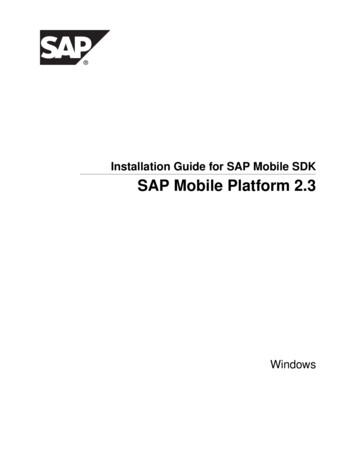Open Foris Collect Mobile
Open Foris Collect MobileHandbook15 March 2018http://www.openforis.org
12Key features 11.1Advantages of using OF Collect Mobile 11.2Guidelines for data collection with Collect Mobile 1Installation 22.13Uninstallation 2Using Open Foris Collect Mobile 33.13.1.13.1.23.1.3Managing surveys 3Change the current survey 3Import a new survey 4Delete a survey 53.2The user interface 63.3Entering and deleting data 73.3.1 Add a new record or entity 73.3.2 Input field types 73.3.2.1Code 83.3.2.2Coordinate 93.3.2.3Image 10Date and time 103.3.2.4 103.3.2.5Boolean 103.3.2.6Text and numeric fields 113.3.3 Delete records or entities 113.4Moving in a survey 113.5Settings 133.6Backups 143.7Exporting/submitting data 15There are two options for sending records from the field to the data manager: by exporting orsubmitting them directly to a central server. 153.7.13.7.24First option: Export 15Second option: Submit 16Considerations for buying equipment 18
Collect Mobile – Handbook1KEY FEATURESField data collection via Open Foris Collect Mobile offers a number of advantages comparedto recording data using paper field forms. Collect Mobile runs on Android OS and the marketoffers a variety of tablet devices varying in performance, ruggedness and price. A fewconsiderations on selecting a device are listed under Considerations for buying equipment.1.1 Advantages of using OF Collect Mobile On the fly measurement validationUse of device in-built accessories (camera, etc.)Integrated code and species listsEasy backupsNo transcription of handwritten formsExport data via email or cloud storage system1.2 Guidelines for data collection with Collect Mobile Crew roles and workflow: All field crews should be assigned unique IDs, so it is easierfor data managers to contact the right crew in case data needs to be clarified. It isrecommended to set this ID as soon as the crew starts working. Regular and clearintervals for data backup and transfer should also be set (e.g. after every cluster orevery hour). Rules for systematic cluster and plot naming should be set prior tostarting data collection.Making changes to collected data: The easiest way to change data already collectedis through the entity table. See “Moving in the survey” for more details.1
Collect Mobile – Handbook2INSTALLATIONCollect Mobile is freely available from the Google Play Store; type “collect mobile” in thesearch field and it will be the first listed application.Select “Install” on the store page and approve theuse of your device’s location, media, filedirectories and camera. These are needed to useall the features of Collect Mobile. By default,updates are automatically installed upon release.OF Collect Mobile is also available as an APK-file mJMLXNwVU9LSzQThis allows you to install older versions of Collect Mobile for survey compatibility reasons forexample. You need to enable the installation of Apps from unknown sources. This is usuallydone through the Apps directory of device settings.To see which version is currently installed, see the App page of Collect Mobile on your device.When you first start OF Collect Mobile, the program will automatically download a demosurvey. This should not take more than a few seconds.2.1 UninstallationTo uninstall Collect, follow the general uninstallation workflow for you device. Often this issomewhat as follows:Settings/Device/Apps/CollectMake sure Collect Mobile is not running before uninstalling. If you do not intend to installCollect again, you should select “Clear data” on the app screen. After this, select “Uninstall”.2
Collect Mobile – Handbook3USING OPEN FORIS COLLECT MOBILE3.1 Managing surveys3.1.1 Change the current surveyTo open Collect Mobile, click on the application icon.The homepage will appear as in the picture below. Thecurrent survey name is shown in the center of the screen(it is a demo survey for the first access).In the dropdown field, you will be able to select onesurvey from the list of those you have already used.If you need to work with another survey, click on the three-point icon at the top right of the screen.3
Collect Mobile – HandbookThen select “Surveys” on the dropdown menu that will appear.You will then see a list of all surveys in your device’s memory. Select the one you want to use.3.1.2 Import a new surveyIf the survey you want to use is not in the list of surveys, you will need to import it. Followthese instructions: Export the survey from Open Foris Collect selecting Collect Mobile as target (a .collectmobile file will be generated) Copy the exported file into the mobile device, for example into a folder calledof collect surveys or put it in Google Drive or Dropbox, as you prefer Open Collect Mobile Press the menu icon on the top right corner Select Surveys from the dropdown menu4
Collect Mobile – Handbook Select Import from the upper right hand corner Select the location of the .collect-mobile fileo After clicking on Import, you will see the last folder you had opened. To lookinto another folder, click on the three-line icon at the top left and browse to alocation where you have saved the wanted survey, then select it. If the .collectmobile file has been uploaded to Google Drive or Dropbox, then select one ofthese applications in the list and browse to the location of the file to import(usually it is the My Drive folder), then select it.Notice that if you are importing a survey already imported into Collect Mobile, any dataentered using that survey will be deleted.3.1.3 Delete a surveyIf you wish to delete surveys, tick the box next totheir names in the survey menu and select“Delete” (all the data entered using that surveywill be deleted).5
Collect Mobile – Handbook3.2 The user interfaceShown in the image above is atypical screenshot from a CollectMobile survey. Annotated are themost important features, which willbe explained in this section.Validation error/warning: Criteria can also be set to check if a value is right or simplyimpossible. A red dot represents an error, which means that the attribute is wrong or missing,thus preventing its use in analyses. A yellow dot represents a warning, that prompts you todouble check the value, but doesn’t prevent its use. If you navigate to an attribute with anerror or a warning, a little popup will appear showing the details about the error or warning.6
Collect Mobile – HandbookNon-relevant attribute: You can set criteria for an attribute’s relevance in OF Collect SurveyDesigner. If an attribute is irrelevant, you cannot input data for it and it disappears. Otherwise,it will be shown as usual in the left side navigation bar.Different responses3.3 Entering and deleting data3.3.1 Add a new record or entityTap the green plus sign.3.3.2 Input field typesDepending on the type of the attribute, you can select one or multiple options by eitherselecting their tick-box, typing their code or selecting from a dropdown menu.7
Collect Mobile – Handbook3.3.2.1 CodeYou can select the desired value from the list. The internal code value will be shown in parenthesis (if“Show code” has been selected for this attribute in the Survey Designer)3.3.2.1.1 Code with single selectionOnly one selection is allowed3.3.2.1.2 Code with multiple optionsMultiple options can be selected (the attribute must be defined as“multiple” code attribute in the survey design)3.3.2.1.3 Code descriptionsIn order to save screen space, code list explanations are often stowed away. If you need to check thedefinition of a specific code, tap the Show code descriptions link. A pop up containing explanationsfor that code list appears. To exit the pop up, tap outside it on the screen.8
Collect Mobile – Handbook3.3.2.1.4 Code with more than 20 options available;When there are more than 20 options available, Collect Mobile does not show the list of possiblevalues but it will be show a text box it is written “Press space to show list of value”. By entering theSPACE character, all the available options will be shown.3.3.2.2 CoordinateYour device’s location can be used to locate plots insteadof inputting the coordinates manually. The plot’s locationcan be used to check that it is in the right place in relationto other plots in a cluster, for example. Turn on locationon your device (usually found by swiping down on theupper edge of the device’s screen).Select a spatial reference system and then Start GPS.Depending on the availability of GPS satellites, this takessome time. Trees, buildings, clouds and time of day affectthe visibility and availability of GPS satellites. Best signalis usually found on top of hills and in unobstructed terrain. See also tools for predictingsatellite availability, such as: http://satpredictor2.deere.com/homePostNote: the GPS antenna is accessed only when required actively by the user to save devicebattery life;9
Collect Mobile – HandbookTap Navigate to expected location to open thecompass that will help you to navigate to theexpected location. The red dot indicates where youshould go to find a predesignated location, your currentlocation is in the center of the compass and theorientation of the compass changes according to theorientationofthedevice.In the bottom bar it will be shown the distance from theexpected location, the accuracy of the current locationmeasurement and the azimuth to the destination.3.3.2.3 ImageThe device should have a back camera. If an imageattribute is added into the survey design, you cantake images by selecting Capture image whereappropriate. Images can also be attached to thesurvey as files by selecting Select image. Image filescan be quite big, so images should only be takenwhen they are necessary for validating ordifferentiating the data.3.3.2.4 Date and timeYou can enter the date (and time) in the textbox or using the device’s inbuilt calendar (andclock) to set a date (and a time) for your datacollection in a uniform format (02 May 2017;hh:mm).3.3.2.5 BooleanOnly Yes or No options can be selected10
Collect Mobile – Handbook3.3.2.6 Text and numeric fieldsThe only difference between the 2 is that in the first casefree text input is allowed, while in the second case onlynumbers (and the decimal separator) are allowed.For more information on the different types of attributes, see the Open Foris Collect 3.3.3 Delete records or entitiesIn the list of records or entities, tickthe box next to the one you want todelete; you can select multiple itemsat the same time. To deselect achoice, tap again the tick box. Notethat the only way to get back deleteddata is through backups! Data canalso be modified easily, so only clearlyredundant or accidentally createddata should be deleted.3.4 Moving in a surveyThere are multiple ways to move betweenobjects in a survey.Notice that using the device’s back-key is notrecommended. Left side navigation bar:It will appear only if Collect Mobile runs in atablet or in a smartphone with high resolution.It allows to navigate among the child attributesof the current entity.11
Collect Mobile – Handbook Forward button: Moves you to the next object in the survey, be it relevant or not. Can be used to checkpreviously saved data when you don’t want to immediately return to the next unfilled object.Swiping from right to left does the same thing. Back button: Moves you back to the previous object, be it relevant or not. Useful if you notice you mistypedor didn’t input a required value. Swiping from left to right does the same thing. Next query button (smart forward): This button moves you directly to the next object that needs to be filled. It skips over objectsthat have been set as irrelevant in relation to the current data in survey designer. For example,OF Collect Mobile can be programmed to skip tree data attributes if there are no trees on aplot. The fast forward button would then skip over the irrelevant attributes to save time andavoid confusion. We recommend you to use the smart forward button when progressing indata collection. Notice that you might be moved to another node or tab if you startedbacktracking while in the middle of a survey. Top left back button: Moves you back to the parent entity. BreadcrumbAllows to come back to the ancestorentities, depending on the depth of thecurrent one. Entity table:You can view a summary of the surveyby tapping the entity table symbol in theupper right hand corner of your screen.The entity table allows you to quicklysee all the input data in the survey andcheck if something is missing or givesout errors (indicated by the red dot nextto the attribute’s name). You can move to any part of the survey by tapping it in the entitytable.12
Collect Mobile – HandbookThe entity table for your current node (child list) is shown on the left hand side of your screenwhen you hold your device sideways. You can quickly navigate through parents by tappingthem in the upper part of the screen.3.5 SettingsTap the menu button and choose settings. Hereyou can change:--Your working directory (i.e. where datais saved by default), the crew ID (shouldbe done before any data is submitted)Choose whether to use the devicescompass.Choose between a light and a darkbackground for your interface.13
Collect Mobile – HandbookSelect if you want thesystem keyboard to appear ontothe screen by default, or onlywhen you select an object thatsupports typing.Enable the connection toa Collect server: this will allowthe enumerator to submit thecollected data to a central server(see below). If the connection isenabled, you have to specify theserver’s address (an ad hocserver should be created, e.g.http://www.myserver.org/collect), as well as theusername. You can also verify ifthe entered information iscorrect (you could have mademistakes while typing), by tapingon Test connection. If everythingis correct, you will see“Connection to Collect Serversuccessful”. Otherwise, it will failand you will have to verify theentered information. For moreinformation please visit our support forum: http://www.openforis.org/support3.6 BackupsOnce data is recorded in the field, it should bebacked-up and exported.Throughout the data collection work in the fieldit is imperative to periodically back up the data.Field crews should be instructed to perform databack up on a regular basis, ideally at the end ofeach working day.By default, Collect Mobile stores data on the SDcard. By selecting Backup, Collect Mobileautomatically transfers the content from the SDcard to the device itself. When prompted to‘Please insert SD card to store backup on’ a14
Collect Mobile – Handbooksecond SD card should be inserted in the device, then tap ‘OK’.The backup SD card should then be kept safely (in a ziploc bag) and should be used to restoredata only in the event of a damage to the original SD card or to the device itself.At each backup a new backup file is created containing all data entered up to that moment intime, so each consecutive file will contain additional info and will be bigger. If size becomesan issue, old back-up files can be deleted from the SD card (making sure to keep the mostrecent one(s)!).3.7 Exporting/submitting dataThere are two options for sending records from the field to the data manager: by exportingor submitting them directly to a central server.3.7.1 First option: ExportThe completed record can bedownloaded with Collect Mobile andsent it by email, or saved on a local driveor a cloud system. Indeed, collectingdata with OF Collect Mobile allows thefield crews to transfer data both on-lineand off-line. If the logistic is set up in away that field crew leaders periodicallyvisit the main office or a district officewith IT facilities, off-line data transfercan be done by connecting the tablet viacable to a PC or by extracting the SD cardfrom the tablet and inserting it into a PCor via Bluetooth.Data export is done by selecting the Export button which creates a file named: SURVEYNAMECREWID-TIMESTAMP.collect-data, where SURVEYNAME is the internal name of the currentsurvey, CREWID is the Crew ID specified in the Settings (optional) and TIMESTAMP is theexport file creation date and time in a format like 2017-05-02 15.31. Collect Mobile will thenpresent a number of options to where the data should be exported to. One way is to exportthe data file via email as an attachment. Alternatively, the data files can be sent to a cloudstorage system (e.g. Dropbox, Google Drive). If the latter method is chosen, the archivingsystem at the central office could be set up in a way that multiple folders are created andeach crew is given a link to specific folder.When you select Export, you are given two optional choices. You can select one or both:15
Collect Mobile – HandbookExclude binary files: Leaves out all non-text files like images. A good idea if connections areslow or storage space limited.Save data in Downloads directory: Saves the data locally in your device’s Downloadsdirectory. A good idea if connections are unavailable. You can also export normally and selecta “Save to file ” option, but selecting Downloads saves you the trouble of browsing to theright directory.3.7.2 Second option: SubmitOnce a record is completed, it can be sentdirectly through a specific function of CollectMobile, so that it migrates automaticallytoward the central server. This represents oneof the advantages of OF Collect Mobile, that isits ability to transfer data to the mainoffice directly from the field, thus savingtime and money.If you have correctly enabled theconnection to a Collect server (see above),you will be asked to confirm and the datasubmit will be completed.To avoid confusion, after having backedup the data submitted, it is better todelete it from Collect Mobile.16
Collect Mobile – HandbookA few points to consider: Ensure that a constant contact is kept between the field crews and the data managervia email or phone.Although incomplete records can be sent, it is preferable to remind the field crewleader to export complete records. This would facilitate the work of the data managerand minimize the instances in which existing records need to be updated.Photos: In the majority of the inventories it is requested to take photos to illustrate,for example, reference points and as a support for Land Use classification. The transferof photos can pose a problem as files size can quickly become unmanageable.According to the logistical arrangement, alternative solutions should be found. Datacan also be exported without photos, by selecting “Exclude binary files” whenexporting.Data files can be exported even if they contain error or warnings, however field crewsshould be encouraged to resolve all errors prior to sending data files.17
Collect Mobile – Handbook4CONSIDERATIONS FOR BUYING EQUIPMENT Android version - Make sure the device run an up-to-date android version. The newer, thebetter. Android 4 is required.Micro SD card - Make sure the device has a Micro SD card slot. Open Foris Collect Mobile willby default try to store its data on a Micro SD card. This allows for quick and easy backup whilein the field.Screen Size - A small screen uses less battery and is lighter. On the other hand, there is lessscreen space, making it harder to collect data. Our recommendation is to use a 7 or 8 inchtablet.Ruggedness - Using a device with a proper rugged design is of course more durable. Thedownsides are that they’re heavier and significantly more expensive. An option is to use abudget model with a waterproof rugged case -cases/). The field crews could optionally even bring a backup device. If one breaks,the SD card can simply be moved to the backup device, and data collection can immediatelybe continued, without any data loss. A third option is to use an already waterproof consumermodel with a simpler rugged case.Batteries - The batteries need to last a full day of data collection. Since Collect Mobile workscompletely offline and isn’t demanding on either the CPU or GPU, the actual battery life willprobably be at least as long as specified by the device vendor. This assumes that the deviceGPS is not used for navigation, only for data collection. Please note that cold weather cansignificantly cut down battery life. In cases where the field crew doesn’t have daily access tothe electric grid or a generator, spare batteries need to be brought. We recommend againstinvesting in extra device-specific batteries, and instead use generic power banks. Weunfortunately have no experience on how these power banks operate under harshconditions, so some testing would be advised. Below are some potential options: TabletsSmartphones/dp/B00SR6J7BC/ref sr 1 11?s telephone&ie UTF8&qid 1437468048&sr 1-11&keywords waterproof ernalBattery/dp/B00OB5VF22/ref sr 1 71?s telephone&ie UTF8&qid 1437468114&sr 1-71&keywords waterproof ExternalPortable/dp/B00HB170VS/ref sr 1 95?s telephone&ie UTF8&qid 1437467815&sr 1-95 http://luxa2.com/Power Bank Solution/113/P MEGA 41 600mAh World s Largest Power Station/product.htm18
Collect Mobile – Handbook Performance - You can get an idea of the device performancefrom http://www.androidbenchmark.net/device list.php. To provide some reference points,here are our experiences with two devices. Panasonic Toughpad FZ-A1 was usable, but slowenough to impact the user experience. We would suggest using a faster device. Asus ME173Xprovides a good user experience. Any device faster than this will probably be fine. In essence,any newer devices will perform well.Examples of devices (as of December 2015) - Here are three devices in different price tiers,which work fine with Collect Mobile.o Panasonic Toughpad FZ-B2; USD1,300 - A rugged 7-inch gged-b2-android-tabletoverview.htmlo Sony Xperia Z3 Tablet Compact; USD500 A waterproof 8-inch consumer -z3-tablet-compact-16gb-wifio ASUS MeMO Pad 7 (ME176C); USD200A 7-inch budget tablethttps://www.asus.com/Tablets/ASUS MeMO Pad 7 ME176C/specifications/Additional equipment - You might want to invest in touch screen styluses, especially in colderclimates, as most touch screen cannot be operated while wearing gloves.19
these instructions: Export the survey from Open Foris Collect selecting Collect Mobile as target (a .collect-mobile file will be generated) Copy the exported file into the mobile device, for example into a folder called of_collect_surveys or put it in Google Drive or Dropbox, as you prefer Open Collect Mobile
COUNTY Archery Season Firearms Season Muzzleloader Season Lands Open Sept. 13 Sept.20 Sept. 27 Oct. 4 Oct. 11 Oct. 18 Oct. 25 Nov. 1 Nov. 8 Nov. 15 Nov. 22 Jan. 3 Jan. 10 Jan. 17 Jan. 24 Nov. 15 (jJr. Hunt) Nov. 29 Dec. 6 Jan. 10 Dec. 20 Dec. 27 ALLEGANY Open Open Open Open Open Open Open Open Open Open Open Open Open Open Open Open Open Open .
Strategy 6: Mobile Workload Mobile devices are increasingly driving mainframe workloads April 2014: Mobile Workload Pricing – 60% reduction in mobile workload CPU to R4HA peak MUST be from mobile device MUST show connection to mobile device – Mobile Safari good – Desktop Safari not good Mobile to mainframe is .
Mobile Communication Services . Offerings Detail Samsung SDS America Public Sector Capabilities Mobile ERP Health IT Mobile Groupware SAP Mobile BI Dashboard Oracle/Siebel Mobile CRM for Pharmaceutical Sales Mobile Device Management Mobile Applications (Android OS) . Android Mobile App & UI. 10 Offerings Detail Conceptual .
Mobile 3G/4G, pushing wireless boundaries to enable the best mobile experiences 2 Mobile connectivity is an amazing technical achievement, 4 critical to the mobile experience Wireless fundamentals are the foundation to mobile powered by Mobile 3G/4G technologies Appreciating the magic of mobile requires un
Mobile advertising helps developers of mobile apps obtain revenue without directly charging users. Therefore, advertising is a key component of the mobile app ecosys-tem. Mobile advertising is typically integrated into mobile apps via an advertising library or SDK (AdSDK), which fetches and displays mobile ads while the app is running.
SAP Mobile SDK or SAP Mobile Server installed, you must provide a license. See Obtaining a License on page 1. If you are installing SAP Mobile SDK on a system where a version of SAP Mobile Platform Runtime is already installed, the SAP Mobile SDK installer installs using the SAP Mobile Server license. See Chapter 2, Installing SAP Mobile SDK on .
Mobile Marketing with Channel Mobile It's time to harness the power of mobile!! The Power of Mobile The Power of Mobile Operator revenues - 5.4 trillion cumulative 2013 - 2017 Analysts predict a SIM penetration of 97% in 2017 Mobile data traffic expected to grow by 79% annually from 2012 - 2017
Organizations have to face many challenges in modern era. The same is the position in schools and collages as they are also organizations. To meet the challenges like competition, efficient and economical uses of sources and maximum output, knowledge of management and theories of management is basic requirement. Among Management Theories, Classical Management Theories are very important as .