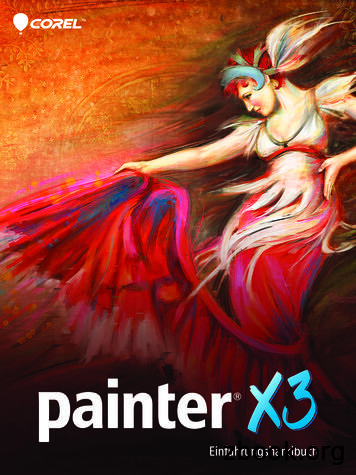Introduction To Corel Painter 2021 User Guide
Copyright 2020 Corel Corporation. All rights reserved.Introduction to Corel Painter 2021 User GuideThe contents of this user guide and the associated Corel Painter software are the property of Corel Corporation and its respective licensors,and are protected by copyright. For more complete copyright information about Corel Painter, please refer to the About Corel Painter sectionin the Help menu of the software.Product specifications, pricing, packaging, technical support and information (“specifications”) refer to the retail English version only. Thespecifications for all other versions (including other language versions) may vary.Information is provided by Corel on an “as is” basis, without any other warranties or conditions, express or implied, including, but notlimited to, warranties of merchantable quality, satisfactory quality, merchantability or fitness for a particular purpose, or those arising by law,statute, usage of trade, course of dealing or otherwise. The entire risk as to the results of the information provided or its use is assumedby you. Corel shall have no liability to you or any other person or entity for any indirect, incidental, special, or consequential damageswhatsoever, including, but not limited to, loss of revenue or profit, lost or damaged data or other commercial or economic loss, even if Corelhas been advised of the possibility of such damages, or they are foreseeable. Corel is also not liable for any claims made by any third party.Corel's maximum aggregate liability to you shall not exceed the costs paid by you to purchase the materials. Some states/countries do notallow exclusions or limitations of liability for consequential or incidental damages, so the above limitations may not apply to you.Corel, the Corel balloon logo, the Corel logo and balloon logo combination, Painter, CorelDRAW, Natural-Media, PaintShop, RealBristle,VideoStudio and WordPerfect are trademarks or registered trademarks of Corel Corporation and/or its subsidiaries in Canada, the U.S., and/or other countries. Other product, font, and company names and logos may be trademarks or registered trademarks of their respectivecompanies. Patents: www.corel.com/patentSample artwork is provided by third parties not affiliated with Corel and used by permission.216060
ContentsCorel Painter 2021.3What’s new in Corel Painter 2021.4Workspace overview. 11Choosing a workspace layout. 12Choosing and modifying brushes. 14Exploring the toolbox. 19Exploring panels and palettes.23Choosing a workflow. 28Additional resources. 39Contents 1
2 Quick Start Guide
Corel Painter 2021Corel Painter 2021 is the ultimate digital art studio. Its inventive drawing tools, realistic brushes, cloning capabilities, and customizablefeatures let you expand your creative output in exciting new ways. When you use the pressure-sensitive brushes of Corel Painter, theybecome fluid extensions of your hand, so the resulting brushstrokes are unrivaled in texture and precision. What’s more, features such as theability to build your own Natural-Media brushes and customize how brushes interact with the canvas give you countless ways to developyour artistic ideas. Corel Painter takes you far beyond what’s possible in a traditional art environment.Image created with Corel Painter 2021 by using the Colored Pencil AI style preset and Thick Paint. Artwork by Deborah KolesarCorel Painter 2021 3
What’s new in Corel Painter 2021Enhanced! Performance optimizationCorel Painter 2021 takes advantage of the latest developments in processor (CPU), graphics processor (GPU) and memory to deliver the bestdigital painting experience. With improved GPU compatibility and efficiency, you’ll experience faster brush and tool switching.The enhanced Brush Accelerator is more intuitive and evaluates your system’s CPU, GPU, and memory to optimize application settingsfor better performance. It also offers suggestions on how to upgrade system components, as well as recommendations on which brushcategories are most compatible with your computer.The Brush Accelerator evaluates your system and generates a report that lets you view the test results.To run the Brush Accelerator1 On the Welcome Screen, click the Performance tab.If the Welcome Screen isn’t open, choose Help Welcome.2 Click Optimize Now.To cancel the test at any time, press Esc.You can also run the Brush Accelerator from the Performance page of the Preferences dialog box (macOS: Corel Painter 2021menu PreferencesControl Panels Performance; Windows: Edit Preferences Performance) and the Performance panel (Window Brush Performance).New! Apple Touch Bar supportPainter provides new support for the Touch Bar on your MacBook Pro, offering context-sensitive controls that change depending on theselected tool. For example, when you work with brushes, the Touch Bar will display controls for selecting colors, cloning color, adjustingbrush size and opacity, and more.4 Quick Start Guide
The Touch Bar content changes depending on the active brush or tool. For example, when you choose a variantfrom the Artist’s Oils category (top), the Touch Bar displays commands for selecting colors, adjusting brush sizeand opacity, and stroke options; when you choose a variant from the Cloners category (middle), the Touch Barprovides access to additional controls, such as showing and hiding tracing paper. The Touch Bar also lets youaccess useful document options (bottom) for switching document views, flipping the canvas, zooming, and more.New! Apple Pencil tilt supportWith new tilt support for Apple Pencil, you can now tilt the selected brush while you paint to precisely control the shape of the brushstroke,for example while shading with a pencil, aiming an airbrush, or splaying soft bristles.Enhanced! Apple Trackpad supportWith responsive support for the multi-touch trackpad on your Mac, you can perform useful actions by swiping, and pinching or spreadingyour thumb and forefinger on your trackpad. This makes panning, zooming, and rotating your artwork quick, intuitive, and efficient.To enable or disable trackpad support (macOS)1 Choose Corel Painter 2021 menu Preferences Tablet and Trackpad.2 In the Trackpad Options area, enable or disable the Enable pan, zoom and rotate on Apple devices equipped with a Trackpad checkbox.New! Apple Sidecar supportWith Painter 2021, you can use your iPad as a secondary display that mirrors your Mac desktop. The Painter user interface will auto-adjustbased on the resolution of your iPad.New! Clone tintingYou can now dynamically add color to mix with your clone source. While painting with clone tinting enabled, you can add the currentlyselected color, or a sampled color, to any brush independent of the clone source. This highly versatile technology is supported by any brushthat responds to clone color or clone method. It also works in conjunction with multi-point cloning, giving you an abundance of creativeoptions while cloning. Plus, the Clone Color and Clone Source flyouts on the property bar provide quicker access to settings, options, andpanels for an improved cloning workflow.Corel Painter 2021 5
Clone tinting lets you add color to mix with your clone source. Artwork by Dana Diamond.To apply clone tinting1 In the Brush Selector, choose a cloner brush.Tip: To paint with a brush from any other category, choose a brush, and click the Clone Color buttonin the Color panel (Window Color Panels Color Panel (Full View)).2 Click the Clone Color flyout buttonon the property bar, and enable the Color Tinting check box.3 Perform a task from the following table.ToDo the followingSet the amount of tinting applied to a brushstrokeMove the Amount slider.Link tinting to a specific stylus or mouse movementChoose an option from the Expression list box.4 Hover over the color wheel in the Color panel and choose a color.5 Paint in the clone document.6 Quick Start Guide
Enable the Precise Sampling check box to sample color from the center of the dab, which is useful for cloning images withtransparency.Enhanced! UI elementsPainter 2021 helps you work faster and more efficiently by giving you quick access to frequently used commands and options. For photoartists, a new Photo Art command bar lets you instantly clone, access photo art panels, apply surface texture, as well as adjust colors,brightness and contrast, and equalize. To give you more room to paint, you can move command bars anywhere on the screen.In addition, Thick Paint brush controls have been reorganized so that property bar flyouts and panels put the most important controls atyour fingertips. An updated Impasto flyout reduces the need to open panels, making it easier to control the interaction of depth on thecanvas. Plus, the Underpainting panel provides instant access to setting up clone documents and brush options.Enhanced! New Image dialog boxTo quickly get started, Corel Painter now lets you start your document by creating a Thick Paint, Watercolor, or Liquid Ink layer, setting canvasvisibility and orientation, and choosing a color profile directly from the New Image dialog box.New! A.I. Style panel and transfersThe new A.I. Style panel includes presets and styles that use artificial intelligence to create a stylized painting from a photo. You can finetune the settings of AI styles, and save your own custom preset. Plus, you can add style to virtually anything in Painter: a photo, a sketch, apainting, or even a few simple brush marks. The unique look and feel of an AI style can serve either as an underpainting for your photo artor inspiration for your next masterpiece.The A.I. Style panel lets you apply style transfers and presets to any Painter document.Corel Painter 2021 7
To apply an AI style or preset1 Open an image.2 In the A.I. Style panel (Window Photo Art Panels A.I. Style), do one of the following: Choose a style from the A.I. Style list box to apply a style. Choose a preset from the Preset list box to apply a preset.3 When you are satisfied with the result, click Apply.You can alsoVary the intensity of the effectMove the Strength slider.Specify the level of detail in the style transferIn the Detail area, enable one of the following options: Low Medium HighSpecify the percentage of color matching taken from the originalimageMove the Color Match slider.Smooth out the colors and sharp detailsMove the Smooth Image slider.Apply a style to the current documentChoose Current Document from the Apply to list box.Apply a style to a new clone documentChoose New Clone Document from the Apply to list box.Tip: Click the Settings buttonto adjust various clone andbrush settings, such as clearing the canvas, activating tracing paper,and switching to a cloning brush category.You can apply an AI style or preset only to default layers. To apply an AI style or preset to Watercolor, Thick Paint, or Liquid Inklayers, you have to convert them to default layers.In a multi-layer document, you can apply an AI style or preset only to the currently selected layer.You can also apply an AI style or preset to a selection. For more information about selections, see “Getting started withselections.”You can also access the A.I. Style panel by clicking the A.I. Style flyout buttonCommand Barson the Photo Art command bar (Window Photo Art.)New! AI style presetsYou can quick start your photo art by taking advantage of new AI style presets. These meticulously curated settings are tuned to work bestfor specific types of photos, such as architecture, portraits, wildlife, landscapes, and more. You can also experiment with AI styles for fastresults in a Quick Clone workflow.8 Quick Start Guide
Two AI style presets: Fabulous Animals (top) and Painted Landscape (bottom)New! Apple Core MLPainter 2021 uses the latest and greatest machine learning (ML) technology from Apple to power your AI style experience.New! Layer compatibilityIt’s now easier to identify which brushes are compatible with which layers in the enhanced Brush selector. As you hover over a brush variant,layer compatibility icons display for Default, Liquid Ink, Thick Paint, and Watercolor layers. You can also click any layer compatibility icon tosearch for all brushes compatible with that layer. Plus, you can use abbreviated search terms "d", "tp", "li", and "wc" in the Search bar to findrespective Default, Thick Paint, Liquid Ink, and Watercolor brushes. In addition, the search term "gl" will instantly find all brushes that requireGel composite method for optimal look and feel.Enhanced! Layers panelYou can now add new Default, Thick Paint, Watercolor, and Liquid Ink layers with a single click. You can also adjust Thick Paint visible depthin the Layers panel to dynamically control the depth of Thick Paint as you apply brushstrokes to the layer. Plus, the Layer options menu onthe panel has been reorganized for quicker access and better alignment with the commands in the Layers menu. And you can right-click(Windows), or click with two fingers on the trackpad (macOS), the icons along the bottom of the panel to access handy contextual menus.Corel Painter 2021 9
Layers panel: The new Visible Depth slider (1) lets you dynamically control the depth of Thick Paint on a layer. The New Layer(2), New Thick Paint Layer (3), New Watercolor Layer (4), New Liquid Ink Layer (5) buttons let you add layers with a single click.Enhanced! Layers workflowPainter 2021 provides other general refinements to layers workflow designed to help you focus on creativity. Watercolor layers have beenimproved, making it easier to merge two or more watercolor layers, convert default layers to watercolor, and flip watercolor layers. Plus, youcan quickly unlock all layers, duplicate layer groups and canvas, retain the first layer name when merging a group, and use the Shift key toconstrain movement while adjusting layers.New! BrushesPainter 2021 introduces Clone Tinting and Thick Paint-compatible brush categories, featuring new brushes developed by Painter Masters.You can take advantage of brushes designed by a group of talented illustrators, fine artists, and photo artists who excel in their craft.With a variety of brush types and shapes, Clone Tinting brushes pick up the currently selected color and mix it with your clone source. TheThick Paint-compatible brushes are designed to take full advantage of the depth, lighting, and shadows of Thick Paint technology. Plus, thereare nine additional new or enhanced Thick Paint brushes.New and enhanced! Thick Paint workflowPainter 2021 provides an optimized Thick Paint workflow, featuring reorganized brush control panels and property bar flyouts that give youquicker access to frequently used settings. You can instantly adjust how Thick Paint is applied to the brush, how the brush behaves, and howthe paint interacts by using the revamped Media, Shape, and Wetness flyouts, reducing the need to open their respective panels.10 Quick Start Guide
What’s more, Thick Paint layer performance has been improved, making it easier to duplicate and flip layers, adjust visible depth, andpreserve transparency when blocking in color. You can also lift the canvas, such as a photo, or convert a layer, such as brush marks ondefault layers, to Thick Paint, offering you a variety of powerful options to add visible depth to your artwork.New! Thick Paint compatibilityPainter 2021 makes it easier to incorporate Thick Paint in your artwork. The improved brush compatibility offers a much greater variety ofshapes, such as captured dabs and stencils, and media types, such as oily Sargent, chalks and pencils, buildup support for inks, crayons, andsumi-e, and so much more. In addition, the default appearance and interaction has been improved, making it quicker to make fine, nondestructive adjustments to the visible depth of Thick Paint brushstrokes. All in all, natural-looking mixed media and photo art with Painter isnow more powerful and easier than ever.Workspace overviewThe workspace is organized by using a series of menus, selectors, panels, and interactive palettes.Circled numbers correspond to the numbers in the following table,which describes the main components of the application window.Corel Painter 2021 11
PartDescription1. Menu barLets you access tools and features using pull-down menu options2. Brush Selector barLets you open the Brush library panel to choose a brush categoryand variant. It also allows you to open and manage brush libraries.3. Brush Selector flyoutLets you choose a brush library, select a brush from a brushcategory, and browse additional brush packs that can complementyour creative set of brushes. It also lets you instantly identify whichbrush variants are compatible with the Default, Liquid Ink, ThickPaint, and Watercolor layers. When you hover over a brush variant,eligible layer compatibility icons appear beside the brush name atthe bottom of the Brush Selector.4. Command barsThe command bars — File/Edit, Canvas, Photo Art — containbuttons and controls that are shortcuts to many commonly usedmenu commands5. Property barDisplays commands that relate to the active tool or object. Forexample, when the Fill tool is active, the fill property bar displayscommands for filling selected areas. Controls on the property barare organized logically for ease of use. Group labels help you find,understand, and use commands quickly and efficiently.6. Color panelLets you select a color and view information about the selectedcolor7. Harmonies panelLets you use harmony rules to create color harmonies8. Layers panelLets you manage the hierarchy of layers and includes controls forcreating, selecting, hiding, locking, deleting, naming, and groupinglayers9. CanvasThe canvas is the rectangular work area inside the documentwindow whose size determines the size of the image you create.The canvas acts as the image background and, unlike a layer, it isalways locked.10. ToolboxLets you access tools for creating, filling, and modifying an imageChoosing a workspace layoutA workspace layout (also known as “palette arrangement”) displays, hides, and positions workspace elements such as palettes and panels tosuit a specific workflow. Corel Painter 2021 offers the following workspace layouts:12 Quick Start Guide
Workspace layoutDescriptionNew to PainterDisplays the most essential controls together with the Hints panelto help you get started quickly with Corel PainterClassicIdeal for users who have experience with previous versions ofCorel Painter and are looking for a seamless transition to a familiarenvironmentDefaultThe default workspace layout that works well for most computers.For more information, see “Workspace overview” on page 11.SimpleDisplays minimal user interface that includes the toolbox, the menubar, and the extended property barConcept ArtProvides quick access to brushes, gradients, and texture paintingcontrols. Brush and media palettes are logically grouped in palettedrawers to save screen space.IllustrationDisplays the Reference Image panel, brushes, papers, gradientsFine ArtProvides quick access to traditional media brushes and compositiontoolsPhoto ArtDisplays palettes commonly used by photo artists, providingoptimal setup for cloning photos, textures, and paintingsManga ArtProvides quick access to brushes, papers, and gradients, as well asbrush size and opacity controlsThe Quick Switch feature lets you choose two workspace layouts and quickly switch between them to suit the current task or the displaymode of your device. This feature is especially useful on multi- or dual-mode devices. For example, you can select Default as Layout 1 andSimple as Layout 2. When you flip the display panel from Notebook to Tablet mode, the Simple workspace layout is automatically displayed,which lets you work in an uncluttered, minimalistic user interface.To choose a workspace layout Choose Window Layout, and choose a layout.You can also choose a layout from the Welcome screen by clicking Setup and selecting a layout.To switch between workspace layouts1 Choose Window Layout Quick Switch Layout 1, and choose a layout.2 Choose Window Layout Quick Switch Layout 2, and choose a layout.3 To switch between Layout 1 and Layout 2, do one of the following: Reposition the display panel of your dual- or multi-mode device (for example, from Notebook mode to Tablet mode).Corel Painter 2021 13
Choose Window Layout Quick Switch Toggle Layout.You can switch between factory workspace layouts or custom workspace layouts that you created. For information about creatingand saving custom workspace layouts, see “Rearranging panels and palettes.”Choosing and modifying brushesCorel Painter 2021 brushes consist of a wide range of preset painting and drawing tools called brush variants. Brush variants are organizedinto a wide variety of categories, such as Airbrushes, Artists’ Oils, Calligraphy, Pens and Pencils, and Watercolor. Some brush categoriesare designed with real media in mind, so you can select a tool with an expectation of how it will behave. Other brush categories have noreal-media equivalent, such as the ground-breaking Particle brushes, and give digital artists the ability to express themselves in ways neverthought possible.The Brush Selector lets you choose a brush library, select a brush from a brush category, and browse additional brush packs that cancomplement your creative set of brushes. It also allows you to view the most recently used brushes and organize and display brushes invarious ways. For example, you can hide the recently used brushes to save screen space or hide brush categories and variants to expose thebrushes that you use most.The Brush Selector also lets you instantly identify which brush variants are compatible with the Default, Liquid Ink, Thick Paint, andWatercolor layers. When you hover over a brush variant, eligible layer compatibility icons appear beside the brush name at the bottom of theBrush Selector. Clicking a layer compatibility icon lets you find all brush variants that paint on this layer.14 Quick Start Guide
Circled numbers correspond to the numbers in the following table, which describes the main components of the Brush Selector.PartDescription1. Last Used BrushLets you access the previously used brush variant2. Brush Selector BarLets you access the Brush Selector flyout3. Brush Library SelectorLets you choose a brush library4. Recent BrushesDisplays the recently used brushes. The list includes only brushesfrom the currently selected brush library. Switching to a differentbrush library clears the most recently used brushes list.5. Brush Pack Promotions barLets you access the Brush Pack Selector and purchase brush packsCorel Painter 2021 15
PartDescription6. Brush Pack Promotions listLets you browse the available brush packs7. Brush library options buttonLets you access commands that help you organize and displaybrushes in various ways8. Brush categoriesLets you browse all categories in a brush library. Brush categoriesare groups of similar brushes and media.9. Brush library panelLets you browse the brush categories and variants in the currentlyselected library10. Brush variantsLets you browse the brush variants in a category. Brush variants arespecific brushes and brush settings within a brush category.11. Layer compatibility iconsLets you identify and search for brush variants that are compatiblewith the Default, Liquid Ink, Thick Paint, or Watercolor layersIn the Brush library panel, brushes are organized into categories, which are groups of similar brushes and media. Brush variants are specificbrushes within a brush category. The Brush Selector is also available as a floating panel that you can keep open to access brushes quickly andeasily while you are painting. The Brush Selector panel has two viewing modes: compact and full view. In full view, both the brush categoriesand variants are displayed. In compact view, only the brush variants are displayed, which lets you see more brushes at a glance without theneed to scroll.In full view, the Brush library panel lets you choose a brush category (left) and a brush variant (right).16 Quick Start Guide
To show or hide the Brush Selector Perform a task from the following table.To show or hideDo the followingThe Brush Selector barChoose Window Brush Selector Bar.The Brush Selector panel in full viewChoose Window Brush Selector Panel (Full View).The Brush Selector panel in compact viewChoose Window Brush Selector Panel (Compact).To select a brush category and variant1 In the toolbox, click the Brush tool.2 Click the Brush Selector on the Brush Selector bar.3 In the Brush library panel, click a brush category, and click a brush variant.Finding brushesYou can quickly search the content of the currently selected brush library to find brushes that match a specific description. You can perform asearch by entering one attribute, or a combination of brush attributes. For example, typing the search terms “pencil real” generates a list ofall “Real Pencil” brush variants. Plus, you can use abbreviated search terms "d", "tp", "li", and "wc" in the Search bar to find respective Default,Thick Paint, Liquid Ink, and Watercolor brushes. In addition, the search term "gl" will instantly find all brushes that require Gel compositemethod for optimal look and feel.To search for brush variants1 In the Search bar, type one attribute or a combination of brush attributes in the Search text box.2 Hover over a brush variant in the list to display a preview of the brushstroke at the bottom of the flyout.3 Choose a brush variant from the list.The Search bar is displayed by default only in the Classic layout and is located to the right of the property bar, in the upper-rightcorner of the document window. To display the Search bar in all other layouts, click Window Search.Click a Layer compatibility icon in the Brush Selector to find all brush variants that paint on this layer.You can search for new or updated brushes in Corel Painter 2021 by typing 2021 in the Search box.You can use GPU, AVX2, and Multi-core (or “Multicore”) as search terms to find brushes that leverage those technologies.If you previously hid the Search bar, you can show it by clicking Window Search.Modifying brushesWhen the Brush tool is selected, you can quickly modify a brush variant on the property bar. Some basic attributes, such as size and opacity,are common to all brushes, and other attributes are specific to the brush category that you’ve chosen.Corel Painter 2021 17
Controls on the property bar are organized logically for ease of use. Group labels help you find,understand, and use commands quickly and efficiently. (1) The Reset button lets you restore the defaultsettings of a selected brush; (2,3,4) Controls common to all brushes; (5, 6, 7) Brush-specific controls;(8) The Advanced Brush Controls button lets you access the panels related to the active brush variant.Depending on the brush category and variant you select, the property bar contains flyouts that provide access to the most commonly usedfunctions that are relevant to the active brush or tool.The property bar for a Real Watercolor brush variant: (1) the Stroke flyout; (2) the Flow map flyout; (3) the Real Watercolorflyout button; (4) the Dab Options flyout; (5) the Static Bristle flyout button; The background shape of icons indicatestheir use. A square background (4) signifies that the control gives access to settings that let you modify the mediaproperties of a brush. Icons with a round background (4, 5) give access to settings that control the shaping of a brush.To set basic brush attributes1 In the toolbox, click the Brush tool.2 Click the Brush Selector on the Brush Selector bar.3 In the Brush library panel, click a brush category, and click a brush variant.4 On the property bar, do any of the following: To set brush size, move the Size slider, or type a value in the Size box. To set brushstroke opacity, move the Opacity slider18 Quick Start Guide, or type a percentage in the Opacity box.
You can also increase brush size incrementally by pressing the right square bracket ( ] ) key or decrease brush size by pressing theleft square bracket ( [ ) key.When the Brush tool is active, you can set opacity by pressing a number key. Each number key is mapped to a fixed percentage. Forexample, 1 equals 10% opacity, 5 equals 50% opacity, and 0 equals 100% opacity.Exploring brush
What's new in Corel Painter 2021 Enhanced! Performance optimization Corel Painter 2021 takes advantage of the latest developments in processor (CPU), graphics processor (GPU) and memory to deliver the best digital painting experience. With improved GPU compatibility and efficiency, you'll experience faster brush and tool switching.
Corel Painter Installation Guide The Corel Painter Installation Guide documents installation options to help system administrators carry out an unattended (or silent) installation and specify custom settings, such as installation folder, serial number, and more. Corel Painter 2017 supports Setup.exe command lines. Each sample
the form of activation coreldraw X6. Comment: 33 . Cara Instal CorelDRAW X4 Agar Full Versi Menggunakan PsiKey dll tanpa Keygen Serial Number . draw x5, corel draw 7, coreldraw x6, corel draw 12, corel draw x4, corel graphics suite, corel x5, coreldraw. Corel Draw X6 crac
new Artists' Oils brushes take Painter's legendary Natural-Media features into a new dimension of realism. In addition, to ensure that digital camera enthusiasts get the most out of their photos, Corel Painter Essentials 3 supports Corel Paint Shop Pro X, Corel Photo Album 6, Adobe Photoshop CS, Adobe Photoshop Elements, and Apple iPhoto.
Corel Painter Tip Page 2 Corel Painter stands out above all other imaging programs because of its brushes. Painter boasts hundreds of realistic brushes. In this piece, we investigate one of the Acrylics brushes, the Opaque Acrylic. After trying out the brush, we'll dive in to the Brush Controls to learn more.
Introducing Corel Painter 2016 Corel Painter 2016 is the world's most expressive digital art studio. It's like no other paint program on the market. One of its hallmarks has always been an expansive collection of realistic Natural-Media painting tools found nowhere else, and Painter 2016 continues to evolve the digital art world with the
Corel Painter erhalten Sie, wenn Sie im Hilfemenü der Software „Info zu Corel Painter“ wählen. Geschützt durch in den USA und anderen Ländern eingetragene Patente. Die Produktspezifikationen, die Preise, die Verpackung, der technische Support und die Informationen („Spezifikatio
INTRODUCCIÓN A COREL PAINTER X Corel Painter X nos ofrece mucha más velocidad, mejoras en la paleta de mezclas, la posibilidad de crear tus. propios cuadros partiendo de una fotografía con las herramientas . Underpaintings, Auto-Painting, nuevas reglas, opciones de composición, guías, personalización del espacio de trabajo y exclusivos
5 SUGGESTED READINGS Smith, G.M. 1971. Cryptogamic Botny. Vol.I Algae & Fungi. Tata McGraw Hill Publishing Co., New Delhi. Sharma, O.P. 1992.