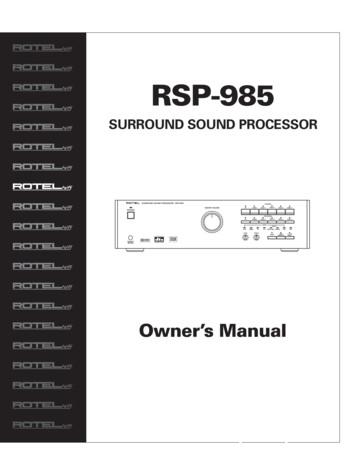Setup Guide - Playosmo
Setup Guidefor Fire Tablets
Table of ContentsStep / InstructionPage1.Make sure you have a compatible Fire Tablet12.Make sure you have an Osmo Base for Fire23.Make sure you have an Amazon app store account created34.Make sure you have an Internet connection35.Place your device on the Osmo base and center the reflectorover the camera46.If you received a redemption code, you can redeem it onplayosmo.com/redeem57.Check your current profile on your Fire Tablet58.Switch from Freetime (child profile) to a parent profile69.Download your games from a parent profile710.Send games from your parent profile to Freetime(child profile)811.Switch to Freetime (kid profile) to install and play yourgames!912.Create a myOsmo account and add a profile for each player1113.Adequate lighting in the room1114.Download the parent app to your phone in order to keeptrack of player progress in games11—Additional, related resources11Osmo Setup Guide for Fire Tablets
STEP 1Make sure you have a compatible Fire TabletNot sure which Fire tablet you have? Instructions here:Open SETTINGS DEVICE OPTIONSOsmo is compatible with the followingFire Tablets: 7th Generation Fire 77th Generation Fire HD 87th Generation Fire HD 108th Generation Fire HD 89th Generation Fire 79th Generation Fire HD 1010th Generation Fire HD 8(additional reflector adapter needed)**The following games are currently not compatiblewith new Fire HD8 launched May 2020 (10thGeneration Fire HD 8): Math Wizard Games (Secretsof the Dragons and Magical Workshop), SuperStudio Games (Disney Mickey Mouse & Friends andDisney Pixar Incredibles 2), Lettertopia, Math Buzz,Detective Agency, Pizza Co., Monster, MindRacers.Osmo Setup Guide for Fire Tablets1
STEP 2Make sure you have an Osmo Base for FireOsmo Setup Guide for Fire Tablets2
STEP 3Make sure you have an Amazon app store account createdFollow the steps listed on this webpage to create your Amazon app storeaccount.STEP 4Make sure you have an Internet connectionAn internet connection is needed to: download the apps onto the Fire tablet create a myOsmo account sync game progress in myOsmo download Words albums use search feature in Masterpiece gameOsmo Setup Guide for Fire Tablets3
STEP 5Place your device on the Osmo base and center thereflector over the cameraLegs RetractedOsmo Setup Guide for Fire TabletsLegs ExtendedLegs Extended WithReflector Adapter4
STEP 6If you received a redemption code, you can redeem it onplayosmo.com/redeem(If you do not have a code to redeem, go to step 7)1. On your computer or smartphone, go to playosmo.com/redeemand enter your code.2. Enter your email to login or create a new account.3. Follow the instructions provided to complete your setup.STEP 7Check your current profile on your Fire TabletTo download your games, you must be on a parent profile—games cannotbe downloaded on Amazon Freetime (child profile).Freetime (Child Profile)Parent ProfileIf you are on Freetime (childprofile) continue to step 8.If you are on a parent profile,continue to step 9.Osmo Setup Guide for Fire Tablets5
STEP 8Switch from Freetime (child profile) to a parent profileTo switch profiles, start by swiping down from the top of the screen toreveal the top menu. Then swipe down/tap on the small arrow icon on thetop right to expand the menu.Click on the profile icon on the top of the menu, and then select your parent profile (if your profile is password protected, you will need to enter itafter selecting the profile).Osmo Setup Guide for Fire Tablets6
STEP 9Download your games from a parent profileOn the home screen, select the Appstore icon to find your games.In the search bar on the top of the screen, search for your games. Whenyou find your game, tap the GET button to download it. Repeat thisprocess for all of your games:Osmo Setup Guide for Fire Tablets7
STEP 10Send games from your parent profile to Freetime(child profile)To access settings, find and tap on theSettings menu (gear icon).In the settings menu, go to Profiles & Family Library Your Child’s Profile Add Content.Next, select the Games & Apps tab, and then select the games you’vedownloaded. Press the Done button when you are finished.Osmo Setup Guide for Fire Tablets8
STEP 11Switch to Freetime (kid profile) to install and play yourgames!To change profiles, start by swiping down from the top of the screen toreveal the top menu. Then swipe down / tap on the small arrow to expandthe menu.Select the profile icon on the top right to view all profiles. Tap on yourchild’s profile icon to change to that profile.Osmo Setup Guide for Fire Tablets9
STEP 11 (Cont’d)When in your child’s profile, tap on the games you’ve added in the AddedFor You section to install them. After they finish installing, they are readyto play!Osmo Setup Guide for Fire Tablets10
STEP 12Create a myOsmo account and add a profile for each playerWith a myOsmo account, the child’s game progress will be saved in casethe app gets deleted or the player switches devices.To create a myOsmo account:1. Open an Osmo game.2. Tap “myOsmo” in the top right corner3. Tap “Create Free Account”4. Follow the prompts to create your myOsmo account.STEP 13Adequate lighting in the roomAvoid spotlights on the game pieces, ensure that light isn’t coming frombehind (creates shadows).STEP 14Download the parent app to your phone in order to keeptrack of player progress in gamesYou can download the Parent app by using the search bar in the AppleApp Store or Google Play Store.RESOURCESAdditional, related resources Adequate lighting in the room myOsmo account creation documentationOsmo Setup Guide for Fire Tablets11
9. Download your games from a parent profile 10. Send games from your parent profile to Freetime (child profile) 11. Switch to Freetime (kid profile) to install and play your games! 12. Create a myOsmo account and add a profile for each player 13. Adequate lighting in the room 14. Download the parent app to your phone in order to keep
BACK to return SUBWOOFER SETUP SW limiter.: dB Increase limiter level using VOL buttons. Press ENTER just before the subwoofer is clipping. press BACK to cancel. MAIN MENU Digital audio.: menu Input setup.: menu System setup.: menu Speaker Setup.: menu Delay Setup.: menu Balance Setup.: menu Subwoofer Setup: menu ENTER to enter menu
Computer Setup Guide 3 Computer Setup Using Computer Setup Utilities To access the Computer Setup Utilities menu, complete the following steps: 1. Turn on or restart the computer. If you are in Windows, click Start Shut Down Restart the Computer. 2. When the F10 Setup message is displayed in the lower-right corner of the screen, press the .
Plasma Software Setup & Usage Guide 1. Software Setup Install Mach3 Follow the CNC Router Parts CNC Software Setup Guide to install the correct version of Mach3 and configure your PC for CNC use. Customers who already have Mach3 installed will need to reinstall Mach3 using the installer in the CNC Software Setup Guide listed above.
standard cmos setup integrated peripherals bios features setup hardware monitor & misc setup chipset features setup supervisor password power management setup user password pnp / pci configuration ide hdd auto detection load bios defaults save
Jul 08, 2018 · Song: Grease (Is the Word), page 2 of the featured songbook Style: 8-Beat Rock Tempo: 110 /- Setup: 8-Beat Rock style: Intro Normal Style Setup #9, Song Normal Style Setup 0 (zero), 2, 5, and 9. Pretty Woman style: Intro Vintage Style Setup #10, Song Vintage Style Setup 0 (zero), 1, 6, and 10. Poerfmanr ce: Use a pencil to mark the music. Play to 1st ending and press Setup #2 (#1 for .
EchoLink User's Guide Getting Started Initial Setup The first time you run EchoLink after installing it, the Setup Wizard will appear to step you through the basic setup. The Setup Wizard gathers enough information about your system to get you started using EchoLink. Each screen of the Setup Wizard is described in detail below. Mode
with Meatballs, Lilly’s Purple Purse, Parts, Little Engine That Could, Goodnight Moon, Guess How Much I Love U, Short A 3-letter, Stellaluna, Baby Animals, Short A 4-letter, Short A 5-letter and more! Spelling: Specifically designed for beginning readers, ages 4-5. Inspired by Common Core spelli
counselling skills within a formative context of learning. Examples of this will include the completion of a reflective log throughout the course, short group presentations, and submitted coursework that will allow you review your learning. Your progression on Module 1 will not be formally assessed and you will gain automatic entry into Module 2, subject to attendance and conduct. References .