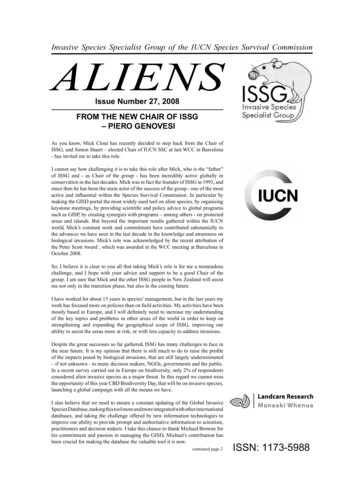Pakistan Online Visa
Pakistan Online VisaA GUIDE TO APPLY FOR VISA USING THEONLINE SYSTEMPakistan Online Visa – How To Apply GuidePage 1 of 36
11. Introduction1.1 About Pakistan Online Visa SystemGovernment of Pakistan has implemented and launched an online Visa Issuance System, called “Pakistan OnlineVisa”.This system allows the Foreign Nationals to apply for an online visa to visit Pakistan under various categories(Business, Tourism, Study, Work, etc).The guide covers the following steps; Create an account on the Pakistan Online Visa SystemLogin to the Pakistan Online Visa SystemComplete the ApplicationPay the FeesSubmit the ApplicationThe Pakistan Online Visa System can be accessed by visiting the following linkhttps://visa.nadra.gov.pkPakistan Online Visa – How To Apply GuidePage 2 of 36
22. Getting Familiar with thePakistan Online Visa Website2.1 Accessing Pakistan Online Visa Website You can access Pakistan Online Visa website at:https://visa.nadra.gov.pk You will land on the MAIN page of Pakistan Online Visa websitePakistan Online Visa – How To Apply GuidePage 3 of 36
The website contains information on visiting Pakistan and many informational resources as described in thefollowing sections;2.1.1 Visa CategoriesYou can browse through the VISA Categories tab to learn which visa is suitable for you.When you select a particular visa, a description of the visa is displayed. You will also see the following details forthe corresponding visa;1.2.3.4.5.Eligibility CriteriaDuration and Validity of the VisaVisa RequirementsProcessing TimesA video tutorial2.1.2 Our OfficesThis section has two sub-sections namely Local Offices and Foreign Offices. By clicking any section, you will beable to see the list of offices along with their street addresses and telephone numbers.2.1.3 Fee StructureThis section allows you to Calculate Fees for your particular visa. Once you select the visa category, subcategory, number of entries required and your country, the system will calculate the Fee for you.There are links available to the various Visa Types as well.2.1.4 Help ItemsIn this section, there are four sub-sections; “Important Terms” lists the definitions of the terms used throughout the application process.“How To Upload Documents” gives a step-by-step guide on uploading the supporting documentsrequired to process the visa application“Photograph Guide” lists in detail the acceptable picture criteria and which photographs are notacceptable. In addition, there is a quick photograph quality check that lets you upload a picture to checkits acceptability,“Application Guide” describes the detailed steps involved in applying for the Pakistan Visa using theOnline System2.1.5 Contact UsThis section provides a feedback form to contact the Ministry of Interior officials for questions and/or complaints.You can also find the street address and the telephone numbers of the Ministry of Interior as well as Foreignand Local Offices.Pakistan Online Visa – How To Apply GuidePage 4 of 36
2.2 How To Register You can register on the Pakistan Online Visa System by clicking on ‘APPLY NOW”Pakistan Online Visa – How To Apply GuidePage 5 of 36
Click on “Create a New Account” Provide the Required InformationPakistan Online Visa – How To Apply GuidePage 6 of 36
1. Enter your Given Name2. Enter your Surname3. Enter your Email Address4. Retype your Email Address5. Enter your Passport Number6. Retype your Passport Number7. Type the CAPTCHA Code8. Check the box to Agree to the “Terms of Service”9. When you are finished, click on “Save and Continue”Please provide your name as it appears on the passport When you are successfully registered, the following message will appear on the screenAn email confirmation is sent to your registered Email Address that contains your PIN number as shownbelow. Click on the “Continue Registration” link to proceed.Pakistan Online Visa – How To Apply GuidePage 7 of 36
Enter your PIN in the following screen and click “Verify” as shown belowSUCCESS! You are now registered in the Pakistan Online Visa System Upon successful verification, you will be redirected to the Login PageIf you do not receive the Email Confirmation, please click on “Resend Code” buttonPakistan Online Visa – How To Apply GuidePage 8 of 36
2.3 How to Login to the Pakistan Online VisaSystem Upon successful verification, you will be redirected to the Login PageFollow the steps below;1. Enter your Email Address2. Enter your Password3. Enter the CAPTCHA Code4. Click on Login buttonIf you forget your password, please click on “Forgot Password” link and follow the steps;A. Enter your registered email address, enter CAPTCHA Code and click “ResetPassword” button.Pakistan Online Visa – How To Apply GuidePage 9 of 36
B.An email will be sent to your registered email address with the “Password Reset”link as shown belowC. Click on the link and you will be redirected to the following pageD. Enter your new password, Retype your new password. Enter CAPTCHA Code,then click Reset.E.Now click “Back to Login” button and login using the new password.Pakistan Online Visa – How To Apply GuidePage 10 of 36
Read and Accept the “Terms and Conditions” by checking the box as shown below Click the “Accept and Continue” buttonSUCCESS! You are now Logged In to the Pakistan Online Visa SystemPakistan Online Visa – How To Apply GuidePage 11 of 36
33. Applying for the Visa3.1 Your AccountBy default, after successful login, a New Visa Application is launched.3.2 Start Your ApplicationThe first section of the Application is “Application Info”. This section records information about yourVisa Type, Passport Information, etc3.2.1 Application InfoUsing the image above, please follow the steps:1. Choose the Visa Category. To determine which visa is right for you, refer tohttps://visa.nadra.gov.pk and click on Visa Categories tab.Pakistan Online Visa – How To Apply GuidePage 12 of 36
2. Select the appropriate Visa Sub category3. Select if you are a first time applicant or applying for an Extension to an existing visa4. Choose the number of entries required. Single, Double or Multiple5. Enter your Visa No. (in case of extension)6. Enter your Passport No. (in case of extension)7. Describe the purpose of your visit8. Choose the Duration of the Visa required In certain cases, the Visa Applicant may be required to appear for an interview before a Visa Counselor atone of the Consulates. Please choose the location nearest to you.9. Select your Country10. Select the nearest Consulate Entry and Departure information11. Select the Port of Entry into Pakistan12. Select the Port of Departure from Pakistan Provide the expected travel dates13. Provide the expected Arrival Date14. Provide the expected Departure DateClick “Next” to continue to the next step.When you proceed to the next Page, a Tracking ID is generated against your Visa Application andthe required Fees are also calculated.This will appear on the top right corner of the screen under the Application Summary table asshown below3.2.2 Personal InfoThe next section of the application records your personal information.Pakistan Online Visa – How To Apply GuidePage 13 of 36
Using the image above, please follow the steps:15.16.17.18.19.20.21.22.Enter you SurnameEnter your Given Name(s)Enter any other Names that you have previously used (if any)Select your Country of BirthSelect your Country of ResidenceEnter your Date of BirthEnter your Place of Birth (if available)Select the Blood Group (if available)Pakistan Online Visa – How To Apply GuidePage 14 of 36
23.24.25.26.27.28. Select your Religion (optional)Select your Level of Education (optional)Select your Native Language (optional)Choose your Marital StatusSelect your Legal Status in the Country of Residence where you are applying fromChoose your GenderEnter your Nationality Information29. Select the Country of your current Nationality30. Select the means that you acquired the current Nationality (optional)31. If you are a Dual National, Select other Nationality32. Select the Date of Acquisition of Dual Nationality33. Click “Add Nationality” to Add to the ApplicationProvide your Contact Details34. Provide your Street Address (optional)35. Provide your Street Address – Line 2 (optional)36. Enter the City (optional)37. Select the Country (optional)38. Select how long you have lived at this Address (optional)39. Provide your Email Address40. Provide your Landline Number (optional)41. Provide your Mobile NumberPakistan Online Visa – How To Apply GuidePage 15 of 36
3.2.3 Family Info Provide Father’s Information:42. Enter Father’s Full Name43. Enter Passport Number (optional)Pakistan Online Visa – How To Apply GuidePage 16 of 36
44. Enter Date of Birth (optional)45. Enter Country of Birth (optional)46. Select Nationality47. Select any Previous Nationality (optional) Provide Mother’s Information48. Enter Mother’s Full Name49. Enter Passport Number (optional)50. Enter Date of Birth (optional)51. Enter Country of Birth (optional)52. Select Nationality53. Select any Previous Nationality (optional) Spouse Information – If you have a spouse, check the box labelled “Do you have a Spouse”. The followingInformation will be recorded. In case the box is unchecked, the information will not display.54. Enter Spouse’s Full Name55. Enter Passport Number (optional)56. Enter Date of Birth (optional)57. Enter Country of Birth (optional)58. Select Nationality59. Select any Previous Nationality (optional)60. Choose whether your spouse will be travelling with you OR not. Accompanying Member’s Information – If you have any family members who will be travelling with youduring this trip, check the box labelled “Do you have any accompanying members during your travel toPakistan”. The following Information will be recorded. In case the box is unchecked, the information willnot display.61. Enter Full Name62. Enter Passport Number63. Enter Date of Birth64. Select Country of Birth65. Select Nationality66. Select Relationship to you67. Click “Add Member” to add this entry into the ApplicationRepeat Step 61 – 67 to add additional family members traveling with youPakistan Online Visa – How To Apply GuidePage 17 of 36
3.2.4 Finances and Employment Provide current Personal Employment Status68. Select the option that best describes your current Employment Status. Based on your selection,you will be asked different questions.Pakistan Online Visa – How To Apply GuidePage 18 of 36
For Employed – Military Personnel, please complete the following steps:I.Provide your current AppointmentII.Provide Name of the Military that you are serving inIII.Provide Date of JoiningIV.Provide the Military Headquarter AddressV.Provide the Military Headquarter Telephone NumberVI.Provide the Military Headquarter Email AddressVII.Provide the Place where you are currently PostedVIII.Provide your RankAdditionally, please provide your previous Employment Information by completing thefollowing stepsIX.Provide your previous OccupationX.Provide your Designation at the previous OccupationXI.Provide the name of the Department that you worked forXII.Provide the Address of your previous employerXIII.Provide your RankXIV.Provide your Place of PostingXV.Provide the Contact Number of your previous OccupationXVI.Select the Type of your previous EmploymentXVII.Click “Add Occupation” to make an entry to your Visa ApplicationRepeat Step IX - XVII to add additional Occupations to your ApplicationPakistan Online Visa – How To Apply GuidePage 19 of 36
For Employed – Civilian Personnel, please complete the following steps:I.Provide your current OccupationII.Provide Name of the Company that you are working forIII.Provide Date of JoiningIV.Provide the Company’s AddressV.Provide the Company’s Telephone NumberVI.Provide the Company’s Email AddressAdditionally, please provide your previous Employment Information by completing thefollowing stepsVII.Provide your previous OccupationVIII.Provide your Designation at the previous CompanyIX.Provide the name of the Department that you worked forX.Provide the Address of your previous employerXI.Provide the Contact Number of your previous employerXII.Select the Type of EmploymentXIII.Click “Add Occupation” to make an entry to your Visa ApplicationRepeat Step VII – XIII to add additional Occupations to your ApplicationPakistan Online Visa – How To Apply GuidePage 20 of 36
For Retired Personnel, please complete the following steps:I.Provide your previous OccupationII.Provide your previous DesignationIII.Provide the Name of the Department that you worked forIV.Provide the Company’s AddressV.Provide the Company’s Telephone NumberVI.Select the Type of EmploymentVII.Click “Add Occupation” to make entry to your Application.Repeat Step I – VII to add additional Occupations to your ApplicationFor Students, please complete the following steps:I.Provide your Degree Name that you are currently enrolled inII.Provide the Institute’s NameIII.Provide the Address of your InstituteIV.Provide the Date of Admission to the InstitutePakistan Online Visa – How To Apply GuidePage 21 of 36
Provide Bank account Information (Leave unchecked if you do not have a bank account in Pakistan). Ifchecked, please provide the following information69. Enter the Bank Name70. Enter the Branch Name71. Provide the Bank Address72. Provide the Title of the Account73. Provide Account Number74. Provide the Verifier Name75. Click “Add Bank Account” to save Bank Account information76. Click “Save and Continue” to proceedPakistan Online Visa – How To Apply GuidePage 22 of 36
3.2.5 Travel History InfoBy default, the Travel History Page appears as above. If you answer yes to any question, the correspondingfields will populate as shown on the next page.Pakistan Online Visa – How To Apply GuidePage 23 of 36
If you answer yes in the Travel History, complete the following steps:77. Select Date of Visit78. Enter Purpose of your VisitPakistan Online Visa – How To Apply GuidePage 24 of 36
79. Enter Destination (City or Airport Code) of your Visit80. Enter Duration of your Visit81. Enter Country of your visit82. Click “Add” to make entry of this travel to your ApplicationRepeat steps 77 – 82 to add additional travel details to your Application If you answer yes in the Visa Refusal History, complete the following steps:83. Enter the Date of Visa Refusal84. Enter the Reference Number85. Describe the Reason for Visa Refusal86. Select the Country for which the Visa was Refused87. Answer whether the Visa was Refused on Arrival88. Click “Add’ to make entry of this Visa Refusal to your ApplicationRepeat steps 83 – 88 to add additional Visa Refusal entries to your Application If you have ever been granted a Pakistani Visa before, complete the following steps:89. Enter the Date of Visit90. Enter the Purpose of your Visit91. Enter the Visa Number which was issued to you92. Provide the Duration of your Visa93. Select the Visa Type94. Enter the name of Cities which you visited95. Enter the Name of City/Country where the Visa was issued96. Click “Add” to make entry of this Visa Grant to your applicationRepeat steps 89 – 96 to add additional Visa Grant entries to your Application If you answer yes in the Convictions and Other Penalties Information, complete the following steps:97. Enter the Date of Conviction/Penalty98. Enter the Country Name where the Conviction/Penalty was imposed99. Describe the Offence committed100.Describe the Sentence as a result of Conviction/Penalty101.Describe the Reason of Conviction/PenaltyPakistan Online Visa – How To Apply GuidePage 25 of 36
102.Select from the list whether you were Deported/Arrested/Convicted or under Trial as a resultof the Conviction/Penalty.103.Click “Add’ to make entry of this Conviction/Penalty to your ApplicationRepeat steps 97 – 103 to add additional Convictions/Penalties to your Application104.Click “Save and Continue” to proceedPakistan Online Visa – How To Apply GuidePage 26 of 36
3.2.6 Visit InfoAzad Jammu and Kashmir Visit105. Please answer if you wish to travel to Azad Jammu and Kashmir during your visit to PakistanProvide your Stay Details106.Answer whether you will be staying at a Hotel during your stayPakistan Online Visa – How To Apply GuidePage 27 of 36
107.Provide Hotel Name108.Select Province where the Hotel is located109.Select District where the Hotel is located110.Provide the Contact Number of the HotelProvide your Sponsor Information. If you have selected yes in this section, you will be required to answerthe following questions:111.Provide the Sponsor’s Name112.Provide the Sponsor’s Address in Pakistan113.Provide the Sponsor’s Email Address114.Provide the Sponsor’s115.Provide the Sponsor’s Telephone Number in Pakistan116.Click “Add Sponsor” to make entry to your ApplicationRepeat steps 111 – 116 to add additional Sponsors to your Application Provide your Friends/Relatives Information. If you have selected yes in this section, you will be required toanswer the following questions:117.Provide the Full Name118.Provide their Address in Pakistan119.Provide the their Nationality120.Select your Relationship to the Friend/Relative121.Provide their Email Address122.Provide their Telephone Number in Pakistan123.Click “Add Relative” to make entry to your ApplicationRepeat steps 117 – 123 to add additional Relatives/Friends to your Application Provide your Itinerary while in Pakistan. If you have selected yes in this section, you will be required toanswer the following questions:124.Select the Province you will be visiting125.Select the District within the Province that you will be visiting126.Select the Tehsil within that District that you will be visiting127.Provide the Address128.Click “Add Address” to make entry to your ApplicationPakistan Online Visa – How To Apply GuidePage 28 of 36
Repeat steps 124 – 128 to add additional Addresses to your Application3.2.7 Documents/PhotographPlease carefully read the Document Upload Guide available athttps://visa.nadra.gov.pk/Pak Visa/downloads/DOCUMENT%20UPLOAD-GUIDELINES.pdf Depending on your Visa Type, a list of Required Documents will be displayed under the MandatorySupporting Documents. After you have an electronic copy of the required Documents which meet the specified requirements,complete the following steps:129.Select Supporting Document Type using the drop down list130.Click “Choose” to browse your computer for the file131.The system automatically checks for the quality of the file and if the check is passed, click on“Upload” button to save the file to your Application.132.Repeat the steps 129 – 131 until all Supporting Documents have been Uploaded133.Click “Save and Continue” to proceed.Pakistan Online Visa – How To Apply GuidePage 29 of 36
3.2.8 ReviewAt this stage, your complete Visa Application will be displayed. Please review the supplied informationcarefully as this information will be used to process your Visa Application.Pakistan Online Visa – How To Apply GuidePage 30 of 36
Pakistan Online Visa – How To Apply GuidePage 31 of 36
134.Click on the Declaration to acknowledge that you have provided the correct information inthis Visa application135.3.2.9Click “Save and Continue: to proceedPayment136.Click on “Pay with Credit Card”, the following screen will appear137.138.Check the box “I have read and accept the Payment Terms and ConditionsClick “Accept and Continue” to proceedPakistan Online Visa – How To Apply GuidePage 32 of 36
Provide Billing Information associated with the Credit Card by completing following steps139.Provide the First Name on the credit card140.Provide the Last Name on the Credit Card141.Provide your Email Address142.Provide your Street Address143.Provide your City name144.Provide your Phone Number145.Provide the Country where the Credit Card was issued146.Provide the Postal Code147.Provide the State where you reside148.Click “Next” to proceedPakistan Online Visa – How To Apply GuidePage 33 of 36
Provide the Credit Card Information by completing the following steps149.Select the Card Type150.Enter the Card Number151.Enter the CVC Code152.Enter the Card Expiry Date153.Click “Confirm and Pay” to process your Visa Application paymentAfter successful payment, the following screen will be displayed154.If you wish to print the receipt of this payment, click on “Print Receipt”, otherwise click“Close Payment” and you will be redirected to the “Application Submission Screen”.Pakistan Online Visa – How To Apply GuidePage 34 of 36
3.2.10 Application SubmissionAfter successful payment, you will be redirected to the following page acknowledging the receipt of yourCredit Card payment155.Click “Submit My Application” to submit your Visa Application to the Visa Officer.Please note that it is very important to Submit your Application after completing the Payment. Ifyou do not Submit the Application, the process on your Visa case will not be initiated. Upon successful submission of your application, the following message will be displayedPakistan Online Visa – How To Apply GuidePage 35 of 36
An email confirmation will also be sent to the registered email address as shown below:SUCCESS! Your Pakistani Visa Application has been successfully submitted.Pakistan Online Visa – How To Apply GuidePage 36 of 36
Pakistan Online Visa -How To Apply Guide The website contains information on visiting Pakistan and many informational resources as described in the following sections; 2.1.1 Visa Categories You can browse through the VISA Categories tab to learn which visa is suitable for you.
Visible identification marks * Visible identification marks Educational Qualification * Select. Educational Qualification . Last Indian Visa No/Currently valid Indian Visa No. * Last Indian Visa no / Currently valid Visa no Type of Visa * Select. Type of Visa
Enjaz Visa insurance (visa online system) we will arrange this at the time of generating the visa application. 7 . Proof of relation legalised by the FCO, we can arrange the legalisation. 8 . Completed Saudi Arabia Visa Order Form. Saudi Embassy Visa and E-Number fee Single or Multiple up to 6 month fees 130 Multiple up to 2 Years 494
Wendy H Jackson GA 25 Visa gift card Connie M Portland OR 25 Visa gift card Augustine V Baton Rouge LA 25 Visa gift card James E Lake City SC 25 Visa gift card . Parcy O Cooper City FL 25 Visa gift card Becky K Newport NC 25 Visa gift card carritha l Bernice LA 25 Visa
Visa Business”) (formerly “RBC Visa Business Platinum Avion”), RBC Visa Business (“Visa Business”) or RBC Visa Business Gold (“Visa Business Gold”) account that you have opened for the Applicant. You may add other types of Accounts to this list at any time. All Cards you issue
that issue Visa cards (card issuers) and/or sign merchants to accept Visa cards for payment of goods and services (acquirers) . Visa provides card products, promotes the Visa brand, and establishes the rules and regulations governing participation in Visa programs .
Visa Signature is a registered service mark of Visa International. The UBS Visa debit card, UBS Visa Signature credit card and UBS Preferred Visa Signature credit card are issued and administered by UBS Bank USA with permission from Visa U.S.A. Incorporated. Credit lines are provided by UBS Bank USA, an affiliate of UBS Financial Services Inc .
approved petition will be forwarded to the Immigrant Visa Unit, Consular Section of the U.S. Consulate General Frankfurt for further processing. C. Wait for Notification from National Visa Center or the Immigrant Visa Unit Processing the Application (Step 2) The National Visa Center (NVC) or the Immigrant Visa Unit processing the visa (if the
All material appearing in aliens is the work of individual authors, whose names are listed at the foot of each article. Contributions are not refereed, as this is a newsletter and not an academic journal. Ideas and comments in aliens are not intended in any way to represent the view of IUCN, SSC or the Invasive Species Specialist Group (ISSG) or sponsors, unless specifically stated to the .