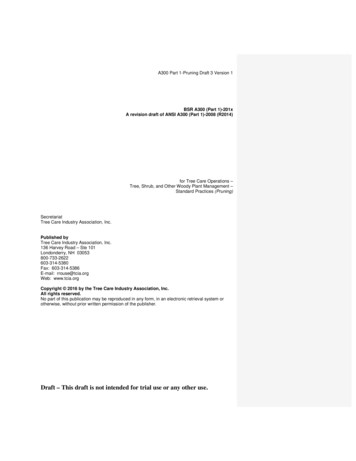Release Notes For Cisco Unified Communications Manager Release 8.5(1)
Release Notes for Cisco Unified CommunicationsManager Release 8.5(1)January 14, 2016NoteYou can view release notes for Cisco Unified Communications Manager Business Edition 5000 athttp://www.cisco.com/en/US/products/ps7273/prod release notes list.htmlTo view the release notes for previous versions of Cisco Unified Communications Manager, choose theCisco Unified Communications Manager version from the following /ps556/prod release notes list.html.Table 1Updates to Release Notes for Cisco Unified Communications Manager 8.5(1) ReleaseNotesDateChange6-22-16Added Outdated Information for Auto-Attendant, page 46.3-11-16Added Directory Number Field Description Updated, page 71.2-01-16Added Domain Name Change for Cisco Unified Communications Manager, page 52.1-14-16Added Cisco Unified IP Phones 7940 and 7960 Do Not Support Java Midlets,page 18.6-30-2015Added Correction in Software Conference Bridge Maximum Audio Streams,page 534-14-2015Added FAC and CMC Code is not Captured in CDR, page 65.3-10-2015Added Incorrect Order of CDR and CMR Fields, page 64.2-16-2015Added Incorrect CDR Field Description for destCallTerminationOnBehalfOf,page 64.1-8-2015Added Supported SFTP Servers to System Requirements, page 3.11-04-2014Added Incorrect Note about User Locales, page 55.10-07-2014Added Missing Information about the Platform Administrative Web Service,page 62.Cisco Systems, Inc.www.cisco.com
Table 1Updates to Release Notes for Cisco Unified Communications Manager 8.5(1) ReleaseNotesDateChange9-19-2014Added show perf query counter Command Output, page 71.9-5-2014Added Incorrect Default Value for LogPartitionLowWaterMarkExceeded Alert,page 67.6-27-2014Added CSCtd43582 Remote Destination and Auto Answer, page 45.6-9-2014Added CSCuo97956 Unified CM8.5 documentation doesn't mention unrestrictedVPN support, page 68.6-3-2014Added CSCup04321 Call Pickup Group Visual Notification does not SupportLocalization, page 45.5-16-2014Added CSCuo10697 Updated List of LDAP Supported Directories, page 45.4-30-2014Added CSCuo13148 Cisco ATA 187 Analog Telephone Adaptor Compatibility,page 45.4-10-2014Added Cisco Unified IP Phones 7940 and 7960 Do Not Support Java Midlets,page 18.3-13-2014Added CSCul78860 BAT User Template Only Accepts Hexadecimal Characters forDigest Credentials, page 60.10-15-2013Added Updates to section Phones that Support International Escape Character ,page 60 to Documentation Updates.10-11-2013Added Added description for For voice mail usage option in Add hunt list procedure,page 55 to Documentation Updates.09-25-13Added a note about using externally powered USB to upgrade prerequisites.08-29-13Added CSCug84842 Installation fails with unrecoverable internal error, page 44 toImportant Notes.08-06-13Added CSCui06050 Model is Not a Valid Device Field When Generation a PhoneReport, page 60 to Documentation Updates.06-03-13Added Removed field Call Stats from SIP Profile configuration, page 55 toDocumentation Updates.04-09-13Added CSCuf57901 Video resolution support for SIP phones, page 19 to ImportantNotes.01-29-13Added CSCub12922 Adding a new subscriber causes device reset, page 19 toImportant Notes.01-21-13Added CSCud95087 Limitation of SIP Forking on Trunk Not Documented, page 35to Important Notes.01-07-13Added missing table entry for Cisco Unified Communications Manager Call DetailRecords Administration Guide, page 64 to Documentation Updates.01-04-13Added CSCud70447 Missing Etoken Recovery Steps in Troubleshooting Guide,page 34 to Important Notes.01-02-13Added CSCtu18692 CallProcessingNodeCpuPegging Alerts During DRF/BAT,page 20 to Important Notes.Release Notes for Cisco Unified Communications Manager Release 8.5(1)2OL-23282-01
ContentsContentsThis document includes the following information: Introduction, page 3 System Requirements, page 3 Upgrading to Cisco Unified Communications Manager 8.5(1), page 6 Related Documentation, page 15 Important Notes, page 16 New and Changed Information, page 46 Caveats, page 46 Documentation Updates, page 51 Obtaining Documentation and Submitting a Service Request, page 71Before you install or upgrade Cisco Unified Communications Manager, Cisco recommends that youreview the “Upgrading to Cisco Unified Communications Manager 8.5(1)” section on page 6, forinformation pertinent to installing or upgrading, and the “Important Notes” section on page 16 forinformation about issues that may affect your system.IntroductionCisco Unified Communications Manager, the call-processing component of the Cisco UnifiedCommunications System, extends enterprise telephony features and capabilities to IP phones, mediaprocessing devices, voice-over-IP (VoIP) gateways, mobile devices, and multimedia applications.NoteIn the past, export licenses, government regulations, and import restrictions have limited Cisco System’sability to supply Cisco Unified Communications Managers worldwide. Cisco has obtained anunrestricted US export classification for Cisco Unified Communications Manager.Be aware that after you install an unrestricted release, you can never upgrade to a restricted version. Youwill also not be allowed to fresh install a restricted version on a system that contains an unrestrictedversion.System RequirementsThe following sections comprise the system requirements for this release of Cisco Unified CM.Server SupportMake sure that you install and configure Cisco Unified CM on a Cisco Media Convergence Server(MCS), a Cisco Unified Computing System (UCS) server, or a Cisco-approved HP server configurationor a Cisco-approved IBM server configuration.To find which MCS and UCS servers are compatible with this release of Cisco Unified CM, refer to theSupported Servers for Cisco Unified Communications Manager l/voicesw/ps6790/ps5748/ps378/prod brochure0900aecd8062a4f9.html.Release Notes for Cisco Unified Communications Manager Release 8.5(1)OL-23282-013
System RequirementsNoteMake sure that the matrix shows that your server model supports Cisco Unified CM Release 8.5(1).NoteBe aware that some servers that are listed in the Cisco Unified Communications Manager SoftwareCompatibility Matrix may require additional hardware support for Cisco Unified CM Release 8.5(1).Make sure that your server meets the minimum hardware requirements, as indicated in the footnotes ofthe Cisco Unified Communications Manager Software Compatibility Matrix.Uninterruptible Power Supply (UPS) Integration for Cisco Unified Communications ManagerCisco recommends that you connect each Cisco Unified Communications Manager server to anuninterruptible power supply (UPS) to provide backup power and protect your system against a powerfailure.NoteWhen the MCS-781x and MCS-782x servers are not connected to a UPS, they run a higher risk of filecorruption during power outages, as the cached data is lost during a power outage on these servers withdrive write cache enabled (and no battery backup). To prevent file system corruption, you must connectthese servers to a UPS.When Cisco Unified Communications Manager runs on one of the servers listed in Table 2, basicintegration to the UPS model APC SmartUPS 1500VA USB and APC 750VA XL USB is supported.Integration occurs via a single point-to-point Universal Serial Bus (USB) connection. Serial and SNMPconnectivity to UPS is not supported, and the USB connection must be point-to-point (in other words,no USB hubs). Single- and dual-USB UPS models get supported with the APC SmartUPS 1500VA USBand APC 750VA XL USB. The feature activates automatically during bootup if a connected UPS isdetected.Alternatively, you can execute the CLI command show ups status that shows the current status of theUSB-connected APC smart-UPS device and starts the monitoring service if it is not already started. TheCLI command also displays detected hardware, detected versions, current power draw, remaining batteryruntime, and other relevant status information.When the feature is activated, graceful shutdown will commence as soon as the low battery threshold isreached. Resumption or fluctuation of power will not interrupt or abort the shutdown, and administratorscannot stop the shutdown after the feature is activated.For unsupported Cisco Unified Communications Manager releases, MCS models and/or UPSvendor/make/models, you can cause an external script to monitor the UPS. When low battery getsdetected, you can log on to Cisco Unified Communications Manager by using Secure Shell (SSH), accessthe CLI, and execute the utils system shutdown command.NoteIf your pre-8.0 Unified CM runs on a deprecated server, you can upgrade it by using the Bridge upgradeprocedure.Table 2Supported Servers for UPS IntegrationHP ServersIBM ServersUCS ServersMCS-7816-H3MCS-7816-I3B200 M1 Blade Server1MCS-7825-H3MCS-7816-I4B200 M2 Blade ServerRelease Notes for Cisco Unified Communications Manager Release 8.5(1)4OL-23282-01
System RequirementsTable 2Supported Servers for UPS Integration (continued)HP ServersIBM ServersUCS ServersMCS-7825-H4MCS-7816-I5C200 M2 Rack ServerMCS-7828-H3MCS-7825-I3C210 M1 Rack ServerMCS-7835-H2MCS-7825-I4C210 M2 Rack 45-I31. For information on End of Sale and End of Life status on Cisco Unified Computing System servers, please eapp/ps378/prod eol notices list.html for Collaboration part numbers d eol notices list.html for Data Center part numbers.NoteBe aware that the DL 380-G6 server is available only directly from HP; no equivalent HP OEMMCS-7835-H3 or MCS-7845-H3 servers exist.Supported SFTP ServersNoteWe recommend that you retest the DRS with your SFTP server after you upgrade your UnifiedCommunications Manager, upgrade your SFTP server, or you switch to a different SFTP server. Performthis step to ensure that these components operate correctly together. As a best practice, perform a backupand restore on a standby or backup server.Use the information in the following table to determine which SFTP server solution to use in yoursystem.Release Notes for Cisco Unified Communications Manager Release 8.5(1)OL-23282-015
Upgrading to Cisco Unified Communications Manager 8.5(1)SFTP ServerInformationSFTP Server from a Technology PartnerThese servers are third party provided, third partytested, and jointly supported by TAC and theCisco vendor.Version compatibility depends on the third partytest. See the Technology Partner page if youupgrade their SFTP product and/or upgrade UCMfor which versions compatible:https://marketplace.cisco.comSFTP Server from another Third PartyThese servers are third party provided, havelimited Cisco testing, and are not officiallysupported by Cisco TAC.Version compatibility is on a best effort basis toestablish compatible SFTP versions and UnifiedCommunications Manager versions.For a fully tested and supported SFTP solution,use Cisco Prime Collaboration Deployment or aTechnology Partner.Upgrading to Cisco Unified Communications Manager 8.5(1)The following sections contain information that is pertinent to upgrading to this release of Cisco UnifiedCM. Before You Begin, page 6 Special Upgrade Information, page 7 Upgrade Paths, page 9 Ordering the Upgrade Media, page 10 Latest Software and Firmware Upgrades for Unified CM 8.5 on Cisco.com, page 15 Upgrading to Restricted Cisco Unified Communications Manager 8.5(1), page 10 Upgrading to Unrestricted Cisco Unified Communications Manager 8.5(1), page 11 Upgrading from a Local Source, page 12 Upgrading from a Remote Source, page 13Before You BeginIn Cisco Unified Communications Manager 8.5(1), the image available for download from Cisco.com isa non-bootable image that can only be used for upgrades. Cisco Unified Communications Manager8.5(1) upgrade DVDs ordered from Cisco are bootable and can be used for upgrades or fresh installs.Release Notes for Cisco Unified Communications Manager Release 8.5(1)6OL-23282-01
Upgrading to Cisco Unified Communications Manager 8.5(1)NoteFollow the install instructions located e ip comm/cucm/install/8 5 1/install/cmins851.html1.Before you upgrade the software version of Cisco Unified Communications Manager, verify yourcurrent software version.To do that, open Cisco Unified Communications Manager Administration. The followinginformation displays:– Cisco Unified Communications Manager System version– Cisco Unified Communications Manager Administration version2.Read the “Special Upgrade Information” section on page 7.NoteCisco recommends that you remove the bootable DVD from the DVD drive after an upgrade. If youreboot your system with the bootable DVD in the drive, your disk may be reformatted. At the completionof the upgrade, the DVD ejects. Confirm that the DVD ejected and remove the DVD physically from theDVD drive.NoteAfter you perform a switch version when you upgrade Unified CM, IP phones request a newconfiguration file. This request results in an automatic upgrade to the device firmware.NoteWhen you upgrade the Cisco Unified Communication Manager cluster, you must restart the CiscoUnified Mobility Advantage server to ensure it can register mobile clients.NoteIf you are upgrading your software on HP 7825H3 or HP7828H3 hardware, there is no option to revertto the previous version of Cisco Unified Communications Manager. To perform an upgrade on one ofthese machines you must use an externally powered 16GB USB device to facilitate data migration fromthe old system to the new installation. For Unity Connection and Business Edition 5000, a 128GBexternal USB device is required. It is recommended to use an externally powered USB drive as otherdrives may not be recognized during the Refresh Upgrade sequence.Special Upgrade InformationThe following sections include information that you must know before you begin the upgrade process. Device Name of Cisco Unified Mobile Communicator Must Not Exceed 15 Characters BeforeUpgrade, page 8 Update the CTL client, page 8 Do Not Make Configuration Changes During an Upgrade, page 8Release Notes for Cisco Unified Communications Manager Release 8.5(1)OL-23282-017
Upgrading to Cisco Unified Communications Manager 8.5(1)Device Name of Cisco Unified Mobile Communicator Must Not Exceed 15 Characters BeforeUpgradeBefore you upgrade to Cisco Unified Communications Manager 8.5(1), ensure that the device name ofa Cisco Unified Mobile Communicator does not exceed 15 characters in Cisco Unified CommunicationsManager Administration. If the device name of a Cisco Unified Mobile Communicator exceeds 15characters, migration of this device will fail when you upgrade to Cisco Unified CommunicationsManager8.5(1) and the following error message gets written to the upgrade log:InstallFull *ERROR* Name for Cisco Unified Mobile Communicator device(s) must be 15 orless, please correct and rerun upgrade.If an existing Cisco Unified Mobile Communicator device name specifies a longer name, shorten thedevice name to 15 or fewer characters before the upgrade.Update the CTL clientWhen you upgrade to Cisco Unified Communications Manager 8.5(1) from a release prior to 7.1(5), youmust update the Certificate Trust List (CTL) client. Updating the CTL client ensures that phones canaccept configuration updates after the upgrade is complete. For information about how to update the CTLclient, see “Configuring the Cisco CTL client” in the Cisco Unified Communications Manager SecurityGuide 8.5(1).Do Not Make Configuration Changes During an UpgradeDo not make any configuration changes to Cisco Unified Communications Manager during an upgrade.Configuration changes include any changes that you make in Cisco Unified Communications ManagerAdministration, Cisco Unified Serviceability, and the User Option windows.If you are upgrading your system, complete the upgrade tasks in this section before you perform anyconfiguration tasks.CautionIf you fail to follow these recommendations, unexpected behavior may occur; for example, ports maynot initialize as expected.Upgrade TasksTo successfully complete the upgrade, perform the upgrade tasks in the following order before you beginmaking configuration changes.NoteCisco strongly recommends that you do not perform configuration tasks until the upgrade completes onall servers in the cluster, you have switched the servers over to the upgraded partition, and you haveverified that database replication is functioning.ProcedureStep 1Stop all configuration tasks; that is, do not perform configuration tasks in the various Cisco UnifiedCommunications Manager-related GUIs or the CLI (with the exception of performing the upgrade in theCisco Unified Communications Operating System GUI).Release Notes for Cisco Unified Communications Manager Release 8.5(1)8OL-23282-01
Upgrading to Cisco Unified Communications Manager 8.5(1)TipFor detailed information about the upgrade process, see the “Software Upgrades” chapter, in theCisco Unified Communications Operating System Administration Guide.Step 2Upgrade the first node in the cluster (the publisher node).Step 3Upgrade the subsequent nodes in the cluster (the subscriber nodes).Step 4Switch the first node to the upgraded partition.Step 5Switch subsequent nodes to the upgraded partition.NoteStep 6You can switch the subsequent nodes to the upgraded partition either all at once or one at a time,depending on your site requirements.Ensure that database replication is functioning between the first node and the subsequent nodes. You cancheck database replication status by using one of the following methods: In Cisco Unified Reporting, access the Unified CM Database Status report. Before you proceed,ensure the report indicates that you have a good database replication status with no errors. For moreinformation about using Cisco Unified Reporting, see the Cisco Unified Reporting AdministrationGuide. In the Real Time Monitoring Tool, access the Database Summary service under the CallManager tabto monitor database replication status. The following list indicates the database replication statusprogress:– 0—Initializing.– 1—Replication setup script fired from this node.– 2—Good replication.– 3—Bad replication.– 4—Replication setup did not succeed.Before you proceed, ensure that you have a good database replication status. For more informationabout using the Real Time Monitoring Tool, see the Cisco Unified Real Time Monitoring ToolAdministration Guide.Step 7When all other upgrade tasks are complete, you can perform configuration tasks.Upgrade PathsFor information about supported Cisco Unified CM upgrades, see the Cisco Unified CommunicationsManager Software Compatibility Matrix at the following URL:http://www.cisco.com/en/US/docs/voice ip comm/cucm/compat/ccmcompmatr.htmlNoteThe Cisco Unified Communications Manager Software Compatibility Matrix incorrectly lists Release7.1(5b)SU4 as a direct upgrade path for Cisco Unified CM Release 8.5.1.10xxx-xx and 8.5.1.11xxx-x.Direct upgrades to these releases from Release 7.1(5b)SU4 are not supported.Release Notes for Cisco Unified Communications Manager Release 8.5(1)OL-23282-019
Upgrading to Cisco Unified Communications Manager 8.5(1)Ordering the Upgrade MediaTo upgrade to Cisco Unified CM Release 8.5(1) from a release prior to 8.0(1), use the Product UpgradeTool (PUT) to obtain a media kit and license or purchase the upgrade from Cisco Sales.To use the PUT, you must enter your Cisco contract number (Smartnet, SASU or ESW) and request theDVD/DVD set. If you do not have a contract for Cisco Unified Communications Manager, you mustpurchase the upgrade from Cisco Sales.For more information about supported Cisco Unified CM upgrades, see the Cisco UnifiedCommunications Manager Software Compatibility Matrix at the following URL:http://www.cisco.com/en/US/docs/voice ip comm/cucm/compat/ccmcompmatr.htmlSee the “Software Upgrades” chapter of the Cisco Unified Communications Operating SystemAdministration Guide.Upgrading to Restricted Cisco Unified Communications Manager 8.5(1)This section contains instructions for upgrading to the restricted version of Cisco UnifiedCommunications Manager 8.5(1) Upgrading from Unified CM 6.x or Later by Using the UCSInstall ISO File, page 10Upgrading from Unified CM 6.x or Later by Using the UCSInstall ISO FileNoteRelease 6.x customers can install this version, but the ccm.exe will not run unless 7.0 software licensesexist on the system.Because of its size, the UCSInstall iso file, UCOS 8.5.1.10000-26.sgn.iso, comprises three parts: UCSInstall UCOS 8.5.1.10000-26.sgn.iso part1of3 UCSInstall UCOS 8.5.1.10000-26.sgn.iso part2of3 UCSInstall UCOS 8.5.1.10000-26.sgn.iso part3of3ProcedureStep 1From the Software Download page on Cisco.com, download the three UCSInstall iso files.Step 2To combine the three files, execute one of the following commands.NoteBecause the UCSInstall UCOS 8.5.1.10000-26 build specifies a nonbootable ISO, the build provesuseful only for upgrades. You cannot use this build for new installations.a.If you have a Unix/Linux system, enter (copy and paste) the following command into the CLI:cat UCSInstall UCOS 8.5.1.10000-26.sgn.iso part1of3UCSInstall UCOS 8.5.1.10000-26.sgn.iso part2of3UCSInstall UCOS 8.5.1.10000-26.sgn.iso part3of3 UCSInstall UCOS 8.5.1.10000-26.sgn.isob.If you have a Windows system, enter (copy and paste) the following command into the commandprompt (cmd.exe):Release Notes for Cisco Unified Communications Manager Release 8.5(1)10OL-23282-01
Upgrading to Cisco Unified Communications Manager 8.5(1)COPY /BUCSInstall UCOS 8.5.1.10000-26.sgn.iso part1of3 UCSInstall UCOS 8.5.1.10000-26.sgn.isopart2of3 UCSInstall UCOS 8.5.1.10000-26.sgn.iso part3of3UCSInstall UCOS 8.5.1.10000-26.sgn.isoStep 3Use an md5sum utility to verify that the MD5 sum of the final file is:0c32c562fce5b5be5d9b8f01c749b63f UCSInstall UCOS 8.5.1.10000-26.sgn.isoStep 4Continue by following the instructions in the “Upgrading from a Local Source” section on page 12 orthe “Upgrading from a Remote Source” section on page 13.Upgrading to Unrestricted Cisco Unified Communications Manager 8.5(1)NoteThe unrestricted version of Unified CM 8.5(1) is available in limited markets only.Be aware that after you install or upgrade to an unrestricted release, you can never upgrade to a restrictedversion. You will not even be allowed to fresh install a restricted version on a system that contains anunrestricted version.This section includes the following information: Installing the Unrestricted COP File, page 11 To see if your current version of Cisco Unified Communications Manager is compatible with theunrestricted version of Cisco Unified Communications Manager 8.5(1), seehttp://www.cisco.com/en/US/docs/voice ip comm/cucm/compat/ccmcompmatr.html, page 11Installing the Unrestricted COP FileBefore you upgrade from Compatible Versions of Cisco Unified Communications Manager 5.1(3x), 6.xor 7.x to unrestricted Cisco Unified Communications Manager 8.5(1), install the unrestricted COP file(ciscocm.allow upgrades to unrestricted.cop.sgn) that you can find under:Cisco Unified Communications Manager Version 8.5 - Unified Communications Manager /CallManager / Cisco Unity Connection Utilities - COP-FilesCompatible VersionsTo see if your current version of Cisco Unified Communications Manager is compatible with theunrestricted version of Cisco Unified Communications Manager 8.5(1), seehttp://www.cisco.com/en/US/docs/voice ip comm/cucm/compat/ccmcompmatr.htmlUpgrading from Unified MC 6.x or Later by Using the UCSInstall FileNoteRelease 6.x customers can install this version, but the ccm.exe will not run unless 8.0 software licensesexist on the system.Release Notes for Cisco Unified Communications Manager Release 8.5(1)OL-23282-0111
Upgrading to Cisco Unified Communications Manager 8.5(1)Because of its size, the UCSInstall iso file comprises three parts: UCSInstall UCOS UNRST 8.5.1.10000-26.sgn.iso part1of3 UCSInstall UCOS UNRST 8.5.1.10000-26.sgn.iso part2of3 UCSInstall UCOS UNRST 8.5.1.10000-26.sgn.iso part3of3ProcedureStep 1Ensure that you have completed the “Installing the Unrestricted COP File” section on page 11.Step 2From the Software Download page on Cisco.com, download the three UCSInstall files.Step 3To combine the files, execute one of the following commands.NoteBecause the UCSInstall UCOS UNRST 8.5.1.10000-26.sgn.iso build specifies a nonbootable ISO, thebuild proves useful only for upgrades. You cannot use this build for new installations.a.If you have a Unix/Linux system, copy and paste the following command into the CLI:cat UCSInstall UCOS UNRST 8.5.1.10000-26.sgn.iso part1of3 UCSInstall UCOS UNRST 8.5.1.10000-26.sgn.iso part2of3UCSInstall UCOS UNRST 8.5.1.10000-26.sgn.iso part3of3 UCSInstall UCOS UNRST 8.5.1.10000-26.sgn.isob.If you have a Windows system, copy and paste the following command into the command prompt(cmd.exe):COPY/BUCSInstall UCOS UNRST 8.5.1.10000-26.sgn.iso part1of3 UCSInstall UCOS UNRST 8.5.1.10000-26.sgn.isopart2of3 UCSInstall UCOS UNRST 8.5.1.10000-26.sgn.iso part3of3 UCSInstall UCOS UNRST 8.5.1.10000-26.sgn.isoStep 4Use an md5sum utility to verify that the MD5 sum of the final file is correct.3be0a3815a1b7fb572e91bd0df565b05 UCSInstall UCOS UNRST 8.5.1.10000-26.sgn.isoStep 5Continue by following the instructions in the “Upgrading from a Local Source” section on page 12 orthe “Upgrading from a Remote Source” section on page 13.Upgrading from a Local SourceTo upgrade the software from local DVD, follow this procedure:ProcedureStep 1If you do not have a Cisco-provided upgrade disk, create an upgrade disk by burning the upgrade filethat you downloaded onto a DVD as an ISO image.Release Notes for Cisco Unified Communications Manager Release 8.5(1)12OL-23282-01
Upgrading to Cisco Unified Communications Manager 8.5(1)NoteJust copying the .iso file to the DVD will not work. Most commercial disk burning applications cancreate ISO image disks.Step 2Insert the new DVD into the disc drive on the local server that is to be upgraded.Step 3Log in to Cisco Unified Communications Operating System Administration.Step 4Navigate to Software Upgrades Install/Upgrade.The Software Installation/Upgrade window displays.Step 5From the Source list, choose DVD.Step 6Enter a slash (/) in the Directory field.Step 7To continue the upgrade process, click Next.Step 8Choose the upgrade version that you want to install and click Next.Step 9In the next window, monitor the progress of the install.Step 10Perform one of the following procedures:a.To install the upgrade and automatically reboot to the upgraded partition, choose Reboot toupgraded partition. The system restarts and is running the upgraded softwareorb.To install the upgrade and manually reboot to the upgraded partition at a later time, do the followingsteps:1.Choose Do not reboot after upgrade.2.Click Next.3.The Upgrade Status window displays the Upgrade log.4.When the installation completes, click Finish.5.To restart the system and activate the upgrade, choose Settings Version; then, click SwitchVersion.The system restarts, running the upgraded software.Upgrading from a Remote SourceTo upgrade the software from a network location or remote server, use the following procedure.NoteDo not use the browser controls, such as Refresh/Reload, while you are accessing Cisco UnifiedOperating System Administration. Instead, use the navigation controls that are provided by the interface.ProcedureStep 1Put the upgrade file on an FTP or SFTP server that the server that you are upgrading can access.a.If you have a Cisco-provided upgrade disk, copy the contents of the disk to the remote server.b.If you downloaded the upgrade files, copy the files you downloaded to the remote server.Release Notes for Cisco Unified Communications Manager Release 8.5(1)OL-23282-0113
Upgrading to Cisco Unified Communications Manager 8.5(1)Step 2Log in to Cisco Unified Communications Operating System Administration.Step 3Navigate to Software Upgrades Install/Upgrade.The Software Installation/Upgrade window displays.Step 4From the Source list, choose Remote Filesystem.Step 5In the Directory field, enter the path to the directory that contains the patch file on the remote system.If the upgrade file is located on a Linux or Unix server, you must enter a forward slash at the beginningof the directory path. For example, if the upgrade file is in the patches directory, you must enter /patchesIf the upgrade file is located on a Windows server, remember that you are connecting to an FTP or SFTPserver, so use the appropriate syntax, including Begin the path with a forward slash (/) and use forward slashes throughout the path. The path must start from the FTP or SFTP root directory on the server, so you cannot enter aWindows absolute path, which starts with a drive letter (for example, C:).Step 6In the Server field, enter the server name or IP address.Step 7In the User Name field, enter your user name on the remote server.Step 8In the User Password field, enter your password on the remote server.Step 9Select the transfer protocol from the Transfer Protocol field.Step 10To continue the upgrade process, click Next.Step 11Choose the upgrade version that you want to install and click Next. If you are upgrading from Cisco Unified Communications Manager Release 6.x or 7.x, the upgradefile has the extension sgn.iso.Step 12In the next window, monitor the progress of the download.If you lose your connection with the server or close your browser during the upgrade process,you may see the following message when you try to access the Software Upgrades menu again:NoteWarning: Another session is installing software, click Assume Control to take over theinstallation.If you are sure you want to take over the session, click Assume Control.If Assume Control does not displa
4 Release Notes for Cisco Unified Communications Manager Release 8.5(1) OL-23282-01 System Requirements Note Make sure that the matrix shows that your server model supports Cisco Unified CM Release 8.5(1). Note Be aware that some servers that are listed in the Cisco Unified Communications Manager Software Compatibility Matrix may require additional hardware support for Cisco Unified CM Release .
Cisco Unified Workspace Licensing (CUWL) Cisco Unity FAX Server : Cisco IP Communicator . Cisco Unified Application Server : Cisco Unified Media Engine . Cisco Unified Communications Manager Attendant Console : Cisco Unified Presence . Cisco Emergency Responder : Cisco Unified Personal Communicator . Cisco Unified IP Interactive Voice Response
Cisco Unified MeetingPlace Express VT: cotang@cisco.com Cisco Unified Personal Communicator: jchase@cisco.com Cisco IP Communicator: cs-communicator@cisco.com Cisco Unified Video Advantage: cotang@cisco.com Cisco Unfied Presence: stlevy@cisco.com Cisco Unified Mobility Advantage: unified_mobility_og@cisco.com
Oct 27, 2014 · Cisco ISR 4400 Series Cisco ISR 4300 Series Cisco ISR 4431 Cisco ISR 4321 Cisco ISR 4451 Cisco ISR 4331 Cisco ISR 4351 Table 1 Cisco IOS XE 3S–to–Cisco IOS Release Number Mapping Cisco IOS XE 3S Release Cisco IOS Release 3.14 15.5(1)S 3.13S 15.4(3)S 3
Cisco ASA 5505 Cisco ASA 5505SP Cisco ASA 5510 Cisco ASA 5510SP Cisco ASA 5520 Cisco ASA 5520 VPN Cisco ASA 5540 Cisco ASA 5540 VPN Premium Cisco ASA 5540 VPN Cisco ASA 5550 Cisco ASA 5580-20 Cisco ASA 5580-40 Cisco ASA 5585-X Cisco ASA w/ AIP-SSM Cisco ASA w/ CSC-SSM Cisco C7600 Ser
Cisco Certified Internetwork Expert logo, Cisco IOS, Cisco Press, Cisco Systems, Cisco Systems Capital, the Cisco Systems logo, Cisco Unified Computing System (Cisco UCS), Cisco UCS B-Series Blade Servers, Cisco UCS C-Series Rack Servers, Cisco UCS S-Series Storage Servers, Cisco UCS Manager, Cisco UCS
Cisco 2951 2 2 Cisco 3925 4 4 Cisco 3945 4 4 Cisco 3925E 3 3 Cisco 3945E 3 3 Cisco 1841 1 1 Cisco 2801 2 1 Cisco 2811 2 1 Cisco 2821 2 1 Cisco 2851 2 1 Cisco 3825 4 2 Cisco 3845 4 4 Table 1A provides relevant software information Router Chassis Software Release Minimum Software Package Cisco 1921 15.0(1)M2 IP Base
Cisco Unified IP Phone 6901/6911/6921/6941/ 6961 Cisco Unified Personal Communicator Cisco IP Communicator Cisco Unified Wireless IP Phone 7921G/ 7925G/7925G-EX Cisco Unified Personal Communicator Cisco Unified CME 8.5 - IP Phone Portfolio Accessories Mobility Conference Video Business Manager
ANSI A300 standards are intended to guide work practices for the care of trees, palms, shrubs, and other woody landscape plants. They apply to arborists, horticulturists, landscape architects, and other professionals who provide for or supervise the management of these plants for property owners, property managers, businesses, government agencies, utilities, and others who use these services .