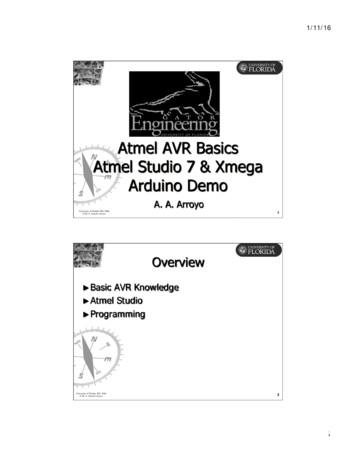AVR-S640H - B&H Photo
NTEGRATED NETWORK AV RECEIVEROwner’s ManualFront panelDisplayRear panel1RemoteIndexAppendix
171922AccessoriesInserting the batteriesOperating range of the remote control unitFeaturesHigh quality soundHigh performanceEasy operationPart names and functionsFront panelDisplayRear panelRemote control unitFront panel26282831DisplayRear panelAppendixConnecting a TVConnection 1 : TV equipped with an HDMI connector andcompatible with the ARC (Audio Return Channel)Connection 2 : TV equipped with an HDMI connector andincompatible with the ARC (Audio Return Channel)Connection 3 : TV equipped without an HDMI connectorConnecting a playback deviceConnecting a set-top box (Satellite tuner/cable TV)Connecting a DVD player or Blu-ray Disc playerConnecting a turntableConnecting a USB memory device to the USB portConnecting an FM/AM antennaConnecting to a home network (LAN)Wired LANWireless LANConnecting the power cordConnectionsSpeaker installationConnecting speakersBefore connecting speakersStandard 4445
ContentsConnectionsPlaybackSettingsPlaybackBasic operationTurning the power onSelecting the input sourceAdjusting the volumeTurning off the sound temporarily (Muting)Playback a DVD player/Blu-ray Disc playerPlaying a USB memory devicePlaying files stored on USB memory devicesListening to music on a Bluetooth devicePlaying music from Bluetooth devicePairing with other Bluetooth devicesReconnecting to this unit from a Bluetooth deviceListening to FM/AM broadcastsListening to FM/AM broadcastsTuning in by entering the frequency (Direct Tune)Changing the tune mode (Tune Mode)Tuning in to stations and presetting them automatically (AutoPreset)Presetting the current broadcast station (Preset Memory)Listening to preset stationsSpecify a name for the preset broadcast station (Preset Name)Skipping preset broadcast stations (Preset Skip)Cancelling Preset SkipFront panelDisplayRear panelTipsAppendixListening to Internet RadioListening to Internet RadioPlaying back files stored on a PC or NASPlaying back files stored on a PC or NASGetting the HEOS AppHEOS AccountPlaying from streaming music servicesListening to the same music in multiple roomsAirPlay functionPlaying songs from your iPhone, iPod touch or iPadPlaying iTunes music with this unitPerform iTunes playback operations with the remote control unitof this unitSpotify Connect functionPlaying Spotify music with this unitConvenience functionsAdding to HEOS FavoritesPlaying back HEOS FavoritesDeleting a HEOS FavoritesAdjusting the volume of each channel to match the input source(Ch Level Adjust)Adjusting the tone (Tone)Displaying your desired video during audio playback 58586878889
ContentsConnectionsPlaybackSelecting a sound modeSelecting a sound modeDirect playbackAuto surround playbackDescription of sound mode typesSound mode that can be selected for each input signalHDMI Control functionSetting procedureSmart Menu functionSleep timer functionUsing the sleep timerQuick select plus functionCalling up the settingsChanging the settingsPanel lock functionDisabling all key button operationsDisabling all button operations except VOLUMECanceling the Panel lock functionRemote lock functionDisabling the sensor function of the remote control unitEnabling the remote sensor functionWeb control functionControlling the unit from a web controlFront panelDisplayRear 117117117118123124125126128131131136137138Menu mapMenu operationsAudioCenter LevelSubwoofer LevelSurr.ParameterRestorerAudio DelayVolumeAudyssey Manual EQVideoHDMI SetupOn Screen Disp.4K Signal FormatTV Format4RemoteIndex
3145151152153153155156157158InputsInput AssignSource RenameHide SourcesSource LevelInput SelectSpeakersAudyssey SetupProcedure for speaker settings (Audyssey Setup)Error messagesRetrieving Audyssey Setup settingsManual SetupSpeaker Config.DistancesLevelsCrossoversBassFront panelDisplaySettingsRear nformationConnectionWi-Fi SetupSettingsNetwork ControlFriendly NameDiagnosticsHEOS AccountYou have not signed inYou have already signed in5RemoteAppendixIndex
ContentsConnectionsPlaybackDisplayRear 4175GeneralLanguageECOQuick Sel.NamesFront DisplayFirmwareInformationUsage DataSave & LoadSetup LockResetFront panelSettingsTipsTroubleshootingPower does not turn on / Power is turned offOperations cannot be performed through the remote control unitDisplay on this unit shows nothingNo sound comes outDesired sound does not come outSound is interrupted or noise occursNo video is shown on the TVThe menu screen is not displayed on the TVThe color of the menu screen and operations content displayedon the television is different from normalAirPlay cannot be played backUSB memory devices cannot be played backBluetooth cannot be played backThe Internet radio cannot be played backMusic files on PC or NAS cannot be played backVarious online services cannot be playedThe HDMI Control function does not workCannot connect to a wireless LAN networkUpdate/upgrade error messagesResetting factory settingsResetting network 187188189190191192193193194195196197
ut HDMIPlaying back a USB memory devicesPlaying back a Bluetooth devicePlaying back a file saved on a PC or NASPlaying back Internet RadioPersonal memory plus functionLast function memorySound modes and channel outputSound modes and surround parametersTypes of input signals, and corresponding sound modesExplanation of termsTrademark informationSpecificationsIndexLicenseFront panelDisplayRear 7RemoteIndexAppendix
nk you for purchasing this Denon product.To ensure proper operation, please read this owner’s manual carefully before using the product.After reading this manual, be sure to keep it for future reference.Accessories.Check that the following parts are supplied with the product.Quick Start GuideFM indoor antennaNotes on radioSafety InstructionsAM loop antennaSound calibrationmicrophoneWarranty(for North Americamodel only)Cable labelsSound calibrationmicrophone standRemote control unit(RC-1226)R03/AAA batteriesFront panelDisplayRear panel8RemoteIndex
ConnectionsContentsPlaybackSettingsInserting the batteries1TipsAppendixNOTE0 To prevent damage or leakage of battery fluid:0 Do not use a new battery together with an old one.0 Do not use two different types of batteries.0 Remove the batteries from the remote control unit if it will not be in use for longperiods.0 If the battery fluid should leak, carefully wipe the fluid off the inside of the batterycompartment and insert new batteries.Remove the rear lid in the direction of the arrow andremove it.Operating range of the remote controlunit.Point the remote control unit at the remote sensor when operating it.2Insert two batteries correctly into the batterycompartment as indicated.BatteriesApprox. 23 ft/7 m30 .30 Put the rear cover back on.Front panelDisplay.3Rear panel9RemoteIndex
turesHigh quality soundHigh performance0 With discrete circuit technology, the power amplifier provides0 4K 60Hz input/output supportedidentical quality for all 5-channels (100 Watts x 5-channels)For optimum realism and stunning dynamic range, the power amplifiersection features discrete power devices (not integrated circuitry).By using high current, high power discrete power devices, the amplifieris able to easily drive high quality speakers.4K 60p4:4:4.4K 60p4:4:4When 4K Ultra HD (High Definition) is used, an input/output speed of 60frames per second (60p) is achieved for video signals. When connectedto 4K Ultra HD and 60p video signal input compatible TV, you can enjoythe sense of realism only available from high-definition images, evenwhen viewing fast-moving video.This unit also supports image processing for 4K 60p, 4:4:4 and 24-bitvideos. By processing the video at the original resolution, this unit letsyou enjoy flawless, high-definition picture quality.This unit also supports HDR (High Dynamic Range) and BT.2020 widecolor gamut.0 HDCP 2.2This unit is compatible with HDCP 2.2 copyright protection standard.Front panelDisplayRear panel10RemoteIndex
ContentsConnectionsPlaybackSettings0 HDMI connections enable connection to various digital AVTipsAppendix0 The device is equipped with a AirPlay function in addition todevices (5 inputs, 1 output)network functions such as Internet radio etc. (v p. 80)5 1Out.In.This unit is equipped with 5 HDMI inputs and 1 HDMI output enablingconnection to various HDMI compatible devices such as Blu-ray Discplayers, game consoles and HD video camcorders.You can enjoy a wide variety of content, including listening to InternetRadio, playing audio files stored on your PC.This unit also supports Apple AirPlay which lets you stream your musiclibrary from an iPhone , iPad , iPod touch or iTunes .0 Playback of DSD and FLAC files via USB and networksThis unit supports the playback of high resolution audio formats such asDSD (5.6 MHz) and FLAC 192 kHz files. It provides high qualityplayback of high resolution files.Front panelDisplayRear panel11RemoteIndex
ContentsConnectionsPlaybackSettings0 Wireless connection with Bluetooth devices can be carried outTipsAppendix0 Compatible with the “Denon 2016 AVR Remote” Appz foreasily (v p. 53).performing basic operations of the unit with an iPad, iPhone orAndroid devices (Google, Amazon Kindle Fire).Along with many new features, the graphics and user interface havebeen completely overhauled. The new app gives you full control of theAVR as well as access to its setup menu for detailed adjustments fromyour phones or tablets. “Denon 2016 AVR Remote” App also gives youquick access to the receiver's status display, option menus, Denon Bluray Disc player control, and online owner's manual for yourconvenience.You can enjoy music simply by connecting wirelessly with yoursmartphone, tablet, PC, etc.0 Energy-saving designz Download the appropriate “Denon 2016 AVR Remote” App for your iOS orAndroid devices. This unit needs to be connected to the same LAN or Wi-Fi(wireless LAN) network that the iPhone or iPod touch is connected to.This unit is equipped with an ECO Mode function that allows you toenjoy music and movies while reducing the power consumption duringuse, and also an auto-standby function that automatically turns off thepower supply when the unit is not in use. This helps reduceunnecessary power use.Front panelDisplayRear panel12RemoteIndex
ContentsConnectionsPlaybackSettings0 HEOS provides streaming music from your favorite online musicTipsAppendixEasy operationsources0 “Setup Assistant” provides easy-to-follow setup instructionsFirst select the language when prompted. Then simply follow theinstructions displayed on the TV screen to set up the speakers, network,etc.0 Easy to use Graphical User Interface.This unit is equipped with a Graphical User Interface for improvedoperability.HEOS wireless multi-room sound system that enables you to enjoy yourfavorite music anywhere and everywhere around your home. By utilizingyour existing home network and the HEOS App (available for iOS,Android and Amazon devices), you can explore, browse, and playmusic from your own music library or from many online streaming musicservices.When multiple HEOS devices are connected to the same network,HEOS devices can be grouped to play back the same music on alldevices simultaneously, or different music can be played on eachseparate HEOS device.Front panelDisplayRear panel13RemoteIndex
t names and functionsFront panelqwertuQ6oQ0Q7Q11Q2Q8Q3Q4Q9.Q5iyFor details, see the next page.Front panelDisplayRear panel14RemoteIndex
Contentsqwe rConnectionsPlaybacktSettingsyTipsAppendixC SOURCE SELECT knobThis selects the input source. (v p. 47)D Remote control sensorThis receives signals from the remote control unit. (v p. 9)u i o Q0E DisplayThis displays various pieces of information. (v p. 17)F MASTER VOLUME knobThis adjusts the volume level. (v p. 48).G Tuner preset channel buttons(TUNER PRESET CH , –)These select preset broadcast stations. (v p. 61)A Power operation button (X)Used to turn the power on/off (standby). (v p. 47)H Tuning up / Tuning down buttons (TUNE , –)Select either FM broadcast or AM broadcast. (v p. 58)B Power indicatorThis is lit as follows according to the power status:0 Green: Power on0 Off: Normal standby0 Red:0 When “HDMI PassThrough” is set to “On” (v p. 132)0 When “HDMI Control” is set to “On” (v p. 133)0 When “Network Control” is set to “Always On” (v p. 163)Front panelDisplayRear panelI Reception band select button (BAND)This switches the reception band. (v p. 58)J Tune mode select button (MODE)This switches the tuning mode. (v p. 60)15RemoteIndex
ContentsConnectionsPlaybackSettingsTipsAppendixO Headphones jack (PHONES)This is used to connect headphones.When the headphones are plugged into this jack, audio will no longerbe output from the connected speakers or from the SUBWOOFERconnectors.Q11 Q2 Q3 Q4NOTE0 To prevent hearing loss, do not raise the volume level excessively when usingheadphones.Q5 Q6Q7Q8P SETUP MIC jackThis is used to connect the supplied Sound calibration microphone.(v p. 146)Q9Q QUICK SELECT buttonsWith a single press of any of these buttons, you can call up varioussettings you’ve registered to each button such as the input source,volume level and sound mode settings. (v p. 104)K Information button (INFO)This displays the status information on the TV screen. (v p. 173)L SLEEP buttonThis sets the sleep timer. (v p. 102)R SOUND MODE buttonsThese select the sound mode. (v p. 90)M DIMMER buttonEach press of this switches the brightness of the display. (v p. 168)S USB port (T)This is used to connect USB storages (such as USB memory devices).(v p. 40)N STATUS buttonEach press of this switches the status information that is shown on thedisplay.Front panelDisplayRear panel16RemoteIndex
playweA Input mode indicatorsThese light according to the audio input mode settings of each inputsource. (v p. 142)Rear panely uoE Sleep timer indicatorThis lights when the sleep mode is selected. (v p. 102)C Audyssey indicatorThis lights when “MultEQ ”, “Dynamic EQ” or “Dynamic Volume” hasbeen set up. (v p. 126)DisplaytD Tuner reception mode indicatorsThese light up according to the reception conditions when the inputsource is set to “Tuner”.TUNED: Lights up when the broadcast is properly tuned in.STEREO: Lights up when receiving FM stereo broadcasts.B Decoder indicatorsThese light when Dolby or DTS signals are input or when the Dolby orDTS decoder is running.Front panelri.q17RemoteIndex
ContentsConnectionsPlaybackSettingsTipsy u.ioF Volume indicatorG MUTE indicatorThis blinks while the sound is muted. (v p. 48)H Information displayThe input source name, sound mode, setting values and otherinformation are displayed here.I Input signal indicatorsThe respective indicator will light corresponding to the input signal.(v p. 142)Front panelDisplayRear panel18RemoteIndexAppendix
r panelqwAUDIO IN(ASSIGNABLE)AUDIO IN1 CBL/SAT 2 AUXePRE OUTSUBWOOFER1rVIDEOINtyDIGITAL AUDIO INNETWORKHDMIINi4K / HDCP2.2 (ASSIGNABLE)HDMI OUT4K / HDCP2.2(ASSIGNABLE)(ASSIGNABLE)CBL/SAT1 CBL/SATu1 TV 2 MEDIAAUDIO PLAYERVIDEO1 CBL/SAT2 DVD3 Blu-ray4 GAME5 MEDIAMONITORPLAYEROUTPHONO2.AMo2 AUXMONITORCOAXIALOPTICALARCANTENNASIGNAL GNDFMQ0Q1For details, see the next page.Front panelDisplayRear panel19RemoteIndexq
ContentsqConnectionsPlaybackwerAUDIO IN(ASSIGNABLE)AUDIO IN1 CBL/SAT 2 AUXPRE OUTSUBWOOFER1VIDEOINDIGITAL AUDIO INNETWORKHDMIIN4K / HDCP2.2 (ASSIGNABLE)HDMI OUT4K / HDCP2.2(ASSIGNABLE)CBL/SAT1 TV 2 MEDIAAUDIO PLAYER1 CBL/SATVIDEO2 DVD3 Blu-ray4 GAME5 MEDIAMONITORPLAYEROUTPHONO22 AUXMONITORCOAXIALOPTICALARCANTENNASIGNAL GNDB Analog audio connectors (AUDIO)Used to connect devices equipped with analog audio connectors.0 “Connecting a set-top box (Satellite tuner/cable TV)” (v p. 37)0 “Connecting a DVD player or Blu-ray Disc player” (v p. 38)0 “Connecting a turntable” (v p. 39)A Rod antennas for Bluetooth/wireless LANStand this antenna upright when connecting to a network via wirelessLAN, or when connecting to a handheld device via Bluetooth.(v p. 44)90 C PRE OUT connectorsUsed to connect a subwoofer with a built-in amplifier. (v p. 29)D Video connectors (VIDEO)Used to connect devices equipped with video connectors.0 “Connection 3 : TV equipped without an HDMIconnector” (v p. 35)0 “Connecting a set-top box (Satellite tuner/cable TV)” (v p. 37)90 320 .320 Front panelAppendixFM.AMTips0 The antenna clip can be removed from the rear panel.A Rotate the antenna clip 90 degrees to the left.B Pull the antenna clip out towards yourself.0 The antenna clip is needed when transporting this unit. Keep it in asafe place.0 Attach the antenna clip by following the steps for removing it inreverse.q(ASSIGNABLE)1 CBL/SATSettingsDisplayRear panel20RemoteIndex
ContentsConnectionst yAUDIO IN(ASSIGNABLE)AUDIO IN1 CBL/SAT 2 AUXPRE OUTSUBWOOFER1VIDEOINDIGITAL AUDIO INuCBL/SATNETWORK1 TV 2 MEDIAAUDIO PLAYERVIDEOHDMI1 CBL/SAT2 DVDIN4K / HDCP2.2 (ASSIGNABLE)3 Blu-ray4 GAMESettingsHDMI OUT4K / HDCP2.25 MEDIAMONITORPLAYEROUTPHONO22 AUXMONITORCOAXIALOPTICALARCANTENNASIGNAL GNDAMTipsAppendixG HDMI connectorsUsed to connect devices equipped with HDMI connectors.0 “Connection 1 : TV equipped with an HDMI connector andcompatible with the ARC (Audio Return Channel)” (v p. 33)0 “Connection 2 : TV equipped with an HDMI connector andincompatible with the ARC (Audio Return Channel)” (v p. 34)0 “Connecting a set-top box (Satellite tuner/cable TV)” (v p. 37)0 “Connecting a DVD player or Blu-ray Disc player” (v p. 38)i(ASSIGNABLE)(ASSIGNABLE)1 CBL/SATPlaybackFMH Power cord (v p. 45).I SIGNAL GND terminalUsed to connect a ground wire for the turntable. (v p. 39)o Q0J FM/AM antenna terminals (ANTENNA)Used to connect FM antennas and AM loop antennas. (v p. 41)Q1K Speaker terminals (SPEAKERS)Used to connect speakers. (v p. 28)E Digital audio connectors (DIGITAL AUDIO)Used to connect devices equipped with digital audio connectors.0 “Connection 2 : TV equipped with an HDMI connector andincompatible with the ARC (Audio Return Channel)” (v p. 34)0 “Connection 3 : TV equipped without an HDMIconnector” (v p. 35)0 “Connecting a set-top box (Satellite tuner/cable TV)” (v p. 37)NOTE0 Do not touch the inner pins of the connectors on the rear panel. Electrostaticdischarge may cause permanent damage to the unit.F NETWORK connectorUsed to connect to a LAN cable when connecting to a wired LANnetwork. (v p. 43)Front panelDisplayRear panel21RemoteIndex
ote control unitA Input source select buttonsThese selects the input source. (v p. 47)B Channel/page search buttons (CH/PAGE df)These select radio stations registered to presets or switch pages.(v p. 61)C MUTE button (:)This mutes the output audio. (v p. 48)qD Information button (INFO)This displays the status information on the TV screen. (v p. 173)E Cursor buttons (uio p)These select items.wertFront panelDisplayRear panel22RemoteIndex
ContentsConnectionsPlaybackSettingsTipsAppendixF BACK buttonThis returns to the previous screen.G System buttonsThese perform playback related operations.Tuning up / Tuning down buttons (TUNE , –)These select either FM broadcast or AM broadcast. (v p. 58)Q0Q1H QUICK SELECT buttons (1 – 4)These call up settings registered to each button, such as input source,volume level and sound mode settings. (v p. 104)I SOUND MODE buttonsThese select the sound mode. (v p. 90)J Remote control signal transmitterThis transmits signals from the remote control unit. (v p. 9)K SLEEP buttonThis sets the sleep timer. (v p. 102)yuioFront panelDisplayRear panel23RemoteIndex
ContentsConnectionsPlaybackSettingsTipsAppendixL POWER button (X)This turns the power on/off. (v p. 47)M ECO Mode button (G)This switches to ECO Mode. (v p. 166)Q2N VOLUME buttons (df)These adjusts the volume level. (v p. 48)O OPTION buttonThis displays the option menu on the TV screen.P ENTER buttonThis determines the selection.Q3Q SETUP buttonThis displays the menu on the TV screen. (v p. 116)Q4Q5Q6Q7Front panelDisplayRear panel24RemoteIndex
ContentsConnectionsPlaybackSettingso ContentsTipsAppendixo Cables used for connectionsProvide necessary cables according to the devices you want toconnect.2628Connecting a TV32Connecting a playback device36Connecting a USB memory device to the USB port4041Connecting to a home network (LAN)43Connecting the power cord45Subwoofer cableHDMI cable.Connecting an FM/AM antennaSpeaker cable.Connecting speakers.Speaker installationVideo cable.NOTE0 Do not plug in the power cord until all connections have been completed.However, when the “Setup Assistant” is running, follow the instructions in the“Setup Assistant” (page 8 in the separate “Quick Start Guide”) screen for makingconnections. (During “Setup Assistant” operation, the input/output connectors donot conduct current.)0 Do not bundle power cords together with connection cables. Doing so can result innoise.Coaxial digital cable.Optical cableLLRR.Audio cable.LAN cableFront panelDisplayRear panel25RemoteIndex
aker installationDetermine the speaker system depending on the number of speakers youare using and install each speaker and subwoofer in the room.Speaker installation is explained using this example of a typicalinstallation.FLFRSW1CSLFL/FR(Front speaker left/right):Place the FRONT left and right speakers anequal distance from the main listening position.The distance between each speaker and your TVshould also be the same.C(Center speaker):Place the CENTER speaker in between the frontspeakers and above or below your TV.SL/SRPlace the SURROUND left and right speakers an(Surround speaker left/ equal distance to the left and right sides of theright):main listening position.SW2SW 1/2(Subwoofer):.SRPlace the SUBWOOFER at a convenient locationnear the front speakers. If you have twosubwoofers, place them asymmetrically acrossthe front of your room.Front panelDisplayRear panel26RemoteIndex
ContentsConnectionsPlaybackSettingsTipsAppendixo When 5.1-channel speakers are installed0 Use the illustration below as a guide for how high each speaker should beinstalled. The height does not need to be exactly the same.FRFLSurround speakerSWCz1z22 - 3 ft/60 - 90 cmSL.SRz1 22 - 30 z2 120 Front speaker.GViewed from the sideHFront panelDisplayRear panel27RemoteIndex
necting speakersHere we connect the speakers in the room to this unit.Before connecting speakersNOTENOTE0 Disconnect this unit’s power plug from the power outlet before connecting thespeakers. Also, turn off the subwoofer.0 Connect so that the speaker cable core wires do not protrude from the speakerterminal. The protection circuit may be activated if the core wires touch the rearpanel or if the and - sides touch each other. (“Protection circuit” (v p. 218))0 Never touch the speaker terminals while the power cord is connected. Doing socould result in electric shock. When the “Setup Assistant” (page 8 in the separate“Quick Start Guide”) is running, follow the instructions in the “Setup Assistant”screen for making connections. (Power is not supplied to the speaker terminalswhile the “Setup Assistant” is running.)0 Use speakers with an impedance of 4 – 16 Ω/ohms.0 Carry out the following settings when using a speaker with an impedance of 4 – 6Ω/ohms.1. Press and hold the main unit’s TUNE and MODE at the same time for at least3 seconds.“V.Format: NTSC ” appears on the display.2. Press DIMMER on the main unit three times.“Sp.Imp.: 8ohms ” appears on the display.3. Press TUNE or TUNE - on the main unit to select the impedance.8ohms(Default):Select when the impedance for all of theconnected speakers is 8 Ω/ohms or over.6ohms:Select when the impedance for any of theconnected speakers is 6 Ω/ohms.4ohms:Select when the impedance for any of theconnected speakers is 4 Ω/ohms.4. Press the main unit’s STATUS to complete the setting.Front panelDisplayRear panel28RemoteIndex
ContentsConnectionsPlaybackSettingsAppendixo Connecting the subwoofero Connecting the speaker cablesUse a subwoofer cable to connect the subwoofer. Two subwoofers canbe connected to this unit.The same signal is output from the respective subwoofer terminals.Carefully check the left (L) and right (R) channels and (red) and –(black) polarities on the speakers being connected to this unit, and besure to connect the channels and polarities correctly.1TipsPeel off about 3/8 inch (10 mm) of sheathing from thetip of the speaker cable, then either twist the core wiretightly or terminate it.AUDIO INPRE OUT(ASSIGNABLE)AUDIO INSUBWOOFER1 CBL/SAT 2 AUX1VIDEOINDIGITAL AUDIO INNETWORK(ASSIGNABLE)(ASSIGNABLE)1 CBL/SATCBL/SAT1 TV 2 MEDIAAUDIO PLAYERCOAXIALOPTICALVIDEOOUTPHONO22 AUXMONITORANTENNA.AMTurn the speaker terminal counterclockwise to loosen it.2FMInsert the speaker cable’s core wire to the hilt into thespeaker terminal.SW1SW2Turn the speaker terminal clockwise to tighten it.4.3Front panelDisplayRear panel29RemoteIndex
ContentsConnectionsPlaybackSettingso About the cable labels (supplied) for channelidentificationFront panelG How to attach the cable labels HSpeakerThis unitDisplayRear panel.ColorWhiteRedGreenLight BlueBlueBlackBlackFRONT LFRONT RCENTERSURROUND LSURROUND RSUBWOOFER 1SUBWOOFER 2AppendixAttach the cable label for each channel to its speaker cable as shownin the diagram.Refer to the table and attach the label to each speaker cable.Then, make connection so that the color of the speaker terminalmatches that of the cable label.The channel display section for speaker terminals on the rear panel iscolor-coded for each channel to be identifiable.Attach the cable label corresponding to each speaker to each speakercable.This makes it easy to connect the correct cable to the speakerterminals on the rear panel.SpeakerTips30RemoteIndex
ndard connectionThis serves as a basic 5.1-channel surround system.AUDIO INPRE OUT(ASSIGNABLE)AUDIO INFLSUBWOOFER1 CBL/SAT 2 AUX1VIDEOINDIGITAL AUDIO INNETWORK(ASSIGNABLE)(ASSIGNABLE)1 CBL/SATCBL/SAT1 TV 2 MEDIAAUDIO PLAYERCOAXIALOPTICALVIDEOFROUTPHONO22 AUXMONITORANTENNASWCAMSLFM.SRFront panelDisplayRear panel31SWRemoteFRFLCIndexSRSL
necting a TVConnect a TV to this unit so that the input video is output to the TV. You can also enjoy audio from the TV on this unit.How to connect a TV depends on the connectors and functions equipped on the TV.ARC (Audio Return Channel) function plays TV audio on this unit by sending the TV audio signal to this unit via HDMI cable.Is the TV equipped with an HDMI connector?YesIs the TV compatible with the ARC (Audio Return Channel) ?NoNo.Yes“Connection 1 : TV equipped with an HDMIconnector and compatible with the ARC (AudioReturn Channel)” (v p. 33)Front panelDisplay“Connection 2 : TV equipped with an HDMIconnector and incompatible with the ARC (AudioReturn Channel)” (v p. 34)Rear panel32Remote“Connection 3 : TV equipped withoutan HDMI connector” (v p. 35)Index
nection 1 : TV equipped with an HDMI connector and compatible with the ARC(Audio Return Channel)Use an HDMI cable to connect a TV that is compatible with the ARC function to this unit.Set “HDMI Control” to “On” when using a TV that supports the ARC function. (v p. 133)TVHDMIIN(ARC)AUDIO IN(ASSIGNABLE)AUDIO IN1 CBL/SAT 2 AUXPRE OUTSUBWOOFER1VIDEOINDIGITAL AUDIO INNETWORKHDMIIN4K / HDCP2.2 (ASSIGNABLE)HDMI OUT4K / HDCP2.2(ASSIGNABLE)(ASSIGNABLE)CBL/SAT1 CBL/SAT1 TV 2 MEDIAAUDIO PLAYERVIDEO1 CBL/SAT2 DVD3 Blu-ray4 GAME5 MEDIAMONITORPLAYEROUTPHONO22 AUXMONITORCOAXIALOPTICALARCANTENNASIGNAL GNDFM.AMFront panelDisplayRear panel33RemoteIndex
nection 2 : TV equipped with an HDMI connector and incompatible with the ARC(Audio Return Channel)Use an HDMI cable to connect the TV to this unit.To listen to audio from TV on this unit, use an optical cable to connect the TV to this unit.TVAUDIO IN(ASSIGNABLE)AUDIO IN1 CBL/SAT 2 AUXPRE OUTSUBWOOFER1VIDEOININOPTICALOUTHDMIINDIGITAL AUDIO INNETWORKHDMIINHDMI OUT4K / HDCP2.24K / HDCP2.2 (ASSIGNABLE)(ASSIGNABLE)(ASSIGNABLE)CBL/SAT1 CBL/SATOUT1 TV 2 MEDIAAUDIO PLAYERVIDEO1 CBL/SAT2 DVD3 Blu-ray4 GAME5 MEDIAMONITORPLAYEROUTPHONO22 AUXMONITORCOAXIALOPTICALARCANTENNASIGNAL GNDFM.AMFront panelDisplayRear panel34RemoteIndex
ContentsConnectionsPlaybackSettingsTipsConnection 3 : TV equipped without an HDMI connectorUse a video cable to connect the TV to this unit.To listen to audio from TV on this unit, use an optical cable to connect the TV to this unit.TVAUDIO IN(ASSIGNABLE)AUDIO IN1 CBL/SAT 2 AUXINOUTVIDEOINOPTICALOUTPRE OUTSUBWOOFER1VIDEOINDIGITAL AUDIO INNETWORKHDMIIN4K / HDCP2.2 (ASSIGNABLE)HDMI OUT4K / HDCP2.2(ASSIGNABLE)(ASSIGNABLE)CBL/SAT1 CBL/SAT1 TV 2 MEDIAAUDIO PLAYERVIDEO1 CBL/SAT2 DVD3 Blu-ray4 GAME5 MEDIAMONITORPLAYEROUTPHONO22 AUXMONITORCOAXIALOPTICALARCANTENNASIGNAL GNDFM.AMFront panelDisplayRear panel35RemoteIndexAppendix
ContentsConnectionsPlayb
Connecting a DVD player or Blu-ray Disc player 38 Connecting a turntable 39 Connecting a USB memory device to the USB port 40 Connecting an FM/AM antenna 41 Connecting to a home network (LAN) 43 . When 4K Ultra HD (High Definition) is used, an input/output speed of 60 frames per second (60p) is achieved for video signals. When connected
AVR Basics The AVR microcontrollers are divided into three groups: 1. tiny AVR 2. AVR (Classic AVR) 3. mega AVR 4. xmega AVR The difference between these devices lies in the available features. The tinyAVR μC are usually devices with lower pin-count or a reduced feature set compared to the mega & xmega AVR's. All AVR devices have identical
The AVR 3700/AVR 370 7.2-channel and AVR 2700/AVR 270 7.1-channel digital audio/ video receivers continue this tradition with some of the most advanced audio and video processing capabilities yet, and a wealth of listening and viewing options. To obtain the maximum enjoyment from your new receiver, please read this manual and
the Avr 3700/Avr 370 7.2-channel and Avr 2700/Avr 270 7.1-channel digital audio/ video receivers continue this tradition with some of the most advanced audio and video processing capabilities yet, and a wealth of listening and viewing options. to obtain the maximum enjoyment from your new receiver, please read this manual and
avr 3700 и avr 2700 предназначены для использования с переменным током напряжением 120 В. avr 370 и avr 270 предназначены для использования с переменным током напряжением 220 – 240 В. Подключение к напряжению,
die receiver avr 3700 und avr 2700 sind für den Betrieb mit 120 v Wechselstrom (ac) ausgelegt. die receiver avr 370 und avr 270 sind für den Betrieb mit 220-240 v Wechselstrom (ac) ausgelegt. der anschluss an ein Stromnetz, das nicht dem Stromnetz entspricht, für das ihr receiver gebaut wurde, kann zu einem Sicherheits- und
download the AVR 3650, AVR 365, AVR 2650, AVR 265 Owner’s Manual. Place the Receiver Place the receiver on a firm and level surface. Be certain that the surface and any mounting hardware can support the receiver’s weight. Provide proper space above and below the receiver for ventilation. If you install the receiver
Устройства avr 3650 и avr 2650 были сконструированы для использования с источником сетевого напряжения 120 В переменного тока. Устройства avr 365 и avr 265 были сконструированы для исполь-
The Bridge II-ready Harman Kardon receivers, and the Harman Kardon DMC 1000 digital media center. As of the printing of this manual, these models include: Audio playback only: AVR 140, AVR 240, AVR 340, AVR 145, AVR 245, AVR 445, AVR 645, AVR 745, HK 3490