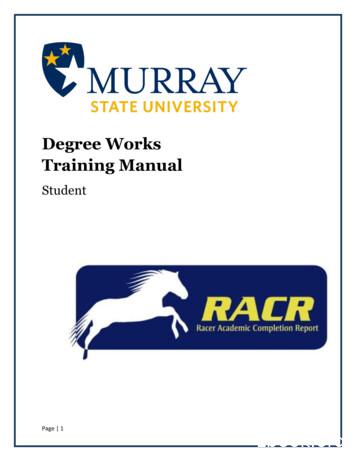Degree Works - Guam Community College
DEGREE WORKSStudent User GuideGuam Community CollegePrepared by: The Office of Assessment, InstitutionalEffectiveness & Research, 9/30/2019Acknowledgement to: Hawai’i Pacific University Registrar’sOffice for this adapted material.
IntroductionIn an effort to remove the obstacles to student completion and success, the Guam Community College hasimplemented the Ellucian Degree Works system to help students design and complete their education plans ina timely manner.Ellucian Degree Works is a comprehensive academic advising, transfer articulation and degree audit solutionthat helps students and their advisors successfully navigate GCC’s curriculum requirements. Students whosedegree requirements are under a catalog prior to 2016-2017 should see their academic advisor for moreinformation on what is displayed within their degree audit on the Degree Works system.What is Degree Works?Degree Works is an online advising tool to help monitor your progress toward degree completion. DegreeWorks matches Guam Community College’s degree requirements to the coursework you have completed orhave in progress in an easy-to-read worksheet that shows how those courses count toward degreerequirements. Degree Works also shows what courses you still need to take.Disclaimer: You are encouraged to use this degree audit report as a guide when planning your registration andlong-term progress toward degree completion. It is not a substitute for academic advising. Be sure to contactyour academic advisor for guidance. This audit is not your official academic transcript or a certification ofdegree completion.Getting StartedDegree Works is available to all GCC students whose programs are in the GCC Catalog term of Fall 2016 andbeyond.To access Degree Works from the Guam Community College public website (www.guamcc.edu), studentsshould login to their MyGCC account.GCC Degree Works Student User GuidePage 1
Access Degree Works via MyGCC, through your “Student Services” tab, “Degree Works Dashboard”portlet.GCC Degree Works Student User GuidePage 2
Audit ToolbarThe audit toolbar is located at the top of the Degree Works Dashboard interface. Here, you will find youracademic information, which populates automatically when you log in.Student IDNameDegreeMajorLevelLast AuditFunctionalitiesShows your GCC student ID numberShows your nameYour current degree will be displayed hereYour major will be displayed hereShows your status as UndergraduateShows the last date an audit was processed for you in Degree WorksGCC Degree Works Student User GuidePage 3
WorksheetsDegree Works generates an evaluation worksheet that displays courses taken, transfer credits, courses thatwill meet degree requirements, and courses in-progress.The Worksheets are located under the audit toolbar mentioned above.Student View(default)Registration ChecklistViewSave as PDFClass HistoryWhat-IfLook AheadFunctionalitiesProvides information about your coursework and degreeprograms. All degree requirements are organized in blockssuch as Degree, Placement, General Education, and Major.Depending on your program and activities, you may haveother blocks as well.Shows only the coursework you have left to complete.Click on the View button every time you switch to a differentaudit format.Allows you to save your audit as it appears on the screen.This is usually the preferred view for printing.Provides a list, organized by term, of all the courses you havetaken with grades and credits. Transfer credits are also listed.Allows you to process speculative degree audits using yourcurrent class history and analyze how a change of majorwould affect your progress towards graduation.Provides a way to see how planned courses would applytoward your degree.GCC Degree Works Student User GuidePage 4
Formats:There are different formats to view a degree evaluation. The view is changed through selecting the viewoption in the “Format” dropdown. Remember: if you change the format option, you must click the “View”button to see the new format selected.Student view: this is the default viewing of a degree evaluation. This provides detailed and complete auditinformation.Registration Checklist: Provides information on requirements still needing to be met. This format does provideinformation about which courses fulfill each requirement.Symbols:Symbols are located throughout the degree plan. A description can be found in the legend.Legend:The legend is available at the bottom of each degree evaluation and is a helpful guide to identify thecompletion of each requirement.GCC Degree Works Student User GuidePage 5
Student Information:Student information will be displayed in any view option during a degree evaluation. It will indicate thestudent’s Academic Standing, their degree program, and overall GCC GPA.Degree Progress:The degree progress bar provides information as an estimate of your progress through your degreerequirements. You should look through your entire degree audit to determine where you stand with regards tothe requirements.Blocks:Each section on the worksheet is called a block. The types and number of blocks can vary from student tostudent depending on the program.Different types of blocks: DegreeEnglish and Mathematics Proficiency PlacementGeneral EducationMajorAttempted and InsufficientNot CountedFallthrough CoursesGCC Degree Works Student User GuidePage 6
Degree BlockDegree Block is the first block that appears in the degree evaluation. It contains overall information for thedegree program, as well as references to individual blocks throughout the worksheet. Catalog Year: Catalog year for degree will be displayed in the top right hand corner of the block.GPA: Your current GCC Cumulative GPA is displayed in the top right hand corner of this block.Credits Required: Indicates the number of credits required for degree completion.Credits Applied: Indicates the number of credits completed toward the required credits for degreecompletion.General Education Requirements BlockGeneral Education Requirements Block contains all of GCC’s General Education requirements. Catalog Year: Catalog year for degree will be displayed in the top right hand corner of the block.GPA: Your current GCC Cumulative GPA is displayed in the top right hand corner of this block.Credits Required: Indicates the number of credits required for General Education completion.Credits Applied: Indicates the number of credits completed toward the required credits for degreecompletion.GCC Degree Works Student User GuidePage 7
Major BlockMajor Block identifies what courses are required for your program, including completed, remaining, and inprogress requirements. GPA: Your current Major GPA is displayed in the top right hand corner of this block.Insufficient BlockInsufficient Block includes repeated courses, withdrawals, and courses with unresolved (incomplete) or failedgrades. Insufficient courses do not count toward the total required credits.Fallthrough BlockFallthrough Block is a list of courses successfully completed by you but are not applicable to the Major.Not Counted BlockNot Counted Block is a list of courses that cannot be applied to a degree.GCC Degree Works Student User GuidePage 8
What-If AuditThe What-If option allows you to process a speculative degree audit using your current class history andanalyze how a change of major would affect your progress towards graduation. You can view whichrequirements are complete or incomplete in the student view format. These are not stored in the database,but they can be saved as a PDF and printed if you would like to keep a copy.Once on the What-If tab, select a combination of: DegreeCatalog YearMajorThe Choose Your Future Classes option allows you to see how planned courses would apply toward yourprospective degree program. Enter the subject codes and course numbers in the appropriate fields and clickon the Add Course button.Once all fields have been selected, return to the top, and click on “Process What-If”.Note: If you navigate away from this page, the what-if audit cannot be accessed again unless you repeat theprocess as explained above.GCC Degree Works Student User GuidePage 9
Look AheadThe Look Ahead function allows you to see how certain courses would apply toward your programrequirements and is a useful tool for planning future courses. Enter a Subject and Course Number in the appropriate fields.Click on the Add Course button. The course will appear in the box next to those fields.Repeat these steps with as many courses as you wish.Click the Process New button to see the audit with the prospective courses.Scroll down to see where each course fits. Look Ahead courses are in blue and highlighted as“planned.” If the course(s) do not satisfy any requirements, you will see them under UnrestrictedElectives.Important: You should still consult with your academic advisor when maximizing the Look Aheadfunction to follow-up on degree completion and requirements.Note: The Look Ahead audit is not stored. Make sure you save and/or print before navigating away from thepage.Problems?If you encounter any problems with your degree evaluation, please contact your assigned Academic Advisor orcontact the Office of Admissions and Registration.GCC Degree Works Student User GuidePage 10
What is Degree Works? Degree Works is an online advising tool to help monitor your progress toward degree completion. Degree Works matches Guam Community College's degree requirements to the coursework you have completed or have in progress in an easy-to-read worksheet that shows how those courses count toward degree requirements. Degree .
Charting OUR COURSE TO NEW Energy SOLUTIONS ChartingOUR COURSE TO NEW Energy SOLUTIONS Guam Power Authority ATURIDAT ILEKTRESEDAT GUAHAN Communications/Public Information Division P.O. Box 2977 Hagåtña, Guam 96932 Telephone: (671) 648-3000 www.guampowerauthority.com GUAM POWER AUTHORITY ANNUAL REPORT 2010 GUAM POWER AUTHORITY ANNUAL REPORT 2010 2 3
The Guam Coral Reef Resilience Strategy (GRRS) was developed collaboratively by the Guam Coral Reef Initiative, which includes partners from local and federal agencies, research institutions, non-profit organizations, and the private sector. The goal of the GRRS is to enhance the resilience of Guam's coral reef ecosystems and human
55 Rayalaseema College of Graduation Tirupati 56 RKM Degree College Penumuru 57 S.G. Govt. Degree College Piler 58 S.R. Govt. Degree College Punganur 59 S.V. Arts College (T.T.D.,) Tirupati 60 S.V. Oriental Degree College (T.T.D.,) Tirupati 61 SDHR Degree & PG College Tirupati 62 SEICOM Degree College Tirupati 63 SEICOM Degree College Bhakrapeta
Consultants, LLC* Adult . Dermatology . Guam Seventh- Day Adventist Clinic* . U.S. Renal Care-Dededo* U.S. Renal Care-Finegayan* U.S. Renal Care-Sinajana* . Community Pharmacy Community Pharmacy II Community Pharmacy III DPHSS: Northern Regional Community .
DEGREEWORKS OVERVIEW What is Degree Works? Degree Works is a web-based degree audit tool designed to help you and your advisor monitor your progress toward receiving your degree. How does Degree Works work? Degree Works looks at the requirements for a program of study as well as the coursework you have completed to
Degree Works FAQ Q: How current will my information be in Degree Works? A: The information in Degree Works is refreshed each night. Any changes made today (e.g., grade changes or classes added/dropped) will be seen in Degree Works tomorrow. Q: Are my grades visible in Degree Works? A: Yes. Once grades have been processed at the end of the .
LICENSE APPLICATION FOR PHARMACIST BY ENDORSEMENT A. GENERAL INFORMATION: 1. Type or print in ink. 2. All forms must be filled completely by the applicant. Application fee should be made payable to TREASURER OF GUAM and is NON-REFUNDABLE. 3. Return complete application form to the Guam Board of Examiners for Pharmacy at the above address.
Autodesk AutoCAD Architecture 2017 Fundamentals 3-1. Lesson 3 . Floor Plans . The floor plan is central to any architectural drawing. In the first exercise, we convert an AutoCAD 2D floor plan to 3D. In the remaining exercises, we work in 3D. Exercise 3-1: Going from a 2D to 3D Floor plan Drawing Name: New . Estimated Time: 45 minutes