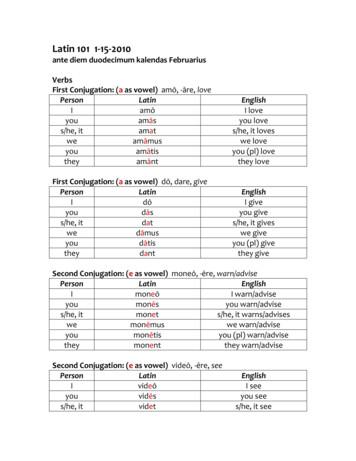There Are Several Ways To Import/export OneNote Notebooks, Depending On .
There are several ways to import/export OneNote notebooks, depending on your computer's operating system andwhether you're using the OneNote desktop app or O365. Please find the appropriate instructions for your system below,and then follow the steps.O365, OneNote Cloud AppOne way to export your OneNote notebooks to another account is to grant access to the notebook through OneDrive toanother Microsoft account, then copy the notebook in that account to take ownership of the notebook. This keeps thenew copy of the notebook independent of the original shared notebook. Below are the steps to follow to accomplish this.1. Log into the OneDrive account that has the OneNote notebook(s) you want to export.2. Create a folder for the notebooks in OneDrive, if one doesn’t already exist.Then make sure any notebook you want to export is in that folder.3. Click the three vertical dots to the right of the folder.4. Click Manage Access. (See Image 1)5. In the right sidebar that appears, click the button to the right of Direct Access. (See Image 2)6. Enter the other Microsoft account that you want to send the notebook to in the field below. (See Image 2)7. Click Grant Access. (See Image 2)8. Sign into the OneDrive account you just shared the notebook to.9. Click Shared on the left sidebar to see the folder that has been shared.10. Open the folder to find the notebook you want to copy.11. Click the three vertical dots to the right of the notebook.12. Click Copy to. (See Image 2)13. In the right sidebar that appears, select Your OneDrive.14. Navigate to where you want the notebook saved in your OneDrive account and click Copy Here.Image 1:
Image 2:When you go back to your files in OneDrive you will see that notebook and can edit it from the web or sync it to yourOneNote desktop program and make edits. Things to note about this copied OneNote Notebook: You can delete the notebook from the original account and the copy is not affected.If you update the original notebook, no changes are made to the new copy.Editing for the copied notebook is normal due to ownership of the notebook being transferred to the account.Windows, OneNote Desktop AppThe following steps are for users who have the Windows OneNote 2016 desktop client installed on their machines.Move and Sync a Notebook from OneNote 2016 (desktop version) to OneNote O365 (cloud version)The following steps are for users who have the Windows OneNote desktop client and wish to move their notebook(s) tothe O365 OneNote application.You may keep, sync, and edit both versions if you plan to continue using the desktop version as well as the O365 version.1. Launch the desktop version of OneNote (OneNote 2016) on your computer and click the File tab.
2. On the Notebook Information screen, click the Settings button and select Share or Move from the menu thatappears.3. On the Share Notebook screen, select OneDrive – University of Missouri, and then click the Browse button.4. The Move Notebook dialog window opens to the appropriate location for saving OneDrive documents. You maycreate folder for OneNote notebooks (as shown in this image) or save the notebook directly into the OneDrivefolder.
5. When you’ve selected the folder into which you will move the selected notebook, type a name for the notebookin the Notebook Name field, and then click the Move button.6. When the application is finished syncing the file, a confirmation window will appear. Click the OK button todismiss the window.7. Log in to O365 and launch the OneNote app.
8. Click the My notebooks tab to view your notebooks. The one you moved in the previous steps should appearthere. Click the notebook you wish to open.9. The notebook opens in O365’s version of OneNote, with all the sections and pages that were in the desktopversion.NOTE: Edits to this version will not reflect in the desktop version unless we sync them.Add a note to one of the pages (or add a new page or section).10. Return to the desktop version of OneNote and click the File tab. On the Notebook Information screen, clickthe Settings button next to the notebook we moved and edited in the previous steps, and select Sync from themenu that appears.
11. The document opens, and you can see that the note you added to the notebook in O365 now appears in yourdesktop version.12. Click the File tab again and note that the notebook you synced a moment ago still displays “Not syncing”. You canset it to automatically sync so that you won’t have to manually sync every time a change is made between thetwo applications.13. At the top right of the Notebook Information screen (the screen that appears when you click the File tab), clickthe View Sync Status button.
14. The Shared Notebook Synchronization dialog window appears. Perform the following steps.1.2.3.4.Select Sync Automatically whenever there are changes.Click Sync All.Changes usually sync quickly, and the status is shown next to each synced notebook.Click the Close button when you’re finished.15. When you make a change in either the desktop or the O365 version of OneNote, the change will automaticallysync.
Export and Import a OneNote Notebook (from desktop app to desktop app)Use the following procedure if you need to move your Windows OneNote notebooks into a new Windows desktopversion (e.g. if you're setting up a new computer). If you're going to start using OneNote in O365, please use theprocedure outlined above.1. Launch OneNote and open the notebook that you want to export.Click the File menu.2. On the File menu screen, select the following options:1.2.3.4.Click Export to open the Export Screen.Select Notebook under the Export Current section.Select OneNote Package (*.onepkg) under the Select Format section.Click the Export button to launch the Save As window.
3. In the Save As window, do the following:1. Note that you can select a page range. Make sure Current Notebook is selected to export the entireworkbook.2. Locate a folder to save the notebook into.3. Click the Save button.4. A dialog window will display the progress of the export. It can take several minutes if you have a large notebook.
5. When the dialog window closes, you will find your notebook in the folder where you saved it.If you're importing your notebook into another desktop version of OneNote, use the following steps.1. Launch OneNote and click the File menu.2. On the File screen:1. Click Open in the menu in the left pane.2. Click Browse in the middle pane.
3. The Open Notebook dialog window appears. Do the following:1. Navigate to the folder where you saved the export.2. If the file doesn't appear there as expected, expand the file type and select OneNote Single File Package(*.onepkg).3. Select the notebook that you want to import.4. Click the Open button
4. In the Unpack Notebook dialog window that appears, do the following:1.2.3.4.Type a new notebook name into the Name field if desired.Select a color for the notebook.Allow it to save in the path it selects, or enter a new path by clicking the Browse button.Click the Create button.5. A dialog window will display the progress of the import.6. When the dialog window disappears, the new notebook should be open in OneNote.
One way to export your OneNote notebooks to another account is to grant access to the notebook through OneDrive to another Microsoft account, then copy the notebook in that account to take ownership of the notebook. This keeps the new copy of the notebook independent of the original shared notebook. Below are the steps to follow to accomplish .
L’ARÉ est également le point d’entrée en as de demande simultanée onsommation et prodution. Les coordonnées des ARÉ sont présentées dans le tableau ci-dessous : DR Clients Téléphone Adresse mail Île de France Est particuliers 09 69 32 18 33 are-essonne@enedis.fr professionnels 09 69 32 18 34 Île de France Ouest
A) 5 ways B) 15 ways C) 16 ways D) 4 ways Objective: (10.5) Solve Apps: Complements Principle of Counting 32) If you toss six fair coins, in how many ways can you obtain at least two heads? A) 64 ways B) 63 ways C) 57 ways D) 58 ways Objective: (10.5)
work/products (Beading, Candles, Carving, Food Products, Soap, Weaving, etc.) ⃝I understand that if my work contains Indigenous visual representation that it is a reflection of the Indigenous culture of my native region. ⃝To the best of my knowledge, my work/products fall within Craft Council standards and expectations with respect to
Nutrition Education Handouts for Adults . Content List Easy Ways to Add More Fruits and Vegetables to Your Meals Easy Ways to Build a Healthy Meal Easy Ways to Choose Colors of Good Health Easy Ways to Choose Healthy Portions Easy Ways to Cook with Beans Easy Ways to Cut the Salt Easy Ways to Eat a Variety of
021 BIBLIOGRAFI 1. Rujukan Buku Bahasa Arab Abd al-‘AzÊz, AmÊr (1999), Fiqh al-KitÉb wa al-Sunnah: DirÉsah MustafÉdah TatanÉwulu AbwÉb al-Fiqh ‘alÉ Mukhtalif al-MadhÉhib wa al-‘ArÉ wa Tu’raÌu li Ammah al-QadÊyah fÊ Öaw’i al-IslÉm bi UslËbin MauÌË’iyyin Mu’ÉÎirin. j. 5,
Jan 15, 2010 · Latin 101 1-15-2010 ante diem duodecimum kalendas Februarius Verbs First Conjugation: (a as vowel) amō, -āre, love Person Latin English I amō I love you amās you love s/he, it amat s/he, it loves we amāmus we love you amātis you (pl) love they amānt they love
MANUAL DE INSTRUCCIONES TORNO FTX-2000X660-T02-DCR Pol.Ind.Font del Radium Cl/ Severo Ochoa, 40-42 08403 Granollers (Barcelona)-Spain Tel. 34 93 861 60 76 FTX2000X660-T02-DCR*UPDT.2019 1/90. Mantenga el orden en su campo de trabajo. Mantenga el áre a limpia y bien iluminada .
There is a book. Plural There are five books There are some books. Negative Singular There is not (isn t) a book Plural There are not (aren t) five books There are not (aren t) any books. Interrogative Singular Is there a book? Plural Are there five books? Are there any books? Choose the correct answer 1. There is/there are three cats. 2.