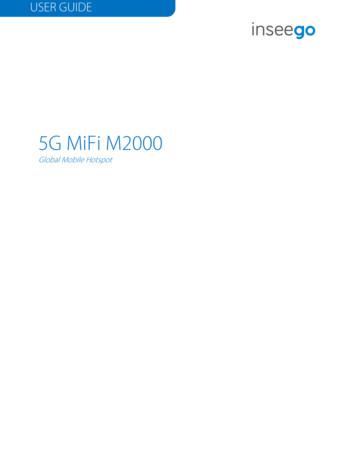5G MiFi M2000 User Guide - Inseego
USER GUIDE5G MiFi M2000Global Mobile Hotspot
INSEEGO COPYRIGHT STATEMENT 2021 Inseego Corp. All rights reserved. Complying with all copyright laws is the responsibility of the user. Without limitingthe rights under copyright, no part of this document may be reproduced, stored in or introduced into a retrieval system, ortransmitted in any form or by any means (electronic, mechanical, photocopying, recording or otherwise), or for any purposewithout the expressed written permission of Inseego Corp.SOFTWARE LICENSEProprietary Rights Provisions:Any software drivers provided with this product are copyrighted by Inseego Corp. and/or Inseego Corp.’s suppliers. Althoughcopyrighted, the software drivers are unpublished and embody valuable trade secrets proprietary to Inseego Corp. and/orInseego Corp. suppliers. The disassembly, decompilation, and/or Reverse Engineering of the software drivers for any purposeis strictly prohibited by international law. The copying of the software drivers, except for a reasonable number of back-upcopies is strictly prohibited by international law. It is forbidden by international law to provide access to the software driversto any person for any purpose other than processing the internal data for the intended use of the software drivers.U.S. Government Restricted Rights Clause:The software drivers are classified as “Commercial Computing device Software” and the U.S. Government is acquiring only“Restricted Rights” in the software drivers and their Documentation.U.S. Government Export Administration Act Compliance Clause:It is forbidden by US law to export, license or otherwise transfer the software drivers or Derivative Works to any country wheresuch transfer is prohibited by the United States Export Administration Act, or any successor legislation, or in violation of thelaws of any other country.TRADEMARKS AND SERVICE MARKSInseego Corp. is a trademark of Inseego Corp., and the other trademarks, logos, and service marks (collectively the“Trademarks”) used in this user manual are the property of Inseego Corp. or their respective owners. Nothing contained inthis user manual should be construed as granting by implication, estoppel, or otherwise, a license or right of use of InseegoCorp. or any other Trademark displayed in this user manual without the written permission of Inseego Corp. or its respectiveowners. MiFi and the MiFi logo are registered trademarks of Inseego Corp. Microsoft and Windows are either registered trademarksor trademarks of Microsoft Corporation in the United States and/or other countries. Linux is the registered trademark of Linus Torvalds in the U.S. and other countries.The names of actual companies and products mentioned in this user manual may be the trademarks of their respectiveowners.Document Number: 90029586 Rev 45G MiFi M2000 USER GUIDE2
ContentsIntroduction and Getting Started . 6Overview . 7Key Features . 7Description. 7Side View . 8Display View . 8Status Indicators and Icons . 9Getting Started .10Installing a SIM Card .10Turning On and Off .11System Requirements .12Finding your Wi-Fi Name and Password .12Connecting Devices to the M2000 .12Caring for your M2000 .13Charging .13Replacing the Battery .14Battery Tips .15Replacing a SIM Card .16Unlocking the SIM Card .18Resetting the M2000 .18Care Tips .19Touchscreen .20Overview .21Home Screen .21Navigation Tips.22Wi-Fi Settings .22Wi-Fi.22Band Selection .23Wi-Fi Name/Password .23Wi-Fi Protected Setup (WPS) .24Connected Devices .25Connected Devices (Details and Blocking) .25Blocked Devices (Unblocking) .25Data Usage .26Settings .27Universal Charging.28Software Updates .28Messages .28About .29Help .29Admin Website .30Overview .31Home Page.31Side Menu .31Admin Password .32Changing the Admin Password.32Hiding the Admin Password on the Touchscreen . 32Managing Data Usage .33Data Usage Page .34Managing Wi-Fi Settings .35Settings Tab .365G MiFi M2000 USER GUIDE3
Primary Network Tab.38Guest Network Tab .40Managing Connected Devices .42Connected Devices Page .43Managing Settings .45Preferences Tab .46Software Update Tab .51Backup and Restore Tab.52GPS Tab .54Advanced Tab .55Viewing Info About the M2000 .56Internet Status Tab .57Diagnostics Tab .59Device Info Tab .61Logs Tab .62Getting Help .63Help Tab .64Customer Support Tab .64Advanced Settings .65Overview .66Using Advanced Settings .66Networks Tab .67Manual DNS Tab .68SIM Tab .69Firewall Tab .71Mac Filter Tab .72LAN Tab .74Port Filtering Tab .76Port Forwarding Tab.79VPN Tab .82Inseego Connect Tab .84Troubleshooting and Support .85Overview .86First Troubleshooting Steps.86Common Problems and Solutions .86My M2000 powered off without pressing the Power button . 86No service is available .87My M2000 has no power/touchscreen doesn’t display when I press the Power button . 87I forgot my Wi-Fi password .87I forgot my M2000 Admin website password . 87I cannot connect a device to my M2000 .87I see other networks, but not the network name for my M2000. 88I see the network name, but cannot connect a device to my M2000. 88I want to see how many devices are connected . 88I want to see the firmware (software) version installed on my M2000 . 89I want to see the phone number for my M2000. 89I want to see the battery level of my M2000 . 89I want to turn my M2000 off .89I want to know if my M2000 is still on when the touchscreen is dark . 89Technical Support .90Product Specifications and Regulatory Information . 91Product Specifications .925G MiFi M2000 USER GUIDE4
Device .92Environmental .92Power .93Network Connectivity .93Wi-Fi.93Software .93Warranty and Services .93Regulatory Information .94Product Certifications and Supplier’s Declarations of Conformity . 96Wireless Communications .96Limited Warranty and Liability.96Safety Hazards .97Proper Battery Use and Disposal.98Glossary .99Glossary . 1005G MiFi M2000 USER GUIDE5
1Introduction and GettingStartedOverviewDescriptionStatus Indicators and IconsGetting StartedCaring for your M20005G MiFi M2000 USER GUIDE6
OverviewThe 5G MiFi M2000 is Inseego’s 2nd generation 5G mobile hotspot, providing blazing fast 5G speedsand remarkably fast 4G LTE fallback for extended coverage. The M2000 supports up to 30 connecteddevices with enterprise-grade dual-band Wi-Fi, or you can tether directly using the USB Type-C port.Key Features Wi-Fi 6 enables up to 40% faster Wi-Fi speeds, up to 4x increase in data throughput per usereven with multiple devices connected, and improved battery efficiency versus Wi-Fi 5. WPA3 protocol provides security improvements, more robust authentication, and individualizeddata encryption, and offers additional capabilities for personal and enterprise networks. Large 2.4” touchscreen display allows you to manage connected devices, view data usage,configure settings, and more – all from your device. Easy-to-use Admin Web User Interface provides additional access to manage your M2000environment, including advanced mobile device management tools such as GPS location,device setting configuration, logs, and more. Enterprise-grade VPN passthrough and the ability to install a VPN client. Removable 5050 mAh battery keeps devices connected all day *, and ultra-fast charging withQualcomm Quick Charge -enabled technology. You can use the M2000 as a battery bank tocharge your phone, tablet, and other connected devices.DescriptionThe Inseego 5G MiFi M2000 package includes: 5G MiFi M2000 Pre-installed 5050 mAh Li-Ion Battery 4FF Nano SIM Card Qualcomm-Enabled Quick Charger USB Type C to A Cable Quick Start Guide*Theoretical values, battery life and charge time may vary depending on the number of connected devices andactivity.5G MiFi M2000 USER GUIDE7
Side ViewPress and hold the Power button for three seconds to turn your M2000 on and off. Press and releasethe Power button to wake up the display.Connect to the Quick Charge charger or tether to a device with the USB-C port.Display ViewThe 2.4 inch touchscreen displays and allows you to view Wi-Fi name and password, connecteddevices, data usage, and more. Swipe through screens and tap the arrows, buttons, and icons to accessavailable menu options.5G MiFi M2000 USER GUIDE8
Status Indicators and IconsThe M2000 uses the following status indicators and display icons.Display IconDescriptionNo IconsThe M2000 is powered off or not receiving power, or thescreen is in power-saving mode.HomeHomeNetwork SignalStrengthNetwork Signal Strength Indicator. More bars indicate moresignal strength.Activity IndicatorData is moving between the mobile network and the M2000.MessagesYou have unread messages.Wi-FiThe M2000 Wi-Fi network is on.Connected DevicesDisplays number of Wi-Fi devices connected to your M2000.InformationTap to view more information (on Home screen tap to viewWi-Fi network names and passwords).Multiple ScreensIndicates you can swipe left/right to view more screens.Battery ChargedBattery is fully charged.Battery Needs ChargeBattery is critically low and the M2000 will shut down unlessthe battery is connected to the charger.Battery AC ChargingThe M2000 is connected to the AC charger and charging.Battery USB ChargingThe M2000 is connected via USB and is charging a connecteddevice.No SIMNo SIM card is detected.Locked SIMSIM card is locked. The real-time data usage meter will notdisplay.SIM ErrorSIM card error. Check that your SIM card is properly installed.USB TetheredDevice is connected to the M2000 via USB.5G MiFi M2000 USER GUIDE9
Getting StartedImportant: Before you use your M2000, charge the battery for at least three hours to ensure a fullinitial charge. When fully charged, the battery has all day life.Installing a SIM CardYour SIM card is a small rectangular plastic card that stores your phone number and importantinformation about your wireless service. The M2000 supports only Nano SIM cards. If the device SIM isNOT already inserted into this device, select the correct SIM for this device.CAUTION: Always use a factory-made SIM card supplied by the service provider. Do not bend orscratch your SIM card. Avoid exposing your SIM card to static electricity, water, or dirt.To install a SIM card:1. Insert a fingernail at the edge of the battery cover and lift and remove the battery cover. Setthe cover aside.2. Remove the battery from the battery well.3. If necessary, remove the SIM card from the outer card, being careful not to touch the goldcolored contacts.4. Hold the SIM card with the gold-colored contact points facing down.5G MiFi M2000 USER GUIDE10
5. To insert the SIM card:a. Push down and hold the tab with theicon.b. Slide the SIM card into the slot.NOTE: The SIM card MUST remain in the SIM card slot when in use.Should your SIM card be lost or damaged, contact your network operator.Turning On and OffTo turn your M2000 on, press and hold the Power button for three seconds. The Home screen appears.To turn your M2000 off, press and hold the Power button for three seconds until you see the Power Offscreen.Then select Shutdown.To wake up the display, press and release the Power button.5G MiFi M2000 USER GUIDE11
System RequirementsAny device with Wi-Fi capability can connect to your M2000.The M2000 must have proper data service to function and is compatible with all major operatingsystems and the latest versions of browsers.Finding your Wi-Fi Name and PasswordTap Wi-Fi Name/Password on the Home screen. The name and password for your M2000 primarynetwork is displayed. Swipe left to see the credentials for the guest network.Important: The default Admin password is the same as the primary network’s default. To changeeither password, sign in to the M2000 Admin website.Connecting Devices to the M2000Your M2000 has two Wi-Fi networks, primary and guest, and lets you connect up to 30 Wi-Fi capabledevices. For added security, share your guest network instead of your primary network. The guestnetwork is off by default. You can turn it on from either the M2000 touchscreen or the Admin website.To connect devices to your M2000:1. Turn on the device you want to connect. The M2000 will broadcast its own wireless networkand name.2. On the device, open the list of available Wi-Fi networks. Select the M2000 primary or guestnetwork and enter the password. Once connected to the Internet, the M2000 Home screendisplays the connected device.NOTE: You can view or change M2000 settings on the M2000 touchscreen or by connecting to theAdmin Web UI from the primary network at http://my.mifi or http://192.168.1.1.5G MiFi M2000 USER GUIDE12
Caring for your M2000This section provides information on charging, battery replacement and tips, unlocking the SIM card,general care, and restoring your M2000 to factory default settings.ChargingYou can check the battery level and charging status of your M2000 from the Home screen.Important: Before
Removable 5050 mAh battery keeps devices connected all day *, and ultra-fast charging with Qualcomm Quick Charge -enabled technology. You can use the M2000 as a battery bank to charge your phone, tablet, and other connected devices. Description The Inseego 5G MiFi M2000 package includes:
Novatel MiFi 4510L Software Upgrade . 18. Once the process is complete, click on Finish to exit and unplug the MiFi device from the USB cable. System Update Instructions for Mac users 1. If your MiFi 4510L is Off, press the power button to turn it On. If your MiFi 4510L is On, turn it off by pressing the power button. Then, turn it back on. 2.File Size: 1011KBPage Count: 10
760049932 M2000-24 1U M2000 U/UTP Modular Panel 1U, 24 port 760049940 M2000-48 2U M2000 U/UTP Modular Panel 2U, 48 port 760049957 M2000A-24 1U M2000 U/UTP Modular Panel 1U, 24 port angled 760049965 M2000A-48 2U M2000 U/UTP Modular Panel 2U, 48 port angled 760101220 M2100-24
5G MiFi M2000 USER GUIDE 10 Getting Started Important: Before you use your M2000, charge the battery for at least three hours to ensure a full initial charge. When fully charged, the battery has all day life. Installing a SIM Card Your SIM card is a small rectangular plastic card that stores your phone number and important
MiFi Overview The Novatel Wireless MiFi Intelligent Mobile Hotspot (models 2352 / 2372) (MiFi) allows you more freedom than ever before . No wires, no cables, just access to your data when you need it . Plus it can simultaneously support up to
M2000 / 1 - PH D-Sub Plastic Hood (45 Degree) Dimension Table: Dimension Table: M2000/1-PHA M2000/2-PHA M2000/3-PHA M2000/4-PHA Part No. No. of Pins 09 15 25 37 A 31.0 39.5 53.0 69.5 36.2 40.2 40.2 40.2 B Cable Diameter 4 to 13 mm Hoods available in Plastic, Metalized and Metallic form Cable
Congratulations on your purchase of the Verizon Jetpack Mobile Hotspot - MiFi 4510L for 4G LTE and Wi-Fi! With the MiFi 4510L you can access 4G LTE networks for faster apps, uploads and downloads. Connect up to five Wi-Fi enabled devices to the Internet at once -
Congratulations on your purchase of the Novatel Wireless MiFi 4510 Intelligent Mobile Hotspot for 4G LTE and Wi-Fi! With the MiFi 4510 you can access 4G LTE networks for faster apps, uploads and downloads. Connect up to five Wi-Fi enabled devices to the Internet at once - laptops, tablets, e-readers, gaming .
Alex Rider is not your average fourteen-year-old. Raised by his mysterious uncle, an uncle who dies in equally mysterious circumstances, Alex finds himself thrown into the murky world of espionage. Trained by MI6 and sent out into the field just weeks later, Alex [s first mission is to infiltrate the base of the reclusive billionaire suspected of killing his uncle. Filmic and fast-paced (the .