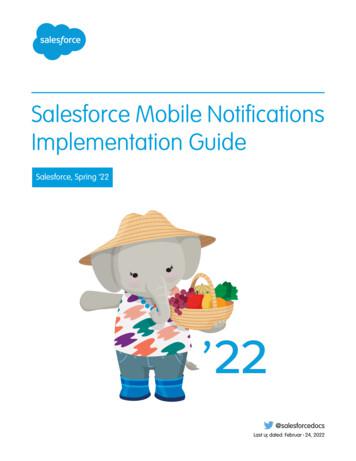Salesforce Mobile Push Notifications Implementation Guide - Cloudinary
Salesforce.com: Summer ’14Salesforce Mobile Push NotificationsImplementation GuideLast updated: May 6, 2014 Copyright 2000–2014 salesforce.com, inc. All rights reserved. Salesforce.com is a registered trademark of salesforce.com, inc., as are othernames and marks. Other marks appearing herein may be trademarks of their respective owners.
Table of ContentsTable of ContentsMobile Push Notifications Overview.1Push Notification Registration and Flow.1Check a User's Mobile Push Registrations.2Steps for Implementing Mobile Push Notifications.3Step 1. Developer Registration with Mobile OS Vendors.3Step 2. Creating a Connected App.4Create a Connected App for Android.4Create a Connected App for Apple iOS.5Step 3. Configure Your Mobile SDK App.6Enabling Push Notifications in a Salesforce Mobile SDK Android App.7Enable Push Notifications in a Salesforce Mobile SDK iOS App.7Step 4. Using Apex Triggers to Send Push Notifications.8Reference.11PushNotification Class.11PushNotification Constructors.12PushNotification Methods.12PushNotificationPayload Class.14PushNotificationPayload Methods.14Debug Log Events.17Index.18i
Mobile Push Notifications OverviewPush Notification Registration and FlowMobile Push Notifications OverviewMobile push notifications allow Force.com mobile application developers to easily push notifications to their users’ mobiledevices when business events occur in the users’ organizations.Salesforce push notifications leverage the connected app framework and support customer apps built in-house.Business events in the user’s organization are trapped using Apex triggers that specify the notification message payload andrecipient users. The push notifications feature hands off notifications to services operated by the device OS vendors, such asApple or Google, for eventual delivery to user mobile devices.Push Notification Registration and FlowCheck a User's Mobile Push RegistrationsFrom a User page in your organization, an administrator can easily check which of the user’s devices are currently registeredfor push notifications. Checking the registrations may help you troubleshoot push notification failures.Push Notification Registration and FlowSeveral entities are involved when sending a push notification: The OS vendor that delivers the notification to devicesThe Salesforce organization that sends the notificationThe mobile devices that receive and display the notificationProper registration must happen with these different entities so that the push notification can be delivered.This is an outline of the registration process for developers.1.2.3.4.Register with the mobile OS vendor, such as Apple or Google, for push service.Create a connected app in Salesforce to upload the push credentials, such as the iOS .p12 certificate or the Android token.Enable the mobile client app to handle push notifications using the Salesforce Mobile SDK.Write Apex triggers to send push notifications when certain events occur on Salesforce records.The following figure illustrates the complete push notification flow for customers who develop their own mobile apps andApex triggers. The flow consists of the following sequence of events:1.2.3.4.Developer registration with the OS vendor (Apple in this figure)Connected app setup in SalesforceSending the push notification via the trigger from the Salesforce organizationDelivery of the push notification to mobile devices by the OS vendor1
Mobile Push Notifications OverviewCheck a User's Mobile Push RegistrationsFigure 1: Push Notification Flow for CustomersSalesforce sends the message to the users specified in the send call of the Apex Messaging.PushNotification class.Check a User's Mobile Push RegistrationsFrom a User page in your organization, an administrator can easily check which of the user’s devices are currently registeredfor push notifications. Checking the registrations may help you troubleshoot push notification failures.1. In Setup click Manage Users Users.2. Select a user’s name from the Full Name column.3. Under User Detail, click View next to Mobile Push Registrations.Note: If a device you expected doesn’t appear in the list, it doesn’t necessarily mean that the device isn’t properlyconfigured. Mobile push registrations are volatile and depend on the device state as well as the mobile app state.2
Steps for Implementing Mobile Push NotificationsStep 1. Developer Registration with Mobile OS VendorsSteps for Implementing Mobile Push NotificationsTo implement mobile push notifications, you configure each of the participating technologies.Step 1. Developer Registration with Mobile OS VendorsThis step asks the OS vendor to be prepared to handled Salesforce push notifications sent to your app. Developer registrationalso provides some information you’ll need to finish configuring your Salesforce connected app.Step 2. Creating a Connected AppOnce you’ve registered your mobile client app with the mobile OS vendor, such as Apple or Google, for push capability, thenext step is to create a connected app in Salesforce.Step 3. Configure Your Mobile SDK AppIn your Mobile SDK app, implement push notification protocols required by Salesforce and the device OS provider.Step 4. Using Apex Triggers to Send Push NotificationsAfter registering with the mobile OS vendor for push notification service and creating a connected app, you can send pushnotifications to a mobile client app using Apex triggers.Step 1. Developer Registration with Mobile OS VendorsThis step asks the OS vendor to be prepared to handled Salesforce push notifications sent to your app. Developer registrationalso provides some information you’ll need to finish configuring your Salesforce connected app.To register your mobile client app, follow the process for your target mobile OS.Android RegistrationWhen developing an Android app that supports push notifications, remember these key points: You must be a member of the Android Developer Program.You can test GCM push services only on an Android device with either the Android Market app or Google Play Servicesinstalled. Push notifications don’t work on an Android emulator.Salesforce sends push notifications to Android apps through the Google Cloud Messaging for Android (GCM) framework.See http://developer.android.com/google/gcm/index.html for an overview of this framework.To begin, create a Google API project for your app. Your project must have the GCM for Android feature enabled. Seehttp://developer.android.com/google/gcm/gs.html for instructions on setting up your project.The setup process for your Google API project creates a key for your app. Once you’ve finished the project configuration,you’ll need to add the GCM key to your connected app settings.Note: Push notification registration occurs at the end of the OAuth login flow. Therefore, an app does not receivepush notifications unless and until the user logs into a Salesforce org.iOS RegistrationWhen developing an iOS app that supports push notifications, remember these key points: You must be a member of the iOS Developer Program.You can test Apple push services only on an iOS physical device. Push notifications don’t work in the iOS simulator.There are no guarantees that all push notifications will reach the target device, even if the notification is accepted by Apple.3
Steps for Implementing Mobile Push Notifications Step 2. Creating a Connected AppApple Push Notification Services setup requires the use of the OpenSSL command line utility provided in Mac OS X.Before you can complete registration on the Salesforce side, you need to register with Apple Push Notification Services (APNS).Registration with APNS requires the following items.Certificate Signing Request (CSR) FileGenerate this request using the Keychain Access feature in Mac OS X. You’ll also use OpenSSL to export the CSRprivate key to a file for later use.App ID from iOS Developer ProgramIn the iOS Developer Member Center, create an ID for your app, then use the CSR file to generate a certificate. Next,use OpenSSL to combine this certificate with the private key file to create an appkey.p12 file. You’ll need this filelater to configure your connected app.iOS Provisioning ProfileFrom the iOS Developer Member Center, create a new provisioning profile using your iOS app ID and developercertificate. You then select the devices to include in the profile and download to create the provisioning profile. You canthen add the profile to Xcode. Install the profile on your test device using Xcode's Organizer.When you’ve completed the configuration, sign and build your app in Xcode. Check the build logs to verify that the app isusing the correct provisioning profile. To view the content of your provisioning profile, run the following command at theTerminal window: security cms -D -i your profile .mobileprovisionFor detailed instructions see: Local and Push Notification Programming Guide at raywenderlich.com/32960/Step 2. Creating a Connected AppOnce you’ve registered your mobile client app with the mobile OS vendor, such as Apple or Google, for push capability, thenext step is to create a connected app in Salesforce.The connected app enables you to provide the registration certificate or token of your mobile client app so that Salesforce cansend push notifications. Also, the connected app provides the unique API name that identifies the mobile app to sendnotifications to.Create a Connected App for AndroidCreate a Connected App for Apple iOSCreate a Connected App for AndroidTo create a connected app for Android:1. From Setup, click Create Apps.2. In the Connected Apps section, click either Edit next to an existing connected app, or New to create a new connectedapp.3. If you’re creating a new connected app:a.b.c.d.Enter a unique name for your connected app. The API name field is auto-filled.Optionally, fill in other fields, such as a description for your connected app.Enter a contact email address.In the OAuth Settings section, select Enable OAuth Settings.4
Steps for Implementing Mobile Push NotificationsCreate a Connected App for Apple iOSe. Enter a callback URL.f. Select OAuth scopes. At a minimum, select Access and manage your data (api) and Perform requests on your behalfat any time (refresh token).4. Under Mobile App Settings, select Push Messaging Enabled.5. For Supported Push Platform, select Android GCM.6. For Key for Server Applications (API Key), enter the key you obtained during the developer registration with Google.7. Click Save.After saving a new connected app, you’ll get a consumer key. Mobile apps use this key as their connection token.Create a Connected App for Apple iOS1. From Setup, click Create Apps.2. In the Connected Apps section, click either Edit next to an existing connected app, or New to create a new connectedapp.3. If you’re creating a new connected app:a.b.c.d.e.f.Enter a unique name for your connected app. The API name field is auto-filled.Optionally, fill in other fields, such as a description for your connected app.Enter a contact email address.In the OAuth Settings section, select Enable OAuth Settings.Enter a callback URL.Select OAuth scopes. At a minimum, select Access and manage your data (api) and Perform requests on your behalfat any time (refresh token).4. In the Mobile App Settings section, select Mobile and then Push Messaging Enabled.5. For Supported Push Platform, select Apple.When you select the Supported Push Platform option, the dialog expands to show additional settings.6. Add the appkey.p12 file and its password to your connected app configuration under Mobile App Settings Certificateand Mobile App Settings Certificate Password.5
Steps for Implementing Mobile Push NotificationsStep 3. Configure Your Mobile SDK AppStep 3. Configure Your Mobile SDK AppIn your Mobile SDK app, implement push notification protocols required by Salesforce and the device OS provider.Follow the instructions for your target mobile platform (Android or iOS). Salesforce Mobile SDK does not currently supportpush notifications for hybrid apps.Enabling Push Notifications in a Salesforce Mobile SDK Android AppEnable Push Notifications in a Salesforce Mobile SDK iOS AppEnabling Push Notifications in a Salesforce Mobile SDK AndroidApp1. Add an entry for androidPushNotificationClientId.a. In res/values/bootconfig.xml (for native apps): string name "androidPushNotificationClientId" 1234567890 /string b. In assets/www/bootconfig.json (for hybrid apps):"androidPushNotificationClientId": "1234567890"This example value represents the project number of the Google project that is authorized to send push notifications toAndroid devices.Behind the scenes, Mobile SDK automatically reads this value and uses it to register the device against the Salesforceconnected app. This validation allows Salesforce to send notifications to the connected app. At logout, Mobile SDK alsoautomatically unregisters the device for push notifications.2. Create a class in your app that implements PushNotificationInterface. PushNotificationInterface is aMobile SDK Android interface for handling push notifications. PushNotificationInterface has a single method,onPushMessageReceived(Bundle message).public interface PushNotificationInterface {public void onPushMessageReceived(Bundle message);}6
Steps for Implementing Mobile Push NotificationsEnable Push Notifications in a Salesforce Mobile SDK iOSAppIn this method you implement your custom functionality for displaying, or otherwise disposing of, push notifications.3. In the onCreate() method of your Application subclass, call r() method, passing in your implementation ofPushNotificationInterface. Call this method immediately after the lic void onCreate() getApplicationContext(),new KeyImpl(), nInterface);}Enable Push Notifications in a Salesforce Mobile SDK iOS AppSalesforce Mobile SDK for iOS provides the SFPushNotificationManager class to handle push registration. To use it,import SalesforceSDKCore/SFPushNotificationManager . The SFPushNotificationManager class is availableas a runtime singleton:[SFPushNotificationManager sharedInstance]This class implements four registration methods:- (void)registerForRemoteNotifications;- oken:(NSData*)deviceTokenData;- (BOOL)registerForSalesforceNotifications; // for internal use- (BOOL)unregisterSalesforceNotifications; // for internal useMobile SDK calls registerForSalesforceNotifications after login and unregisterSalesforceNotificationsat logout. You call the other two methods from your AppDelegate class.1. Register with Apple for push notifications by calling registerForRemoteNotifications. Place the call in theapplication:didFinishLaunchingWithOptions: method.- (BOOL)application:(UIApplication ionary *)launchOptions{self.window [[UIWindow alloc]initWithFrame:[UIScreen mainScreen].bounds];[self initializeAppViewState];//// Register with APNS for push notifications. Note that,// to receive push notifications from Salesforce, you// also need to register for Salesforce notifications in the// application:// / method (as demonstrated below.)//[[SFPushNotificationManager FAuthenticationManager sharedManager]7
Steps for Implementing Mobile Push NotificationsStep 4. Using Apex Triggers to Send Push ;return YES;}If registration succeeds, Apple passes a device token to thDeviceToken: method of your AppDelegate class.2. Forward the device token from Apple to SFPushNotificationManager by Token on the SFPushNotificationManager sharedinstance.- a*)deviceToken{//// Register your device token with// the push notification manager//[[SFPushNotificationManager thDeviceToken:deviceToken];}}3. Register to receive Salesforce notifications through the connected app by callingregisterForSalesforceNotifications. Make this call only if the access token for the current session is valid.- a*)deviceToken{//// Register your device token with the// push notification manager[[SFPushNotificationManager thDeviceToken:deviceToken];if ([SFAccountManager sharedInstance].credentials.accessToken! nil){[[SFPushNotificationManager ;}}4. Add the following method to log an error if registration with Apple fails.- or*)error{NSLog(@"Failed to get token, error: %@", error);}Step 4. Using Apex Triggers to Send Push NotificationsAfter registering with the mobile OS vendor for push notification service and creating a connected app, you can send pushnotifications to a mobile client app using Apex triggers.8
Steps for Implementing Mobile Push NotificationsStep 4. Using Apex Triggers to Send Push NotificationsPush notification triggers use methods in the Apex Messaging.PushNotification andMessaging.PushNotificationPayload classes. The connected app in the Salesforce organization represents the mobileclient app that will receive the notifications.Important: To send push notifications to a connected app, Apex triggers must be added in the same organization inwhich the connected app is created.Sample Apex TriggerThis sample Apex trigger sends push notifications to the connected app named Test App, which corresponds to a mobileapp on iOS mobile clients. The trigger fires after cases have been updated and sends the push notification to two users: thecase owner and the user who last modified the case.trigger caseAlert on Case (after update) {for(Case cs : Trigger.New){// Instantiating a notificationMessaging.PushNotification msg new Messaging.PushNotification();// Assembling the necessary payload parameters for Apple.// Apple params are:// ( alert text , alert sound , badge count ,// free-form data )// This example doesn't use badge count or free-form data.// The number of notifications that haven't been acted// upon by the intended recipient is best calculated// at the time of the push. This timing helps// ensure accuracy across multiple target devices.Map String, Object payload Messaging.PushNotificationPayload.apple('Case ' cs.CaseNumber ' status changed to: ' cs.Status, '', null, null);// Adding the assembled payload to the notificationmsg.setPayload(payload);// Getting recipient usersString userId1 cs.OwnerId;String userId2 cs.LastModifiedById;// Adding recipient users to listSet String users new Set String ();users.add(userId1);users.add(userId2);// Sending the notification to the specified app and users.// Here we specify the API name of the connected app.msg.send('Test App', users);}}Sample Android PayloadThe trigger sample uses Messaging.PushNotificationPayload to create a payload for an iOS notification. Unlike iOS,Android doesn’t have special attributes or requirements for the payload; it just needs to be in JSON format. In Apex, you9
Steps for Implementing Mobile Push NotificationsStep 4. Using Apex Triggers to Send Push Notificationscreate the Android payload as a MAP String,ANY object. The Messaging.PushNotification class handles conversionto JSON. Here is a sample Android payload.Map String, Object androidPayload new Map String, Object ();androidPayload.put('number', 1);androidPayload.put('name', 'test');10
REFERENCEPushNotification ClassPushNotification is used to configure push notifications and send them from an Apex trigger.NamespaceMessagingExampleThis sample Apex trigger sends push notifications to the connected app named Test App, which corresponds to a mobileapp on iOS mobile clients. The trigger fires after cases have been updated and sends the push notification to two users: thecase owner and the user who last modified the case.trigger caseAlert on Case (after update) {for(Case cs : Trigger.New){// Instantiating a notificationMessaging.PushNotification msg new Messaging.PushNotification();// Assembling the necessary payload parameters for Apple.// Apple params are:// ( alert text , alert sound , badge count ,// free-form data )// This example doesn't use badge count or free-form data.// The number of notifications that haven't been acted// upon by the intended recipient is best calculated// at the time of the push. This timing helps// ensure accuracy across multiple target devices.Map String, Object payload Messaging.PushNotificationPayload.apple('Case ' cs.CaseNumber ' status changed to: ' cs.Status, '', null, null);// Adding the assembled payload to the notificationmsg.setPayload(payload);// Getting recipient usersString userId1 cs.OwnerId;String userId2 cs.LastModifiedById;// Adding recipient users to listSet String users new Set String ();users.add(userId1);users.add(userId2);// Sending the notification to the specified app and users.// Here we specify the API name of the connected app.msg.send('Test App', users);}}11
ReferencePushNotification ConstructorsPushNotification ConstructorsPushNotification MethodsPushNotification ConstructorsThe following are the constructors for PushNotification.PushNotification()Creates a new instance of the Messaging.PushNotification class.PushNotification(Map String, Object payload)Creates a new instance of the Messaging.PushNotification class using the specified payload parameters as key-valuepairs. When you use this constructor, you don’t need to call setPayload to set the payload.PushNotification()Creates a new instance of the Messaging.PushNotification class.Signaturepublic PushNotification()PushNotification(Map String, Object payload)Creates a new instance of the Messaging.PushNotification class using the specified payload parameters as key-valuepairs. When you use this constructor, you don’t need to call setPayload to set the payload.Signaturepublic PushNotification(Map String, Object payload)ParameterspayloadType:Map String, Object The payload, expressed as a map of key-value pairs.PushNotification MethodsThe following are the methods for PushNotification. All are global methods.send(String application, Set String users)Sends a push notification message to the specified users.setPayload(Map String, Object payload)Sets the payload of the push notification message.12
ReferencePushNotification MethodssetTtl(Integer ttl)Reserved for future use.send(String application, Set String users)Sends a push notification message to the specified users.Signaturepublic void send(String application, Set String users)ParametersapplicationType: StringThe connected app API name. This corresponds to the mobile client app the notification should be sent to.usersType: SetA set of user IDs that correspond to the users the notification should be sent to.ExampleSee the Push Notification Example.setPayload(Map String, Object payload)Sets the payload of the push notification message.Signaturepublic void setPayload(Map String, Object payload)ParameterspayloadType: Map String, Object The payload, expressed as a map of key-value pairs.Payload parameters can be different for each mobile OS vendor. For more information on Apple’s payload parameters,search for “Apple Push Notification Service” at ion/.To create the payload for an Apple device, see the PushNotificationPayload Class.ExampleSee the Push Notification Example.13
ReferencePushNotificationPayload ClasssetTtl(Integer ttl)Reserved for future use.Signaturepublic void setTtl(Integer ttl)ParametersttlType: IntegerReserved for future use.PushNotificationPayload ClassContains methods to create the notification message payload for an Apple device.NamespaceMessagingUsageApple has specific requirements for the notification payload. and this class has helper methods to create the payload. For moreinformation on Apple’s payload parameters, search for “Apple Push Notification Service” ation/.ExampleSee the Push Notification Example.PushNotificationPayload MethodsPushNotificationPayload MethodsThe following are the methods for PushNotificationPayload. All are global static methods.apple(String alert, String sound, Integer badgeCount, Map String, Object userData)Helper method that creates a valid Apple payload from the specified arguments.apple(String alertBody, String actionLocKey, String locKey, String[] locArgs, String launchImage, String sound, IntegerbadgeCount, Map String, Object userData)Helper method that creates a valid Apple payload from the specified arguments.apple(String alert, String sound, Integer badgeCount, Map String,Object userData)Helper method that creates a valid Apple payload from the specified arguments.14
ReferencePushNotificationPayload MethodsSignaturepublic static Map String, Object apple(String alert, String sound, Integer badgeCount,Map String, Object userData)ParametersalertType: StringNotification message to be sent to the mobile client.soundType: StringName of a sound file to be played as an alert. This sound file should be in the mobile application bundle.badgeCountType: IntegerNumber to display as the badge of the application icon.userDataType: Map String, Object Map of key-value pairs that contains any additional data used to provide context for the notification. For example, it cancontain IDs of the records that caused the notification to be sent. The mobile client app can use these IDs to displaythese records.Return ValueType:Map String, Object Returns a formatted payload that includes all of the specified arguments.UsageTo generate a valid payload, you must provide a value for at least one of the following parameters: alert, sound, badgeCount.ExampleSee the Push Notification Example.apple(String alertBody, String actionLocKey, String locKey, String[]locArgs, String launchImage, String sound, Integer badgeCount,Map String, Object userData)Helper method that creates a valid Apple payload from the specified arguments.Signaturepublic static Map String, Object apple(String alertBody, String actionLocKey, String locKey,String[] locArgs, String launchImage, String sound, Integer badgeCount, Map String, Object userData)15
ReferencePushNotificationPayload MethodsParametersalertBodyType: StringText of the alert message.actionLocKeyType: StringIf a value is specified for the actionLocKey argument, an alert with two buttons is displayed. The value is a key to geta localized string in a Localizable.strings file to use for the right button’s title.locKeyType: StringKey to an alert-message string in a Localizable.strings file for the current localization.locArgsType: List String Variable string values to appear in place of the format specifiers in locKey.launchImageType: StringFile name of an image file in the
Create a connected app in Salesforce to upload the push credentials, such as the iOS .p12 certificate or the Android token. 3. Enable the mobile client app to handle push notifications using the Salesforce Mobile SDK. 4. Write Apex triggers to send push notifications when certain events occur on Salesforce records.
Salesforce can be accessed from the Salesforce AppExchange . RingCentral for Salesforce version 5.x, 6.0, and later includes Salesforce Mobile App. This enables you to make calls via the Salesforce Mobile App with RingCentral's quality phone services. If your Salesforce is already configured for Salesforce Mobile App,
you can send invocable action notifications through Process Builder, Flow, or REST API. You can also retrieve past notifications for use in custom in-app notification displays. You can send notifications to both Salesforce apps and customer apps. Apex Legacy code-based platform for push notifications only.
Salesforce mobile app features. 1. It is powered by Salesforce platform. 2. We can use point and click tools to make our own application. 3. Salesforce mobile App is included with every Salesforce license. 4. Salesforce mobile app can be download from Google play store and App Store. 5. Salesforce mobile app has offline capability. 6.
Now download Salesforce mobile application from the app store. 11 After installation, launch the Salesforce mobile application. Provide your Salesforce username and password, and click Login. Note: 1. Please make sure that you are logged in with the same Salesforce user in both the applications (ScanBizCards and Salesforce). 2.
Understand the Salesforce Adapter. Salesforce Adapter Capabilities1-1. Salesforce Adapter Restrictions1-2. What Application Version Is Supported?1-3. Salesforce Adapter Use Cases1-3. Workflow to Create and Add a Salesforce Adapter Connection to an Integration1-3. Create a Salesforce Adapter Connection. Prerequisites for Creating a Connection2-1
To become a Certified Salesforce Administrator and Developer, you must pass the Salesforce Administrator Exam and the Salesforce App Builder Exam. You can pass the exams by following these easy steps. Step 1: Complete the Salesforce training course Step 2: Visit certification.salesforce.com and register to take both exams: Salesforce
The Salesforce Console Implementation Guide is for administrators who want to plan and implement a one time, basic setup of a console in Salesforce Classic. Important: This guide covers the setup and customization of Salesforce Classic console apps only. . If Salesforce Knowledge is set up, turn on the Knowledge sidebar so that console .
This study investigated microRNA and mRNA expression and protein function associated with DNA repair in human oocytes and embryos. MicroRNAs have been shown to down-regulate and in some cases to stabilise the expression of several genes including repair genes. The first aim of this study was to analyse the differences in the expression of microRNAs and their target mRNAs involved in repair .