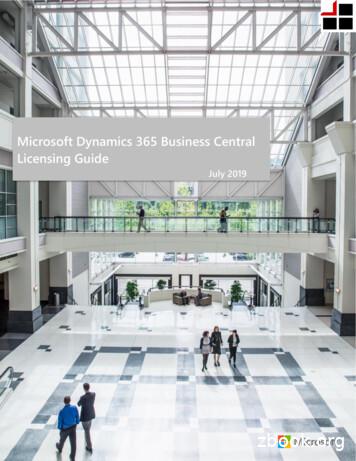Microsoft Dynamics CRM (on-premises) To Microsoft Dynamics Online .
MICROSOFTMicrosoft Dynamics CRM (on-premises) to Microsoft DynamicsOnline Migration GuideSteps for migrating a Microsoft Dynamics CRM (on-premises) organizationto Microsoft Dynamics CRM OnlineApril 2014MinhTri Tonnu, Aravind Nair, Azharuddin Mohammed, NaveenChoppadandi, Aditya Varma, Erik Hansen, Ramanuj Brahmachary, LeahAuthor(s):Clelland Jochim
CopyrightThis document is provided "as-is". Information and views expressed in this document, including URL and other Internet Web sitereferences, may change without notice.Some examples depicted herein are provided for illustration only and are fictitious. No real association or connection is intended orshould be inferred.This document does not provide you with any legal rights to any intellectual property in any Microsoft product. You may copy anduse this document for your internal, reference purposes. 2014 Microsoft Corporation. All rights reserved.Microsoft, Active Directory, Microsoft Dynamics, Outlook, SQL Server, Windows, and Windows Server are trademarks of theMicrosoft group of companies.All other trademarks are property of their respective owners.2
ContentsMicrosoft Dynamics CRM (on-premises) to Microsoft Dynamics CRM Online migration background . 4Prerequisites . 4Migration steps . 41)Prepare the database for bulk data import . 42)Microsoft Dynamics CRM (on-premises) system preparation . 43)Microsoft Dynamics CRM Online environment configuration . 54)Bulk data import . 65)Final Microsoft Dynamics CRM Online configuration . 6Research behind the bulk data import from Microsoft Dynamics CRM (on-premises) to Microsoft Dynamics CRM Online 81)Research background . 82)Lessons learned . 83)Recommendations . 114)Known issues . 12Appendix . 141)Scribe Workbench best practices. 142)A few tips about how to use the Scribe Workbench . 173)Scribe Tool – Field mapping . 183
Microsoft Dynamics CRM (on-premises) to Microsoft Dynamics CRM Online migrationbackgroundThe purpose of this document is to provide step-by-step guidance and best practices that can be leveraged by MicrosoftDynamics partners and customers to migrate an organization in a Microsoft Dynamics CRM deployment (on-premises) toMicrosoft Dynamics CRM Online. The goal is to streamline the migration process to make the on-boarding experienceeasy and faster for the customers.A team of Microsoft Dynamics CRM experts working closely with the Microsoft Dynamics CRM product group adopted atwo-phased approach. The first phase is to migrate a Microsoft Dynamics CRM organization. The second phase involvesfine-tuning and optimizing the performance, based on learnings from the first phase. This approach uses end-to-endvalidation of a complex Microsoft Dynamics CRM instance, which in our study included the following: 1.5 Terabyte of data 500 GB of email attachmentsIntegrating with Office Outlook and Microsoft Data Warehouse systemIn the first phase, the end-to-end migration process from CRM (on-premises) to CRM Online took 12 days. During thesecond phase, after performance enhancements had occurred, the complete process took 3 days.The migration process leverages Scribe desktop version 7.6.2.38821 to import data from CRM (on-premises) to CRMOnline. You can expect that the CRM (on-premises) migration performance will be similar if you use the Scribe Onlineversion.This white paper documents the key steps that are required to migrate the CRM data as well as recommendations forscaling the migration to increase speed of the effort overall and minimize downtime.Prerequisites A Microsoft Dynamics CRM 2013 or Microsoft Dynamics CRM 2011 on-premises deployment to use as themigration source.An instance of Microsoft Dynamics CRM Online to use as the migration target.A migration tool, such as Scribe.Administrative-level access to all products and technologies required for the migration (Active Directory, SQLServer, Microsoft Dynamics CRM, and so on).Note Performance data included in this document are based on the organization migration of a Microsoft DynamicsCRM 2011 (on-premises) deployment to Microsoft Dynamics CRM Online. Notice that, similar results will be obtainedmigrating from Microsoft Dynamics CRM 2013 (on-premises).Migration steps1) Prepare the database for bulk data importa) Back up the CRM (on-premises) configuration and organization databases.b) Ensure that the respective individuals and teams involved in the migration (that is infrastructure, operations,and consultants) are granted administrative access to the CRM (on-premises) deployment, SQL Server, and soon.2) Microsoft Dynamics CRM (on-premises) system preparation4
a) Select and review scenarios optimal for testing and data validation.b) Ensure that the source Microsoft SQL Server has sufficient storage, RAM, and reliable high bandwidth networkconnectivity. For the purpose of this bulk data import, the following table reflects the configuration used inMicrosoft tests and provides an example of a recommended CRM (on-premises) and SQL Server system set up.c) Install a compatible Microsoft Dynamic CRM data migration tool, such as Scribe, with administrative access.d) Ensure that multiple (at least two) client computers (physical or virtual) are available to run the migration tooland facilitate scale-out and performance tuning for the migration.3) Microsoft Dynamics CRM Online environment configurationa) Ensure that the CRM Online environment (target) uses the same Active Directory as the CRM on-premises(source).b) Create a CRM Online instance and make sure you have administrative access to that instance.c) To ensure the CRM (on-premises) solution customizations are applied to the new CRM Online instance, performthe customization import in the specific order of the following steps:i) Create a solution in the CRM (on-premises) organization that you want to migrate.(1) Add all entities used in the system to the solution. For more information, see Create your own solution.(2) Add all the following components in this specific order:(a) Global OptionSet(s);(b) Dashboards;(c) FetchXML Based Reports (if there are any SQL-based reports they must be converted to FetchXMLbased prior to importing);(d) Sitemap;(e) Application ribbons;(f) All the web resources available in the system;(g) All processes;(h) Plug-in assemblies;(i) SDK message processing steps;(j) Email templates and all other templates;(k) Security roles; and(l) Field security profiles.(3) Convert the Microsoft Dynamics CRM (on-premises) plug-ins to Sandbox mode and then add it to thesolution created in step 3) c) i).5
ii) Export the solution as unmanaged from CRM (on-premises) and then import the solution to the new CRMOnline instance.iii) Open each CRM Online workflow and resolve any referential issues (if any). Then, activate each workflowone by one.iv) If you are using the Email Router, reconfigure the Email Router to connect and route to the CRM Onlineinstance.v) Verify that the customizations are correctly set up for incoming/outgoing email flow for the CRM Onlineorganization.4) Bulk data importa) Identify the sequence of entities to be imported by analyzing the relationship among them in the solution. This isto ensure parent (or master) entity records are imported first so you can avoid errors while importing childentity records due to missing references.b) Create one/multiple jobs and Data Translation Specification (DTS) file for each entity:i) Connect the CRM (on-premises) organization to the new CRM Online instance using the CRM Adapter in theimport tool (such as Scribe). Test to verify that the connection between the two systems is functioning.ii) To receive the required set of records from the source entity, configure the source entities by using theobject entity or custom queries.iii) Configure the steps to be performed in the target (that is insert/update).(1) The first migration effort will be an insert.(2) Subsequent updates are often required for manual data changes and new data that arises.iv) Map the required records from the CRM (on-premises) source to the new CRM Online target with theappropriate inputs.v) Configure formulas in the migration tool, such as Scribe, for base currency and primary Business Unit (BU) toensure the destination values are mapped to the source correctly.c) Configure the migration tool, such as Scribe, for the internal database that is used to store the failed or rejectedrows of that job. This captures any failures that may occur, which can be addressed later in a cleanup phase. Ifyou are using the Scribe tool, there are some key steps such as the following:i)Open Scribe Workbench as “Administrator,” to ensure there is no issue when you save the modified settingsin the DTS files.ii) Configure the option “Rejected Source Rows” to store the failed records.iii) In the Source option (Microsoft Dynamics CRM on-premises deployment), keep only those fields that mustbe mapped to the target (Microsoft Dynamics CRM Online). To improve the data import rate, remove allother unmapped fields. Refer to Appendix (3) Scribe Tool – Field mapping for more information.iv) Enable the "Use bulk-mode" operation to accelerate the data import rate.v) Use the "Dynamics CRM bulk-API" feature to accelerate the data import rate.vi) Refer to the Appendix in this document for best practices and tips to fine tune your DTS file creation andformulas to improve the data import rate.vii) For more information about the steps we followed for the bulk data imports, see the Research section.d) If any entity has related entity data:i) Create entity records that are in an Open State. Notice that you can’t add or update entities after the entityrecord is in a closed or completed state.ii) Run a separate Update job to update the status. For example, for attaching the activities to a closed case,first, the case must be created in an Open state, then import the activities associated to the case records,and then update them as Closed.(1) Configure the job for Create.(2) Configure the job for Update.iii) Run one or more jobs based on the level of parallel execution needed.5) Final Microsoft Dynamics CRM Online configuration6
a) Fix and document import issues as needed. Return to the additional Scribe table that was created earlier in step4 c).b) Setup remaining integrations as applicable such as the following:i) Feedstore. Down and upstream applications that the source CRM (on-premises) system received or sentdata to.ii) Authentication mechanisms.iii) New service endpoints.c) If you use the Email router, set up and test it for use with the Microsoft Dynamics CRM Online instance.d) Smoke test the new CRM Online environment. The basic “smoke test” should include validation of the followingfunctionality:i) Business rules.ii) Correctness and completeness of data in the CRM Online instance.iii) Incoming and outgoing email flow.iv) Access permissions (based on Microsoft Online Services user roles and Microsoft Dynamics CRM securityrole configuration).v) Data Integration scenarios (if applicable).e) Make adjustments to the s CRM Online instance based on the final test results.7
Research behind the bulk data import from Microsoft Dynamics CRM (on-premises) toMicrosoft Dynamics CRM Online1) Research backgroundThe recommend steps and performance tuning listed here was used to successfully bulk import data from MicrosoftDynamics CRM (on-premises) to Microsoft Dynamics CRM Online. This information was derived from the migrationof one terabyte (TB) of CRM data. This effort was conducted two times so that the second effort could incorporatecollaborative learnings and import and system optimization recommendations from industry experts and membersof the Microsoft Dynamics product team.Based on comparing the first phase of bulk data import to the second, and capturing the performance for both, afinal test of CRM (on-premises) versus CRM Online response time was conducted. It demonstrated clearly that thecloud-based version was faster. Ultimately, the fastest results were obtained with changes to the SQL Server settingsfor the cloud.2) Lessons learneda) Data import time for one TB of data can be reduced by more than half from 14 days to less than three days withthe following adjustments as shown in the following diagram.i) The use of increased parallel threads of import jobs from 1 to 20 andii) Using bulk mode API.Diagram 1a: Data Import Rates8
b) Data import rate for the “Read” operation for the CRM (on-premises) data can be increased 200% by switchingfrom web service calls to SQL Fetch (ODBC connection) as shown in Diagram 2.Diagram 2: Data import rate “Read” operations using web service calls vs. SQL Fetch (ODBC)c) Increasing parallel threads during data import using the Scribe tool from 1 to 10 to 20 improves the import rateof records of all sizes as shown in Diagram 3.Diagram 3: Data import rates for records of various sizes using increased parallel threads9
d) Increasing the number of clients that are running the migration tool (Scribe) as well as parallel threadingexponentially increases the data import speed as shown in in the following diagram.Diagram 4: Increased import rate by increasing the number of clients running the migration (Scribe) toole) Successful bulk data import combined with performance tuning outlined here will provide a cloud-basedsolution comparable or faster than CRM (on-premises) versions.Diagram 5: Response rates in two locations for Microsoft Dynamics CRM (on-premises) and Microsoft DynamicsCRM OnlineNote The metrics provided here are specific to the implementation we used for our CRM (on-premises) to CRMOnline migration. Your actual results will depend on factors specific to your implementation of CRM (on-premises),which include customizations, amount and complexity of CRM data, infrastructure, and network bandwidth.10
3) Recommendationsa) Ensure the source (on-premises) SQL Server, web servers, and the server where the import tool runs haveperformant hardware, sufficient available RAM and hard disk space.b) Any client computer running the Scribe tool for uploading the data should have at least 20% available memory.c) The last CRM (on-premises) Deletion Service Job should have completed successfully. This can be viewed in CRMin Settings System Jobs.d) The fix for PrincipalObjectAccess table growth should be applied to the CRM (on-premises) organizationdatabase. For more information, see http://support.microsoft.com/kb/2664150.e) Asynchronous (Async) Cleanup Jobs should have completed successfully for the on-premises applicationdatabase. For more information see: http://support.microsoft.com/kb/968520.f) Use multiple clients to run the import tool to accelerate the data import rate (effective records per second).g) Use the CRM Bulk API feature of Microsoft Dynamics CRM to import the data in batches. This can improve thedata import rate.Note We don’t recommend migrating an organization database that has a lot of records with more than 2 MB ineach record, such as email records with attachments. This can cause the import to fail due to the heavy load onthe server.h) Run multiple jobs as parallel threads using the import tool to increase the data import rate. 10-20 parallel jobs isideal.i) If the CRM (on-premises) organization has plug-ins that use on create, convert them as asynchronous beforedata import to ensure a good import rate.j) If the CRM (on-premises) organization has plug-ins that aren’t required at the time of data import werecommend that you turn them off. Allow 6-7 hours for the backlogs to complete after the data import and thenturn on the plug-ins again. This is to ensure a good data import rate.k) Ensure the services listed here are in a Stop state on the source Microsoft Dynamics CRM (on-premises) server(s)while you do the data import.i) Asynchronous Processing services.ii) Asynchronous Processing (maintenance) services.iii) Deletion services.iv) Index creation services.l) For entities with a large average record size, such as email records with attachments, use direct SQL Fetch fromthe source CRM (on-premises) to accelerate the data import rate.m) We recommend that you have the server where the import tool runs (Scribe) and the source CRM (on-premises)server(s) located in the same data center. This is so that the SDK calls at the source don’t deteriorateperformance and become a bottleneck.n) The range of options that are used will ultimately have a direct effect on the number of days a given bulk dataimport will take as demonstrated in the following diagram.Diagram 6: Data import time for 1 TB database11
4) Known issuesa) With recommended workarounds.i) Bulk data imports.Issue SummaryDescriptionWork AroundDuring data import from Microsoft DynamicsCRM (on-premises) to Microsoft Dynamics CRMOnline, the createdon time stamp uses thecurrent system date of import.Defaulting to system date can affect the migration if theapplication has SLA logic based on this field value.Map the "createdon" field byusing the "overriddencreatedon"field, correct record created datewill be reflected in CRM Online.If the activity party in the source is deleted forany activity, importing activity parties intoMicrosoft Dynamics CRM Online will result in anerror.Because the reference is broken for the activity parties,an error occurs while importing them. In the CRM (onpremises) organization, some emails contains invalid(non-existing) activity parties. When creating theseactivity parties in CRM Online, the import fails.Review the feasibility of having adummy contact for all suchreferences.Can’t import quick campaign records.Quick campaigns can’t be imported by using tools.Create manually using theMicrosoft Dynamics CRM SDK.Error while importing records where the ownerpermission was removed or the user wasdeactivated.If an owner no longer has privileges for records in aCRM (on-premises) organization, creating them in CRMOnline will cause the error message “Principal User ismissing prvReadNew Reseller privilege.”Add security roles to the defaultteams. This will make sure userswho belong to the team will getthose permissions and allow thesuccessful import of theserecords.Importing email attachments for quick campaignrelated emails takes a long time.When users send email messages from a quickcampaign to multiple accounts, contacts, the systemcreates the email records and corresponding emailattachments. Only one record for the attached file willbe created in the "Attachments" table and that recordwill be referred in all records in theActivityMimeAttachments table.1. Import one single emailattachment of Quick Campaignemail record to MicrosoftDynamics CRM Online.2. Then, by using the MicrosoftDynamics CRM SDK or Scribe tool,retrieve the "Attachment Id" ofthat email attachment from CRMOnline, because it will bedifferent from CRM (onpremises).3. Then import all other emailattachments related to the samequick campaign by passing the"Attachment Id" captured fromthe previous step. Remove the"body" field from Source query,because you are mapping to theexisting attachment and it is notrequired.4. Repeat the previous steps forother different attachment filesand quick campaigns.When you import email attachments to MicrosoftDynamics CRM Online, the Scribe tool creates newattachment records for each ActivityMimeAttachmentrecord instead of using a single attachment record. As aresult, import time takes longer and the attachmentstable will significantly increase in size.For example, In Microsoft Dynamics CRM, if a usersends email messages to 1000 contacts using a QuickCampaign by attaching a 3 MB file, then 1000 emailmessages and 1000 email attachments (Activity MimeAttachment) records are created. However, only onerecord will be created in the "Attachments Table”.When importing those records to CRM Online, insteadof single 3MB file, a new attachment record with 3MBdata will be created for each Activity Mime Attachment.So there are 1000 records, each with 3 MB of data.Since the database size will increase by 3000 MB it willtake longer to create each of the 3 MB files.Because you are using the sameattachment ID in all related emailattachments, the database sizewill not grow. Because you arenot mapping the body field forrest of the email attachments, theimport will be faster.ii) FetchXML12
Issue SummaryDescriptionWork AroundMicrosoft Dynamics CRM (on-premises) SQLbased custom reports will throw an error whileimporting them to Microsoft Dynamics CRMOnline.CRM (on-premises) SQL-based custom reports throw anerror while importing them to CRM Online becauseSQL-based reports aren’t supported with CRM Online.Convert your direct SQL report toFetchXML in the CRM (onpremises) solution and then addthe solution to CRM Online.b) Pending a workaroundi) Bulk data importsIssue SummaryDescriptionDuring data import, modified by, modified on,and created by timestamps use the currentsystem dates and the properties of the user whoran the import.Can’t import audit records.Modified By, Created By value is set to the user who is running the import (system).Modified On value is set as the time of the data import.Can’t import queue items.Queue items can’t be created as part of the data migration.During import of marketing lists, the "Last UsedOn" field does not reflect the actual value.Instead, it is populated with the import date.Organization service does not have any createoption for asynchronous operation records.This behavior can affect the auditing and reporting of the migrated data.Audit records can’t be imported to CRM Online because CRM doesn’t support a createoperation for Audit records.In progress workflow instances will be affected and the history of the asynchronous jobs willbecome delayed.ii) FetchXMLIssue SummaryDescriptionFetchXML - No equivalent for Common Table Expression (CTE)SQL-based custom report conversionto FetchXml causes a delay in themigration.FetchXML - No equivalent for Conditional Processing (CASE WHEN)FetchXML - No equivalent for Filtering by aggregate-based criteria (HAVING)FetchXML - No equivalent for Aggregate Operation "MAX, MIN" on Date fieldFetchXML - No equivalent for composite conditions on joinsFetchXML - No equivalent for Set Operators (UNION, INTERSECTION, MINUS and so on)FetchXML - No equivalent for Nested Subqueries / Operating on “derived tables”FetchXML - No equivalent for string functions (like Left, Right, Substring.)FetchXML - No equivalent for SQL User-Defined Functions (UDFs)FetchXML - No equivalent for Temporary TablesFetchXML - No equivalent for Subqueries with Aggregate functions (it allows join with only 2 entities)FetchXML - No equivalent for Conditional statement within the Query (like IF, Else, While)13
Appendix1) Scribe Workbench best practices1.Make sure to open the Scribe Workbench as ‘Administrator.’ This ensures that any settings modified in the DTS file can besaved without any issues.2.Naming Convention. To easily identify and track migration files, name the DTS files in the format“Orgname EntityName [Operation].dts”.Example: For import of new accounts -- “STRATA Account.dts”To update existing accounts -- “STRATA Account Update.dts”3.Based on the Microsoft Dynamic CRM versions of source and destination instances, use the respective version of the CRMadapter for Scribe for the connection. For example, if the source and destination instances are in Microsoft Dynamics CRM2013, use the CRM 2013 adapter for Scribe.Note Use an ODBC data source instead of a CRM adapter if you need complex filtering and there is no “created on” fieldmapping in the Email Attachments and Activity Parties entities.4.Configure Rejected Source Rows. To do this, click Run Edit Settings Rejected Source Rows tab. Give a unique Prefix (8characters), which identifies the entity of your organization. All rejected rows of this job will be inserted into this table.14
5.In the source, keep only the fields that must be mapped to the target. Remove all other unmapped fields. Doing this canimprove import performance.6.If an entity has large number of records, split the DTS file into multiple DTS files by adding filters and running them inparallel to improve the performance. For example, if a contact has 50,000 records, split them into 10 jobs with 5,000records per job. Another example is to add a filter on entity id and also add sorting on the entity id.7.Normally, the Scribe tool will process 1 record per 1 transaction. But you can increase this by using the Scribe Bulk Modeand CRM Bulk API.If the number of records is more than 100, use Scribe Bulk mode by selecting the option in the Configure Steps area of thetool. This processes 100 records in a transaction.8.If the number of records is more than 1,000, then enable CRM Bulk API, by opening the Target adapter settings and use thesettings described here in addition to the Scribe Bulk Mode setting explained previously.15
If an entity has large number of records, split them into multiple jobs as mentioned in step 6 and enable bulk mode andCRM Bulk API settings. Then process all jobs in parallel.You can process around 20 parallel jobs for each server and even more by running jobs simultaneously from multipleservers.Note Select the “Skip pre-seek when the primary key is provided” option for Update/Delete jobs.For more information, see the following web pages. ystems/Insight/configtarget/bulk operations.htm ystems/AdapterForDynamicsCRM/adapterbehavior/bulk processing.htm16
2) A few tips about how to use the Scribe Workbench1.2.3.Boolean field migrationScribe tool gives the Boolean value as “-1” instead of “1” at target side. Use this formula to resolve this issue:if(S1 -1,"1",S1)System Usera. Users who have an empty Primary Email field cannot be imported. Use this formula to fill a dummy email Id in theempty Primary Email field.IF (ISERROR(S1), "DummyEmail@Test.com",S1)ISERROR will return true if the S1 field is null otherwise return false.S1 - Email field reference number at source.b. For creating Users Synchronized with Office 365, you must set “IsSyncwithDirectory” field value to “1”.System User RolesRole IDs are different between the source and destination. Therefore, you must ensure this is adjusted by using this formulawhen you migrate the “System User Roles” into Microsoft Dynamics CRM Online.DBLOOKUP2(DBLOOKUP(S1, "OP Connection Name", "role", "roleid", "name"),S5,"OL Connection Name","role","name", "businessunitidname","roleid")4.Map the “createdon” field from Source to the “overriddencreatedon” field in Target to ensure that the Created On date canbe preserved during import of records.5.Manage lookups for entities having default records.In Microsoft Dynamics CRM Online, some entities such as currencies, subjects, and business units have default records.Here are the steps to use while mapping these fields in the DTS file:a. Migrate the records into Microsoft Dynamics CRM Online, except default records.b. Use this formula in the DTS file:if(S130 "{On-PremiseDefaultRecordGUIDValue}","{ OnlineDefaultRecordGUIDValue }", S130)6.ObjectTypeCode formula for annotations, activities“ObjectTypeCodes” are different for custom entities in both CRM (on-premises) and CRM Online. Therefore, you mustmanage these typecodes with an IF formula as follows:if(S56 10001,"10006",if(S56 10011,"10010",if(S56 10013,"10004",if(S56 10014,"10005",if(S56 10003,"10009",if(S56 10012,"10012",if(S56 10002,"10007",if(S56 10010,"10008",S56))))))))7.Owner mappingCheck whether all record owners (users) exist in CRM Online. If not, map them to a default user. If the total number ofmissing owners is few, then use an IF expression to map to the default user. Otherwise, use the formula here.DBLOOKUPDEFAULT(S156 , "OL Connection Name", "systemuser", "systemuserid", "systemuserid", "{DF5742534E68-E311-940D-002DD80F0157}")8.Remove the mapping for system calculated fieldsSome
A team of Microsoft Dynamics CRM experts working closely with the Microsoft Dynamics CRM product group adopted a two-phased approach. The first phase is to migrate a Microsoft Dynamics CRM organization. The second phase involves fine-tuning and optimizing the performance, based on learnings from the first phase. This approach uses end-to-end
Microsoft Dynamics CRM for Outlook Requirements Microsoft Dynamics CRM for Outlook is a free add-in that integrates access to Microsoft Dynamics CRM Online into the Outlook user interface, making it possible to work in both email and Microsoft Dynamics CRM Online through the same interface. For information about using Microsoft Dynamics CRM for .
Business Ready Enhancement Plan for Microsoft Dynamics Customer FAQ Updated January 2011 The Business Ready Enhancement Plan for Microsoft Dynamics is a maintenance plan available to customers of Microsoft Dynamics AX, Microsoft C5, Microsoft Dynamics CRM, Microsoft Dynamics GP, Microsoft Dynamics NAV, Microsoft Dynamics SL, Microsoft Dynamics POS, and Microsoft Dynamics RMS, and
Operations, on-premises, Microsoft Dynamics NAV, Microsoft Dynamics GP, Microsoft Dynamics SL, Microsoft Dynamics AX 2012 or prior versions, or Microsoft Dynamics CRM 2016 or prior versions. This guide also does not apply to the Microsoft Dynamic CRM Online or Microsoft Dynamics AX online services. This guide is not intended to influence the .
Operations on-premises, Microsoft Dynamics NAV, Microsoft Dynamics GP, Microsoft Dynamics SL, Microsoft Dynamics AX 2012 or prior versions, or Microsoft Dynamics CRM 2016 or prior versions. This guide also does not apply to the Microsoft Dynamic CRM Online or Microsoft Dynamics AX online services.
Okta for claims-based authentication to Microsoft Dynamics On-Premises. Note: This guide applies to both Dynamics On-Premises and Dynamics CRM 2016. CRM/Dynamics SDK integration is out of scope for this guide. Assumptions User's Okta profile of first name, last name and login match the Microsoft Dynamics On-Premises profile
Microsoft Dynamics CRM is a major release that will be delivered to our online and on-premises customers. The online services - Microsoft Dynamics CRM Online 2016 Update, Microsoft Dynamics Marketing 2016 Update, and Microsoft Social Engagement 2016 Update - will be delivered as a customer driven update. The Microsoft Dynamics CRM 2016 .
Microsoft Dynamics 365 for Operations on-premises, Microsoft Dynamics NAV, Microsoft Dynamics GP, Microsoft Dynamics SL, Microsoft Dynamics AX 2012 or prior versions, or Microsoft Dynamics CRM 2016 or prior versions. This guide is not intended to influence the choice of Microsoft Dynamics products and services or provide technical specification.
Microsoft Dynamics 365 for Operations on-premises, Microsoft Dynamics NAV, Microsoft Dynamics GP, Microsoft Dynamics SL, Microsoft Dynamics AX 2012 or prior versions, or Microsoft Dynamics CRM 2016 or prior versions. This guide is not intended to influence the choice of Microsoft Dynamics products and services or provide technical specification.