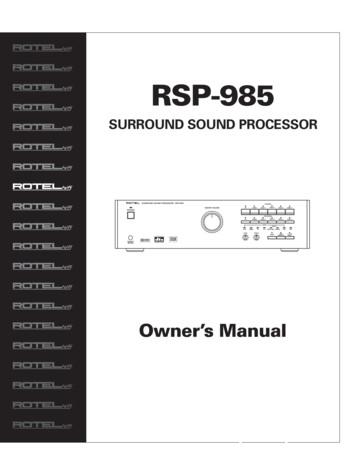EP Series Setup And Configuration Guide - Panasonic
www.mercury-security.com2355 MIRA MAR AVE. LONG BEACH, CA 90815-1755, (562) 986-9105 FAX (562) 986-9205EP SeriesSetup and Configuration GuideRevision: 1.0.1Date Printed: November 30, 2011CONFIDENTIAL DOCUMENTThis document is for the sole use of the intended recipient. It contains confidentialand proprietary material protected by a Confidentiality Agreement between theintended recipient and Mercury Security Corporation.Information in this document is subject to change without notice. Any use ordistribution of this document not explicitly covered by the Confidentiality Agreementis strictly prohibited. 2011 Mercury Security Corp.Mercury Security Proprietary and ConfidentialNo unauthorized duplicationDocument 10107 -0034-NRevision 1.0.1
Table of ContentsUsing a Web Browser to Configure the EP-Series Controller 1Logging into the Controller 2Home Page 4Network Settings 5Host Communications 7Device Information 12User Management 13Auto-Save Settings 16Restore Settings 17Apply Settings 18Load Certificate 19Log Out 20Status Display 21Central Station 22Errors Logging In 23Special Features 25This document was based off the 1.16.0 version of EP firmware.Mercury Security Proprietary and ConfidentialNo unauthorized duplicationDocument 10107 -0034-NRevision 1.0.1
Using a Web Browser to Configure the EP-Series ControllerThe web browser interface is a secure connection that is used to configure the EP Seriescontroller. It allows the user to: Select the connection method of the Host computer to the controller;Configure the IP address (Host Communication address);Create and manage user logons;Configure Auto-save settings;View device information; andRestore settings to factory default.Switch Settings on the ControllerThe state of the switches on the controller determines the user information used for log onauthorization, and communication ONXOFFONONXOFFXXONXNormal operating mode.After initialization, enable default User Name (admin) andPassword (password). The switch is read on the fly, no need tore-boot. See Special Features for more information onconfiguration options available with Switch 1.Use factory default communication parameters.(Address:192.168.0.251 Port: 3001)Use OEM default communication parameters. Enable “BulkErase” Option. See the Hardware Installation Manual for moreinformation on “Bulk Erase.”Disable TLS secure link. Switch is read only when logging on.The material provided describes the behavior of the browser with the factory default settings. The look and feel of the web interface will vary depending on the OEM Settings. Manysettings made in the browser can have an OEM specific default. Items that can be customizedare in notes.Contact Tech Support for the OEM configuration worksheet.Mercury Security Proprietary and ConfidentialNo unauthorized duplicationPage 1Document 10107 -0034-NRevision 1.0.1
Logging into the ControllerStep 1: Type the address or DHCP name of the controller into the address bar of yourbrowser:A screen prompting you to login will appear.Step 2: Click Here to LoginThe link, “Click Here to Login”, will start the login process. The factory default does not have asecurity certificate so you may get a certificate error, depending on the browser and securitysettings.Step 3: Continue without Security certificateClick Continue anyway. The login page for the controller appears:Mercury Security Proprietary and ConfidentialNo unauthorized duplicationPage 2Document 10107 -0034-NRevision 1.0.1
The default username (admin) & password (password) will work if Switch 1 is on. Additionallyif no other users have been defined and Switch 1 is off, the default username & password willcontinue to work.To disable the default username & password you need to make sure at least one user has beencreated and that Switch 1 is set to off.Mercury Security Proprietary and ConfidentialNo unauthorized duplicationPage 3Document 10107 -0034-NRevision 1.0.1
Home PageLinks on the left hand side of the home page provide a way for the user to manage user loginaccounts, change network addresses or addressing modes, configure Auto-Save defaults, anddisplay specific device information.Notes may be entered to save identifying information within the controller, or give contactinformation.Save any entered text for display during subsequent sessions. OEM Settings can change the look and feel of the home page in the following ways: Device Name (EP1502/EP2500/EP1501)Company LogoNavigation Button ColorNavigation Text ColorTitle Bar TextTitle Bar Text ColorTitle Bar Background ColorHome page Text Area – 3 lines of customizable text.Mercury Security Proprietary and ConfidentialNo unauthorized duplicationPage 4Document 10107 -0034-NRevision 1.0.1
Network SettingsThe Network Settings page specifies the addressing mode and address for the device.DHCPThe “Use DHCP” option will use DHCP to connect to the controller on the network. The defaultDHCP name uses the MAC address of the controller. OEM settings can change this to be a customer specified prefix followed by either a 6 digitMAC address or the last 3 digits of the MAC address. The customer specified prefix can notexceed 8 characters. (See the OEM configuration worksheet for supported DHCP nameformats.)Static IPThe “Use Static IP” option sets the IP address of the controller to the specified address.The DNS Suffix (domain name) may be specified for EP's in the Static IP configuration. This isnecessary for MR51e DNS name resolution, if the EP has a Static IP address, and the MR51e'sare using Public DHCP.Mercury Security Proprietary and ConfidentialNo unauthorized duplicationPage 5Document 10107 -0034-NRevision 1.0.1
The DNS server address can be set, in the Static IP configuration. The options are to allow it tobe obtained automatically or to have the DNS server address specified. OEM settings can define the OEM default IP address, subnet mask and default gateway.Click to apply any changes.Note: Settings are not permanently saved in the device until saved in the “Apply Settings” webpage.Mercury Security Proprietary and ConfidentialNo unauthorized duplicationPage 6Document 10107 -0034-NRevision 1.0.1
Host CommunicationsThe Host Communication page configures the communication parameters from the host systemto the EP Series Controller.The EP1502 and EP2500 support: IP Server IP Client, Serial - RS-232, and Serial-Modem communication types.The EP1501 only supports IP Server and IP ClientThe EP2500 offers the additional communication options of RS-485 and a serial adapter optionto utilize adapters such as the Lantronix Micro 100.Mercury Security Proprietary and ConfidentialNo unauthorized duplicationPage 7Document 10107 -0034-NRevision 1.0.1
Dual Port CommunicationThe EP has two physical port connectors: an Ethernet port and a serial port. The EP alsosupports two Ethernet connections using the same IP address and different port numbers. Thetable below details the valid combinations of primary and alternate host port settings.Supported Combinations of Primary and Alternate PortsAlternate PortPrimaryPortIP ServerIP ClientSerial RS232 (EP1502and EP2500)Serial –Modem(EP1502 andEP2500)Serial RS485 (EP2500only)Serial em(EP1502andEP2500) N/ASerial RS-485(EP2500 only)Serial Cobox(EP2500only) SerialRS-232(EP1502andEP2500) N/A N/A N/A N/AN/AN/AN/A N/AN/AN/AN/A N/AN/AN/AN/A The alternate host port section of the Host Communication web page will be enabled ordisabled depending on the OEM setting.Configuring Host CommunicationThe Communication Address option is the same regardless of the host connection type.Select 0 – 7 to specify the communication address of the device.Connection TypesThe Connection Types can be configured for both the primary host port and alternate host port.Based on the selected connection type there may be different settings that are available. Thevarious connection types will be explained in this section.Mercury Security Proprietary and ConfidentialNo unauthorized duplicationPage 8Document 10107 -0034-NRevision 1.0.1
Connection Type: IP Server:Data Security: Data security can be set to None, Password/AES, TLS Required, or TLS ifAvailable.Port Number: The default port number is 3001. Select the port number the application will usefor communication.Select connection authorizations: Choose “Allow All” to allow any connection to specifiedhost port. Choose “Authorized IP Address Required” to restrict connections. If this choice isselected, then enter the authorized IP addresses for connection. (Two addresses are allowed inthis mode.)Connection Type: IP Client:Data Security: Data security can be set to None, Password/AES, TLS Required, or TLS ifAvailable.Host IP: enter the Host IP address or the Hostname.Port Number: Select the port number the application will use for communication. The defaultport number is 3001.Connection Mode: Select Continuous or On-demand. (Not Implemented)Retry Interval: Select 5, 10, or 20 seconds retry interval.Mercury Security Proprietary and ConfidentialNo unauthorized duplicationPage 9Document 10107 -0034-NRevision 1.0.1
Connection Type: Serial - RS232 (EP2500 and EP1502):Data Security: Data security can be set to None or Password/AES.Baud Rate: Select the baud rate. Available baud rates are 9600, 15200, 38400, 57600 and115200.Flow Control: Select the type of flow control to be used, None or CTS/RTS.Connection Type: Serial – Modem (EP2500 and EP1502):Data Security: Data security can be set to None or Password/AES.Baud Rate: Select the baud rate. Available baud rates are 9600, 15200, 38400, 57600 and115200.Flow Control: Flow control is set to CTS/RTS in this configuration.Connection Type: Serial – RS485 (EP2500 only):Data Security: Data security can be set to None or Password/AES.Baud Rate: Select the baud rate. Available baud rates are 9600, 15200, 38400, 57600 and115200.Flow Control: Flow control is set to RTS Toggle (Transmit Enabled) in this configuration.Mercury Security Proprietary and ConfidentialNo unauthorized duplicationPage 10Document 10107 -0034-NRevision 1.0.1
Connection Type: Serial –Cobox (EP2500 only):Data Security: Data security can be set to None or Password/AES.Baud Rate: Select the baud rate. Available baud rates are 9600, 15200, 38400, 57600 and115200.Flow Control: Flow control is set to RTS/CTS in this configuration. OEM Settings can change the default settings on all fields.Click to apply any changes.Mercury Security Proprietary and ConfidentialNo unauthorized duplicationPage 11Document 10107 -0034-NRevision 1.0.1
Device InformationThe Device Info page displays hardware and configuration settings on the controller. This pageis refreshed every minute.Mercury Security Proprietary and ConfidentialNo unauthorized duplicationPage 12Document 10107 -0034-NRevision 1.0.1
User ManagementThe Users page manages user definitions for the web interface. Users may be added, deleted ormodified from this web page. Ten users may be authorized.Displays the account information for the currently selected user.Deletes any users that have been selected.Displays the user account input form to create a new user.Password StrengthThe password strength in the EP Web server can be set to Low, Medium, or High.Low Password Strength – minimum of 6 charactersMedium Password Strength – minimum of 6 characters and passes two of the password strengthtests.Mercury Security Proprietary and ConfidentialNo unauthorized duplicationPage 13Document 10107 -0034-NRevision 1.0.1
High Password Strength – minimum of 8 characters, passes three of the password strength tests,and password not based on user nameThe following strong password requirements are based on Microsoft guidelines for creatingstrong passwords.Password Strength Tests – contains characters from any of the following categories: Uppercase alphabet characters (A–Z) Lowercase alphabet characters (a–z) Arabic numerals (0–9) Symbol characters ( ! ? * ( ) - { [ } ] : ; @ ' # , . /)Example:The password strength is set to “Medium”, the password Gertrude is valid because it has morethan 6 characters and is a combination of upper and lower case.The password strength is set to “High”, the password Gertrude8 is valid as long as the username is not Gertrude.Session TimerThe session timer specifies the period of inactivity before the user is logged out. The inactivitytimer can be between 5 and 60 minutes. OEM Settings can change the default settings for Session Timer.Saves any changes made to the user page other than changes made to the actual users.Special FeaturesSee the Special Features section at the end of this document for the additional settings that areonly enabled when Switch 1 is enabled.Mercury Security Proprietary and ConfidentialNo unauthorized duplicationPage 14Document 10107 -0034-NRevision 1.0.1
User AccountsThe User Account page is displayed from the Users web page. It specifies user login names,passwords, and account privilege levels.There are three account levels which allow or restrict access to the other web pages, as listedbelow:LevelAllowed web pages12AllView Only: Home page, Network Settings, Host Comm Settings,Device Info, and Log OutHome page, Device Info, and Log Out3The password field is required for new users. For existing users, select “Change Password” tochange the password, or “Don’t change password” to retain the current password.Save user settings to retain changes.Mercury Security Proprietary and ConfidentialNo unauthorized duplicationPage 15Document 10107 -0034-NRevision 1.0.1
Auto-Save SettingsThe Auto Save page configures Auto-save behavior and determines how the controller reacts onstartup if host configuration changes have been lost.Select Restore from the last saved settings to restore from the save point at power up, or from there-boot button on the controller. Select Clear all settings. Force a full download. To force acontroller reload at power-up.Enabling Auto-save configures the controller to automatically save settings for configurationchanges.Disabling Auto-save means that configuration changes are not automatically saved.Configuration can be manually saved by command 211, Dual Port Control.The auto-save delay specifies how much time to wait after a host configuration change beforestarting the save. The timer can be specified between 30 seconds and 30 minutes.Checking “Enable Network Diagnostic Log” causes diagnostic information to be written to thedebug file every 15 minutes, when debug is enabled. OEM Settings determine the default setting for restoring configuration after a power up, orre-boot, and for specifying the default auto-save delay timer.You must click on “Save Settings” for changes to be loaded to thecontroller.Mercury Security Proprietary and ConfidentialNo unauthorized duplicationPage 16Document 10107 -0034-NRevision 1.0.1
Restore SettingsThe Restore Settings page restores the settings to either the factory default, or the currentoperating settings (before the start of this session). These settings apply only to the Network andHost Comm settings.Restore the settings to factory default (192.168.0.251; IP Server; StaticIP configuration).Restore the settings to the settings at the start of the session.Mercury Security Proprietary and ConfidentialNo unauthorized duplicationPage 17Document 10107 -0034-NRevision 1.0.1
Apply SettingsThe Apply Settings page saves the Network and Comm Settings and reboots the controller.Save any changed network and host communicationssettings. This is required for these changes to be saved tocontroller.Mercury Security Proprietary and ConfidentialNo unauthorized duplicationPage 18Document 10107 -0034-NRevision 1.0.1
Load CertificateThe Load Certificate page will allow the certificates loaded by Mercury at the factory to bereplaced by unique custom certificates.The browse buttons can be used to select the related files that will be loaded to the EP once the“Load certificate files” button is pressed.The Certificate Information section of the page lists information about the currently loadedcertificates. OEM Settings can determine whether the “Load certificate files” button is enabled or not.Mercury Security Proprietary and ConfidentialNo unauthorized duplicationPage 19Document 10107 -0034-NRevision 1.0.1
Log OutThe Log Out link will end the session on the controller and the following page should appear.If changes were made to the network or host communications settings and were not saved in the“Apply Settings” page, the web interface will display the following:Mercury Security Proprietary and ConfidentialNo unauthorized duplicationPage 20Document 10107 -0034-NRevision 1.0.1
Status DisplayThe status page is displayed when allowed by the OEM settings. TheStatus page will display the state of the ACRS, Monitor Points and Control Points, as well as thetransaction log.Note: The status display is only available in firmware revisions 1.8.0 and later. OEM Settings can determine if the page is even accessible.Mercury Security Proprietary and ConfidentialNo unauthorized duplicationPage 21Document 10107 -0034-NRevision 1.0.1
Central StationThe Central Station Configuration page is used to configure the EP to be able to communicateto a central station via an RS-232 connection. The Keltron Dialer is currently the only supporteddevice. When used in conjunction with IPS, point changes can be configured to be sent to thecentral station.The connection type supports either Serial-RS232 or Serial-Modem and is only available if theserial port is not being used for host communications. OEM Settings can determine if the page is even accessible.Mercury Security Proprietary and ConfidentialNo unauthorized duplicationPage 22Document 10107 -0034-NRevision 1.0.1
Errors Logging InUser already logged in:If a user closes the browser without logging off and tries to log in before the inactivity timer hasexpired for the currently logged in user, the web interface will prompt the user attempting to login and ask if they want the previous session terminated.Another Level 1 User is already logged in:Only 1 level 1 user may be logged in at a time. Multiple users may be logged in as long as onlyone level 1 user is logged in. Up to three users may be logged in concurrently.Mercury Security Proprietary and ConfidentialNo unauthorized duplicationPage 23Document 10107 -0034-NRevision 1.0.1
Too many users are currently logged in:Three users are currently logged in. A user must either log out, or the inactivity timer must bereached for another user to log in.Mercury Security Proprietary and ConfidentialNo unauthorized duplicationPage 24Document 10107 -0034-NRevision 1.0.1
Special FeaturesThe following special features are enabled on the Users page when the user logs on with dipswitch 1 set to On.Mercury Security Proprietary and ConfidentialNo unauthorized duplicationPage 25Document 10107 -0034-NRevision 1.0.1
Disabling the Web InterfaceThis option can be used to disable web access to the controller. (To re-enable the web interface,turn Switch 1 to On and login. This option will now be visible so it can be set back to beingenabled.)Enable Diagnostic LoggingThis option can be used to log additional diagnostic information to the debug file. This optionshould only be used for diagnostic purposes and normally should remain disabled.Disable SNMPCurrently this option cannot be selected. SNMP is currently always disabled.Disable BonjourBonjour is used to advertise supported services for discovery. Discovery of the EP usingBonjour can be disabled by selecting this option.Enable Door Forced Open FilterThis option can be used to enable additional door forced open filtering. With this filter on,opening the door within 3 seconds of door closed will not report a door forced open. This setting willapply to all readers controlled by the EP. This overrides the individual filter that is available on a perreader basis (ACR FE DFO FLTR).Mercury Security Proprietary and ConfidentialNo unauthorized duplicationPage 26Document 10107 -0034-NRevision 1.0.1
Using a Web Browser to Configure the EP-Series Controller The web browser interface is a secure connection that is used to configure the EP Series controller. It allows the user to: Select the connection method of the Host computer to the controller; Configure the IP address (Host Communication address);
AT&T Mobile Share Setup Guide for Administrators Group preferences and plans ̶ep St 3 Activating AT&T Mobile Share plans. Click the Data Plans plus sign ( ), and then Mobile Share Plans More to view plan options. Select the AT&T Mobile Share plans you want to make available to your employeesn i Premier. 6
Cisco 3560 & 3750 NetFlow Configuration Guide Cisco Nexus 7000 NetFlow Configuration Cisco Nexus 1000v NetFlow Configuration Cisco ASR 9000 NetFlow Configuration Appendix. 3 Cisco NetFlow Configuration Cisco IOS NetFlow Configuration Guide Netflow Configuration In configuration mode issue the following to enable NetFlow Export:
SMB_Dual Port, SMB_Cable assembly, Waterproof Cap RF Connector 1.6/5.6 Series,1.0/2.3 Series, 7/16 Series SMA Series, SMB Series, SMC Series, BT43 Series FME Series, MCX Series, MMCX Series, N Series TNC Series, UHF Series, MINI UHF Series SSMB Series, F Series, SMP Series, Reverse Polarity
BACK to return SUBWOOFER SETUP SW limiter.: dB Increase limiter level using VOL buttons. Press ENTER just before the subwoofer is clipping. press BACK to cancel. MAIN MENU Digital audio.: menu Input setup.: menu System setup.: menu Speaker Setup.: menu Delay Setup.: menu Balance Setup.: menu Subwoofer Setup: menu ENTER to enter menu
standard cmos setup integrated peripherals bios features setup hardware monitor & misc setup chipset features setup supervisor password power management setup user password pnp / pci configuration ide hdd auto detection load bios defaults save
7. Save in R-series, then reboot the device. 8. Download the configuration from R-series and then add or append below configuration to the downloaded file then upload the configuration file. Configuration: “ misc_cmd sleep 30; ip -6 route del default
Manual configuration of Polycom IP phones occurs when an administrator modifies the Polycom phone configuration files directly. Support of CIC phone features requires configuration changes in the Polycom configuration files and in Interaction Administrator. Adopt one approach or the other for the configuration and setup of your IP phones.
Configuration Management (CM): The systematic evaluation, co-ordination, review, approval or disapproval, documentation and implementation of all proposed changes in the configuration of a product, after formal establishment of its configuration baseline. Configuration Items (CI): Configuration items are the basic units of configuration management.