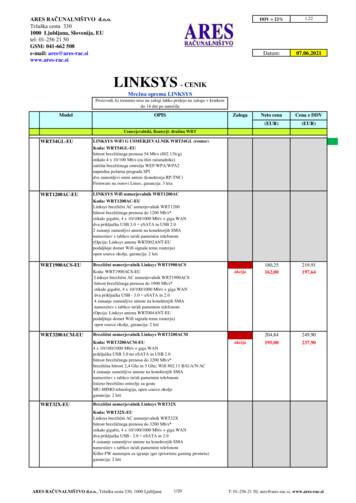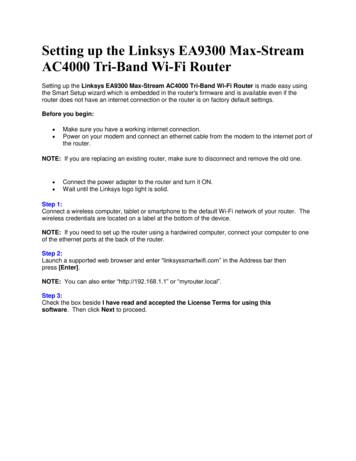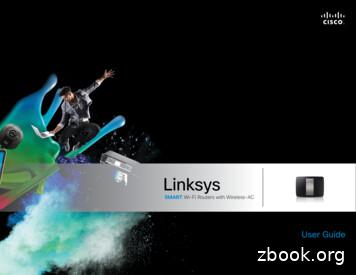Linksys Voice System
ADMINISTRATIONGUIDELinksys Voice SystemSPA9000 IP Telephony SystemSPA400 PSTN VoIP Gateway with Integrated Voice Mail ServerSPA9x2 IP Phones
Table of ContentsPreface . . . . . . . . . . . . . . . . . . . . . . . . . . . . . viDocument AudienceFirmwareDocument Purpose and ContentsDocument ConventionsRelated DocumentationFinding Information in PDF FilesFinding Text in a PDFFinding Text in Multiple PDF FilesOnline ResourcesCopyright and TrademarksTechnical SupportviviiviiiixixxixixixiiixiiixiiiChapter 1: Getting Started . . . . . . . . . . . . . . . . . . . 13Introduction to the Linksys Voice SystemSPA9000 IP PBXSPA400 SIP-PSTN Gateway and Voicemail ServerSPA900 Series IP Phones and AccessoriesDeployment ScenariosDeploying the LVS with PSTN Access and Local Voice MailDeploying the LVS with ITSP Service OnlyDeploying the LVS with ITSP Service, PSTN Access and Local Voice MailITSP Service, PSTN and ISDN Access and Local Voice MailInitial Installation, and Configuration13141414151617181920Chapter 2: Basic Administration of the SPA9000 . . . . . . . . . 21Upgrading Firmware for the SPA9000Connecting to the SPA9000 Administration Web ServerSaving or Discarding Changes SPA9000Access LevelsSetting Passwords for User and Administrator AccountsConfiguring Basic SettingsSetting Up the WAN Connection for the SPA9000Setting the Date and TimeConfiguring Daylight Saving TimeSPA9000 Ethernet PortLAN and Application GuidelinesConfiguring Multicast Addressing and Group PagingCollecting System Logs and Debug InformationViewing Information about the SPA9000Viewing Information about Client StationsUsing the Interactive Voice Response UnitUsing the IVR MenuEntering a Password through the IVR212424252526262727282829313333333437Chapter 3: Configuring the SPA9000 for ITSP Interoperability . . 39About LVS and SIPNetwork Address Translation (NAT) and Voice over IP (VoIP)NAT Mapping with SIP-ALG RouterNAT Mapping with Session Border ControllerLinksys Voice System Administration Guide39404041i
Table of ContentsConfiguring NAT Mapping with a Static IP AddressConfiguring NAT Mapping with STUNFirewalls and SIPConfiguring SIP Timer Values41424344Chapter 4: Configuring Phone Lines and Calling Routing Behavior 45Configuring SPA9000 FXS Ports45Configuring Line Interfaces on the SPA900046Configuring a Line Interface for ITSP Service46Configuring a Line Interface for a SPA400 (PSTN or Voice Mail)48Configuring Call Capacity for a Line Interface51Configuring Dial Plans52How the Dialed Digits are Processed53Digit Sequences53Digit Sequence Examples55Acceptance and Transmission the Dialed Digits56Editing the System Dial Plan57Entering a Phone Dial Plan58Entering the Line Interface Dial Plan59Setting the Timers for the Dial Plan59Managing the Line Selection for Outbound Calls63Line Availability63Configuring a Call Routing Rule63Entering a Call Routing Rule65Managing Caller ID Settings for Outgoing Calls65Managing Inbound Calls with the Contact List66Routing an Inbound Call to the Auto Attendant66Routing an Inbound Call to a Receptionist or Client Stations66Example Contact List Rules66Supporting Multiple DID Numbers Per Line Interface68An incoming call to the main number is answered by the Auto-Attendant, while callsto the other nine DID numbers are routed to dedicated private extensions.69Supporting Direct Inward Dialing to Phone Extensions69Entering a Contact List Rule70Call Forwarding Support on SPA900071Call Transfer Support on SPA900072Call Forward Bridge Mode72Call Transfer Bridge Mode72Managing Inbound Calls with Hunt Groups73Hunt Group that Rings All Stations Simultaneously73Hunt Group that Rings Stations Individually75Managing Inbound Calls with Shared Line Appearances77About Shared Line Appearances77Chapter 5: Administering the SPA400 and Voice Mail Service . . 80Connecting to the SPA400 Administration Web ServerConfiguring the SPA400 Network ConnectionSaving or Discarding Changes on the SPA400Managing Access to the SPA400 Web-Based Configuration UtilityUpgrading the Firmware for the SPA400Linksys Voice System Administration Guide8081828384ii
Table of ContentsConfiguring a SPA400 to Interoperate with the SPA9000Configuring a SPA400 for PSTN AccessConfiguring a SPA400 for Voice Mail ServiceVoice Mail CapacityConfiguring Local Voice Mail Service on a SPA400Setting Up Voice Mail on Each StationEnabling Remote Voice Mail Access (Optional)Managing the Voice Mail Messages on the USB KeyEnabling Debugging on the SPA400858787888890939495Chapter 6: Configuring Music on Hold . . . . . . . . . . . . . . 97Using the Internal Music Source for Music On HoldUsing the Internal Music SourceChanging the Music File for the Internal Music SourceRestoring the Original Music FileConfiguring a Streaming Audio ServerUsing a Streaming Audio ServerUsing the IVR with an SAS LineExample SAS with MOHConfiguring the Streaming Audio Server979798989999100100101Chapter 7: Configuring the LVS Auto-Attendant . . . . . . . . 103How the Auto Attendant WorksWorking with the Auto Attendant GreetingsUsing Pre-Recorded PromptsRecording an Auto Attendant PromptDownloading PromptsWriting an Auto Attendant ScriptAn Introduction to XML Scripting Grammar in AA Script ExamplesElements of XML Scripting GrammarAuto Attendant XML Instructions SetEntering an Auto Attendant ScriptConfiguring the DayTime, NightTime and Weekend/Holiday Auto AttendantsConfiguring Dial Plans for the Auto er 8: Localization . . . . . . . . . . . . . . . . . . . . 118Requirements for LocalizationLocalizing the SPA9000 Auto Attendant PromptsLocal Time ConfigurationConfiguring the SPA9000 and SPA9xx Call Progress TonesLocalizing the SPA400 Voice Mail PromptsLocalizing the SPA400 Call Disconnect TonesLocalizing the SPA400 Caller ID Method118118120120125126128Appendix A: Advanced Topics in LVS Administration . . . . . . . . 130Technology BackgroundSession Initiation ProtocolSPA9000 Media ProxyUsing the SPA9000 with a Firewall or RouterSPA400 SIP-PSTN GatewayLinksys Voice System Administration Guide130130132133133iii
Table of ContentsSPA9000 ArchitectureSIP-NAT InteroperationDetermining Whether the Router Uses Symmetric or Asymmetric NATAdvanced Call Control and RoutingConfiguring Vertical (Supplementary) Service CodesManaging the Outbound Call Routing GroupsConfiguring Outbound Call Codec Selection CodesAdvanced Topics for SPA400 Voice Mail ServiceHow Voicemail WorksChecking Voicemail from an External NumberDepositing VoicemailSubscribing to Voicemail NotificationRemote Provisioning FeaturesUsing Configuration ProfilesClient Auto-ConfigurationManual Client ConfigurationClient RegistrationUsing the Upgrade URLUsing the Resync URLUsing the Reboot 7149150151151Appendix B: SPA9000 Field Reference . . . . . . . . . . . . . . . 152Router TabStatus pageWan Setup pageLan Setup page and Application pageVoice tabInfo pageSystem pageSIP PageProvisioning pageRegional pageFXS 1/2 pageLine 1/2/3/4 page152152153156156156159160176176189196Appendix C: SPA400 Field Reference . . . . . . . . . . . . . . . . 203SetupBasic SetupSPA9000 InterfaceVoiceVoicemail ServerVoicemail UsersAdministrationManagementFactory DefaultUSB SettingFirmware UpgradeRebootStatusGatewayEvent LogsLinksys Voice System Administration iv
Table of ContentsSet Log LevelTone212212Appendix D: Warranty Information . . . . . . . . . . . . . . . . 214Limited WarrantyExclusions and LimitationsObtaining Warranty ServiceTechnical Support214214215215Appendix E: Regulatory Information . . . . . . . . . . . . . . . . 216Federal Communications Commission Interference Statement216Industry Canada Statement216Règlement d’Industry Canada216EC Declaration of Conformity (Europe)217User Information for Consumer Products Covered by EU Directive 2002/96/EC on WasteElectric and Electronic Equipment (WEEE)217Appendix F: Safety Information . . . . . . . . . . . . . . . . . . 224Meaning of the Warning SymbolGeneral Safety InformationPower Safety Information224224225Appendix G: Software License Agreement . . . . . . . . . . . . . 227Software in Linksys Products:Software Licenses:Schedule 1 Linksys Software License AgreementSchedule 2Schedule 3227227227229234Appendix H: Contacts . . . . . . . . . . . . . . . . . . . . . . . 237Appendix I: Acronyms . . . . . . . . . . . . . . . . . . . . . . . 238Appendix J: Glossary . . . . . . . . . . . . . . . . . . . . . . . . 241Linksys Voice System Administration Guidev
Document AudiencePrefaceThe Linksys Voice System Administration Guide is intended to help VARs and Service Providers tomanage and configure the Linksys Voice System (LVS). This preface provides helpfulinformation about this guide and other resources that are available to you. Before you begin touse this guide, refer to the following topics: ”Document Audience,” on page vi ”Document Purpose and Contents,” on page viii ”Document Conventions,” on page ix ”Related Documentation,” on page ix ”Finding Information in PDF Files,” on page xi ”Online Resources,” on page xiii ”Copyright and Trademarks,” on page xiiiDocument AudienceThis document is written for the following audience: Service providers offering services using LVS products VARs and resellers who need LVS configuration references System administrators or anyone who performs LVS installation and administrationNoteThis guide does not provide the configuration information required byspecific service providers. Please consult with the service provider forspecific service parameters.Linksys Voice System Administration Guidevi
FirmwareFirmwareThis guide supports the following firmware releases. The installed firmware must be at least theindicated in the table below.ProductFirmware SPA9625.2.8SPA9015.1.5SPA921/SPA9415.1.8Linksys Voice System Administration Guidevii
Document Purpose and ContentsDocument Purpose and ContentsThis document provides information that an administrator needs to configure the Linksys VoiceSystem, which typically consists of a SPA9000 IP PBX, one or more SPA900 Series IP phones, andthe optional SPA400 PSTN gateway and voice mail server. This guide focuses primarily on thetasks that an administrator performs to configure a SPA9000 with the SPA9000 administrationweb server.NOTE: This guide does not cover initial installation and configuration, SPA900 Series phoneconfiguration, the Setup Wizard, or provisioning. See ”Related Documentation,” on page ix.The information in this guide is organized into the following chapters and appendices:Chapter 1, "Getting Started."This chapter introduces you to the Linksys Voice System(LVS) by describing the components and presentingseveral deployment scenarios.Chapter 2, "BasicAdministration of the SPA9000."This chapter introduces you to basic administrative tasksusing the SPA9000 administration web server and theInteractive Voice Response Unit.Chapter 3, "Configuring theSPA9000 for ITSPInteroperability"This chapter provides configuration details for thepurpose of helping you to ensure that your infrastructureproperly supports the LVS.Chapter 4, "Configuring PhoneLines and Calling RoutingBehavior"This chapter describes many features that you canconfigure on the SPA9000 to ensure smooth handling ofall inbound and outbound calls, and ease of use.Chapter 5, "Administering theSPA400 and Voice Mail Service"This chapter guides you through the process ofconfiguring and managing the SPA400 for PSTN accessand voice mail service.Chapter 6, "Configuring Musicon Hold"This chapter explains how to configure Music on Holdusing either a music file or streaming audio.Chapter 7, "Configuring the LVSAuto-Attendant"This chapter describes how to configure the LVS AutoAttendant using the IVR, and XML scripting.Chapter 8, "Localization"You can localize your LVS with the language files, tones,and ring patterns that are appropriate for your region.Appendix A, "Advanced Topicsin LVS Administration"This appendix provides technical information that isuseful to individuals who want a better understanding ofhow the LVS works.Appendix B, "SPA9000 FieldReference"This appendix describes the fields on each page of theSPA9000 administration web server.Appendix C, "SPA400 FieldReference"This appendix describes the fields on each page of thes ofthe SPA400 administration web server.Linksys Voice System Administration Guideviii
Document ConventionsDocument ConventionsThe following are the typographic conventions used in this document.Typographic ElementMeaningBoldfaceMay indicate either of the following: A user interface element that you need to click, select, orotherwise act on A literal value to be entered in a field.May indicate either of the following: A variable that should be replaced with a literal value. The name of a page, section, or field in the user interfaceIndicates code samples or system output.ItalicMonospaced FontRelated DocumentationThis LVS Administration Guide is part of a complete suite of documentation that is available toassist you in using and configuring Linksys devices. The following documents are of specialinterest to LVS administrators.NoteThese documents and more are available at Linksys.com.Document TitleDescriptionIntended AudienceLinksys Voice SystemInstallation andConfiguration Guide Network designconsiderations and sitepreparationSwitch configurationInitial installation andconfiguration of the LVScomponentsSPA9000, SPA400,SPA900 series IP phonesVARs and Service ProvidersConfiguration andmanagement of IPphonesDeployment optionswith or without theSPA9000 IP PBXSPA9x2 series IP phonesVARs and Service Providers Linksys PhoneAdministration Guide Linksys Voice System Administration Guideix
Related DocumentationDocument TitleDescriptionIntended AudienceLinksys SPA9x2 Phone UserGuide Phone setupPhone featuresSPA9x2 series IP phonesVARS and phone end-usersLinksys Analog TelephoneAdapter AdministrationGuide Administration and useof Linksys ATAsPAP2T, SPA2102,SPA3102, SPA8000,AG310, RTP300, WRP400,and WRTP54GVARS, system administrators,and Service ProvidersLinksys Provisioning Guide Provisioning LVScomponentsService Providers onlySPA9000 FAQS Specification, Troubleshooting,Configuration, and GeneralSpecificationsAnswers to Frequently AskedQuestions, within the EasyAnswers Knowledge Base atwww.linksys.com/kb Linksys Voice System Administration GuideVARs and Service Providersx
Finding Information in PDF FilesFinding Information in PDF FilesThe PDF Find/Search tool lets you find information quickly and easily online. You can: Search an individual PDF. Search multiple PDFs at once (for example, all PDFs in a specific folder or disk drive). Perform advanced searches.Finding Text in a PDF1. Enter your search terms in the Find box on the toolbar.NoteBy default, the Find tool is available at the right end of the Acrobattoolbar. If the Find tool does not appear, choose Edit Find.2. Optionally, click the arrow next to the Find text box to refine your search by choosingspecial options such as Whole words only.3. Press Enter. Acrobat displays the first instance of the search term. Press Enter again tocontinue to more instances of the term.Finding Text in Multiple PDF FilesThe Search window lets you search for terms in multiple PDF files that are stored on your PC orlocal network. The PDF files do not need to be open.1. Start Acrobat Professional or Adobe Reader.2. Choose Edit Search, or click the arrow next to the Find box and then choose Open FullAcrobat Search.3. In the Search window, complete the following steps:a. Enter the text that you want to find.b. Choose All PDF Documents in.c. From the drop-down box, choose Browse for Location. Then choose the location onyour computer or local network, and click OK.Linksys Voice System Administration Guidexi
Finding Information in PDF Filesd. If you want to specify additional search criteria, click Use Advanced Search Options,and choose the options you want.e. Click Search.4. When the Results appear, click to open a folder, and then click any link to open the filewhere the search terms appear.NoteFor more information about the Find and Search functions, see theAdobe Acrobat online help.Linksys Voice System Administration Guidexii
Online ResourcesOnline ResourcesWebsite addresses in this document are listed without http:// in front of the address becausemost current web browsers do not require it. If you use an older web browser, you may have toadd http:// in front of the web address.ResourceLinkLinksyswww.linksys.comLinksys www.linksys.com/glossaryNetwork Securitywww.linksys.com/securityCopyright and TrademarksLinksys is a registered trademark or trademark ofCisco Systems, Inc. and/or its affiliates in the U.S.and certain other countries. Copyright 2008Cisco Systems, Inc. All rights reserved. Otherbrands and product names are trademarks orregistered trademarks of their respectiveholders.Technical SupportA list of technical support phone numbers and websites is available in Appendix H, "Contacts."Linksys Voice System Administration Guidexiii
Getting Started1Introduction to the Linksys Voice SystemGetting StartedThis chapter introduces you to the Linksys Voice System (LVS) by describing the componentsand presenting several deployment scenarios. ”Introduction to the Linksys Voice System,” on page 13 ”Deployment Scenarios,” on page 15 ”Initial Installation, and Configuration,” on page 20Introduction to the Linksys Voice SystemThe LVS is an affordable and feature-rich voice over IP (VoIP) telephone system that is designedespecially for small businesses. The LVS uses standard TCP/IP protocols and can provide globalconnectivity through any Internet Telephony Service Provider (ITSP) that supports SessionInitiation Protocol (SIP).At minimum, the LVS includes a SPA9000 IP PBX and one or more SPA900 series IP phones.These devices are connected through a switch to a local area network. With an Internetconnection, the LVS can subscribe to ITSP services to take advantage of low calling rates. Withthe optional SPA400, the LVS can connect to the Public Switched Telephone Network (PSTN) tosupport legacy phone lines. Figure 1-1 illustrates the LVS Solution in a typical deployment.Figure 1-1 The Linksys Voice System (LVS) with the SPA9000 and SPA400SPA9xx IP PhonesSPA400for Voice MailSLM224P SwitchSPA9000 IP PBXAnalog Phonesor Fax MachinesSPA400for PSTN AccessAnalogPhone LinesWRV200 RouterIntegratedAccess DeviceInternetLinksys Voice System Administration Guide13
Getting StartedIntroduction to the Linksys Voice SystemSPA9000 IP PBXThe SPA9000 is an IP PBX that supports up to 16 phones. It also has a built-in Analog TelephoneAdapter (ATA) with two FXS ports for analog telephones, fax devices, or an external musicsource for the music on-hold service. Devices connected to the FXS ports are not included inthe licence's device count.The SPA9000 has four line interfaces, which can be configured in any combination for ITSPservice, ISDN access, SPA400 PSTN access, or SPA400 voice mail service. A different ITSP accountcan be configured on each line interface. If a service provider supplies a group of sequentialdirect inward dial (DID) phone numbers (such as 408-555-0100 through 555-0145) the SPA9000can support all of the assigned numbers on a single line interface.The SPA9000 includes an Auto Attendant service that plays pre-recorded voice messages tooffer the caller a menu of choices and to direct the call. When the Auto-Attendant is enabled, itparses and operates on user input (key presses that produce DTMF tones) following the rulesspecified in the Auto Attendant script on the SPA9000.SPA400 SIP-PSTN Gateway and Voicemail ServerThe SPA400 provides a SIP-PSTN gateway for voice connectivity between the PSTN and thelocal client stations that are connected to the SPA9000. It also includes an integrated voice mailapplication that supports up to 32 voice mail accounts with customized greetings, providingLVS users the ability to receive and playback voice mail messages.Each SPA400 occupies one of the four line interfaces on the SPA9000. The SPA400 has four portsfor that can be connected to PSTN or ISDN lines.SPA900 Series IP Phones and AccessoriesLinksys provides a variety of IP phones to meet the needs of small businesses. Table 1-1provides a comparison of the available models.NOTE: This guide explains how to configure the SPA9000 and the SPA400 to support the callingfeatures on the phones. For more information about the phones, see the Linksys PhoneAdministration Guide and the Linksys SPA9x2 Phone User Guide.Table 1-1 Linksys SP900 Series IP Phones and AccessoriesProductSPA922*Linksys Voice System Administration GuideRJ-452Voice Lines1Additional Features/NotesOne-line IP phone withPower over Ethernet (PoE)support14
Getting StartedDeployment ScenariosProductRJ-45Voice LinesAdditional Features/NotesSPA932——Attendant console (sidecar)for SPA962 with 32 buttonsand LEDs for monitoringand call transferSPA942*24Four-line IP phone withPower over Ethernet (PoE)supportSPA962*26Six-line IP Phone with highresolution color displayand Power over Ethernet(PoE) supportPOES51N/AProvides an 802.3af PoEport for connection back toa PoE switch for SPA9000,SPA400 and SPA9x1phonesWBP54G1N/AConverts your IP phoneinto a wireless device, so itcan connect to yourwireless network withoutan Ethernet cable* NOTE: SPA922, SPA942, SPA962 do not include an external power adapter as they supportPower over Ethernet (802.3af ). If the phones are connected to a non-POE switch, the PA100power adapter is required.Deployment ScenariosThe LVS can meet the calling needs of many small businesses. Various deployment scenariosare possible. This section includes the following examples: ”Deploying the LVS with PSTN Access and Local Voice Mail,” on page 16 ”Deploying the LVS with ITSP Service Only,” on page 17 ”Deploying the LVS with ITSP Service, PSTN Access and Local Voice Mail,” on page 18Linksys Voice System Administration Guide15
Getting StartedDeployment Scenarios ”ITSP Service, PSTN and ISDN Access and Local Voice Mail,” on page 19Deploying the LVS with PSTN Access and Local Voice MailIn this scenario, the customer requires a robust phone system but is not using VoIP services. TheLVS is deployed with a SPA9000 IP PBX, one SPA400 for PSTN access with four FXO ports, andanother SPA400 for local voice mail service. Optionally, analog phones or fax machines (notillustrated) can be connected to the two phone ports on the SPA9000.SPA9xx IP PhonesSPA400for Voice MailSLM224P SwitchSPA9000 IP PBXSPA400for PSTN AccessAnalogPhone LinesLinksys Voice System Administration Guide16
Getting StartedDeployment ScenariosDeploying the LVS with ITSP Service OnlyIn this scenario, a customer has no legacy telephone numbers and does not require local voicemail (either needs no voice mail at all or has voice mail hosted by the ITSP). The LVS is deployedwith the SPA9000 IP PBX, VoIP service, and four SPA9x2 series phones. Four phones areconnected at this time, but the LVS can be expanded to include 16 SPA9xx IP phones.Optionally, analog phones or fax machines (not illustrated) can be connected to the two phoneports on the SPA9000.SPA9xx IP PhonesSLM224P SwitchSPA9000 IP PBXWRV200 RouterIntegratedAccess DeviceInternetLinksys Voice System Administration Guide17
Getting StartedDeployment ScenariosDeploying the LVS with ITSP Service, PSTN Access and Local Voice MailIn this scenario, the customer wants to use ITSP service for reduced long distance fees butneeds to support legacy local telephone numbers (for example, to receive calls over theoriginal legacy telephone number, or to route local telephone calls). This customer also preferslocal voice mail service. The LVS is deployed with the SPA9000 IP PBX, VoIP service, one SPA400unit for voice mail service, another SPA400 units for PSTN access with four FXO ports, and up to16 SPA900 series phones. Optionally, analog phones or fax machines (not illustrated) can beconnected to the two phone ports on the SPA9000.SPA9xx IP PhonesSPA400for Voice MailSLM224P SwitchSPA9000 IP PBXSPA400for PSTN AccessAnalogPhone LinesWRV200 RouterIntegratedAccess DeviceInternetLinksys Voice System Administration Guide18
Getting StartedDeployment ScenariosITSP Service, PSTN and ISDN Access and Local Voice MailIn this scenario, the customer takes full advantage of the LVS solution, with the SPA9000 IP PBX,VoIP service, one SPA400 unit for voice mail service, another SPA400 for PSTN access with fourFXO ports, one ISDN Gateway for ISDN BRI access with four BRI ports, and up to 16 SPA9xx IPphones. Optionally, analog phones or fax machines (not illustrated) can be connected to thetwo phone ports on the SPA9000.SPA9xx IP PhonesSPA400for Voice MailSLM224P SwitchSPA9000 IP PBXSPA400for PSTN AccessWRV200 RouterAnalogPhone LinesMediatrix 4402BRI GatewayISDNPhone LinesLinksys Voice System Administration GuideIntegratedAccess DeviceInternet19
Getting StartedInitial Installation, and ConfigurationInitial Installation, and ConfigurationLinksys strongly recommends that you use the Linksys Voice System Installation andConfiguration Guide to design your system, to prepare the site, to connect and configure yourequipment, and to set up the essential calling features. By following the instructions in theinstallation guide, you can get your system running in less time and with the settings that helpto ensure strong performance.After you complete the procedures in the installation guide, the users can make and receivecalls. When the optional SPA400 is installed, the users also can record and retrieve voice mailmessages. The SPA9000 has a fully functional Auto Attendant to greet callers, and a default dialplan that is suitable for most dialing scenarios. You can use this administration guide to refinethe settings, to configure advanced features, and to manage the system.NOTE: Because the Linksys Voice System Installation and Configuration Guide provides all of theprocedures that you need for initial installation and configuration, those instructions are notduplicated in this administration guide.Linksys Voice System Administration Guide20
Basic Administration of the SPA90002Upgrading Firmware for the SPA9000Basic Administration of the SPA9000This chapter introduces you to basic administrative tasks using the SPA9000 administrationweb server and the Interactive Voice Response Unit.For Installation and Configuration of LVS in the most common deployment scenarios, refer tothe Linksys Voice System Installation and Configuration Guide, which is available at Linksys.com.See the following topics: ”Upgrading Firmware for the SPA9000,” on page 21 ”Connecting to the SPA9000 Administration Web Server,” on page 24 ”Saving or Discarding Changes SPA9000,” on page 24 ”Access Levels,” on page 25 ”Setting Passwords for User and Administrator Accounts,” on page 25 ”Configuring Basic Settings,” on page 26 ”Viewing Information about the SPA9000,” on page 33 ”Viewing Information about Client Stations,” on page 33 ”Using the Interactive Voice Response Unit,” on page 33Upgrading Firmware for the SPA9000As needed, you can download new firmware from Linksys.com and then install the firmware onthe SPA9000.1. Download the firmware from Linksys.com by completing the following steps:a. Start a web browser and enter the following address: www.linksys.com.b. On the menu at the top of the page, choose Support Technical Support.c. Click Choose a Product.d. From the Voice over IP (VoIP) drop-down list, choose IP PBX.e. On the Choose the Device IP PBX page, choose SPA9000 from the drop-down list on theleft side of the page.Linksys Voice System Administration Guide21
Basic Administration of the SPA9000Upgrading Firmware for the SPA9000f.On the Technical Support page, click the link in the Downloads section.g. On the SPA9000 Downloads page, choose the version from the Please select a versiondrop-down list.h. In the Firmware section, click the link for the version that you want to install, and thensave the file on the administration computer.2. Extract the Zip file, and then run the executable file to upgrade the firmware. When theFirmware Upgrade Warning window appears, click Continue.3. In the next window that appears, enter the IP address of the SPA9000, and then click OK.Linksys Voice System Administration Guide22
Basic Administration of the SPA9000Upgrading Firmware for the SPA90004. In the Confirm Upgrade window, verify that the correct device information and productnumber appear. Then click Upgrade.5. When the confirmation message appears, click OK.6. To verify the upgrade, complete the following steps:Linksys Voice System Administration Guide23
Basic Administration of the SPA9000Connecting to the SPA9000 Administration Web Servera. Connect to the SPA9000 administration web server, and choose Admin access withAdvanced settings. (See ”Connecting to the SPA9000 Administration Web Server,” onpage 24).b. Review the Router Status page. The Software Version field should show the firmwareversion that you installed.NOTE: You may need to refresh your browser to display the updated page reflecting thenew version number.Connecting to the SPA9000 Administration Web ServerTo connect to the SPA9000 administration web server, perform the following steps.1. Start Internet Explorer on any computer that is connected to the same network as theSPA9000.NOTE: You should have previously connected and configured the SPA9000 as described inthe LVS Installation Guide.2. Enter the IP address of the SPA9000.NOTE: You can find the IP address of the SPA9000 by connecting an analog telephone tothe Phone 1 or Phone 2 port on the SPA9000. Then lift the receiver of the phone and press**** on the keypad to access the IVR menu. Press 110# to hear the IP addre
Configuring a SPA400 for Voice Mail Service 87 Voice Mail Capacity 88 Configuring Local Voice Mail Service on a SPA400 88 Setting Up Voice Mail on Each Station 90 Enabling Remote Voice Mail Access (Optional) 93 Managing the Voice Mail Messages on the USB Key 94 Enabling Debugging on the SPA400 95 Chapter 6: Configuring Music on Hold .
Linksys Smart Wi-Fi programska oprema Garancija: 1 leto E2500-EE Linksys Wi-Fi N usmerjevalnik E2500 Koda: E2500-EE . E8350-EJ Linksys WiFi AC 2400 usmerjevalnik Linksys E8350 Koda: E8350-EJ . Podpora za VPN da,
To reboot your router using Linksys Smart Wi-Fi, do the following: 1. Log in to Linksys Smart Wi-Fi. (See “How to connect to Linksys Smart Wi-Fi” on page . 7.) 2. Under Router Settings, click Troubleshooting. 3. Click the Dia
manage your devices using the Linksys app by clicking here. QUICK TIP: In any environment with a Linksys Wireless-N Extender (RE1000, RE1000 v1.5, RE2000) and a Linksys Smart Wi-Fi Router, you will see similar wireless device icons up to three (3) times in the Device List Tool of Smart Wi-Fi. This may be due to the following:
You can configure your router from anywhere in the world by using Linksys Smart Wi-Fi, but you can also configure your router directly from your home network. Linksys Smart Wi-Fi may be available for your mobile device, as well. See your device’s app store for information. How to connect to Linksys Smart Wi -Fi . To connect to Linksys Smart .
Linksys makes a line of cheap, ubiquitous router/firewall boxes (models BEFSR41 and up, including the WRT54G) well suited for use on a home DSL connection and popular among Linux hackers. This HOWTO gives hints and tips for managing Linksys routers from a Linux system, including the firmware upgrade procedure.
Linksys Smart Wi-Fi software helps you easily set up your router. IPv6 enabled Supports the latest Internet protocol technology to future-proof your network. Easy to manage Linksys Smart Wi-Fi software helps you cust
Cisco Linksys E3000 Wireless Router For illustration purposes, a Cisco Linksys E3000 wireless router/switch is typical of what you are seeking. Other suitable Linksys routers include the E1200-NP, E2500, and EA6200 models. Netgear also makes several suitable models as well.
Keyboards Together 2 Music Medals Bronze Ensemble Pieces (ABRSM) B (T) In the Meadow Stood a Little Birch Tree Trad. Russian, arr. Mike Cornick: p. 3 B (T) Jazz Carousel Jane Sebba: p. 4 B (T) Heading for Home John Caudwell: p. 5 B (T) Don’t Mess with Me! Peter Gritton: p. 6