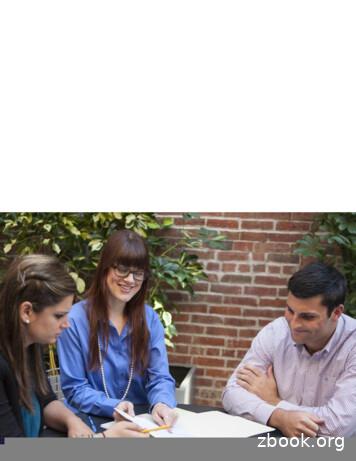Commonwealth Of Virginia Workers' Compensation Commission
COMMONWEALTH OF VIRGINIAWORKERS’ COMPENSATIONCOMMISSIONWebFile Guide forClaim Administrators
Table of ContentsWelcome To WebFile .3WebFile Introduction.4WebFile Acronyms .5WebFile Access .6Claim Administrator . 6Site Administrator . 6WebFile Support .8WebFile Security.9Login and Registration . 10Reset Passwords . 13Setting Up User Relationships . 17Creating a New User . 22Access and Update User Profile . 24Searching For and Viewing Claims . 27Claim Details Tab. 32Documents and Filings Tab . 32Make New Submission Tab . 33Submit Web Forms Tab . 34Assigning Claims to Users. 35Assign Claims . 35Unassign Claims . 36Paperless Option . 38Opt Into Paperless. 39Opt Out of Paperless . 402
Welcome to WebFileWelcome to Virginia Workers’ Compensation Commission’s WebFile system.This Guide is designed to assist Claim Administrators with using WebFile, the VirginiaWorkers’ Compensation Commission’s self-service claims management system. TheCommission implemented this efficient, easy-to-use web-based system so that carrierswould have an additional resource to view and manage their portfolio of claims. Questionsabout any of the information provided in this guide should be directed to the organization’sWebFile Site Administrator.This document provides the information and instructions necessary for navigating the newonline claim submission tool for claim administrators. It has been designed to be used intwo different ways: the printed document may be used as a hard-copy comprehensive reference manualthe electronic file may be used as a quick reference guide by clicking the role-basedquestions in the Contents sectionComplete information can be found on the WebFile for Claim Administrators page of theCommission’s website for-claimadministrators).3
WebFile IntroductionBackgroundIn Virginia an employer with more than two employees must provide workers’compensation insurance coverage for its employees. In exchange, an employee who suffersa workplace injury or disease is precluded from bringing a civil action against his or heremployer for damages caused by the injury or disease. Benefits available under theinsurance policy in question are outlined in the Virginia Workers’ Compensation Act.The Virginia Workers’ Compensation Commission administers the Act, and adjudicatesdisputes relating to coverage. The Commission also monitors insurance policies to prevent,as much as possible, employers having lapses in coverage. The Commission certifiesemployers who seek to self-insure their workers’ compensation liability. The Virginia StateCorporation Commission, Bureau of Insurance, on the other hand, certifies insurers to offerworkers’ compensation coverage, and sets premium rates for this coverage. The twoagencies—the Workers’ Compensation Commission and the State CorporationCommission—are governed independently from each other.Under the Workers’ Compensation Act, employers are required to file accident reports withthe Commission. The Act spells out certain data that must be included, but authorizes theCommission to collect additional information that it deems necessary. The Act also chargesthe Commission with oversight of compensation payments made under the Act, as well asadjudicating disputes with respect to compensation and other benefits.WebFile - A Commission-Hosted Claims System for all EDI FilersAs a self-service system, WebFile allows all EDI Filers to view and manage their portfolio ofclaims. Claim administrators may view claim history, review accepted transactions, andupload relevant documents such as Agreement Forms and 20-Day Order Responses.WebFile has been set up to facilitate, through an organization's Site Administrator and itsClaim Managers, the assignment and administration of an organization's full set of claims.4
WebFile AcronymsThe following terms are used throughout this guide and within the WebFile system:CAClaim AdministratorEDIElectronic DataInterchangeFEINFederal EmployerIdentification NumberFirst Report of InjuryFROISROISubsequent Report ofInjuryJCNJurisdiction Claim NumberVWCVirginia Workers’Compensation CommissionCarrier, third party administrator, or self-insured party whichmanages workers’ compensation claimsA general term used to describe the method and standards fortransferring data via electronic transmission; VWC follows IAIABCRelease 3.0 EDI standards for accepting claim dataA business’ US Federal Tax ID. The FEIN is a primary data elementused to link parties to claims data in WebFileClaim record submitted to the VWC in accordance with FirstReport of Injury requirementsClaim report submitted to the VWC describing subsequenttransactions, such as a payment, suspension, denial, etc.A unique identifier assigned to a claim by the VWC once a FROIsubmission has been acceptedThe state agency which administers the Virginia Workers'Compensation Act5
WebFile AccessThe WebFile system is set up with two levels of permissions. Review the descriptionsbelow to determine which access role applies to you.Claim AdministratorDescription:From the Commission’s standpoint, a Claim Administrator is an organization which isrecognized by the Commission as legally able to access and view, Workers’ CompensationClaim records. A Claim Administrator may be an Insurance Carrier, Third PartyAdministrator, or a Self-Insured Employer. Self-Administered entities act as their ownClaim Administrator (organization). An organization can have multiple Claim Administrators At least one member of the Claim Administrator organization will also serve as aSite Administrator Employees of the Claim Administrator’s organization are “users” under the ClaimAdministrator’s account.Claim Administrators can Access and View Claim Records via WebFile Upload relevant documentation Submit relevant Web FormsSite AdministratorDescription:The WebFile Site Administrator is an employee of an approved Claim Administrator and isaccountable for managing the Claim Administrator WebFile users.Responsibilities: The External Site Administrator will Manage all access requests from within own organization, and agree not to grantaccess to non-employees (access requests from third parties must be managed bythe approved Site Administrator from each organization desiring access)Manage the user list (add, delete, modify), including password resetsCommunicate with the Commission to ensure current WebFile access matchesapprovals granted by Site AdministratorServe as the primary point-of-contact between the Commission and ownorganization on all matters related to WebFile6
Designate a backup Site AdministratorUse the Commission’s dedicated e-mail channel,WebFile.Support@workcomp.virginia.gov, as the means to send questions andcomments related to WebFileRequesting AccessIf you need to be set up as a Site Administrator, send an e-mail toWebFile.Support@workcomp.virginia.gov and include the following information: Justification for requestE-mail addressYour first and last nameYour phone numberList of Claim Administrator FEINs on whose behalf you will be submitting claims(this list must match the FEINs submitted on your EDI Trading Partner documents)Other employees of Claim Administrators: You must request WebFile access through yourorganization’s Site Administrator. (e.g. “adjustors”)7
WebFile SupportAll WebFile users are encouraged to use the Commission’s Online WebFile Support ile-support ) to address commonquestions and issues related to WebFile.All Claim Administrator WebFile users are required to contact their organization’s WebFileSite Administrator for support requests. The WebFile Site Administrator can providesupport to users for the following needs: WebFile account creation and updatesWebFile password resetsWebFile Manager role configurationWebFile Site Administrators may contact the Commission for WebFile support by m Administrators may contact the Commission for EDI-related support by emailingEDI.Support@workcomp.virginia.gov.Maintain FEIN InformationAttention Site Administrators: Within WebFile, names and addresses are associated withFEINs. If the information that displays in WebFile is incorrect, or if you need to updateyour organization’s list of FEINs, submit a request via e-mail with the correct informationto WebFile.Support@workcomp.virginia.gov. This request will be forwarded to theappropriate department within VWC and additional information may be requested beforeupdates are made.8
WebFile SecurityThe WebFile system uses a variety of security protocols to help ensure that case recordsremain confidential. A key component of this structure (which governs access rights) isusername and password.UsernamesAll WebFile users will have individual usernames. The username cannot be changed afterthe registration and activation process is complete.PasswordsAll users are required to use a password along with the username. The initial passwordwill be set up by the Commission. The user will then set up a new password at the time ofregistration.Password Criteria Must be at least 8 characters in length.Must have at least one number.Must have at least one letter.Must contain one special character (i.e., @, #).Must not have been used within the previous 12 months.Timeout FeatureThe system has been set up with a 45-minute timeout feature. If there is no activity within45 minutes, the user will receive a message notifying them that they need to log back in toWebFile.9
Login and RegistrationRegistration is only required the first time a user logs in.Applicable Roles: Site Administrator, Claim Administrator UserPrerequisite Actions: User has been set up in system and a confirmation e-mail has beensent.Business Scenario: User has received e-mail with logon and temporary password.Access the WebFile website at:https://webfile.workcomp.virginia.gov/1.Click the “Login” link.2.Enter Username and temporary password received from:3.4.webfile.support@workcomp.virginia.govThe symbolindicates a required field.Create a Username.Create a new password and confirm.10
5.Select and answer three security questions. These questions will assist you in caseyou are ever locked out of the system or forget your password. Answers are casesensitive.6.Review the Terms and Conditions by clicking on the “Terms and Conditions” link inthe bottom left hand corner.7.8.9.After reviewing, check the box to accept the Terms and Conditions.Click “Save” to complete your registration.Confirmation message verifying your successful registration is displayed.11
10.Click the “OK” button.11.Log back in to WebFile with the new Username and permanent password.12
Reset PasswordsThis module covers how to reset your password. The directions differ based on yourscenario. Scenario 1 is for forgotten or expired passwords. Scenario 2 is forvoluntarily resetting your password.Applicable Roles: Claim Administrator User, Site AdministratorPrerequisite Actions: User has been set up and has registered in WebFile.Business Scenario 1: User forgot his password or it has been 90 days and password has expired.Password ResetThis section covers how to reset a password. There are two methods that can be used in WebFile.One is to reset a forgotten password and the other is to elect a password reset.Remember the WebFile Password Criteria: Must be at least 8 characters in length.Must have at least one number.Must have at least one letter.Must contain one special character (i.e., @, #).Must not have been used within the previous 12 months.Reset Forgotten PasswordWhen the log in screen displays, you have the option to request a new password yourself.1.Click on the “Forgot Password” link.13
2.Enter a username and click the “Submit” button.3.Answer the three security questions from initial registration and click the “Submit” button.Answers are case sensitive.4.A confirmation message will appear and an email will be sent.14
5.Retrieve the email from noreply@workcomp.virginia.gov containing the new, temporarypassword. This temporary password will expire after five (5) days. Email could be in a Junk/Spamfolder.6.After logging in with Username and new/temporary password, you will be required to re-register.If you cannot remember the answers to your security questions, contact your WebFile Site Administratorfor assistance.Elect to Reset Password1.From the main WebFile menu, click on “Manage Profile”.2.Scroll down to the Reset Password section.3.Enter current password and new password as prompted.4.Click the “Reset” button.15
5.Click “OK” to return to the main WebFile page.6.Log in with the new password.16
Setting Up User RelationshipsThis module outlines recommendations for how Site Administrators may choose to structureClaim Manager – Claim Administrator Employee relationships within WebFile. Theserecommendations may or may not mirror the actual organizational structure and reportingrelationships.Properly organizing your Claim Manager – Claim Administrator Employee relationshipswithin WebFile is key to ensuring the proper visibility and management of yourorganization’s claims by the appropriate parties. Having this structure defined up frontwill clarify how best to make changes as transitions occur in your organization.Geographically Dispersed Organization ModelWithin this organization Claim Managers run independent units which may be in differentgeographic locations. This design enables Managers in each unit to manage and view a discreteset of Claim Administrator Employee claims.M1E1E2M2E4E3E5M Claims Manager E Claim Administrator EmployeeWebFile Claim Administrator Manager/Non Manager Association modelManager OneManager Two17E6
Shared Floor ModelWithin this organization, managers run partially shared units. Managers can view and managethose claims for their direct employees as well as employees of other managers, as appropriate.M2M1E1E2E4E3E5E6In this scenario, the model allows the claims of some Claim Administrator Employees to beviewed by both Claim Managers, while others cannot be viewed (based on how they have beenassociated).WebFile Claim Administrator Manager/Non Manager Association modelManager OneManager Two18
Small Shop ModelWithin this organization, all Claim Managers share ownership of all claims. Any manager canview and manage all claims within the organization.M1E1E2M2E3M3E4E5This model allows all claims to be viewed by all Claim Managers. Also, Manager 2 can also seeManager 3’s claims, since Manager 3 is also a Claim Administrator. Though not pictured here,neither Manager 1 nor Manager 2 would be able to view the claims of Manager 3’s Employees,unless each Employee was assigned to Manager 1 and Manager 2 as well.WebFile Claim Administrator Manager/Non Manager Association modelManager OneManager Two19
Supervising Manager ModelWithin this organization, there is a multi-tier Claim Management structure where a SupervisingManager can view his managers’ claims. In effect, his managers are, from WebFile’s perspective,considered Claim Administrator Employees just as with other non-manager employees.M1M2E1E2M3E3E4E5E6This model allows Manager 1 to view all claims within the organization. Manager 2 andmanager 3 can only see claims for their employees.WebFile Claim Administrator Manager/Non Manager Association modelManager OneManager TwoManager Three20
Additional Things to Consider During the Set Up ProcessClaim Manager – Claim Administrator Employee relationships can be changedtemporarily in WebFile (to accommodate vacations or temporary leave), orpermanently (to handle changes in your organization).It is good practice for the WebFile Site Administrator to assign themselves theManager role and add all of the organization's WebFile users to their AssignedEmployees. This practice gives the Site Administrator the ability to see all of theorganization’s claims and who they are assigned to, if assigned.21
Create a New UserNew WebFile Claim Administrator users must be created by the organization’sWebFile Site Administrator.After logging into WebFile, click the drop-down arrow to the right of “My WebFile Tools”and click “User Administration” on the drop-down menu.Click the “New” button on the “User Management” screen.22
Enter the new user’s information, assign the “Manager” role if necessary, and assign anexisting Manager to the user if necessary.23
Access and Update User ProfileA Claim Administrator organization’s WebFile Site Administrator is responsible formaintaining their users’ WebFile profiles. User Profile maintenance includes: Keeping contact information currentAssign or unassign the “Manager” roleAssign or unassign employees to managersResetting user passwordsDeactivating users WebFile access as necessaryAfter logging into WebFile, click the drop-down arrow to the right of “My WebFile Tools”and click “User Administration” on the drop-down menu.24
To search for an individual user, enter their login or last name. To view all users, click the“View All” button in the “User Management” window.Click “Edit” next to the user to update.25
Update user’s account as necessary.26
Assign Managers to Employees or Employees to ManagersOn the “User Management” screen, use the arrow buttons to move available Managers orEmployees to assigned Managers or Employees.27
The image above shows that Employee Al Orton has been assigned to the Manager Jason Todd. As aManager, Jason Todd will be able to view all claims assigned to Al Orton and assign new claims to himas-needed.28
Searching for and Viewing ClaimsClaims that are assigned to a Claim Administrator organization within the Commissionssystem may be viewed by the organization’s WebFile users. WebFile users with theManager role may view all unassigned claims and all claims assigned to themselves andtheir assigned employees. WebFile users without the Manager role may only view claimsthat have been assigned to them in WebFile by a Manager.Users may access the search tool and view their list of claims by clicking “My WebFileTools” at any time.Searching for ClaimsThe “Search for Claims” portlet s divided into two sections: Claim Filter Criteria andResults. Enter any combination of the search criteria to search for a particular claim. Thepercentage sign (%) can be used as a search wildcard.Search Examples:29
Checking the “Unassigned” box will show all unassigned claims in the Results area.Entering Smith into the “Last Name” field will show all claims for claimants with thelast name Smith in the Results area.Entering Smit% into the “Last Name field will show all claims for claimants whoselast name begins with Smit. These might include the last names Smith, Smithson,Smitt, and Smitts.Entering John into the “First Name” field and Smith into the “Last Name” field willshow all claims for claimants with the first name John AND the last name Smith.Possible reasons a claim might not appear: The claim does not yet exist in the Commission’s database.The claim is assigned within WebFile to another user.The claim is unassigned in WebFile but the user does not have the Manager role(only Managers may view unassigned claims).The claim exists in the Commission’s database but an EDI FROI with the ClaimAdministrator FEIN has not been accepted for that JCN.Viewing ClaimsTo view a claim, click the link in the “JCN” column of the Results area.30
The Claim Summary will displayClaim Details TabThe “Claim Details” tab is selected by default.The Claim Details can be viewed by expanding desired sections. Pressing thePressing thebutton will display the information for the corresponding section.button will hide the information for the corresponding section.31
Documents and Filings TabThe “Documents and Filings” tab displays all documents and filings for the claim. Individualdocuments may be viewed by clicking the icon to the left of the Work Event for thedocument.32
Make New Submission TabUsers may make filings by uploading documents under the “Make New Submission” tab.The filing must be in PDF format and the user must choose a Filing Type and date for thefiling.33
The available Filing Types are:Submit Web Forms TabUsers may also make filings under the “Submit Web Forms” tab by selecting the Form Typeand completing the form online.34
Assigning Claims to UsersUsers with the Manager role may assign claims to themselves or to employees who areassigned to their group.Assign a claimCheck the box next to the unassigned claim in the “Results” area.Type the last name of the user to whom the claim is to be assigned into the field labeled“Assign selected claims to:” and then click “Assign”.35
The claim will then be assigned to the user and they should be able to view it immediately.Unassign a claimTo unassign a claim from a user, check the box next to the assigned claim in the “Results”area and click “Remove Assignment”.Check the box next to the unassigned claim in the “Results” area.36
The claim will be unassigned and able to be viewed and reassigned by any user with theManager role.37
Paperless OptionClaim Administrator organizations that use WebFile have the option to enroll in theCommission’s paperless program which eliminates the receipt of mail from theCommission regarding claims on which the Claim Administrator is noted.The paperless program applies to all claims, all users, and all organizations listed for theClaim Administrator organization. The paperless option cannot be applied to selectedclaims, Claim Administrator personnel, or selected Claim Administrator organizations ifmore than one exists in their group.WebFile Site Administrators and users with the Manager role may opt their organizationinto or out of the paperless program at any time, however the option may only be changedonce per business day.When enrolled in the paperless program, the Claim Administrator organization will receivetwo types of notifications in lieu of the physical mail they would otherwise receive.1. An electronic notification will appear in the Notifications section of the user’sWebFile screen. Among the details in these notifications are the claimant’s name,date and JCN of the filing, description of the filing, and links to the document filed.2. An email notification will be sent to the email address provided upon enrollmentinto the paperless program. Among the details in these emails are the claimant’sname, date of injury, date and JCN of the filing, and links to the document filed.When the link to the document is clicked the document will display if the user isalready logged into WebFile. If the user is not logged in the WebFile login screen willopen.38
Opt Into PaperlessWebFile Site Administrators and users with the Manager role may opt their organizationinto the Paperless program by clicking on “My WebFile Tools” and clicking the “Opt InNow” link.The “Paperless Administration” window will open where the user will opt into paperless,provide the email address where all email notifications from the Commission will bereceived, and choose whether to receive no mail or continue to receive mail for six monthsin addition to the electronic notices from the Commission.39
Company Notification Email AddressThe email address provided in this field will receive all email notifications from theCommission regarding filings on the organization’s claims. It is the soleresponsibility of the Claim Administrator organization to monitor and distribute theemails in this account as-needed.The Commission can send and troubleshoot any issues with emails that leave ourserver. However, delivery of emails to outside servers is beyond the control of theCommission. The user agrees the responsibility and troubleshooting of their emailserver is their responsibility.Six Month Trial OptionDuring the opt-in process, the user must choose whether to immediately stopphysical mail from the Commission and rely solely on the electronic and emailnotifications OR to begin receiving the electronic and email notifications in additionto the physical mail for six months. Choosing to enroll in the six-month trial allowsthe organization to continue their physical mail processing while becoming familiarwith and accustomed to the electronic and email notices. If the six-month trialoption is chosen, the physical mail will automatically stop when the trial period endsunless the organization opts out of the paperless program before that date.40
Opt Out of PaperlessWebFile Site Administrators and users with the Manager role may opt their organizationout of the Paperless program by clicking on “My WebFile Tools” and choosing “PaperlessAdministration”.Choose the option “Opt Out of Paperless” to turn off electronic notices and emails andresume receiving physical mail from the Commission.41
Welcome to Virginia Workers' Compensation Commission's WebFile system. This Guide is designed to assist Claim Administrators with using WebFile, the Virginia Workers' Compensation Commission's self-service claims management system. The Commission implemented this efficient, easy-to-use web-based system so that carriers .
1. Virginia's Workers' Compensation System 1 2. Timeliness of the Workers' Compensation System 11 3. Fairness in the Workers' Compensation System 23 4. Appropriateness of Disease Presumptions 41 5. Establishing and Rebutting Virginia's Disease Presumptions 63 6. Preventing Fraudulent or Inaccurate Workers' 81 Compensation Benefits
The Workers' Compensation Act was enacted in 1915 to protect workers and outline the responsibilities of stakeholders in Pennsylvania's workers' compensation system. Today, more than 100 years later, the Depart - ment of Labor & Industry's Bureau of Workers' Compensation, the Workers' Compensation Appeal Board and
You must file the DWC Form-005 if you do not have workers compensation insurance, or you have terminated your workers compensation insurance coverage. However, if your only employees are exempt from coverage under the Texas Workers Compensation Act (for example, certain domestic workers, and certain farm and ranch workers) you do not have to file.
Virginia Workers' Compensation Commission 333 E. Franklin St., Richmond, Virginia 23219 Employee Address Name of Employee John P. Hurtworker Date of Accident 07/10/2004 Employer Address Name of Employer Virginia Workers' Compensation Commission The boxes to the right are for the use of the insurer. Reserved VWC File Number 000-00-00
a Workers' Compensation Claim for Compensation, which your Workers' Compensation attorney can assist you in filing. Can survivor benefits be denied or reduced? The same rules that make an employee eligible for Workers' Compensation benefits, apply in the case of a work-related injury that results in death. First, the employer must .
PHYSICIAN DISPENSING IN WORKERS’ COMPENSATION Financial Incentives vs. Medical Necessities Studies by the Workers Compensation Research Institute (WCRI) have shown that between the period of 2007 to 2011, there was a rapid growth in physician-dispensed pharmaceuticals for injured workers under states’ Workers’ Compensation plans. 2
purposes of workers' compensation insurance. Myth: I am a small employer with minimal revenue, so I will have my employees secure their own workers' compensation policy in order to save money. Reality: A business cannot require their employees to obtain their own workers' compensation insurance poli-cy. The cost of the workers' compen-
1 Advanced Engineering Mathematics C. Ray Wylie, Louis C. Barrett McGraw-Hill Book Co 6th Edition, 1995 2 Introductory Methods of Numerical Analysis S. S. Sastry Prentice Hall of India 4th Edition 2010 3 Higher Engineering Mathematics B.V. Ramana McGraw-Hill 11 th Edition,2010 4 A Text Book of Engineering Mathematics N. P. Bali and Manish Goyal Laxmi Publications 2014 5 Advanced Engineering .