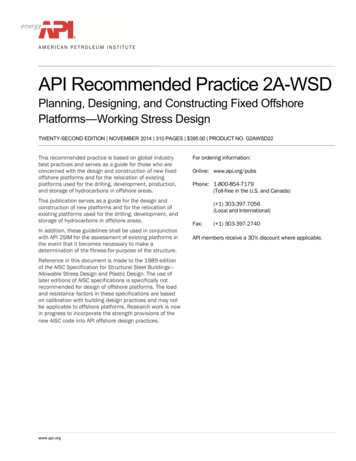GRID Virtual GPU - Nvidia
GRID VIRTUAL GPUDU-06920-001 v4.1 (GRID) November 2016User Guide
TABLE OF CONTENTSChapter 1. Introduction to NVIDIA GRID Virtual GPU. 11.1. How this guide is organized. 11.2. GRID vGPU architecture. 11.3. Supported GPUs. 31.3.1. Virtual GPU types. 31.3.2. Homogeneous virtual GPUs. 71.4. Guest VM support.81.4.1. Windows guest VM support. 81.4.2. Linux guest VM support. 81.5. GRID vGPU features. 8Chapter 2. Getting Started. 92.1. Citrix XenServer.92.1.1. Prerequisites for using Citrix XenServer with GRID vGPU.92.1.2. Installing Citrix XenServer and XenCenter. 102.1.3. Changing the Mode of a Tesla M60 or M6 GPU. 102.1.4. Installing and Updating the NVIDIA Virtual GPU Manager for XenServer. 102.1.4.1. Installing the RPM package for XenServer. 102.1.4.2. Updating the RPM package for XenServer. 112.1.4.3. Installing or Updating the Supplemental Pack for XenServer. 112.1.4.4. Verifying the installation of the XenServer GRID package. 132.1.5. Configuring a XenServer VM with Virtual GPU. 142.1.6. Booting the XenServer VM and Installing Drivers. 152.1.7. Applying a vGPU license. 172.1.8. Removing a XenServer VM’s vGPU configuration.172.1.8.1. Removing a VM’s vGPU configuration by using XenCenter. 172.1.8.2. Removing a VM’s vGPU configuration by using xe. 182.2. VMware vSphere. 182.2.1. Prerequisites for using VMware vSphere with GRID vGPU. 192.2.2. Installing VMware vSphere.192.2.3. Changing the Mode of a Tesla M60 or M6 GPU. 192.2.4. Installing and Updating the NVIDIA Virtual GPU Manager for vSphere. 192.2.4.1. Installing the NVIDIA Virtual GPU Manager Package for vSphere. 202.2.4.2. Updating the NVIDIA Virtual GPU Manager Package for vSphere. 202.2.4.3. Verifying the installation of the vSphere GRID package.212.2.5. Configuring a vSphere VM with Virtual GPU. 222.2.6. Booting the vSphere VM and Installing Drivers.232.2.7. Applying a vGPU license. 252.2.8. Removing a vSphere VM’s vGPU configuration. 252.2.9. Modifying GPU assignment for vGPU-Enabled VMs.252.3. Licensing vGPU on Windows. 25www.nvidia.comGRID Virtual GPUDU-06920-001 v4.1 (GRID) ii
Chapter 3. Using vGPU on Linux. 273.1. Installing vGPU drivers on Linux.273.1.1. Prerequisites for installing the NVIDIA Linux driver. 273.1.2. Running the driver installer. 283.2. Licensing GRID vGPU on Linux. 30Chapter 4. Monitoring GPU performance. 324.1. NVIDIA System Management Interface nvidia-smi.324.2. Monitoring GPU performance from a hypervisor. 334.2.1. Using nvidia-smi to monitor GPU performance from a hypervisor. 334.2.1.1. Getting a summary of all physical GPUs in the system.334.2.1.2. Getting a summary of all vGPUs in the system.344.2.1.3. Getting vGPU details.354.2.1.4. Monitoring vGPU engine usage. 354.2.1.5. Listing supported vGPU types. 364.2.1.6. Listing the vGPU types that can currently be created. 374.2.2. Using Citrix XenCenter to monitor GPU performance.384.3. Monitoring GPU performance from a guest VM.384.3.1. Using nvidia-smi to monitor GPU performance from a guest VM. 394.3.2. Using Windows Performance Counters to monitor GPU performance.404.3.3. Using NVWMI to monitor GPU performance. 41Chapter 5. XenServer vGPU Management. 445.1. Management objects for GPUs. 445.1.1. pgpu - physical GPU. 445.1.1.1. Listing the pgpu objects present on a platform. 445.1.1.2. Viewing detailed information about a pgpu object. 445.1.1.3. Viewing physical GPUs in XenCenter. 455.1.2. vgpu-type - virtual GPU type. 465.1.2.1. Listing the vgpu-type objects present on a platform. 465.1.2.2. Viewing detailed information about a vgpu-type object. 475.1.3. gpu-group - collection of physical GPUs. 475.1.3.1. Listing the gpu-group objects present on a platform.475.1.3.2. Viewing detailed information about a gpu-group object. 475.1.4. vgpu - virtual GPU. 485.2. Creating a vGPU using xe.485.3. Controlling vGPU allocation. 485.3.1. GPU allocation policy. 495.3.1.1. Controlling GPU allocation policy by using xe. 495.3.1.2. Controlling GPU allocation policy by using XenCenter. 495.3.2. Determining the physical GPU that a virtual GPU is resident on.505.3.3. Controlling the vGPU types enabled on specific physical GPUs. 515.3.3.1. Controlling vGPU types enabled on specific physical GPUs by using XenCenter.515.3.3.2. Controlling vGPU types enabled on specific physical GPUs by using xe. 525.3.4. Creating vGPUs on specific physical GPUs. 53www.nvidia.comGRID Virtual GPUDU-06920-001 v4.1 (GRID) iii
5.4. Cloning vGPU-enabled VMs. 545.4.1. Cloning a vGPU-enabled VM by using xe. 555.4.2. Cloning a vGPU-enabled VM by using XenCenter. 555.5. Using GPU pass-through. 555.5.1. Configuring a VM for GPU pass-through by using XenCenter. 565.5.2. Configuring a VM for GPU pass-through by using xe. 56Chapter 6. XenServer Performance Tuning. 586.1. XenServer tools. 586.2. Using remote graphics.586.2.1. Disabling console VGA.596.3. Allocation strategies. 596.3.1. NUMA considerations. 596.3.2. Maximizing performance. 60Chapter 7. Troubleshooting.627.1. Known issues. 627.2. Troubleshooting steps.627.2.1. Verifying the NVIDIA kernel driver is loaded. 627.2.2. Verifying that nvidia-smi works.637.2.3. Examining NVIDIA kernel driver output. 637.2.4. Examining GRID Virtual GPU Manager messages. 637.2.4.1. Examining Citrix XenServer vGPU Manager messages.637.2.4.2. Examining VMware vSphere vGPU Manager messages. 647.3. Capturing configuration data for filing a bug report. 647.3.1. Capturing configuration data by running nvidia-bug-report.sh. 657.3.2. Capturing configuration data by creating a XenServer status report. 65Appendix A. XenServer Basics. 67A.1. Opening a dom0 shell. 67A.1.1. Accessing the dom0 shell through XenCenter.67A.1.2. Accessing the dom0 shell through an SSH client. 68A.2. Copying files to dom0. 68A.2.1. Copying files by using an SCP client. 68A.2.2. Copying files by using a CIFS-mounted file system.69A.3. Determining a VM’s UUID. 69A.3.1. Determining a VM’s UUID by using xe vm-list. 70A.3.2. Determining a VM’s UUID by using XenCenter. 70A.4. Using more than two vCPUs with Windows client VMs.71A.5. Pinning VMs to a specific CPU socket and cores. 71A.6. Changing dom0 vCPU Default configuration. 72A.6.1. Changing the number of dom0 vCPUs. 73A.6.2. Pinning dom0 vCPUs. 73A.7. How GPU locality is determined. 73www.nvidia.comGRID Virtual GPUDU-06920-001 v4.1 (GRID) iv
LIST OF FIGURESFigure 1 GRID vGPU System Architecture .2Figure 2 GRID vGPU Internal Architecture .3Figure 3 Example vGPU configurations on GRID K2 . 7Figure 4 GRID vGPU Manager supplemental pack selected in XenCenter . 12Figure 5 Successful installation of GRID vGPU Manager supplemental pack . 13Figure 6 Using XenCenter to configure a VM with a vGPU . 15Figure 7 NVIDIA driver installation in the guest VM . 16Figure 8 Verifying NVIDIA driver operation using NVIDIA Control Panel . 17Figure 9 Using XenCenter to remove a vGPU configuration from a VM .18Figure 10 VM settings for vGPU . 23Figure 11 Verifying NVIDIA driver operation using NVIDIA Control Panel . 24Figure 12 NVIDIA Linux driver installer . 28Figure 13 Update xorg.conf settings . 29Figure 14 Verifying operation with nvidia-settings .30Figure 15 Using Citrix XenCenter to monitor GPU performance . 38Figure 16 Using nvidia-smi from a Windows guest VM . 39Figure 17 Using Windows Performance Monitor to monitor GPU performance . 40Figure 18 Using WMI Explorer to monitor GPU performance . 41Figure 19 Physical GPU display in XenCenter . 45Figure 20 Modifying GPU placement policy in XenCenter . 50Figure 21 Editing a GPU’s enabled vGPU types using XenCenter . 52Figure 22 Using a custom GPU group within XenCenter . 54Figure 23 Cloning a VM using XenCenter . 55Figure 24 Using XenCenter to configure a pass-through GPU . 56www.nvidia.comGRID Virtual GPUDU-06920-001 v4.1 (GRID) v
Figure 25 A NUMA server platform . 60Figure 26 Including NVIDIA logs in a XenServer status report .66Figure 27 Connecting to the dom0 shell by using XenCenter . 68Figure 28 Using XenCenter to determine a VM's UUID . 71www.nvidia.comGRID Virtual GPUDU-06920-001 v4.1 (GRID) vi
LIST OF TABLESTable 1 GRID K1 Virtual GPU types . 4Table 2 GRID K2 Virtual GPU types . 4Table 3 Tesla M60 Virtual GPU types . 4Table 4 Tesla M10 Virtual GPU types . 5Table 5 Tesla M6 Virtual GPU types .6Table 6 Virtual GPUs supporting Linux . 8Table 7 Virtual GPUs supporting Linux . 27www.nvidia.comGRID Virtual GPUDU-06920-001 v4.1 (GRID) vii
www.nvidia.comGRID Virtual GPUDU-06920-001 v4.1 (GRID) viii
Chapter 1.INTRODUCTION TO NVIDIA GRID VIRTUALGPUNVIDIA GRID vGPU enables multiple virtual machines (VMs) to have simultaneous,direct access to a single physical GPU, using the same NVIDIA graphics drivers that aredeployed on non-virtualized Operating Systems. By doing this, GRID vGPU providesVMs with unparalleled graphics performance and application compatibility, togetherwith the cost-effectiveness and scalability brought about by sharing a GPU amongmultiple workloads.1.1. How this guide is organizedGRID Virtual GPU User Guide is organized as follows:‣‣‣‣‣‣‣This chapter introduces the architecture and features of vGPU.Getting Started provides a step-by-step guide to getting started with vGPU on CitrixXenServer and VMware ESXi.Using vGPU on Linux describes using vGPU with Linux VMs.Monitoring GPU performance covers vGPU performance monitoring on XenServer.XenServer vGPU Management covers vGPU management on XenServer.XenServer Performance Tuning covers vGPU performance optimization onXenServer.Troubleshooting provides guidance on troubleshooting.1.2. GRID vGPU architectureGRID vGPU’s high-level architecture is illustrated in Figure 1. Under the control ofNVIDIA’s GRID Virtual GPU Manager running under the hypervisor, GRID physicalGPUs are capable of supporting multiple virtual GPU devices (vGPUs) that can beassigned directly to guest VMs.Guest VMs use GRID virtual GPUs in the same manner as a physical GPU that has beenpassed through by the hypervisor: an NVIDIA driver loaded in the guest VM provideswww.nvidia.comGRID Virtual GPUDU-06920-001 v4.1 (GRID) 1
Introduction to NVIDIA GRID Virtual GPUdirect access to the GPU for performance-critical fast paths, and a paravirtualizedinterface to the GRID Virtual GPU Manager is used for non-performant managementoperations.Figure 1 GRID vGPU System ArchitectureGRID vGPUs are analogous to conventional GPUs, having a fixed amount of GPUframebuffer, and one or more virtual display outputs or “heads”. The vGPU’sframebuffer is allocated out of the physical GPU’s framebuffer at the time the vGPU iscreated, and the vGPU retains exclusive use of that framebuffer until it is destroyed.All vGPUs resident on a physical GPU share access to the GPU’s engines including thegraphics (3D), video decode, and video encode engines.www.nvidia.comGRID Virtual GPUDU-06920-001 v4.1 (GRID) 2
Introduction to NVIDIA GRID Virtual GPUFigure 2 GRID vGPU Internal Architecture1.3. Supported GPUsGRID vGPU is supported on NVIDIA GRID K1 and K2 GPUs, and is available as alicensed feature on Tesla M60, Tesla M10, and Tesla M6 GPUs. Refer to the release notesfor a list of recommended server platforms to use with GRID GPUs.1.3.1. Virtual GPU typesGRID K1 and K2 cards, and Tesla M60 and Tesla M10 cards each implement multiplephysical GPUs: K2 and Tesla M60 have 2 GPUs onboard; GRID K1 and Tesla M10 have 4GPUs. Tesla M6 implements a single physical GPU.Each physical GPU can support several different types of virtual GPU. Virtual GPUtypes have a fixed amount of frame buffer, number of supported display heads andmaximum resolutions, and are targeted at different classes of workloadThe virtual GPU types supported by GRID GPUs are defined in Table 1, Table 2, Table 3,Table 4, and Table 5.Due to their differing resource requirements, the maximum number of vGPUs that canbe created simultaneously on a physical GPU varies according to the vGPU type. Forexample, a GRID K2 physical GPU can support up to 4 K240Q vGPUs on each of its twophysical GPUs, for a total of 8 vGPUs, but only 2 K260Qs vGPUs, for a total of 4 vGPUs.www.nvidia.comGRID Virtual GPUDU-06920-001 v4.1 (GRID) 3
Introduction to NVIDIA GRID Virtual GPUTable 1 GRID K1 Virtual GPU m MaximumDisplayvGPUsvGPUsHeadper GPUper BoardPower User 409642560 160014K160QPower User 204842560 1600284K140QPower User 102422560 16004164K120QPower User 51222560 16008324K100KnowledgeWorker21920 1200832PhysicalGPUsGRIDVirtualGPUIntendedUse Case4K180Q4FrameBuffer(Mbytes)256Table 2 GRID K2 Virtual GPU typesPhysicalGPUsGRIDVirtualGPUIntendedUse esolutionperMaximumDisplayvGPUsMaximumHeadper GPUper Board2K280QDesigner409642560 1600122K260QPowerUser,Designer204842560 1600242K240QPowerUser,Designer102422560 1600482K220QPowerUser,Designer51222560 16008162K200KnowledgeWorker25621920 1200816Table 3 Tesla M60 Virtual GPU typesPhysicalGPUsGRIDVirtualGPUIntendedUse esolutionperMaximum MaximumDisplayvGPUsvGPUsHeadper GPUper Board2M60-8QDesigner819244096 2160122M60-4QDesigner409644096 2160242M60-2QDesigner204844096 216048www.nvidia.comGRID Virtual GPUDU-06920-001 v4.1 (GRID) 4
Introduction to NVIDIA GRID Virtual solutionperMaximum MaximumDisplayvGPUsvGPUsHeadper GPUper BoardPowerUser,Designer102424096 2160816M60-0QPowerUser,Designer51222560 160016322M60-1BPower User 102442560 16008162M60-0BPower User 51222560 160016322M60-8AVirtual8192ApplicationUser11280 1024122M60-4AVirtual4096ApplicationUser11280 1024242M60-2AVirtual2048ApplicationUser11280 1024482M60-1AVirtual1024ApplicationUser11280 se CaseTable 4 Tesla M10 Virtual GPU typesPhysicalGPUsGRIDVirtualGPUIntendedUse esolutionperMaximum MaximumDisplayvGPUsvGPUsHeadper GPUper Board4M10-8QDesigner819244096 2160144M10-4QDesigner409644096 2160284M10-2QDesigner204844096 21604164M10-1QPowerUser,Designer102424096 21608324M10-0QPowerUser,Designer51222560 160016644M10-1BPower User 102442560 16008324M10-0BPower User 51222560 16001664www.nvidia.comGRID Virtual GPUDU-06920-001 v4.1 (GRID) 5
Introduction to NVIDIA GRID Virtual GPUVirtualDisplayHeadsMaximumResolutionperMaximum MaximumDisplayvGPUsvGPUsHeadper GPUper BoardVirtual8192ApplicationUser11280 102414M10-4AVirtual4096ApplicationUser11280 1024284M10-2AVirtual2048ApplicationUser11280 10244164M10-1AVirtual1024ApplicationUser11280 se CaseFrameBuffer(Mbytes)Table 5 Tesla M6 Virtual GPU typesPhysicalGPUsGRIDVirtualGPUIntendedUse esolutionperMaximum MaximumDisplayvGPUsvGPUsHeadper GPUper Board1M6-8QDesigner819244096 2160111M6-4QDesigner409644096 2160221M6-2QDesigner204844096 2160441M6-1QPowerUser,Designer102424096 2160881M6-0QPowerUser,Designer51222560 160016161M6-1BPower User 102442560 1600881M6-0BPower User 51222560 160016161M6-8AVirtual8192ApplicationUser11280 1024111M6-4AVirtual4096ApplicationUser11280 1024221M6-2AVirtual2048ApplicationUser11280 102444www.nvidia.comGRID Virtual GPUDU-06920-001 v4.1 (GRID) 6
Introduction to NVIDIA GRID Virtual GPUPhysicalGPUsGRIDVirtualGPU1M6-1AIntendedUse irtualDisplayHeadsMaximumResolutionperMaximum MaximumDisplayvGPUsvGPUsHeadper GPUper Board11280 102488GRID vGPU is a licensed feature on Tesla M6, Tesla M10, and Tesla M60. A softwarelicense is required to use full vGPU features within the guest VM. For more details,see Licensing vGPU on Windows, Licensing GRID vGPU on Linux, and GRID LicensingUser Guide.Virtualized applications are rendered in an off-screen buffer. Therefore, the maximumresolution for the A series of GRID vGPUs is independent of the maximum resolution ofthe display head.GRID vGPUs with less than 1 Gbyte of frame buffer support only 1 virtual display headon a Windows 10 guest OS.1.3.2. Homogeneous virtual GPUsThis release of GRID vGPU supports homogeneous virtual GPUs: at any given time, thevirtual GPUs resident on a single physical GPU must be all of the same type. However,this restriction doesn’t extend across physical GPUs on the same card. Each physicalGPU on a K1 or K2 may host different types of virtual GPU at the same time.For example, a GRID K2 card has two physical GPUs, and can support five types ofvirtual GPU; GRID K200, K220Q, K240Q, K260Q, and K280Q. Figure 3 shows someexample virtual GPU configurations on K2:Figure 3 Example vGPU configurations on GRID K2www.nvidia.comGRID Virtual GPUDU-06920-001 v4.1 (GRID) 7
Introduction to NVIDIA GRID Virtual GPU1.4. Guest VM supportGRID vGPU supports Windows and Linux guest VM operating systems. The supportedvGPU types depend on the guest VM OS.For details of the supported releases of Windows and Linux, and for further informationon supported configurations, see the driver release notes for your hypervisor.1.4.1. Windows guest VM supportWindows guest VMs are supported on all GRID virtual GPU types.1.4.2. Linux guest VM support64-bit Linux guest VMs are supported on the following virtual GPU types:Table 6 Virtual GPUs supporting LinuxTesla M60Tesla M10Tesla -2QM60-1QM10-1QM6-1QM60-0QM10-0QM6-0Q1.5. GRID vGPU featuresThis release of GRID vGPU includes support for:‣‣‣DirectX 12, Direct2D, and DirectX Video Acceleration (DXVA)OpenGL 4.5NVIDIA GRID SDK (remote graphics acceleration)CUDA and OpenCL are supported on these virtual GPUs:‣‣‣‣‣‣GRID M60-8QGRID M10-8QGRID M6-8QGRID M60-8AGRID M10-8AGRID M6-8Awww.nvidia.comGRID Virtual GPUDU-06920-001 v4.1 (GRID) 8
Chapter 2.GETTING STARTEDThis chapter provides a step-by-step guide to booting a Windows VM on CitrixXenServer and VMware vSphere with NVIDIA Virtual GPU.2.1. Citrix XenServerThe following topics step you through the process of setting up a single Citrix XenServerVM to use GRID vGPU. After the process is complete, the VM is capable of running thefull range of DirectX and OpenGL graphics applications.These setup steps assume familiarity with the XenServer skills covered in XenServerBasics.2.1.1. Prerequisites for using Citrix XenServer with GRIDvGPUBefore proceeding, ensure that you have these prerequisites:‣‣‣‣‣NVIDIA GRID K1,K2, or Tesla M6, M10, M60 cards.A server platform capable of hosting XenServer and the NVIDIA GRID or Teslacards. Refer to the release notes for a list of recommended servers.The NVIDIA GRID vGPU software package for Citrix XenServer, consisting of theGRID Virtual GPU Manager for XenServer, and NVIDIA GRID vGPU drivers forWindows, 32- and 64-bit.Citrix XenServer 6.2 SP1 with applicable hotfixes, or later, obtainable from Citrix.An installed Windows VM to be enabled with vGPU.To run Citrix XenDesktop with virtual machines running NVIDIA Virtual GPU, you willalso need:‣Citrix XenDesktop 7.1 or later, obtainable from Citrix.Earlier versions of Citrix XenServer and XenDesktop are not supported for use withNVIDIA Virtual GPU.www.nvidia.comGRID Virtual GPUDU-06920-001 v4.1 (GRID) 9
Getting StartedReview the release notes and known issues for GRID Virtual GPU before proceedingwith installation.2.1.2. Installing Citrix XenServer and XenCenterInstall Citrix XenServer and any applicable patches, following Citrix’s installationinstructions.Install the Citrix XenCenter management GUI on a PC.2.1.3. Changing the Mode of a Tesla M60 or M6 GPUTesla M60 GPUs and M6 GPUs support compute mode and graphics mode. GRID vGPUrequires that the Tesla M60 GPUs and M6 GPUs operate in graphics mode. However, bydefault, these GPUs are supplied in compute mode.If you are using a Tesla M6 or M60 GPU, you must change the mode of GPU to graphicsmode. To change the mode of a GPU, use the gpumodeswitch tool as explained ingpumodeswitch User Guide.2.1.4. Installing and Updating the NVIDIA Virtual GPUManager for XenServerThe NVIDIA Virtual GPU Manager runs in XenServer’s dom0. For all supportedXenServer releases, the NVIDIA Virtual GPU Manager is provided as an RPM file.Starting with the XenServer 6.5 SP1 release, the NVIDIA Virtual GPU Manager is alsosupplied as a Supplemental Pack.There are separate Virtual GPU Manager files for different versions of XenServer.Consult the release notes for guidance on which package to use for each version ofXenServer.2.1.4.1. Installing the RPM package for XenServerThe RPM file must be copied to XenServer’s dom0 prior to installation (see Copying filesto dom0).1.2.Use the rpm command to install the package:[root@xenserver ]# rpm -iv NVIDIA-vGPU-xenserver-7.0-367.64.x86 64.rpmPreparing packages for @xenserver ]#Reboot the XenServer platform:[root@xenserver ]# shutdown –r nowBroadcast message from root (pts/1) (Fri Nov 18 14:24:11 2016):The system is going down for reboot NOW![root@xenserver ]#www.nvidia.comGRID Virtual GPUDU-06920-001 v4.1 (GRID) 10
Getting Started2.1.4.2. Updating the RPM package for XenServerIf an existing GRID Virtual GPU Manager is already installed on the system and youwant to upgrade, follow these steps:Shut down any VMs that are using GRID vGPU.2. Install the new package using the –U option to the rpm command, to upgrade fromthe previously installed pack
www.nvidia.com GRID Virtual GPU DU-06920-001 _v4.1 (GRID) 1 Chapter 1. INTRODUCTION TO NVIDIA GRID VIRTUAL GPU NVIDIA GRID vGPU enables multiple virtual machines (VMs) to have simultaneous, direct access to a single physical GPU, using the same NVIDIA graphics drivers that are
NVIDIA virtual GPU products deliver a GPU Experience to every Virtual Desktop. Server. Hypervisor. Apps and VMs. NVIDIA Graphics Drivers. NVIDIA Virtual GPU. NVIDIA Tesla GPU. NVIDIA virtualization software. CPU Only VDI. With NVIDIA Virtu
NVIDIA vCS Virtual GPU Types NVIDIA vGPU software uses temporal partitioning and has full IOMMU protection for the virtual machines that are configured with vGPUs. Virtual GPU provides access to shared resources and the execution engines of the GPU: Graphics/Compute , Copy Engines. A GPU hardware scheduler is used when VMs share GPU resources.
NVIDIA GRID K2 1 Number of users depends on software solution, workload, and screen resolution NVIDIA GRID K1 GPU 4 Kepler GPUs 2 High End Kepler GPUs CUDA cores 768 (192 / GPU) 3072 (1536 / GPU) Memory Size 16GB DDR3 (4GB / GPU) 8GB GDDR5 Max Power 130 W 225 W Form Factor Dual Slot ATX, 10.5” Dual Slot ATX,
NVIDIA PhysX technology—allows advanced physics effects to be simulated and rendered on the GPU. NVIDIA 3D Vision Ready— GeForce GPU support for NVIDIA 3D Vision, bringing a fully immersive stereoscopic 3D experience to the PC. NVIDIA 3D Vision Surround Ready—scale games across 3 panels by leveraging
Virtual GPU Software Client Licensing DU-07757-001 _v13.0 3 NVIDIA vGPU Software Deployment Required NVIDIA vGPU Software License Enforcement C-series NVIDIA vGPU vCS or vWS Software See Note (2). Q-series NVIDIA vGPU vWS Software See Note (3). GPU pass through for workstation or professional 3D graphics vWS Software
GPU Virtualization with Virtual Compute Server NVIDIA Virtual Compute Server enables the benefits of VMware virtualization for GPU-accelerated PowerEdge servers. With Virtual Compute Server, data center admins are able to power compute-intensive workloads with GPUs in a virtual machine (VM). Virtual Compute Server software virtualizes NVIDIA .
The vGPU types supported by GRID K1 and K2 are defined in the Table 1. Card No. of Physical GPUs Virtual GPU Types Intended Use Case Max Resolution No. of vGPUs per GPU No. of vGPUs per Card GRID K1 4 GRID K140Q Workstation 2560x1600 4 16 GRID K100 VDI 1920x1200 8 32 GRID K2 2 GRID K260Q Workstation 2560x1600 2 4
API Recommended Practice 2A-WSD Planning, Designing, and Constructing Fixed Offshore Platforms—Working Stress Design TWENTY-SECOND EDITION NOVEMBER 2014 310 PAGES 395.00 PRODUCT NO. G2AWSD22 This recommended practice is based on global industry best practices and serves as a guide for those who are concerned with the design and construction of new fixed offshore platforms and for the .