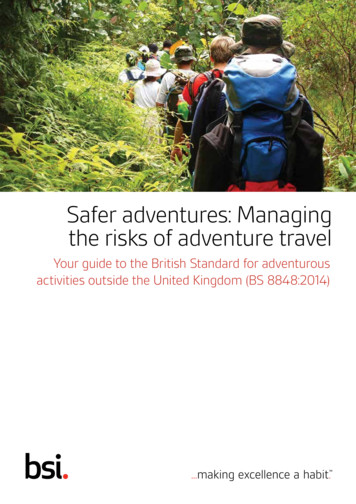SonicWall Content Filtering Client 3
SonicWall Content FilteringClient 3.1Getting Started Guide
Copyright 2017 SonicWall Inc. All rights reserved.SonicWall is a trademark or registered trademark of SonicWall Inc. and/or its affiliates in the U.S.A. and/or other countries. All othertrademarks and registered trademarks are property of their respective ownersThe information in this document is provided in connection with SonicWall Inc. and/or its affiliates’ products. No license, express or implied,by estoppel or otherwise, to any intellectual property right is granted by this document or in connection with the sale of SonicWall products.EXCEPT AS SET FORTH IN THE TERMS AND CONDITIONS AS SPECIFIED IN THE LICENSE AGREEMENT FOR THIS PRODUCT, SONICWALL AND/ORITS AFFILIATES ASSUME NO LIABILITY WHATSOEVER AND DISCLAIMS ANY EXPRESS, IMPLIED OR STATUTORY WARRANTY RELATING TO ITSPRODUCTS INCLUDING, BUT NOT LIMITED TO, THE IMPLIED WARRANTY OF MERCHANTABILITY, FITNESS FOR A PARTICULAR PURPOSE, ORNON‐ INFRINGEMENT. IN NO EVENT SHALL SONICWALL AND/OR ITS AFFILIATES BE LIABLE FOR ANY DIRECT, INDIRECT, CONSEQUENTIAL,PUNITIVE, SPECIAL OR INCIDENTAL DAMAGES (INCLUDING, WITHOUT LIMITATION, DAMAGES FOR LOSS OF PROFITS, BUSINESSINTERRUPTION OR LOSS OF INFORMATION) ARISING OUT OF THE USE OR INABILITY TO USE THIS DOCUMENT, EVEN IF SONICWALL AND/ORITS AFFILIATES HAVE BEEN ADVISED OF THE POSSIBILITY OF SUCH DAMAGES. SonicWall and/or its affiliates make no representations orwarranties with respect to the accuracy or completeness of the contents of this document and reserves the right to make changes tospecifications and product descriptions at any time without notice. SonicWall Inc. and/or its affiliates do not make any commitment toupdate the information contained in this document.For more information, visit https://www.sonicwall.com/legal/.LegendWARNING: A WARNING icon indicates a potential for property damage, personal injury, or death.CAUTION: A CAUTION icon indicates potential damage to hardware or loss of data if instructions are not followed.IMPORTANT, NOTE, TIP, MOBILE, or VIDEO: An information icon indicates supporting information.Content Filtering Client Getting Started Guide Updated ‐ March 2017 Software Version ‐ 3.1 232‐003389‐00 Rev A
ContentsOverview . . . . . . . . . . . . . . . . . . . . . . . . . . . . . . . . . . . . . . . . . . . . . . . . . . . . . . . . . . . . . . . . . . . . . . . . . . 5Content Filtering Client Overview . . . . . . . . . . . . . . . . . . . . . . . . . . . . . . . . . . . . . . . . . . . . . . . . . . . . . . . . 5Platform Compatibility . . . . . . . . . . . . . . . . . . . . . . . . . . . . . . . . . . . . . . . . . . . . . . . . . . . . . . . . . . . . . . . . . 6Guide Contents . . . . . . . . . . . . . . . . . . . . . . . . . . . . . . . . . . . . . . . . . . . . . . . . . . . . . . . . . . . . . . . . . . . . . . . 7Guide Conventions . . . . . . . . . . . . . . . . . . . . . . . . . . . . . . . . . . . . . . . . . . . . . . . . . . . . . . . . . . . . . . . . . . . . 7Content Filtering Client Prerequisites . . . . . . . . . . . . . . . . . . . . . . . . . . . . . . . . . . . . . . . . . . . . . . . . . . . 8MySonicWall . . . . . . . . . . . . . . . . . . . . . . . . . . . . . . . . . . . . . . . . . . . . . . . . . . . . . . . . . . . . . . . . . . . . . . . . . 8Network Security Appliance Registration . . . . . . . . . . . . . . . . . . . . . . . . . . . . . . . . . . . . . . . . . . . . . . . . . . 9Licensing . . . . . . . . . . . . . . . . . . . . . . . . . . . . . . . . . . . . . . . . . . . . . . . . . . . . . . . . . . . . . . . . . . . . . . . . . . . . 10Licensing Content Filtering Client with a Network Security Appliance . . . . . . . . . . . . . . . . . . . . . . 10Licensing Content Filtering Client without a Network Security Appliance . . . . . . . . . . . . . . . . . . . 11Installing & Uninstalling CFC . . . . . . . . . . . . . . . . . . . . . . . . . . . . . . . . . . . . . . . . . . . . . . . . . . . . . . . . . . 13Windows Options . . . . . . . . . . . . . . . . . . . . . . . . . . . . . . . . . . . . . . . . . . . . . . . . . . . . . . . . . . . . . . . . . . . . 13Installing MSI File with the Wizard . . . . . . . . . . . . . . . . . . . . . . . . . . . . . . . . . . . . . . . . . . . . . . . . . . . 14Command Line Installation . . . . . . . . . . . . . . . . . . . . . . . . . . . . . . . . . . . . . . . . . . . . . . . . . . . . . . . . . 16Ghost Installation . . . . . . . . . . . . . . . . . . . . . . . . . . . . . . . . . . . . . . . . . . . . . . . . . . . . . . . . . . . . . . . . . 16Windows Command Line Uninstall . . . . . . . . . . . . . . . . . . . . . . . . . . . . . . . . . . . . . . . . . . . . . . . . . . . 17Mac Options . . . . . . . . . . . . . . . . . . . . . . . . . . . . . . . . . . . . . . . . . . . . . . . . . . . . . . . . . . . . . . . . . . . . . . . . . 18Mac OS Installation . . . . . . . . . . . . . . . . . . . . . . . . . . . . . . . . . . . . . . . . . . . . . . . . . . . . . . . . . . . . . . . 18Mac OS Uninstall . . . . . . . . . . . . . . . . . . . . . . . . . . . . . . . . . . . . . . . . . . . . . . . . . . . . . . . . . . . . . . . . . 20Chrome OS Installation . . . . . . . . . . . . . . . . . . . . . . . . . . . . . . . . . . . . . . . . . . . . . . . . . . . . . . . . . . . . . . . . 21Installation via Blocked Page . . . . . . . . . . . . . . . . . . . . . . . . . . . . . . . . . . . . . . . . . . . . . . . . . . . . . . . . . . . 21Basic Administration . . . . . . . . . . . . . . . . . . . . . . . . . . . . . . . . . . . . . . . . . . . . . . . . . . . . . . . . . . . . . . . . 24Accessing EPRS . . . . . . . . . . . . . . . . . . . . . . . . . . . . . . . . . . . . . . . . . . . . . . . . . . . . . . . . . . . . . . . . . . . . . . . 24Using MySonicWall . . . . . . . . . . . . . . . . . . . . . . . . . . . . . . . . . . . . . . . . . . . . . . . . . . . . . . . . . . . . . . . . 24Using SonicOS Interface . . . . . . . . . . . . . . . . . . . . . . . . . . . . . . . . . . . . . . . . . . . . . . . . . . . . . . . . . . . . 25Viewing Status . . . . . . . . . . . . . . . . . . . . . . . . . . . . . . . . . . . . . . . . . . . . . . . . . . . . . . . . . . . . . . . . . . . . . . . 27Schedules . . . . . . . . . . . . . . . . . . . . . . . . . . . . . . . . . . . . . . . . . . . . . . . . . . . . . . . . . . . . . . . . . . . . . . . . . . . 27Viewing Schedules . . . . . . . . . . . . . . . . . . . . . . . . . . . . . . . . . . . . . . . . . . . . . . . . . . . . . . . . . . . . . . . . 28Adding a Schedule Group . . . . . . . . . . . . . . . . . . . . . . . . . . . . . . . . . . . . . . . . . . . . . . . . . . . . . . . . . . 28Cloning a New Enforcement Policy . . . . . . . . . . . . . . . . . . . . . . . . . . . . . . . . . . . . . . . . . . . . . . . . . . . . . . 29Adding a New Client Group . . . . . . . . . . . . . . . . . . . . . . . . . . . . . . . . . . . . . . . . . . . . . . . . . . . . . . . . . . . . 30Content Filtering Client Reports . . . . . . . . . . . . . . . . . . . . . . . . . . . . . . . . . . . . . . . . . . . . . . . . . . . . . . . . . 31Client CF Enforcement . . . . . . . . . . . . . . . . . . . . . . . . . . . . . . . . . . . . . . . . . . . . . . . . . . . . . . . . . . . . . . . 34Enabling Client CFS in Network Zones . . . . . . . . . . . . . . . . . . . . . . . . . . . . . . . . . . . . . . . . . . . . . . . . . . . . 34Configuring Client CF Enforcement . . . . . . . . . . . . . . . . . . . . . . . . . . . . . . . . . . . . . . . . . . . . . . . . . . . . . . 36SonicWall Content Filtering Client 3.1 Getting Started GuideContents3
Auto Detection of Content Filtering Client . . . . . . . . . . . . . . . . . . . . . . . . . . . . . . . . . . . . . . . . . . . . . . 40Configuring the Network Security Appliance . . . . . . . . . . . . . . . . . . . . . . . . . . . . . . . . . . . . . . . . . . . . . . 40Configuring EPRS . . . . . . . . . . . . . . . . . . . . . . . . . . . . . . . . . . . . . . . . . . . . . . . . . . . . . . . . . . . . . . . . . . . . . 42Enabling a Blocked Process . . . . . . . . . . . . . . . . . . . . . . . . . . . . . . . . . . . . . . . . . . . . . . . . . . . . . . . . . . . 44SonicWall Support . . . . . . . . . . . . . . . . . . . . . . . . . . . . . . . . . . . . . . . . . . . . . . . . . . . . . . . . . . . . . . . . . . 47SonicWall Content Filtering Client 3.1 Getting Started GuideContents4
1OverviewSonicWall offers comprehensive web content security that blocks selected web content and enforcesprotection and productivity policies. The main components are Content Filtering Service (CFS), SonicWallContent Filtering Client (CFC), and EPRS (Enforced Policy & Reporting System). CFS runs on the firewall andprotects the devices behind the firewall. Content Filtering Client runs on the client devices—like a laptop, forexample—and protects devices regardless of where the device is located, even if it is connected outside thefirewall. EPRS provides administrators with the means to manage Content Filtering Client from a central webinterface.Topics: Content Filtering Client Overview Platform Compatibility Guide Contents Guide ConventionsContent Filtering Client OverviewThe SonicWall Content Filtering Client (CFC) provides protection and productivity policy enforcement forbusinesses, schools, libraries and government agencies. Content Filtering Client has a revolutionary contentfiltering architecture that utilizes a scalable, dynamic database to block objectionable and unproductive Webcontent.Content Filtering Client combines control and flexibility to ensure protection and productivity. It preventsindividual users from accessing inappropriate content while reducing organizational liability and increasingproductivity. Web sites are rated according to the type of content they contain. Content Filtering Client filtersaccess to these web sites based upon their ratings and based on the policy settings for that user or group.Businesses can typically control web surfing behavior and web content when the browsing is initiated on adevice within the perimeter of the network security appliance by setting filter policies on the appliance. Butwhen the same device, a laptop for example, exits the perimeter, the control is lost. The Content Filtering Clientaddresses this gap by blocking objectionable and unproductive web content outside the network securityappliance perimeter.SonicWall network security appliances work in conjunction with SonicWall Content Filtering Clientautomatically. The client is designed to work with Windows, Mac OS and Chrome devices.SonicWall Content Filtering Client 3.1 Getting Started GuideOverview5
The three main functions of the SonicWall Content Filtering Client solution are:Network security appliancerunning SonicOSFacilitates and verifies licensing of the Content Filtering Client. Alsoused to configure, enable and disable enforcement, exclusions, andother settings.Automatic triggeringInstalls the SonicWall Content Filtering Client on any user systemattempting to access the Internet without Content Filtering Clientinstalled. The user is blocked from accessing Websites until it isinstalled.EPRS on the cloud‐based serverCan be used to administer user and group policies. It is accessedfrom MySonicWall or from SonicOS running on the appliance.Platform CompatibilitySonicWall Content Filtering Client is supported on the Windows, MacOS and Chrome OS.Windows ClientsSonicWall Content Filtering Client is supported on 32‐bit and 64‐bit versions of Microsoft Windows. Windows 10 Windows 8 Windows 8.1 Windows 7The following specifies the minimum hardware requirements for Windows clients: Processor: 2 GHz or higher (32‐bit / 64‐bit) 2 GB RAM or higherMac OS ClientsSonicWall Content Filtering Client is supported on Mac OS X 10.9 and above. However, 32‐bit Mac OS X is notsupported.Chrome OS ClientsSonicWall Content Filtering Client is supported on Chrome OS versions 1.0.154 and above.SonicWall Content Filtering Client 3.1 Getting Started GuideOverview6
Guide ContentsThis document describes how to configure and deploy the SonicWall Content Filtering Client. It includes: This chapter, Overview, provides an overview of the SonicWall Content Filtering Client and describes theconventions used within this guide. Chapter 2, Content Filtering Client Prerequisites, reviews the tasks that need to be done before SonicWallContent Filtering Client can be installed on the client systems. Chapter 3, Installing & Uninstalling CFC, describes how to install and uninstall the SonicWall ContentFiltering Client. Chapter 4, Basic Administration, describes how to perform some basic EPRS administration tasks. Chapter 5, Client CF Enforcement, describes some content filtering configuration steps that can beperformed on the network security appliance, using the SonicOS interface. Appendix A, Auto Detection of Content Filtering Client, provides information on how to set up autodetection of the firewall when an IP address change is detected. Appendix B, Enabling a Blocked Process, provides additional information on blocked processes and howto allow them.Go to s for the latest version of this guide as well as otherSonicWall products and services documentation.Guide ConventionsThe following conventions are used in this guide:Text conventionsConventionUseBold textUsed in procedures to identify elements in the user interface like dialog boxes,windows, screen names, and buttons. Also used for file names and text orvalues you are being instructed to select or type into the interface.Computer codeIndicates sample code or text to be typed at a command line. Computer codeitalic Represents a variable name when used in command line instructions withinthe angle brackets. The variable name and angle brackets need to be replacedwith an actual value. For example in the segment serialnumber yourserial number , replace the variable with the serial number from yourdevice: serialnumber C0AEA0000011.ItalicIndicates the name of a technical manual. Also indicates emphasis on certainwords in a sentence. Sometimes indicates the first instance of a significantterm or concept.Menu item Menu itemIndicates a multiple step Management Interface menu choice. For example,System Status means select System option first and then select Status.SonicWall Content Filtering Client 3.1 Getting Started GuideOverview7
2Content Filtering Client PrerequisitesPrior to configuring and deploying the SonicWall Content Filtering Client, several activities need to be completedto receive the benefits of SonicWall security services, firmware updates, and technical support: Create or validate your MySonicWall account. Verify the network security appliance is registered. License or activate the Content Filtering Client software.This chapter reviews these activities and provides guidance for ensuring their completion.Topics: MySonicWall Network Security Appliance Registration LicensingMySonicWallSonicWall requires a MySonicWall account prior to configuring your network security appliance and securityservices. MySonicWall is used to register your SonicWall appliance and to activate or purchase licenses forsecurity services, support, or software specific to your security solution. If you haven’t already done so, create aMySonicWall account; otherwise, you can skip to Network Security Appliance Registration.To create a new MySonicWall account from any computer:1 Navigate to https://www.mysonicwall.com.2 In the login screen, click the Register Now link.SonicWall Content Filtering Client 3.1 Getting Started GuideContent Filtering Client Prerequisites8
3 Complete the Registration form. The fields with an asterisk (*) are required.4 Click on Register.5 Verify that the information is correct, and then click Submit.6 To confirm your account was created, click Continue.Network Security Appliance RegistrationThe network security appliance that is part of the SonicWall Content Filtering Client solution needs to beregistered before you can configure and implement any security services. Registering your appliance can bedone in different ways, but SonicWall recommends registering your appliance through the SonicOSManagement Interface.To verify registration of your SonicWall appliance:1 Log into the network security appliance.2 Select System Status. If the appliance is not registered yet, a message displays at the top of the screen stating that yourSonicWall appliance is not registered. You can click on the Register link. Refer to the GettingStarted Guide for your particular network security appliance for detailed information on how toregister your device. If the appliance is registered, you see system information similar to the following:NOTE: You can also validate the license status for SonicWall Content Filtering Client on theSystem Status window (see above). Look in the Security Services section to see ifSonicWall Content Filtering Client is either Licensed or Not Licensed.SonicWall Content Filtering Client 3.1 Getting Started GuideContent Filtering Client Prerequisites9
LicensingSonicWall Content Filtering Client can be licensed as a security service associated with a SonicWall networksecurity appliance or as a standalone service without an associated appliance.Topics: Licensing Content Filtering Client with a Network Security Appliance Licensing Content Filtering Client without a Network Security ApplianceLicensing Content Filtering Client with a NetworkSecurity ApplianceTo license SonicWall Content Filtering Client with a network security appliance:1 Log into your network security appliance as an admin.2 Navigate to the System Licenses page.3 Under Manage Security Services Online, select click here in the line To Activate, Upgrade, or Renewservices.4 Enter your MySonicWall account credentials to log into MySonicWall.SonicWall Content Filtering Client 3.1 Getting Started GuideContent Filtering Client Prerequisites10
5 Find Content Filtering Client in the Managed Services Online list and check the options under ManageService:Manage Service OptionsDefinitionTry or ActivateIf Content Filtering Client is already licensed, these options do notshow. If Content Filtering Client is not licensed, select Try orActivate. Try enables a 30‐day free trial. Activate enables theContent Filtering Client service if you have the key.UpgradeYou have additional licenses that you want to associate withContent Filtering Client; select Upgrade and provide the activationkeys when requested.RenewYou can renew your Content Filtering Client licenses before theyexpire by selecting this option.6 Depending on your choice in Step 5, type or paste the activation key into the license key field and clickSubmit.Licensing Content Filtering Client without a NetworkSecurity ApplianceTo license SonicWall Content Filtering Client without an associated network security appliance:1 Log into MySonicWall.2 Select the link in the Free Trial Software section.3 Go to the Anti‐Virus/SonicWall Content Filtering Client section and type a descriptive name for ContentFiltering Client in the Friendly Name field.SonicWall Content Filtering Client 3.1 Getting Started GuideContent Filtering Client Prerequisites11
4 Click Try Now.5 In the Manage Client Distribution Group Services page, scroll down to the Applicable Services section.6 In the row for Content Filtering Client, click one of the following buttons in the Action column: To buy the service, click on the shopping cart icon. To get a free 30‐day trial, click on the try icon. To activate the service, click on the key icon. To use this option, you should already have a licensekey from a previous purchase of the service.7 Follow the on‐screen instructions to complete the purchase or activation.SonicWall Content Filtering Client 3.1 Getting Started GuideContent Filtering Client Prerequisites12
3Installing & Uninstalling CFCThis section describes the process for installing the SonicWall Content Filtering Client on end user systems. Referto the section that applies to the operating system for your end user system.Topics: Windows Options Mac Options Chrome OS Installation Installation via Blocked PageContent Filtering Client can be installed on groups of systems by using standard tools like group policies. Thoseprocesses are not included in this document.Windows OptionsSonicWall Content Filtering Client can be easily installed on a Windows system, and there are several differentways of doing it. You need the login information for your MySonicWall account and the serial number for thenetwork security appliance this client should be associated with. If you are configuring Content Filtering Clientwithout a firewall appliance, refer to Licensing Content Filtering Client without a Network Security Appliance formore information.Topics: Installing MSI File with the Wizard Command Line Installation Ghost Installation Windows Command Line UninstallSonicWall Content Filtering Client 3.1 Getting Started GuideInstalling & Uninstalling CFC13
Installing MSI File with the WizardTo install the Content Filtering Client on a Windows device using the CFC.msi:1 Log in to your MySonicWall account.2 Navigate to the Downloads Download Center page.3 In the Software Type field, select Content Filtering Client from the drop‐down list to sort on thatproduct.4 Click on Content Filtering Client and save the CFC‐ versionNum .msi file to your local system, where versionNum is the current version number available.5 Double‐click the CFC‐ versionNum .msi file to start the installation setup wizard.SonicWall Content Filtering Client 3.1 Getting Started GuideInstalling & Uninstalling CFC14
NOTE: If you are behind the SonicWall firewall, you do not need to enter a serial number. Duringthe install process the firewall is configured for enforcement and the firewall serial number isdetected automatically.6 In the next screen, input the serial number of the network security appliance associated with thissystem.NOTE: The serial number is required. If you are installing Content Filtering Client without a networksecurity appliance you need virtual appliance number. Refer to Licensing Content Filtering Clientwithout a Network Security Appliance for more information.7 After the Setup Wizard completes the installation, click on Finish to complete the installation.SonicWall Content Filtering Client 3.1 Getting Started GuideInstalling & Uninstalling CFC15
After a successful installation, the SonicWall Content Filtering Client program displays in the Control PanelPrograms and Features window on the end user system. To verify, go to Start Control Panel and click onPrograms and Features. Look for Content Filtering Client in the list.NOTE: Content Filtering Client cannot be uninstalled through the Windows Control Panel Programs andFeatures. It must be uninstalled using the command line. Refer to Windows Command Line Uninstall formore information.Command Line InstallationTo install the Content Filtering Client .msi file from the command line:1 Open a command line window.2 Login in Admin mode.3 Navigate to where the .msi file is located.4 Type in the following command (bold text):msiexec /i CFC versionNum .msi /l*v cfcsetup.log /qn serialnumber your serial number where:/iInstalls the file listed immediately after the /i option. In this example the file beinginstalled is CFC versionNum .msi, where versionNum is the version number of thesoftware./l*vLog verbose and log all information in the file name specified by the variable cfcsetup.log ./qnPerforms a silent installation.NOTE: If you use the /qn option, you must open the DOS prompt as an administrator and specifythe serial number of the appliance.Ghost InstallationThe SonicWall Content Filtering Client also supports a ghost installation.To perform a ghost install:1 Open a command line window.2 Login in Admin mode.SonicWall Content Filtering Client 3.1 Getting Started GuideInstalling & Uninstalling CFC16
3 Type in the following command:msiexec /i CFC- versionNum .msi /l*v cfcsetup.log /qnserialnumber your serial number ghost 1where versionNum represents the version number of the CFC package and your serial number represents the serial number of your network appliance.NOTE: This must be the last application installed on your system. Do not reboot the system aftercompleting the install until a ghost is created, otherwise the image from the ghost has the same GUIDacross multiple installs.Windows Command Line UninstallContent Filtering Client does not have an uninstall option in Add/Remove Control Panel. Content Filtering Clientuninstall requires admin privileges.To uninstall Content Filtering Client version 3.x:1 Open a command line window in Admin mode.2 Run the following command to get uninstall information about the CFC application: On Windows 64 bit system: “C:\Program Files (x86)\SonicWall\Content Filtering Client”cfcservice -show install On Windows 32 bit system: “C:\Program Files\SonicWall\Content Filtering Client” cfcservice show installA sample of the output is shown below. Values vary, based on your installation.Product Name: Content Filtering Client Version: 3.1.55.0314 Publisher: SonicWall Upgrade Code: {55159624-54cb-4ba1-82bc-1993614361a6} Product Code: {BAD36ED1-9083-4C36-974D-3941DE2432DD} Uninstall Command: msiexec.exe /X{BAD36ED1-9083-4C36-974D3941DE2432DD} PASSWORD password Help Link: https://support.soniwall.com Install Date: 20170315 Installed Language: 1033 Install Location: C:\Program files (x86)\SonicWall\Content FilteringClient\ Install Source: C:\Users\lsmirnov\Desktop\3.1.55.0314\ Local Package: C:\WINDOWS\Installer\2f673029.msi3 Find the uninstall command in the output from Step 2 and run it from the command line.msiexec.exe /X{BAD36ED1-9083-4C36-974D-3941DE2432DD}PASSWORD password You can also find the uninstall password for this client from EPRS. Refer to the SonicWall Enforced ClientPolicy and Reporting Server Administration Guide for more information.SonicWall Content Filtering Client 3.1 Getting Started GuideInstalling & Uninstalling CFC17
Mac OptionsSonicWall Content Filtering Client can be easily installed the on a Mac system. You need the login informationfor your MySonicWall account and the serial number for the network security appliance this client should beassociated with.Topics: Mac OS Installation Mac OS UninstallMac OS InstallationTo install the SonicWall Content Filtering Client for a system running Mac OS:1 Log in to your MySonicWall account.2 Navigate to the Downloads Download Center page.3 In the Software Type field, select Content Filtering Client from the drop‐down list to sort on thatproduct.4 Click on SonicWall Content Filtering Client Mac and save the CFCSetup versionNum .pkg to your localsystem.5 Double‐click the CFCSetup.pkg to start the installation setup wizard.SonicWall Content Filtering Client 3.1 Getting Started GuideInstalling & Uninstalling CFC18
6 Enter the serial number associated with the client when prompted.7 Enter your system admin password when prompted. Once validated, the installation continues.SonicWall Content Filtering Client 3.1 Getting Started GuideInstalling & Uninstalling CFC19
After the client is successfully installed, a notification displays.Mac OS UninstallTo uninstall the SonicWall Content Filtering Client from a Mac OS system, run the following script from E: You may have to enter the admin password to complete the uninstallation process.SonicWall Content Filtering Client 3.1 Getting Started GuideInstalling & Uninstalling CFC20
Chrome OS InstallationThe most effective way to set up the installation for Chrome systems is for the domain administrator toconfigure everything in the Google Admin Console. Then all users associated with this specific domain have CFCinstalled automatically.Users not belonging to any domain can follow these instructions to install CFC. They have to work with theirlocal system administrator to get linked to the EPRS policy.To install the SonicWall Content Filtering Client on a Chrome device:1 Open a Chrome browser and navigate to the Chrome web store.2 Search on content filtering to narrow the options.3 Browse the application list and select SonicWall Content Filtering Server and SonicWall ContentFiltering Extension.4 Click on Install.NOTE: For more information on configuring Chrome see the Enforced Client Policy & ReportingServer Administration Guide.Installation via Blocked PageNOTE: Blocked page installation is only available on Windows and Mac OS X. A blocked page installationcannot be performed on Chrome OS.Blocked Page installation is enforced when a series of conditions in the SonicWall Content Filtering Clientconfiguration are met: Client CF Enforcement is enabled. (Configuring Client CF Enforcement has more information on how toconfigure that.) The client tries to communicate with an untrusted network zone using a browser via HTTP. The network security appliance has determined that the client system does not have SonicWall ContentFiltering Client installed.SonicWall Content Filtering Client 3.1 Getting Started GuideInstalling & Uninstalling CFC21
If all these conditions are met, the network security appliance redirects the end user to a Block Page that has alink for installing SonicWall Content Filtering Client.To install the client:1 Click Install Content Filtering Client on the block page.2 Click the Download button.SonicWall Content Filtering Client 3.1 Getting Started GuideInstalling & Uninstalling CFC22
3 After the installer file is downloaded, click Run.4 When asked if you want the following program to make changes to this computer, say Yes.NOTE: If you are installing the client while connected behind the network security appliance, you do notneed to e
SonicWall offers comprehensive web content security that blocks selected web content and enforces protection and productivity policies. The main components are Content Filtering Service (CFS), SonicWall Content Filtering Client (CFC), and EPRS (Enforced Policy & Reporting System).
SonicWALL Content Filtering feature. A Web browser is used to access the SonicWALL Management interface, and the commands and functions of Content Filtering. The following sections are in this chapter: Accessing the SonicWALL using a Web browser Enabling Content Filtering and Blocking Customizing Content Filtering
SonicWall University utilizes an online proctoring solution to proctor the SonicWall certification exams. The ProctorFree online proctoring software allows . SonicWall University students to take their certification exams anywhere, anytime using facial recognition software to verify a test taker's identity and proctor exams. SonicWall .
SonicWall Global Management System 9.1 Getting Started Guide Introduction to GMS 1 5 Introduction to GMS SonicWall Global Management System (GMS) is a Web‐based application that can configure and manage thousands of SonicWall firewall appliances and NetMonitor non‐SonicWall appliances from a central location.
SonicWall Product Lines Table of Contents SonicWall SuperMassive 9000 series 2 SonicWall NSA series 3 SonicWall TZ series 4 . 4 For every 125,000 DPI connections reduced, the number of available DPI SSL connections increases by 750. *Future use. All specifications, features and availability are subject to change. 4
SonicWall Product Lines Contents SonicWall SuperMassive E10000 series 2 SonicWall SuperMassive 9000 series 3 SonicWall NSA series 4 . SSL Inspection and Decryption (DPI SSL)2 200 Mbps 300 Mbps 500 Mbps 800 Mbps 1.3 Gbps VPN throughput3 1.1 Gbps 1.5 Gbps 3.0 Gbps 4.5 Gbps 5.0 Gbps
10/100 1-8 SonicWALL TZ 190 Appliance Front Feature Description PC Card Slot Location to insert your WWAN PC Card modem. For use only with SonicWALL approved PC cards.* Power LED Indicates the SonicWALL TZ 190 appliance is powered on. Test LED Solid: Indicates that the SonicWALL TZ 190 appliance is in test mode. Blinking: The unit is first .
SonicWALL SSL-VPN 200. Registering and Enabling Support . to set up your SonicWALL TZ 180 security appliance for the first time. For additional setup information, refer to the "Basic SonicWALL Security Appliance Setup" section in the . Save all files on a secure network resource that is backed up on a regular basis. Refer to .
the risks of adventure travel. Adventure travel is supposed to be challenging. But regardless of your age, destination or chosen activity, your safety should be of paramount importance. BS 8848 sets standards to minimize the risks of adventure travel. Knowledge of the standard is important to anyone organizing, or taking part in, an overseas venture. 2 Hundreds of thousands of people take part .