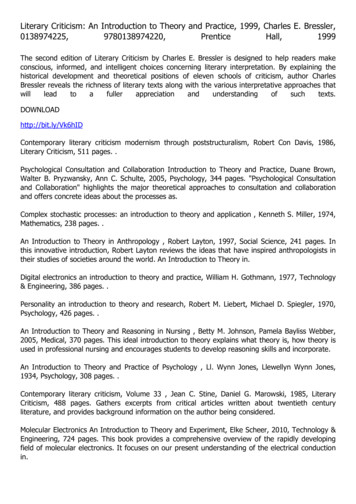SonicWALL Internet Security Appliances SonicWALL TZ 180 Recommends Guide
COMPREHENSIVE INTERNET SECURITYSonicWALL Internet Security AppliancesSonicWALL TZ 180Recommends Guide
SonicWALL Recommends GuideRecommended Solutions for the SonicWALL TZ 180SonicOS 3.8 Standard and Enhanced
Table of ContentsDocument Scope .2SonicWALL TZ 180 Network Topology .3Registering and Enabling Support .4Security Best Practices for TZ 180 Running SonicOS Standard .9Troubleshooting TZ 180 Configuration and Settings Issues . 13DMZ/OPT Port Troubleshooting . 14Global VPN Client Troubleshooting . 16Registration Troubleshooting . 18VPN Troubleshooting . 19Internet Connectivity Troubleshooting . 25Firmware Update Troubleshooting . 26SonicWALL Solutions Integration . 27SonicWALL Security Services . 27SonicWALL Backup and Recovery Solutions . 28SonicWALL Secure Remote Access Solutions . 30SonicWALL Email Security Solution . 31SonicWALL SonicPoint Wireless Access Points . 32SonicWALL Global Management System (GMS) . 33Related Documentation . 34Obtaining Technical Support . 35More Information on SonicWALL Products . 36Copyright and Trademarks . 37i
iiSonicWALL TZ 180 Recommends Guide
Recommends Guide OverviewWelcome to the ‘SonicWALL Recommends’ Guide for the SonicWALL TZ 180 security appliance. Thisguide is designed to help you configure the TZ 180 security appliance to provide reliable, secure, andtrouble-free connectivity. This guide is not intended as a replacement for the Getting Started Guide or theAdministrator’s Guide, but rather as an addendum to both guides. The SonicWALL Recommends Guide forthe SonicWALL TZ 180 security appliance can significantly simplify and enhance the installation andoperation of the TZ 180 security appliance.This SonicWALL Recommends Guide contains the following sections: “Registering and Enabling Support” section on page 4 – This section provides instructions for verifyingthat the TZ 180 security appliance is properly registered, keeping proper backups of critical files, andretrieving updated firmware files. “Security Best Practices for TZ 180 Running SonicOS Standard” section on page 9 – This sectionprovides instructions for configuring security settings for the TZ 180 security appliance and itsnterfaces. “Troubleshooting TZ 180 Configuration and Settings Issues ” section on page 13 – This sectionprovides troubleshooting for the most common configuration issues, as reported by SonicWALL’sTechnical Support department. “SonicWALL Solutions Integration” section on page 27 – This section provides information aboutSonicWALL’s suite of products that are complementary to the TZ 180 security appliance and describeshow they can be easily integrated into your network environment. “Obtaining Technical Support” section on page 35 – This section provides contact information forSonicWALL Technical Support.The guide provides instructions and information to quickly configure and use a SonicWALL TZ 180 securityappliance. For details about the features introduced in this guide, refer to the SonicOS Enhanced orSonicOS Standard Administrator’s Guide and SonicWALL’s online library of technical notes, available onSonicWALL’s Web site at http://www.sonicwall.com/us/support.SonicWALL TZ 180 Recommends Guide1
Document ScopeDocument ScopeThis ‘SonicWALL Recommends’ Guide describes how to how to plan, design, implement, and manage theTZ 180 security appliance on your network.This document contains the following sections: “SonicWALL TZ 180 Network Topology” section on page 3 “Registering and Enabling Support” section on page 4 “Security Best Practices for TZ 180 Running SonicOS Standard” section on page 9 “Troubleshooting TZ 180 Configuration and Settings Issues ” section on page 13– “Symptom: I Am Having Problems Installing a Public Server on the DMZ/OPT Port” section onpage 14– “Symptom: I Cannot Get the Global VPN Client Working” section on page 17– “Symptom: I Am Having Registration Problems with the TZ 180” section on page 18– “Symptom: I Cannot Get Site-to-Site VPN to Work” section on page 19– “Symptom: I Do Not Have Internet Access from Behind the TZ 180” section on page 25– “Symptom: I Want to Update the Firmware on the TZ 180” section on page 26 “SonicWALL Solutions Integration” section on page 27– “SonicWALL Security Services” section on page 27– “SonicWALL Backup and Recovery Solutions” section on page 28– “SonicWALL Secure Remote Access Solutions” section on page 30– “SonicWALL Email Security Solution” section on page 31– “SonicWALL SonicPoint Wireless Access Points” section on page 32– “SonicWALL Global Management System (GMS)” section on page 33– “More Information on SonicWALL Products” section on page 362 “Related Documentation” section on page 34 “Obtaining Technical Support” section on page 35SonicWALL TZ 180 Recommends Guide
SonicWALL TZ 180 Network TopologySonicWALL TZ 180 Network TopologyFigure 1SonicWALL TZ 180 Sample Network TopologyRemote ClientSonicWALL CDP 2440iSonicWALL TZ 180GMS 4.0SonicWALLSecurity Serviceslink/act10/100SSL-VPN 200SonicWALL SSL-VPN 200SonicPointSonicPointSonicWALLEmail Security 300Wireless Local Area NetworkLocal Area NetworkSonicWALL TZ 180 Recommends Guide3
Registering and Enabling SupportRegistering and Enabling SupportYour TZ 180 network security appliance provides 90 days of free software updates and technical support.To activate your free software updates and technical support, you must register your security appliance atmysonicwall.com before you install the appliance on your network. This process takes no more than a fewminutes and significantly reduces future runtime and support issues with the appliance. Registering atmysonicwall.com also provides you access to new firmware patches and new firmware versions with addedfeatures.It is critical to register the TZ 180 security appliance. If the TZ 180 security appliance is not registered, youcannot install new firmware or access new firmware updates on the MySonicWALL portal. As with othernetworking devices, the TZ 180 is shipped with the most current software possible; however, it is difficultto predict how much time may have elapsed since shipping. During this time it’s possible that SonicWALLhas updated the firmware. It is recommended that you visit mysonicwall.com to check for a more currentversion.Once registered, SonicWALL products provide dynamic support by periodically checking withSonicWALL’s security portal for firmware updates, and security services signature updates on appropriatelylicensed appliances. This ensures that your network, users, and data are protected from emerging threats.The communications channel between the SonicWALL security appliance and the security portal is SSLencrypted for confidentiality, and no sensitive or private data is exchanged.NoteTurn off pop-up blockers on your Web browser when accessing MySonicWALL Web site orthe management interface of your TZ 180 security appliance.NoteYour SonicWALL TZ 180 security appliance should be operational and have Internetconnectivity prior to enabling support. Refer to the SonicWALL TZ 180 Getting Started Guideto set up your SonicWALL TZ 180 security appliance for the first time. For additional setupinformation, refer to the “Basic SonicWALL Security Appliance Setup” section in theSonicOS Standard 3.8 Administrator’s Guide.To enable support on a SonicWALL TZ 180 network security appliance, perform the following steps:Step 1Navigate to https://www.mysonicwall.com or navigate to Wizards License and Registration Wizardin the SonicWALL TZ 180 management interface.Step 2Click the Click here link in If you are not a registered user, Click Here.Step 3Fill out the registration fields, including a working email address.NoteStep 4To be a beta tester and be provided access to pre-release firmware updates for your TZ 180 securityappliance, check the box next to Yes, I would like to be a Beta Tester.Step 5Locate the serial number and authentication code of the appliance, located on the bottom of the applianceand on the System Status page of the management interface of the security appliance.Note4Your email address is used to send you important update information related to your TZ 180and is not used for spam. Provide a working email address.The management interface can be accessed by default at http://192.168.168.168, using theLAN interface of the TZ 180 security appliance. Login using the default username adminand default password password.SonicWALL TZ 180 Recommends Guide
Registering and Enabling SupportStep 6You can register appliance from the System Status page, using the Registration & License Wizard, ordirectly from mysonicwall.com. To register your TZ 180, log into MySonicWALL, enter your username andpassword, and enter the serial number of the TZ 180 in the Quick Registration field in the lower-left sideof the page. Fill out the fields when prompted. A registration code is generated.Step 7Navigate to the System Status page on the appliance management interface. Under Security Services,your registration code in the field below the message You will be given a registration code, which youshould enter below:, illustrated in Figure 2, and click Update.Figure 2Unregistered TZ 180 Security ApplianceWhen the registration process is complete, the Security Services section displays the status of currentlicenses. Figure 3 provides a view of a registered TZ 180 appliance.Figure 3Registered TZ 180 Security ApplianceSonicWALL TZ 180 Recommends Guide5
Registering and Enabling SupportStep 8Determine what firmware version is on the TZ 180 security appliance by navigating to the System Statuspage of the management interface. Figure 4 provides a view of the System Information tab.Figure 4Step 9Determining the TZ 180 Current FirmwareLog into mysonicwall.com and select the TZ 180 security appliance you just registered. Download the mostrecent version of firmware, if applicable.NoteWhen your support contract expires, you will only be able to download the last currentversion available upon expiration and will not have access to subsequent versions until asoftware support contract has been renewed. To renew, contact the reseller you purchasedthe TZ 180 from, or contact SonicWALL.NoteBefore updating the firmware on the TZ 180 security appliance, always perform these steps:Create a backup, store the current settings, store a copy of the current firmware, and recordthe details of the appliance along with the details of the MySonicWALL account theappliance has been registered under. This ensures that you can return the securityappliance to a known-good state if any errors occur during the installation of new firmware.Step 10 Navigate to System Settings in the management interface and click the Create Backup Settings.button to create a restorable backup of the current appliance settings.NoteThe TZ 180 security appliance can store one backup.Step 11 Manually download the preferences file of the TZ 180 to a safe location by clicking Export Settings.Provide the preferences file a name that you can recognize, for example, tz180settings18jan2006-440pm.exp.Step 12 Click the Download icon next to Current Firmware to manually download a copy of the current firmware.6SonicWALL TZ 180 Recommends Guide
Registering and Enabling SupportStep 13 Navigate to System Diagnostics. Check all four boxes and generate the Tech Support Report. Save thefile, which contains the serial number, auth code, registration code, and all other administrator settings, toyour computer.Step 14 Make a note of the serial number of the appliance, the authorization code, the registration code, the nameand password of the MySonicWALL account the appliance is registered under, and the date when thesoftware support contract expires for the appliance.Save all files on a secure network resource that is backed up on a regular basis. Refer to “SonicWALL Backupand Recovery Solutions” section on page 28 for information about how a SonicWALL CDP appliance toperform this task.If any problems occur, restore using the backup snapshot. If this fails, reload the firmware and preferencesmanually using SafeMode.Step 15 If you found and downloaded a more recent firmware version, navigate to the System Settings page onthe management interface and click on the Upload New Firmware button. Click Browse and find thefirmware file you downloaded.Step 16 After approximately two days, if the new firmware has had no issues, copy the new files. Refer to the backupsection above and save a copy of the new firmware and the new settings, making sure to differentiate themfrom the older versions. It is recommended that you keep multiple sets of ‘known-good’ firmware.SonicWALL TZ 180 Recommends Guide7
Registering and Enabling SupportYour TZ 180 security appliance has a protected boot loader that allows you to reset the security appliance,even if the firmware has become inoperable or corrupted. To access SafeMode, connect a computer to oneof the LAN interfaces on the TZ 180 security appliance using a standard crossover Ethernet cable and assignthis computer a static IP address of 192.168.168.200 with a netmask of 255.255.255.0. If the SafeModeinterface does not display, wait 10-15 seconds and try again. When the link is active, unplug the power cableto the TZ 180 and insert a straightened-out paperclip into the small opening next to the power port untilyou feel a small switch depress. Keep this small switch depressed and plug the power cable back in. Holdthe small switch in for about 20 seconds until the “wrench light” on the front of the TZ 180 flashes, thenrelease it. The security appliance is now in SafeMode.For more information on SafeMode, refer to the “Resetting the SonicWALL Security Appliance UsingSafeMode” chapter in the SonicOS Standard 3.8 Administrator’s Guide.Open a Web browser and navigate to the default SafeMode address at http://192.168.168.168. Figure 5provides an example of SafeMode view.Figure 5SafeModeIn SafeMode, you can boot the security appliance with the current firmware with default settings, or you canclick on the Upload New Firmware button and load a newer or previously known-good version. Once thesecurity appliance has successfully booted, you can then restore the settings file from the managementinterface.No matter what happens to the TZ 180’s firmware or settings, you can return to this SafeMode menu andget the appliance running again. It is recommended that you save your known-good settings and firmwarefor this purpose.8SonicWALL TZ 180 Recommends Guide
Security Best Practices for TZ 180 Running SonicOS StandardSecurity Best Practices for TZ 180 Running SonicOSStandardBy default the TZ 180s security appliance is available with a number of security settings enabled and disabledto provide a moderate level of initial security to protect your network environment and the appliance, whilesimultaneously allowing basic and commonly used outbound network communications. Some of the securitysettings can have a potentially disruptive effect if configured incorrectly. Always activate, deactivate, andchange settings with consideration and care. Table 1 provides an overview of the settings available on theTZ 180 security appliance.Table 1Security Settings Best PracticesSolutionDescriptionRelated InformationSecure managementaccess to the appliancefrom any interface,including across thepublic InternetNavigate to the Firewall Access Rulespage and modify the default rule forHTTPS management. Click the Configureicon, change the Source drop-down fromLAN to *, and click OK to save andactivate the change.For more information on securemanagement access, refer to the“Configuring Network AccessRules” chapter in the SonicOSStandard 3.8 Administrator’sGuide.Create a secure defaultadministrator nameNavigate to the System Administrationpage and change the AdministratorName. Make a note of your newadministrator name. Change the passwordto something complex (for example, acombination of letters, numbers and/orsymbols at least six characters in length).For more information onchanging default Administratornames, refer to the “UsingSystem Administrator” chapterin the SonicOS Standard 3.8Administrator’s Guide.Verify time settingsNavigate to the System Time page andverify that the time zone settings are correctbased on the location of the appliance. Theuse of NTP for accuracy is recommended.Accurate time settings are crucial for thelogging and reporting functions of theappliance.For more information onverifying time settings, refer tothe “Setting System Time”chapter in the SonicOS Standard3.8 Administrator’s Guide.Configure DNS settings Navigate to the Network Settings pageand verify that the appliance has valid DNSserver(s) configured (if running Enhanced,the DNS server(s) can be found on theconfiguration page of the WAN interface).This is crucial for the logging, lookup,DHCP, and reporting functions of theappliance. If you do not know your ISPDNS servers, you can temporarily use4.2.2.1 and 4.2.2.2, but discontinue useonce your ISP has provided you with thecorrect DNS server address.For more information onconfiguring DNS settings, referto the “Configuring NetworkSettings” chapter in the SonicOSStandard 3.8 Administrator’sGuide.SonicWALL TZ 180 Recommends Guide9
Security Best Practices for TZ 180 Running SonicOS Standard10SolutionDescriptionRelated InformationUse Dynamic DNS(DDNS) to make yourWAN IP address easilyresolvableNavigate to the Network DynamicDNS page and configure the securityappliance for DDNS. You can find atechnote on how to do this on theSonicWALL support site. This featuremakes remote management and VPNconnectivity significantly easier, especiallyif your TZ 180 has a dynamically-obtained(DHCP, PPPoE, L2TP) WAN IP address.For more information on usingDynamic DNS, refer to the“Configuring Dynamic DNS”chapter in the SonicOS Standard3.8 Administrator’s Guide.Audit your firewallaccess rules monthlyNavigate to the Firewall Access rulespage, and perform an audit of rules on amonthly basis. It is strongly recommendedto re-evaluate your settings and policies atregular intervals for optimum functionality.For more information onauditing your firewall accessrules, refer to the “ConfiguringNetwork Access Rules” chapterin the SonicOS Standard 3.8Administrator’s Guide.Enable better supportfor Microsoft networksNavigate to the Firewall Advancedpage. If you have a Microsoft networkingenvironment that spans across the LANand OPT/DMZ interfaces of the TZ 180,and security has been set to allow this,check the boxes to allow NetBIOSbroadcast for LAN to DMZ and DMZ toLAN. Microsoft networking relies onNetBIOS broadcasts to identify andregister network resources such as serversand printers, so enabling these checkboxescan resolve network connectivity issues.For more information onenabling support for MicrosoftNetworks, refer to the“Configuring Advanced Rule”chapter in the SonicOS Standard3.8 Administrator’s Guide.Properly configureadvanced firewallfeaturesNavigate to the Firewall Advancedpage. Some security features can causeissues if arbitrarily enabled. For example,enabling Stealth Mode causes the applianceto silently drop any unauthorizedconnection to the WAN interface, insteadof sending a deny back to the source (thattells the source that there is a securityappliance at that address). Enabling theRandomize IP ID scrambles the packetidentification sequence and prevents“fingerprint” detection toolkits fromdetermining the appliance’s make andmodel. Enabling both is recommended.Checksum enforcement options shouldonly be enabled if the network securitypolicy of your organization requires it,because it can lead to significantconnectivity issues with certain applicationsthat do not conform to TCP/IP standards.For more information onconfiguring advanced firewalls,refer to the “ConfiguringAdvanced Rule Options”chapter in the SonicOS Standard3.8 Administrator’s Guide.SonicWALL TZ 180 Recommends Guide
Security Best Practices for TZ 180 Running SonicOS StandardSolutionDescriptionRelated InformationOptimize your firewallaccess rulesOn any firewall rule, enable fragmentedpacket handling, and verify that theconnection timeout for the rule isappropriate to the referenced service. Forexample, telnet connections tend to belong-lasting, so TCP timeout should be setaccordingly. Similarly, timeout can be setlower for short-lived services, thus keepingthe connection cache clean.For more information onfirewall access, refer to the“Configuring Network AccessRules” chapter in the SonicOSStandard 3.8 Administrator’sGuide.Optimize your VPNsettingsNavigate to the VPN Advanced pageand verify that fragmented packethandling/NAT traversal/IKE DPD isenabled, and if you use Microsoftnetworking across VPN tunnels, uncheckthe box next to Disable all VPN WindowsNetworking (NetBIOS) Broadcasts.When creating VPN policies, be sure tocheck the box next to Enable WindowsNetworking (NetBIOS) Broadcasts onthe Advanced tab of the VPN policy.For more information on VPNsettings, refer to the“Configuring Advanced VPNSettings” chapter in the SonicOSStandard 3.8 Administrator’sGuide.Audit your UseraccountsNavigate to the Users Local Users pageand audit user entries at least once a monthto verify there are not inappropriateaccounts. Also enforce the use of complexpasswords, and require users to changepasswords on a regular basis. Three monthsis the recommended interval. Do not allowthe use of common accounts, in which theusername and password are known to awide audience.For more information on useraccounts, refer to the“Configuring Local Users”chapter in the SonicOS Standard3.8 Administrator’s Guide.Establish, a loggingbaselineOn the Log View page, it isrecommended to enable all categories andalerts for at least the first few days of a newinstallation, allowing a better understandthe various functions. This generates a lotof log messages, so after a few days,configure logs a level appropriate for yourenvironment.For more information onlogging baselines, refer to the“Viewing Log Events” chapterin the SonicOS Standard 3.8Administrator’s Guide.Deliver logs and alertsby emailOn the Log Automation page, enter inthe fully-qualified domain name (FQDN)or IP address of a mail server that you relaySMTP mail through, and a working emailaddress that the appliance uses to notify incase of alerts, and to email the logs to on aperiodic basis. This is stronglyrecommended.For more information on logsand alerts, refer to the“Configuring Log Automation”chapter in the SonicOS Standard3.8 Administrator’s Guide.SonicWALL TZ 180 Recommends Guide11
Security Best Practices for TZ 180 Running SonicOS Standard12SolutionDescriptionRelated InformationMap logged IP addressto machine name foridentificationOn the Log Name Resolution page, setit to DNS then NetBIOS and click theApply button in the upper-right-hand partof the screen to save and activate thechange. This lets the appliance apply morea “friendly” name to the IP address in thelog, including the NetBIOS names ofsystems on the LAN, which is easier thanusing a non-fixed IP address. Do not usethis setting if you are using DNS serverssupplied by your ISP.For more information onmapping a logged IP address,refer to the “Configuring NameResolution” chapter in theSonicOS Standard 3.8Administrator’s Guide.Keep backupsStore known-good preferences andfirmware in a safe place that is accessible inthe event of problems with the appliance,and verify the appliance is always under avalid service and software support contract.Disaster recovery can be fairly painless ifyou follow these policies.For more information onkeeping backups, refer to the“Configuring System Settings”chapter in the SonicOS Standard3.8 Administrator’s Guide.Control physical accessOther measures are irrelevant if you do notlimit physical access to the securityappliance itself, as it can be easily reset andillegally accessed if an intruder can get tothe security appliance.For more information oncontrolling physical access,refer to the “MountingInstructions” chapter in theSonicWALL TZ 180 SeriesGetting Started Guide.SonicWALL TZ 180 Recommends Guide
Troubleshooting TZ 180 Configuration and Settings IssuesTroubleshooting TZ 180 Configuration and SettingsIssuesThis section provides troubleshooting information for the six most common issues reported by SonicWALLtechnical support for the TZ 180 security appliance running SonicOS Standard firmware. If you need totroubleshoot an issue that is not listed below, or if the suggestions below do not resolve your issue, visitSonicWALL’s support Web site at www.sonicwall.com to review the SonicOS Administrator’s Guides andtechnotes. Another resource is SonicWALL’s interactive online Knowledge Portal.NoteThe six issues listed below have detailed technotes available on www.sonicwall.com.This section provides troubleshooting for the SonicWALL TZ 180 security appliance. This section containsthe following subsections: DMZ/OPT Port Troubleshooting, page 14– Symptom: I Am Having Problems Installing a Public Server on the DMZ/OPT Port, page 14– Symptom: I Have One Public WAN IP Address, the TZ 180 Is Already Using the HTTP andHTTPS Ports for Management, and the Ports Are Needed for an Internal Server, page 15– Symptom: I Want to Assign a Unique Public IP Address to the Resource on the OPT Interface,page 16– Symptom: Internal Users Are Having Problems Accessing the Server on the OPT Port, page 16– Symptom: Users Across a Site-to-Site VPN Tunnel Unable to Access a Server on the OPTInterface, page 16 Global VPN Client Troubleshooting, page 16– Symptom: GlobalVPN Clients Are Unable to Access the Server on the OPT Interface, page 16– Symptom: I Cannot Get the Global VPN Client Working, page 17– Symptom: The GlobalVPN Client Asks for a Key on First Connection, page 18– Symptom: The GlobalVPN Client Displays a Tmeout with a DHCP Error, page 18– Symptom: The GlobalVPN Client Has Connectivity Issues or Reports Unusual Messages uponFailure, page 18– Symptom: GlobalVPN Users Have Problems Accessing Microsoft Networking Resources over theConnection, page 18 Registration Troubleshooting, page 18– Symptom: I Am Having Registration Problems with the TZ 180, page 18– Symptom: The Appliance Is Reporting that the Security Appliance Is Already Registered, page 19– Symptom: The Appliance Reports that the Connection Timed Out, page 19 VPN Troubleshooting, page 19– Symptom: I Cannot Get Site-to-Site VPN to Work, page 19– Symptom: Phase 1 Settings Are Identical on Both Sides, but the Log Displays a Failure in Phase 2,page 22– Symptom: General, Phase 1, and Phase 2 Settings All Seem Correct on Both Sides but It Still DoesNot Negotiate, page 23SonicWALL TZ 180 Recommends Guide13
Troubleshooting TZ 180 Configuration and Settings Issues– Symptom: The VPN tunnel Negotiated and Both Sides Show the Tunnel as Up, but I Cannot ReachAnything on Either Side of the Tunnel from the Other Side, Respectively, page 23– Symptom: The VPN Tunnel Works but Needs to be Faster, page 24 Internet Connectivity Troubleshooting, page 25– Symptom: I Do Not Have Internet Access from Behind the TZ 180, page 25– Symptom: Users on the WAN Cannot Get to Servers on the OPT or LAN Interfaces, but theNAT/Firewall Rules Look Fine, page 25 Firmware Update Troubleshooting, page 26– Symptom: I Want to Update the Firmware on the TZ 180, page 26DMZ/OPT Port TroubleshootingSymptom: I Am Having Problems Installing a Public Server on the DMZ/OPT PortThere are two options for the DMZ/OPT port: Transparent Mode, which allows you to configure the serverwith a public IP address (useful for machines where it’s difficult or unfeasible to change the IP address), andNAT Mode, which is the default setting. In Transparent Mode, verify the publi
SonicWALL SSL-VPN 200. Registering and Enabling Support . to set up your SonicWALL TZ 180 security appliance for the first time. For additional setup information, refer to the "Basic SonicWALL Security Appliance Setup" section in the . Save all files on a secure network resource that is backed up on a regular basis. Refer to .
SonicWall Global Management System 9.1 Getting Started Guide Introduction to GMS 1 5 Introduction to GMS SonicWall Global Management System (GMS) is a Web‐based application that can configure and manage thousands of SonicWall firewall appliances and NetMonitor non‐SonicWall appliances from a central location.
SonicWall University utilizes an online proctoring solution to proctor the SonicWall certification exams. The ProctorFree online proctoring software allows . SonicWall University students to take their certification exams anywhere, anytime using facial recognition software to verify a test taker's identity and proctor exams. SonicWall .
Using the Windows XP VPN Client with SonicWALL Internet Security Appliances Figure 4. Naming the IP Security Policy. Name the IP Security Policy "SonicWALL VPN" (or whatever you wish) and optionally enter a description. Click "Next". The next screen that appears will ask if you want to enable the "Default Response Rule."
SonicWALL NSA E7500 Getting Started Guide SonicWALL EARLY FIELD TRIAL DRAFT The SonicWALL NSA E7500 is a high-performance, multi-service gigabit network security platform that protects users and critical network resources from dynamic network threats and attacks. The SonicWALL NSA E7500 is easy to deploy.
SonicWALL TZ 170 Quick Start Guide Page 1 Quick Start Installation Thank you for purchasing a SonicWALL Internet security appliance. The SonicWALL acts as a secure barrier between your private LAN and the public Internet (WAN) to pro
SonicWall Product Lines Table of Contents SonicWall SuperMassive 9000 series 2 SonicWall NSA series 3 SonicWall TZ series 4 . 4 For every 125,000 DPI connections reduced, the number of available DPI SSL connections increases by 750. *Future use. All specifications, features and availability are subject to change. 4
SonicWall Product Lines Contents SonicWall SuperMassive E10000 series 2 SonicWall SuperMassive 9000 series 3 SonicWall NSA series 4 . SSL Inspection and Decryption (DPI SSL)2 200 Mbps 300 Mbps 500 Mbps 800 Mbps 1.3 Gbps VPN throughput3 1.1 Gbps 1.5 Gbps 3.0 Gbps 4.5 Gbps 5.0 Gbps
273 pages Literary Criticism: An Introduction to Theory and Practice 0138974225, 9780138974220 F and S Index International 2005 Subscription , Gale Group, 2005, Business & Economics, . F& S Indexes offer you a handy compilation of company, product and industry information from financial publications, business-oriented newspapers, trade magazines and special The analysis of time series data has .