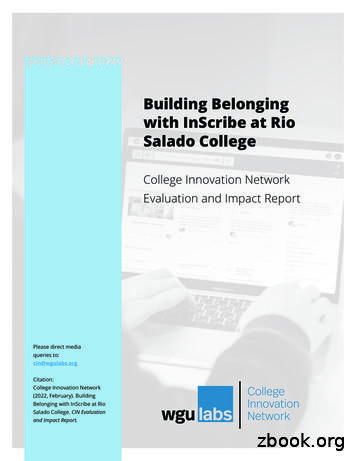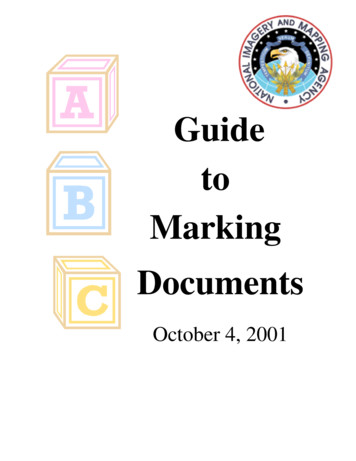An Introduction To InScribe 6 - Emdat
An Introduction to InScribe 6
An IntroductionInScribe 6 includes all of the functionality you have come to know and love in InScribe 4, presentedin an organized ribbon menu layout for more intuitive navigation throughout the application withenhanced application performance. AutoText and user dictionaries will be copied from InScribe 4to make the transition as smooth as possible. Most shortcut keys have remained unchanged, butwith the introduction of a Jump feature, some navigational shortcuts are no longer available or havechanged.RequirementsOperating Systems – Windows 7 or higher is recommended Windows VistaWindows 7Windows 8Web Browsers – Internet Explorer 10 or higher is recommended Internet Explorer 9 or higherGetting StartedInScribe 6 can be installed independently or concurrently with InScribe 4. Thedesktop icon looks the same between both versions, but the labels are slightlydifferent. InScribe 4 is labeled as Emdat InScribe and InScribe 6 is labeled asInScribe, by default. Though both versions can be installed and running at thesame time. We do not recommend logging into both versions at the same timewith the same username. Logging into InScribe 6 requires the same credentials used in priorversions of InScribe.Ribbon MenusThe most visual change in InScribe 6 is the new ribbon menu. All features and options have beenlogically organized into six tabs within the ribbon menu to help you quickly find the commands youneed to complete the transcription.Intro to InScribePage 2 of 5
1.1.Home tabThe Home tab is the default tab that opens upon logging into InScribe. It includes the configurableFunction keys and the dictation playback controls and, typically, contains the most frequently-usedcontrols for transcribing or editing in InScribe.1.2.Transcription tabThe Transcription tab includes all options related to a transcription document as a whole. Thisincludes creating new transcriptions, downloading new work from your pool, markingtranscriptions for QA or Review and completing transcriptions.1.3.Data tabThe Data tab houses all options related to data attached to transcriptions. You can find documentand dictation templates, navigate/delete template fields, search for patients, appointments or priortranscriptions, insert AutoText, and add/edit ShadowScribe sections.1.4.Format tabThe Format tab includes all options related to editing and formatting transcription text. If you don’tknow or can’t remember the shortcut for a given formatting command, it can easily be found on thistab.Intro to InScribePage 3 of 5
1.5.View tabThe View tab houses options to manipulate your view of InScribe and to open additional dialogs,such as your transcription log, work pool and QA Feedback. You can also open the Shortcutreference page and activate the Jump navigation feature.1.6.File tabThe File tab includes options to save and preview transcriptions as well as open and back up yourpersonal files. The Options menu is accessed here as well.1.7.OptionsThe Options window,accessible from theFile tab, gives youaccess to settings andconfigurations appliedthroughout InScribe.Intro to InScribePage 4 of 5
1.8.Quick Access FeaturesWe have added two quick accessbuttons above the ribbon tabs to giveyou easy access to the Save and StopDownloads features. Clicking on the Stop Downloads button will toggle downloads on and off.We also added a new jump feature which allows you to quickly navigate to any part of theapplication with only a couple of keyboard commands. Simply press the Alt J keys to activate thejump shortcuts. Helpful shortcut labels will appear, allowing you to navigate to any area of theapplication without taking your hands off the keyboard. Type the corresponding letter or numberto select the desired menu or application area. Subsequent shortcut letters will appear until you’veselected the desired field or option in the application.1.9.Creating a Help Desk TicketShould you come across any issues or concerns, we ask that you please create a help desk ticket.The easiest way to do this is by selecting the Help menu drop downlocated in the upper rightcorner of InScribe 6. Choose the Submit a Ticket option. Enter your contact information and detailsabout the issue you experienced in the Comments section. Pressing submit will create a ticket andautomatically attach required information, such as InScribe, IE and Windows versions as well as thecurrent TID.Intro to InScribePage 5 of 5
1.9. Creating a Help Desk Ticket Should you come across any issues or concerns, we ask that you please create a help desk ticket. The easiest way to do this is by selecting the Help menu drop down located in the upper right corner of InScribe 6. Choose the Submit a Ticket option. Enter your contact information and details
partnership between Rio Salado College and InScribe to build a customized virtual community for online Rio Salado College students, called RioConnect, on the InScribe platform. Rio Salado College and InScribe designed this platform to provide students with a virtual place to ask questions, share resources, and provide support.
Jul 24, 2015 · document template and transcribed text. If the clinician, document type, and/or location change after the document template has been loaded, InScribe users will need to decide what to do with the existing transcription in the main editing window. If the new combination has no document template
work/products (Beading, Candles, Carving, Food Products, Soap, Weaving, etc.) ⃝I understand that if my work contains Indigenous visual representation that it is a reflection of the Indigenous culture of my native region. ⃝To the best of my knowledge, my work/products fall within Craft Council standards and expectations with respect to
as a stream); and 3) polygons, which are collections of lines which inscribe an area (such as a lake). Raster Data: A data structure (logically, a 2-dimensional array) that contains rows and columns of numbers of a single data type. Each number represents the value of some parameter (like elevation or red spectral intensity).
“laminated” forms of public iterations that are capable, as Victor Turner put it, “of creative modification on all or any of its levels. As a “model for” ritual can anticipate, even generate change; as a “model of,” it may inscribe order in the minds, hearts, and wills of participants.”11 Largely sharing
Geometry Toolkit 7 . points equidistant from the two ends of the segment. Inscribing a Circle in a Triangle I Acrobat Reader. MAFS.912.G-C.1.3. This problem solving task shows how to inscribe a circle in a triangle using angle bisectors. Microsoft Word or Adobe Calculator (if necessary) Inscribing a Circle in a Triangle II . MAFS.912.G .
Pope Francis Adds Saint Faustina Kowalska to General CalendarMost Rev. Paul S. Coakley The Congregation for Divine Worship and the Discipline of the Sacraments issued a decree on May 18, 2020 (Prot. n. 229/20), announcing the decision of Pope Francis to inscribe the liturgical celebration of Saint Faustina Kowalska, Virgin, to the General
There are three levels of classification: "TOP SECRET", "SECRET", and "CONFIDENTIAL." Information is classified only to protect the national security. To have access to classified information, a person must have a security clearance at an appropriate level and a need-to-know. 2 National Security Information National security information is marked to alert recipients about its .