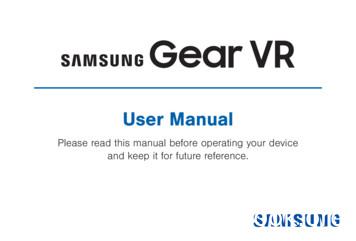Gear VR SM-R322 User Manual - Manuals.plus
User ManualPlease read this manual before operating your deviceand keep it for future reference.
Table of ContentsIntellectual Property .iiiDisclaimer of Warranties;Exclusion of Liability .ivSupport. 6Read me first. 7Wearing the Gear VR . 8Before Using the Gear VR Headset.10About the Gear VR.11Additional Notifications.12Device Functions.14Function Overview.18Setting Up the Device.19Installing the straps.19Installing the Mobile Device .22iBeginning the Software Installation.27Wearing the Gear VR.28Removing the Mobile Device .29Connecting a Headset.30Using the Charger.31Installing Gear VR Software .33Completing the Set Up Process .34Basic Navigation and Selection .35Using the Touchpad.35Moving the Pointer .38Making a Selection .39Navigation - Home Screen.40Navigation - App Screen .41Using the Universal Menu.44Calls.49Viewing Notifications.50WEA SM-R322 EN UM PS 010616 FINAL
Applications.51Loading New Applications.51Uninstalling Existing Applications.52Updating Applications .52Oculus Video.53VR Gallery.54Oculus 360 Videos .55Oculus 360 Photos .56ii
READ THIS INFORMATION BEFORE USING YOUR DEVICE.Samsung Limited Warranty - This product is covered under the applicable Samsung Limited Warrantyincluding its dispute resolution procedure.WARNING! This product contains chemicals known to the State of California to cause cancer, birth defects, orother reproductive harm. For more information, please call 1-800-SAMSUNG (726-7864).Intellectual PropertyAll Intellectual Property, as defined below, owned by or which is otherwise the property of Samsung orits respective suppliers relating to the SAMSUNG mobile device, including but not limited to, accessories,parts, or software relating thereto (the “mobile device”), is proprietary to Samsung and protected underfederal laws, state laws, and international treaty provisions. Intellectual Property includes, but is notlimited to, inventions (patentable or unpatentable), patents, trade secrets, copyrights, software, computerprograms, and related documentation and other works of authorship. You may not infringe or otherwiseviolate the rights secured by the Intellectual Property. Moreover, you agree that you will not (and will notattempt to) modify, prepare derivative works of, reverse engineer, decompile, disassemble, or otherwiseattempt to create source code from the software. No title to or ownership in the Intellectual Property istransferred to you. All applicable rights of the Intellectual Property shall remain with SAMSUNG and itssuppliers.iii
Disclaimer of Warranties; Exclusion of LiabilityEXCEPT AS SET FORTH IN THE EXPRESS WARRANTY CONTAINED ON THE WARRANTY PAGEENCLOSED WITH THE PRODUCT, THE PURCHASER TAKES THE PRODUCT “AS IS”, AND SAMSUNGMAKES NO EXPRESS OR IMPLIED WARRANTY OF ANY KIND WHATSOEVER WITH RESPECT TO THEPRODUCT, INCLUDING BUT NOT LIMITED TO THE MERCHANTABILITY OF THE PRODUCT OR ITSFITNESS FOR ANY PARTICULAR PURPOSE OR USE; THE DESIGN, CONDITION OR QUALITY OF THEPRODUCT; THE PERFORMANCE OF THE PRODUCT; THE WORKMANSHIP OF THE PRODUCT OR THECOMPONENTS CONTAINED THEREIN; OR COMPLIANCE OF THE PRODUCT WITH THE REQUIREMENTSOF ANY LAW, RULE, SPECIFICATION OR CONTRACT PERTAINING THERETO. NOTHING CONTAINED INTHE INSTRUCTION MANUAL SHALL BE CONSTRUED TO CREATE AN EXPRESS OR IMPLIED WARRANTYOF ANY KIND WHATSOEVER WITH RESPECT TO THE PRODUCT. IN ADDITION, SAMSUNG SHALL NOTBE LIABLE FOR ANY DAMAGES OF ANY KIND RESULTING FROM THE PURCHASE OR USE OF THEPRODUCT OR ARISING FROM THE BREACH OF THE EXPRESS WARRANTY, INCLUDING INCIDENTAL,SPECIAL OR CONSEQUENTIAL DAMAGES, OR LOSS OF ANTICIPATED PROFITS OR BENEFITS.Modification of SoftwareSAMSUNG IS NOT LIABLE FOR PERFORMANCE ISSUES OR INCOMPATIBILITIES CAUSED BY YOUREDITING OF REGISTRY SETTINGS, OR YOUR MODIFICATION OF OPERATING SYSTEM SOFTWARE.USING CUSTOM OPERATING SYSTEM SOFTWARE MAY CAUSE YOUR DEVICE AND APPLICATIONS TOWORK IMPROPERLY. YOUR CARRIER MAY NOT PERMIT USERS TO DOWNLOAD CERTAIN SOFTWARE,SUCH AS CUSTOM OS.iv
Samsung Electronics America (SEA), IncAddress:85 Challenger RoadRidgefield Park, New Jersey 07660Phone: 1-800-SAMSUNG (726-7864)Internet Address: www.samsung.com 2015 Samsung Electronics America, Inc. Samsung is a registered trademark of Samsung Electronics Co.,Ltd. Do you have questions about your Samsung Mobile Device? For 24 hour information and assistance,we offer a new FAQ/ARS System (Automated Response System) at: www.samsung.com/us/supportv
SupportThis guide provides you with the information you need to get started. For more information and additionalsupport, please visit the main www.samsung.com support page. Get support for your Samsung Gear VR online. Review your Gear VR’s troubleshooting FAQs, and solutions.Note: Mobile devices and software are constantly evolving—screen images you see here are for reference only.Note: The Gear VR and its connected mobile device should only be used with firmware versions that wereapproved for use by the device manufacturer.Important: Some third-party Android “cleanup” programs may recognize the Oculus folder and files as contentto remove and then prompt you to “clean” the related material.Taking this action will delete your Oculus data used by your Gear VR and you must reinstall your content.For additional information, please visit: www.samsung.com/us/gearsupport.6
Read me firstPlease read this guide before using the Gear VR to ensure safe and proper use.The Gear VR is an Innovator Edition device intended specifically for developers and early adopters oftechnology. The Gear VR does not require charging. Descriptions in this guide are based on the mobile device’s default settings. The Gear VR must be connected with a compatible mobile device when in use. The Gear VR cannot beoperated by itself. Compatible devices include:– Samsung Galaxy Note 5, Samsung Galaxy S6 edge , Samsung Galaxy S6, or Samsung Galaxy S6edge.Important: Use the Gear VR for its intended purpose only. Using the Gear VR for other purposes may result ininjury. Some languages or content may not be available depending on the region or network.To view the open source license for the Gear VR, refer to opensource.samsung.com.7
Wearing the Gear VRWarning! Although eyeglasses can be worn inside Gear VR, they should be removed if the user experiencesdiscomfort. If the discomfort continues and these glasses are not removed, this could cause facial injuries.If you have poor eyesight, we recommended wearing contact lenses when using the Gear VR.Note: Keep the lenses clean and protect them from getting scratched. If the lenses get dirty or steam up, cleanthem with the lens cleaning cloth.Caution: The Gear VR can be affected by magnetic interference created by items, such as computers, TVs, orelectric cables. Avoid using the Gear VR in areas affected by magnetic interference.Ensure that you have read the warnings below carefully before using the Gear VR to reduce the risk ofpersonal injury, discomfort, or property damage.These Health and Safety warnings are periodically updated for accuracy and completeness. Check bothwww.samsung.com and oculus.com/warnings for the latest updated content. The Gear VR should not be used by children under the age of 13. Watching videos or playing games withthe Gear VR may affect the visual development of children.8
When children, age 13 or older, use the Gear VR, adults should limit their usage time and ensure theytake frequent breaks. Adults should monitor children closely after using the Gear VR if children feeldiscomfort. The factory lens protectors are pre-installed on the Gear VR. Remove these lens protectors before you use the Gear VR so you can see clearly. Ensure the lenses are not scratched and keep them clean for clear visibility. The foam cushioning may get dirty if your face is sweating while wearing the Gear VR. Doing so maydeteriorate the quality of the foam cushioning. Ensure that you keep your face clean and dry whenwearing the Gear VR. When you remove the Gear VR from your head, the mobile device’s screen locks and the touch padstops working. The Gear VR produces an immersive virtual reality experience that distracts you from and blocks yourview of your actual surroundings. For the safest experience, remain seated or stationary when using theGear VR. Take special care to ensure that you are not near other people, objects, stairs, balconies, windows,furniture, or other items that you can bump into or knock down when using, or immediately after using,the Gear VR. Do not handle sharp or otherwise dangerous objects while using the Gear VR. Never wear the Gear VR in situations that require attention, such as walking, bicycling, or driving.9
When you are not wearing the Gear VR, do not place objects on the Gear VR’s proximity sensor. Doingso may cause the proximity sensor to stay on and drain the battery. Refer to your mobile device online support material for more information.Before Using the Gear VR Headset Read and follow all set up and operating instructions provided with the Gear VR. The connected mobile device should be fully loaded with any new software updates prior to its initial usewith the Gear VR. The Gear VR should be adjusted for each individual user, and calibrated by using the configurationsoftware (if available) before starting a virtual reality experience. Failure to follow this instruction mayincrease the risk of discomfort. People who are prone to motion sickness in the real world also have a heightened risk of experiencingdiscomfort while using the Gear VR. Such individuals should take extra care to read and follow thesewarnings carefully. We recommend consulting with a doctor before using the Gear VR if you are pregnant, elderly, havepsychiatric disorders, suffer from a heart condition, have pre-existing binocular vision abnormalities orsuffer from a heart condition or other serious medical condition.10
Do not use the Gear VR if you have symptoms of squint, amblyopia, or anisometropia. Using the Gear VRmay aggravate these symptoms. Do not use the Gear VR when the attached mobile device is hot as this may cause burns. To prevent anyinjuries, take frequent breaks when using the Gear VR. Make sure the Gear VR is level and secured comfortably on your head, and that you see a single, clearimage. If you wear the Gear VR tilted to one side, you may feel discomfort. Just as with the symptoms people can experience after they disembark a cruise ship, symptoms of virtualreality exposure can persist and become more apparent hours after use. These post-use symptoms can include the symptoms above, as well as excessive drowsiness anddecreased ability to multi-task. These symptoms may put you at an increased risk of injury whenengaging in normal activities in the real world.About the Gear VRThe Samsung Gear VR powered by Oculus (also referred to as Gear VR) is a headmounted, virtualreality device that provides an immersive experience for a wide range of users.When you connect a compatible mobile device to the Gear VR, you can enjoy multimedia content andplay games by launching apps on the mobile device. You can use the Gear VR with these compatiblemobile devices and use it to interact with other external devices, such as a game controller or a Bluetoothheadset.11
Additional Notifications The connected mobile device may become hotter than normal when used with the Gear VR, especiallyif you use the devices to play games for an extended period. When the Gear VR detects a hightemperature, the quality of the application may be degraded or VR applications may be terminated inorder to prevent overheating.This is normal and does not affect the mobile device’s lifespan or performance. When using apps that require a higher amount of power or using these apps for an extended period,the mobile device may feel hot to the touch. When the Gear VR detects high temperature, a messageappears on the screen warning you to stop wearing the Gear VR and to wait until it cools down. Stopusing the Gear VR until the mobile device has cooled down, then resume use. This is normal and shouldnot affect the mobile device’s lifespan or performance. The mobile device’s battery runtime may become shorter than normal when it is used with the Gear VRsince VR applications use more of the device’s resources and may contribute to battery drain.12
You may experience slow loading speed or diminished playback quality in some circumstances, such asafter extended use (to prevent the device from overheating) or if your carrier or Wi-Fi network is slow orout of range. The availability of VR-enabled content and applications and language support may vary by region.Note: Use only Samsung-approved accessories. Using unapproved accessories may cause performanceproblems and malfunctions that are not covered by the warranty.Note: Factory lens protectors are pre-installed on the Gear VR. Remove the lens protectors before you use theGear VR so you can see clearly.Note: When you are not wearing the Gear VR, do not place objects on the internal proximity sensor. Doing somay cause the proximity sensor to remain on and drain the connected mobile device’s battery.13
Device FunctionsUSB ConnectorFocus Adjustment Holder(right)Note: The connected Gear VR does not require charging because it obtains power from the connected mobiledevice.14
ProximitySensorFoamCushioningLenses15
Back KeySecuring SlotStrap LoopTouchpadFrontCoverVolume Key16
Replace the front cover when you finish using the Gear VR.Caution: Take care not to stand up or move around while the Gear VR is “plugged in”, as this may causeinjury to the user or damage the device.” You can connect the charger to the charging port on the Gear VR. Use only Samsung-approved USBcables and 2A power adapters.– If you use the Gear VR while the charger is connected, it is powered by the charger and does notuse the mobile device’s battery. When you use content that has high power demand (more than1.0A) while the charger is connected, the Gear VR uses two power sources. In high power demandsituations, the Gear VR is powered by the charger and the mobile device’s battery at the same time.– If the Gear VR is disconnected from the charger while the Gear VR is in use, the image on the screenmay be briefly inactive. During this period, the screen recalibrates and the Gear VR may not recognizeyour head movements.– If you do not use the Gear VR while the charger is connected, the mobile device’s battery charges.17
Function OverviewKeysBackFunction Press to return to the previous screen. Press and hold to access the Universal menu. You can viewthe status of the Gear VR and configure settings.Volume Press to adjust the volume.Focus AdjustmentWheel Rotate to focus by adjusting the distance between the mobileTouchpad Swipe across to move around the screen. Tap to make selections. (Similar to a laptop touchpad)device and the Gear VR’s lenses.18
Setting Up the DeviceInstalling the straps1. Insert each end of the strap through the main strap loop on the Gear VR (1).2. Use the velcro to fasten each end (2).19
3. Carefully insert the hook (from the top head strap) into the front bar of the Gear VR (1), then pullit upward until it locks in place (2). The hook snaps when secured.Note: The head strap contains a longer velcro strip and is used to secure the front of the Gear VR frame.20
4. Slide the top head strap through the loop (3) and use the velcro to fasten it (4).43Note: The head strap contains a longer velcro strip and is used to secure the front of the Gear VR frame.21
Installing the Mobile Device1. Gently pull the front cover toward you to remove the protective front cover.22
2. Gently push the device holder towards the left (1) and slide it into either position A or B (2)depending on the size of the mobile device you want to use. Position A: is used for either a Samsung Galaxy Note5 or Samsung Galaxy S6 edge . Position B: is used for a Samsung Galaxy S6 or Samsung Galaxy S6 edge.Device HolderIndicates thecurrent mobiledevice size23Position BPosition A
3. Verify that your device volume is on and not set to silent.Caution: If you insert the mobile device tilted to one side, it may cause discomfort.4. Carefully insert the mobile device (face down) at an angle into the center of the Gear VR and theninsert the Gear VR connector (1) into the mobile device’s USB port.Note: Ensure that the connector is fully inserted into the mobile device’s USB port. The device makes a soundwhen properly connected.Caution: Do not forcefully insert the connector into the mobile device as this may damage the connector.Improper installation can scratch the mobile device.5. While pulling the device holder (right) outward (2), carefully push the opposite end of the mobile devicedownward (3).6. Gently push down on the device holder (right) (4) until the mobile device locks into place.Caution: If the mobile device is not securely locked, the mobile device may accidentally separate from theGear VR and be damaged. Do not twist or bend the Gear VR’s connector when you connect or disconnect themobile device. Doing so may damage the connector.24
Device Holder (left)34Device Holder (right)25
7. Verify the orientation of the mobile device.Caution: If you insert the mobile device tilted to one side, it may cause discomfort. In this case, the mobiledevice screen will not be aligned properly to the lenses.Device Holder (right)AlignmentTabsCorrectly MountedIncorrectly Mounted(misaligned)26
Note: Verify that your device volume is on and not set to silent. If the sound is not emitted when you insertthe connector into the mobile device, the Gear VR did not recognize the connection. Carefully reconnect themobile device until you hear the sound.Caution: Do not leave the Gear VR in direct sunlight. Exposure to direct sunlight can damage the Gear VR andthe connected mobile device.Beginning the Software InstallationThe set up process requires an active network or Wi-Fi connection.1. After connecting the mobile device and the Gear VR for the first time, the mobile device notifies youwhen to remove the device with an audio message.2. Follow “Installing Gear VR Software” on page 33.Important: This software is required to properly use the Gear VR.27
Wearing the Gear VR1. Align your face and the foam cushion and put on the Gear VR.Caution! Do not walk or drive while wearing the Gear VR. Always be aware of your surroundings while usingthe Gear VR to avoid injury to yourself or others.2. Secure the Gear VR to your head with the straps and place it comfortably over your face.3. Adjust the length of the top head strap and the main strap.Caution! If you wear the Gear VR tilted to one side, it may cause discomfort. When the screen is tilted, adjustthe Gear VR until the screen becomes clear.28
Removing the Mobile DeviceRemove the mobile device from the Gear VR when not in use.1. Remove the protective cover (that aids in securing the mobile device).2. Carefully pull the device holder (right) outward (1), remove the connected mobile device (2) by carefullysliding it outwards at an angle, and then replace the front cover.29
Connecting a HeadsetYou can connect a headset or a Bluetooth headset to the mobile device when using the Gear VR.Note: Some audio jacks on headphones/earbuds may not fit properly in your mobile device while mounted tothe Gear VR. If this is the case, do not force the connector into the mobile device as this may cause damage.Note: Hold the mobile device tightly when connecting the headset. Extra care should be taken if the mobiledevice is inserted while the device holder (left) is in position B.30
Using the Charger You can connect the charger to the charging port on the bottom of the Gear VR.Note: Use only Samsung-approved USB cables and 2A power adapters. If using the Gear VR while the charger is connected:– It is powered by the charger and does not use the mobile device’s battery. When using content thathas high power demands (more than 1.5A) while the charger is connected, the Gear VR uses twopower sources.– In high power demand situations, the Gear VR is powered by the charger and the mobile device’sbattery at the same time. If the Gear VR is disconnected from the charger while it is being used:– The image on the screen may be briefly inactive.– During this period, the screen recalibrates and the Gear VR may not recognize your head movements. If the Gear VR is not used while the charger is connected:– The mobile device’s battery will be charged.31
To save energy, unplug the charger when not in use. The charger does not have a power switch, so youmust unplug the charger from the electric socket when not in use to avoid wasting power. The charger should remain close to the electric socket and easily accessible while charging. Replace the front cover once you have finished using the Gear VR.Note: For the safest experience, remain seated or stationary when using the Gear VR. Take special care toensure that you are not near other people, objects, stairs, balconies, windows, furniture, or other items thatyou can bump into or knock down when using — or immediately after using—the Gear VR headset.Caution! Take care not to stand up or move around while the Gear VR is “plugged in”, as this may causeinjury to the user or damage the device.32
Installing Gear VR SoftwareYou must install the Gear VR software in order to use the Gear VR. When you connect the mobile device tothe Gear VR for the first time, the set up process automatically begins.Note: Connect your mobile device to an active network or Wi-Fi connection before performing the setupprocess.1. Unlock your mobile device and turn up the volume.2. Carefully install the compatible mobile device into the Gear VR compartment For more information referto Installing the Mobile Device.Important: If the mobile device is not connected properly to the Gear VR, you are not prompted to continuewith the set up process.3. At the voice prompt, separate the mobile device from the Gear VR and remove the mobile device.4. Tap Next on the Welcome screen and follow the prompts.Note: During this initial process, you might be prompted to update your device software.5. When prompted, tap Install Apps to begin installing selected VR applications.6. Tap Browse Oculus Store and locate desired apps or media files.- or Carefully re-connect the mobile device back into the Gear VR. The next step checks whether or not youare correctly wearing the Gear VR.Note: If the screen appears tilted or skewed while using the Gear VR, take it off and then place the Gear VRon a flat surface. Wait 5-7 seconds before using it again.33
Completing the Set Up Process1. Confirm the mobile device is securely mounted into the Gear VR.2. Read the displayed Health & Safety Warning! information and then use your head to position the onscreen Pointer (crosshair) into the Oculus logo area to continue.3. Follow the prompts to learn how to: Position the cursor at desired locations.Use the Touchpad to make selections.Swipe forward and backward using the Touchpad.Swipe up and down.Use the VR’sBack key to return to a previous selection.Press and hold theBack key to access the Universal menu.Press theBack key again to exit.This menu contains items such as: Oculus Home, Passthrough Camera, Reorient, Do Not Disturbmode, and Brightness.34
Basic Navigation and SelectionUsing the TouchpadThe Touchpad, located at the right side of the Gear VR, is used for both selection and navigation ofdisplayed elements.Making Selections (Tapping)1. Move your head to place the pointer on top of the desired item.2. Tap the touchpad with your finger.Note: When you are not wearing the Gear VR, the touchpad does not work35
Moving Around the screen (Swiping) Swipe forward across the touchpad to move to the next item. Swipe backward across the touchpad to view the previous item.Swiping to next item orlist item (Forward)Swiping to previous item orlist item (Backward) Swipe downward across the touchpad to move to the next item in a list.36
Swipe upward across the touchpad to move to the previous item in a list.Swiping down to nextitem (Downward)Swiping up to next item(Upward)Note: Some apps may not support upward or downward swiping actions.37
Moving the PointerThe Gear VR recognizes your head movements and then translates that information as a location withinyour current screen environment. Some screens may not display a pointer. Moving your head around also changes the views and perspectives of the current screen.PointerPointer The pointer and screen views change depending on the detected location of your head.Note: The pointer is centered in your line sight and follows your head movements.38
Making a SelectionYou can select items or apps by moving your head and then tapping the touchpad.1. Move your head to place the displayed pointer onto a desired selection (1).2. Tap the touchpad (on the right side of the unit) (2).39
Navigation - Home ScreenAny time the Gear VR application restarts, you are prompted to read the displayed Health and Safetyinformation and tap the touchpad to accept the terms before ationLibrarySamsungFeaturedContentAccess to Different Pages40
The Oculus Home screen is the starting point for accessing Apps, files, and features.From this Home screen you can navigate to any of the three main screens: HOME screen: Provides access to the Oculus store, Samsung content, Recent apps, and Library(of apps) STORE screen: Provides access to either All (new downloadable VR applications) or Samsung(providing Samsung Features content). Use either of the available category tabs (All/Samsung) to swipethrough the available downloads. LIBRARY screen: Provides access to all currently installed VR content and applications. Swipe throughyour available selections and tap the touchpad to activate an app.Navigation - App ScreenOnce you select an app (from either your Recent Apps or Library screen), you can select additional relatedoptions.Launching a Loaded Application1. From the HOME screen, select Library.2. Swipe Upwards or downward across the touchpad to move through your available applications.3. Hover the pointer over an available app, tap the touchpad and select Start.41
Accessing Additional Application Functions1. From within the Library, scroll upward or downward to locate an installed application.2. Place your pointer over theView Details key to display the Apps screen, where you can reviewmore detailed information for the selected app.UserRankingOculus VideoApplicationLogoComfortable for mostComfortRatingLaunch AppRatingAdditionalFunctionsAge 13 SummaryDetailsMediaUpdatesAccess todifferent pages42
3. This Apps screen provides both useful application information and additional related options such as: User Ranking: View current user ranking for this application. Additional Functions: 43Comfort: View the current user comfort rating for this application.Install/Launch/Play Now: Install an application that is not currently downloaded or Launch/Play theavailable app.-Summary: Review a brief description of the current application.-Media: displays related application images.Details: provides game related information such as Genre, Publisher, Developer, Controllers,Game mode, and Number of players.Updates: provides access to available application updates.Rating: provides a reference to the suggested age of the user.
Using the Universal MenuThis menu can be accessed from any active VR application screen and provides access to some veryuseful features.Note: These features may not be available within some apps.Accessing the Universal Menu1. From an active application screen, press and hold theBack key.2. Place the displayed pointer on top of an available entry and tap the touchpad. Options include: Oculus Home: Returns you to the Oculus Home screen. Passthrough Camera: Activates the mobile device’s rear camera and allows you to seethrough and to the outside environment. Reorient: Realigns the screen based on the current direction you are facing. Do Not Disturb (On/Off): When activated, sets the Gear VR to mute the sounds of incomingcalls and noti
When you remove the Gear VR from your head, the mobile device's screen locks and the touch pad stops working. The Gear VR produces an immersive virtual reality experience that distracts you from and blocks your view of your actual surroundings. For the safest experience, remain seated or stationary when using the Gear VR.
Work out the gear ratios of these gears: (numbers inside the circles are the numbers of teeth on each gear) Blue drive gear, green driven gear, pink idler gear, yellow compound gear 1: Simple meshed gear 2: Simple gear train with idler gear 15 3: Compound gear train 4: Choose the correct words to make these statements true for these gear trains.
3. Explain what a gear train does? 4. Explain what a simple gear train is? 5. Explain torque? 6. What does a larger gear driving a smaller gear achieve? 7. What does a smaller gear driving a larger gear achieve? 8. What is the driven gear? 9. What is the driver gear? 10. What is the idler gear? 11. What is the calculation for working out gear .
form a gear set or a gear train . In a gear set, the input gear is called _ gear. The output gear is called the _ gear. Note: An idler gear or intermediate gear changes direction of rotation without change in gear set speed or torque Spinner &
Samsung Galaxy Note 5, Samsung Galaxy S6 edge , Samsung Galaxy S6, or Samsung Galaxy S6 edge. Important: Use the Gear VR for its intended purpose only. Using the Gear VR for other purposes may result in injury. Some languages or content may not be available depending on the region or network. To view the open source license for the Gear VR .
The next type of gear, and the most advanced gear discussed in this report, is the spiral bevel gear. This gear has the angled face of a bevel gear and also has angled teeth similar to those of a helical gear. The angle of the teeth varies along the face of the gear, which creates a curved tooth shape.
33 hp Kohler Command PRO EFI 31 hp FX 35 hp FX 27 hp FX 31 hp FX 37 hp Vanguard EFI Deck Width 54” 61” 66”72” Transmission Hydro-Gear ZT-4400 Hydro-Gear ZT-4400 Hydro-Gear ZT-4400 Hydro-Gear ZT-4400 Hydro-Gear ZT-4400 Hydro-Gear ZT-3400 Hydro-Gear ZT-4400 Hydro-Gear ZT-5400 Hig
Gripper rotation gear can rotate the whole gripper. This gripper rotation gear is fixed to the gripper base. Fig 15: Gripper rotation gear . 4.16 Gear case: Gear case consist of all gears that is motion changing gears and the motor is fixed to this gear case. Fig 16: Gear case . 4.17 Gripper worm gear: Gripp
Graeme falls in love with Barbara Allan. He is so lovesick that he is bound to his deathbed. When Barbara comes to visit her ailing lover, she reminds him that he slighted her in front of others at a local tavern. He dies, and then she feels guilty, so she asks her mother to prepare her deathbed for the following day. The message might be that one doesn’t need to take love for granted, or it .