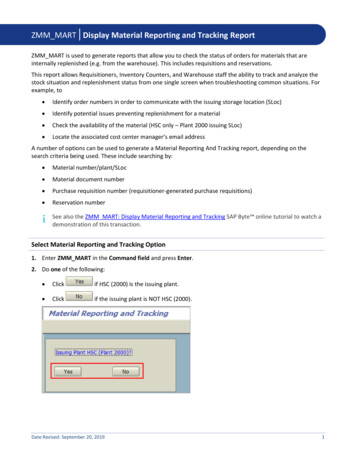MRP Overview Ontents - Sapmanv12.co.uk
Datasheet Number & VersionBased on Software Build No.FunctionModuleDatasheet NameMRP100 Version 2.0.012.5.8.1193MRP – Calculate RequirementsMRP OverviewMRP OverviewContents1.Introduction . 22.Settings & Parameters . 33.Product Setup . 53.1.Example . 53.1.1.Product – Item Master . 53.1.2.Design Setup . 63.2.Example Setup of Products . 64.Calculate Requirements . 85.Production Schedules . 96.Purchase Schedules . 107.Full Supply & Demand . 118.Oversupply Report . 139.Projected Order Report . 1410.Interactive Mode . 1511.Running the Pull Forward/Push Back Report . 17Page 1 of 18
Datasheet Number & VersionBased on Software Build No.FunctionModuleDatasheet NameMRP100 Version 2.0.012.5.8.1193MRP – Calculate RequirementsMRP Overview1. IntroductionThe Material Requirements Planning (MRP) Engine is a tool for automating the workflow and logic behind ordering &manufacturing products to meet demand, which can either be specified via a Master Production Schedule (MPS) orSales Orders. This tool allows users to reliably calculate the amount of time needed to develop a tool, canautomatically produce stock to ensure a minimum amount is contained within depots when required, and batch theirproduction based on both time & amount they can produce. By fully utilising the MRP Engine, companies can expeditea large percentage of their production planning to Sapman v12.Page 2 of 18
Datasheet Number & VersionBased on Software Build No.FunctionModuleDatasheet NameMRP100 Version 2.0.012.5.8.1193MRP – Calculate RequirementsMRP Overview2. Settings & ParametersSettings for MRP can be found within the System Manager’s Settings within the MRP Tab.Figure 1 - Navigating to MRP SettingsThe settings within the settings menu are used as the default value for MRP Calculations, and most can be toggled on& off for individual MRP Runs.MRP SETTINGS - BREAKDOWNA) Include Reorder LevelsThe Include Reorder Levels setting defines whether or not an individual MRP Run has Reorder LevelsIncluded. When this setting is enabled, every product that has a Reorder Level attached to it via the StockItem Definition must have a minimum level of stock equal to the Reorder Level at any given time. Forexample, with a Reorder Level of 500 on every product, if the MRP Engine detects any product with a stocklevel of less than 500, it will automatically be brought up to to 500 and not allowed to sink below that levelfor the MRP Run. This can be used to ensure that products that need to be shipped on short notice arealways ready.B) Include Free StockInclude Free Stock allows the MRP Run to factor in currently existing, non-promised stock to the MRP Run. Ifa Product has 2000 units in stock currently, demand for sales orders & MPS will be met from this first beforeproducing new stock. Unchecking this setting makes the MRP Engine assume you currently have 0 stockavailable at the start of a run.C) Include Works Order DemandThis makes the MRP Engine include currently existing Works Orders in the Demand for each product. Thismeans if a Manufactured Product has a Works Order not Allocated currently, Demand for a Sales Order orMPS can be met from this partially or wholly, depending on the amount in the Works Order.D) Include Transfer Request DemandThis option factors in Transfer Requests to the Demand for MRP Calculations.Page 3 of 18
Datasheet Number & VersionBased on Software Build No.FunctionModuleDatasheet NameMRP100 Version 2.0.012.5.8.1193MRP – Calculate RequirementsMRP OverviewE) Detailed Supply BreakdownAllows the MRP Run to factor in Existing Works and Purchase Orders for the MRP Run. If a product has aWorks Order that would satisfy demand, no projected works order will be completedF) Live Designs only for ShortagesThis forces MRP to only use designs that are marked as ‘Live’ for calculating subassemblies, materials, etc fora Design. If this is unchecked any design will be used.G) Default PO Batching HorizonSets the default Purchase Order batching horizon for MRP Runs. This can be altered for specific runs throughthe Calculate Requirements Options window when starting a new run. The batching horizon for a runspecifies whether MRP should merge together entries within the window. Starting from the first entry foreach product, if the next entry falls within the batching horizon, measured in days, the two entries will bemerged, which is repeated for every entry in the products run.H) Default WO Batching HorizonSets the default Works Order batching horizon for MRP Runs. This can be altered for specific runs through theCalculate Requirements Options window when starting a new run.I) Working DaysThe Working Days for an MRP Run are used to exclude specific days from calculation time for MRP Runs.These are by default set to Saturday and Sunday, as it is rare for work to be performed on these days.However, this can be set manually to what works best for your particular setup, and can be set to allowspecific day holidays – Bank Holidays, etc via the ‘Holidays’ button.Figure 2- The Working Days settings and Holidays ButtonPage 4 of 18
Datasheet Number & VersionBased on Software Build No.FunctionModuleDatasheet NameMRP100 Version 2.0.012.5.8.1193MRP – Calculate RequirementsMRP Overview3. Product Setup3.1.ExampleEach product in an MRP Run can have a variety of settings included in it enabled to influence the results of an MRPCalculation. Whether it is manufactured in-house or purchased from elsewhere, if it has child components, theminimum amount to order, or a floating stock level that needs to be achieved. This example shows how to quickly setup a variety of products optimally for MRP.3.1.1.Product – Item MasterThe Item Master Screen controls the large majority of item-specific MRP settings. The main fields to consider are:“Reorder Level”, “Minimum Order Quantity”, “Order Increment”, and “Lead Time”. Through each of these fields youcan set up a range of rules & constraints on a product that will be considered for subcomponents. For an item to haveStock Details, and subsequently Item Master Info, its Product Type must be set to ‘Stock Item’.Figure 3 - The Item Master Screen.Include In MRPThis checkbox specifies whether a product should be included within the MRP run. For designs, all subcomponents willneed to be marked as include in MRP to be seen within the PWO/PPO for a run.Item Type: Manufactured/PurchasedThis specifies whether an item should be ‘bought in’ from a supplier via Purchase Orders, or manufactured in housevia Works Orders.Reorder LevelPage 5 of 18
Datasheet Number & VersionBased on Software Build No.FunctionModuleDatasheet NameMRP100 Version 2.0.012.5.8.1193MRP – Calculate RequirementsMRP OverviewReorder Level (ROL) can be considered as “Minimum Stock within all Depots”, and will attempt to ensure that an itemdoes not drop below this stock level during an MRP Run. If a product has a Reorder Level of 100, but a Current FreeStock at the start of a run lower than this, the MRP Engine will automatically place an order with a Date Required oftoday for that item to bring it up to this amount. This order is affected by MOQ, INC and LT. If the Lead Time exists,the start date will be factored in to start before the current day/date. This is intentional and is used to show that theorder is required urgently.Minimum Order QuantityMinimum Order Quantity (MOQ) is used for individual orders, and is the minimum amount an item can bemanufactured or purchased in. If an item has a MOQ of 20, but only 5 are required for the next Sales Order or otherdemand type, the Projected Works/Purchase order (PWO/PPO) will be for 20. However, this will be factored intoavailable stock for the next order. So with four sales orders of 5 each, but a MOQ of 20, we will only need onePWO/PPO.IncrementIncrements (INC) are the amount each order must be divisible by. With an Increment of 9 and our previous PPO/PWOof 20 due to MOQ, the order would be rounded up to 27. Again, this is factored into available stock and will besubtracted from before placing another PPO/PWO to ensure minimal oversupply. Without a MOQ the order wouldsimply be for 9.Lead TimeLead Time (LT) refers to the amount of time required before an item is physically available for an order. A productwith a LT of 5 would need to be started 5 days before the date required. This property takes into account the Holidaysspecified within the MRP Settings. NOTE:By specifying a lead time on all products, on Designs with a high level ofdepth for subassemblies, this can lead to difficult human factoring. If all Components of a Design have a lead time of30 days, and the subassemblies go 3 deep, it will be projected that it takes greater than 3 months to order in aproduct.Master Production Schedule (MPS)By checking the box ‘MPS Item’, you can specify an item as having demand from the Master Production Schedule. Thisallows you to either set a Campaign Figure or Schedule. A Campaign Figure allocates a set amount of demand to aproduct to be manufactured at the early possible date, including lead times. A Schedule allows you to set up multiple‘Campaign Figures’ with specified dates. This feature can be used to plan demand in the future; for orders that youknow will happen but have not been entered into the system yet (e.g. standing orders of 1000 every month for acustomer of an item).MRP TypeMRP Type refers to one of two choices, Economic Lot Sizing (ELS), or Lot-For-Lot. An MRP type of ELS says that aproduct will use the definitions for ROL, MOQ, and INC. LFL ignores a products’ ROL and attempts to set only based onthe MOQ and INC. LFL also allows a user to set a ‘Buffer’ quantity to each product, an amount that can be added ontoeach order.3.1.2.Design SetupA product’s design will be factored into an MRP run if one is available. Information for setting up a design withSubassemblies, Materials etc can be found in datasheet DES106 Ver3 – Design Manager.3.2. Example Setup of ProductsPage 6 of 18
Datasheet Number & VersionBased on Software Build No.FunctionModuleDatasheet NameMRP100 Version 2.0.012.5.8.1193MRP – Calculate RequirementsMRP OverviewBelow is a table specifying the setup for a range of products within MRP and the expected results for these setups.While this provides a good starting point for getting familiar with MRP, the best way is to setup a couple of logicaldesigns & products that make sense to you and seeing how it would react.Product NameManufactured/Purchased?MPS ItemMPS AmountParent BOM 1ManufacturedNoN/AParent BOM 2ManufacturedYesSchedule – 10 aweekParent BOM 3ManufacturedYesCampaignFigure - 16SA 1ManufacturedNoN/ASA 2ManufacturedNoN/AStock LevelOutstanding Supply0N/A0N/A0N/AN/A4x Sales Orders(1 p/w), 25 each2422N/AReorder LevelMinimum Order QuantityIncrementLead Time21x Works Order– 485x Sales Orders(1 p/w), 25 each60200263551 per ParentBOM 211121 per ParentBOM 342201 perSA 23000SubAssembliesSA 1SA 2SA 3NoN/AN/AN/AYesSA 1 x1N/AN/AYesSA 2 x1N/AN/ANoN/AN/AN/AYesSA 3 x1N/AN/ANoN/AN/AN/AMaterialsMat 1YesMaterial 1 x1YesMaterial 1 x1YesMaterial 1 x1Mat 2Material 2 x1Material 2 x1Material 2 x1YesSA Material 3x1N/AYesSa Material 4x1N/AMat 3Material 3 x1Material 3 x1Material 3 x1YesSA Material 1x1Sa Material 2x1N/AN/AN/AProduct NameManufactured/Purchased?MPS ItemMPS AmountMaterial 1PurchasedNoN/AMaterial 2PurchasedNoN/AMaterial 3PurchasedNoN/ASA Mat 1PurchasedNoN/ASA Mat 2PurchasedNoN/ASA Mat 3PurchasedNoN/ASA Mat 4PurchasedNoN/AStock LevelOutstanding Supply01x PurchaseOrder - 51 per ParentBOM 1, 2 & 320020N/A0N/A0N/A0N/A0N/A0N/A1 per ParentBOM 1, 2 & 300901 per ParentBOM 1, 2 & 305001 per SA 11 Per SA 11 Per SA 21 Per SA 3211200001001700000Outstanding DemandOutstanding DemandReorder LevelMinimum Order QuantityIncrementLead TimeThe expected results for these can be found in the related file: MRP RUN Breakdowns.Page 7 of 18SA 3ManufacturedNoN/A
Datasheet Number & VersionBased on Software Build No.FunctionModuleDatasheet NameMRP100 Version 2.0.012.5.8.1193MRP – Calculate RequirementsMRP Overview4. Calculate RequirementsThe Calculate Requirements screen is where you set up the rules for a specific MRP run.The defaults for these values are based on the settings within MRP Settings (See: Section 2 – Settings & Parameters)Figure 4 - MRP Calculate RequirementsThe only differences within this screen are the Demand From, Include Demand up to, Manufacturing Department,and Interactive Mode.Demand FromThe Demand From dropdown determines where MRP should look for it’s demand entries. There are two options, MPSand Sales Order.Demand From: Sales OrderSetting demand from to Sales Order will set the primary demand source for the MRP Run to Sales Orders. Theuser can decide whether or not to include reorder levels, works orders, and transfer requests within this runas well.Demand From: MPSSetting demand from to MPS will make the primary demand source for the MRP Run to the MasterProduction Schedule, as explained in Section 3. The user can decide whether or not to include reorder levels,works orders, and transfer requests within this run as well.Include Demand Up ToThis dropdown opens a calendar, which allows the user to specify a cutoff point for demand within the run. This isuseful when the user has a large number of demand entries that they wish to exclude that are in the future.Manufacturing DepartmentThis specifies the product group to use for calculations within the MRP run. If the user wishes to only see items from aparticular product group this would be useful.Interactive ModeInteractive Mode allows the user to ‘step through’ an MRP run and see exactly what it’s responses are, and edit them.This is useful if you feel there are specific entries which need tweaking compared to the standard MRP Run.Page 8 of 18
Datasheet Number & VersionBased on Software Build No.FunctionModuleDatasheet NameMRP100 Version 2.0.012.5.8.1193MRP – Calculate RequirementsMRP Overview5. Production SchedulesFigure 5 - The 'Production Schedule' ScreenThe production schedule screen when an MRP Run is completed displays an overview of the results for an MRP runscalculations for Works Orders. From here, the user can explore a specific item’s entries by double-clicking any of theentries, providing a detailed supply breakdown. To generate the works orders for a run, all the user has to do is hit‘Confirm All’ and then ‘Create Works Orders’. If the user is unhappy with the values provided by an MRP Run, they canalso click the ‘Quantity Confirmed’ column under the entry they wish to change and enter a new value. Once the userhas selected ‘Create Works Orders’, the Works Orders are automatically generated within the Works Order Managerscreen and can be viewed from there.Page 9 of 18
Datasheet Number & VersionBased on Software Build No.FunctionModuleDatasheet NameMRP100 Version 2.0.012.5.8.1193MRP – Calculate RequirementsMRP Overview6. Purchase SchedulesFigure 6 - The 'Purchase Schedules' ScreenThe purchase schedule works identically to the production schedule with the exception of the Supplier &Authorisation dropdowns, shown to the bottom right of the image. When the user creates purchase orders, they musthave a Supplier to meet the product. This can either be specified within each entry, or by having a preferred supplierwithin the Products’ definition. Information about this can be found within the datasheet PDT124Ver3 – ProductManager.Page 10 of 18
Datasheet Number & VersionBased on Software Build No.FunctionModuleDatasheet NameMRP100 Version 2.0.012.5.8.1193MRP – Calculate RequirementsMRP Overview7. Full Supply & DemandFigure 7 - The Full Supply & Demand ScreenThe Full Supply & Demand Screen displays both Production & Purchase Schedules in order of Date Required. Thisscreen has the following features: Print – This will open a preview of the Supply and demand report and also add the report onto the PrintSpooler.Show Full Process S&D – This will filter the grid to include projected supply and demand orders.Product Group – This will filter the Products displayed on the grid by the selected Product Group.Use Reorder Level – Enabling this will set the balance to be compared against the Reorder Level.Right-clicking a Product will display the available drop-down menu options:Page 11 of 18
Datasheet Number & VersionBased on Software Build No.FunctionModuleDatasheet Name MRP100 Version 2.0.012.5.8.1193MRP – Calculate RequirementsMRP OverviewStock Profile – This will display the Supply & Demand form for the selected Product on a new window.View Projected Shortages – This will display the Projected Shortages for the selected Product on a newwindow.Drill Up to Projected Works Order – This will display the list of Projected Works Orders that have shortagesfrom the selected Projected Works Order Shortage. (Note: This is only available for Projected Works OrderShortages)View Order – This will display the selected Order on a new window.View Line – This will display the selected Order Line on a new window.View Stock Card – This will print the Stock Card to the Print Spooler.o Select ‘View Stock Card’ from the drop-down menu.o This will open Stock Card form, select/enter the required filters.oOnce complete, select ‘OK’.oThis will open a preview form of the report with the selected filters. Close the preview window whenyou are finished viewing.Page 12 of 18
Datasheet Number & VersionBased on Software Build No.FunctionModuleDatasheet NameMRP100 Version 2.0.012.5.8.1193MRP – Calculate RequirementsMRP Overview8. Oversupply Reporta.) On the MRP Calculate Requirements Form, select ‘Oversupply Report’.b.) This will open a preview of the MRP Oversupply Report and add it to the Print Spooler.Page 13 of 18
Datasheet Number & VersionBased on Software Build No.FunctionModuleDatasheet NameMRP100 Version 2.0.012.5.8.1193MRP – Calculate RequirementsMRP Overview9. Projected Order Reporta.) On the MRP Calculate Requirements Form, select ‘Projected Order Report’.b.) This will open a preview of the MRP Projected Orders Report and add it to the Print Spooler.Page 14 of 18
Datasheet Number & VersionBased on Software Build No.FunctionModuleDatasheet NameMRP100 Version 2.0.012.5.8.1193MRP – Calculate RequirementsMRP Overview10. Interactive Mode(Note: This is only available when on Interactive Mode is selected on the MRP settings.)a.) On The MRP Calculate Requirement Form, select ‘Run Next Phase’.b.) This will open a confirmation form, select ‘Yes’ to continue the next phase of the Works Order Projection.c.) Once the MRP calculation has completed the next phase, the user will be able change any projectedorders before continuing onto the next.Page 15 of 18
Datasheet Number & VersionBased on Software Build No.FunctionModuleDatasheet NameMRP100 Version 2.0.012.5.8.1193MRP – Calculate RequirementsMRP Overviewd.) There are also three pop-ups that will appear when projected orders are completed: Projected Works Orders are completed – A pop-up to freeze the production schedule will appearafter selecting ‘Run Next Phase’. Select ‘Yes’ to freeze the production schedule or ‘No’ to continue.(Note: Once the production schedule is frozen, works order can be created by the MRP.) Projected Purchase Orders are completed – A pop-up to freeze the purchase schedule willappear after selecting ‘Run Next Phase’. Select ‘Yes’ to freeze the production schedule or ‘No’ tocontinue.(Note: Once the purchase schedule is frozen, purchase orders can be created by the MRP.) Both Works Orders and Purchase Projections are completed – A pop-up confirming that bothProduction and Purchase Projections are completed and frozen will appear after selecting ‘Run NextPhase’. Select ‘OK’Page 16 of 18
Datasheet Number & VersionBased on Software Build No.FunctionModuleDatasheet NameMRP100 Version 2.0.012.5.8.1193MRP – Calculate RequirementsMRP Overview11. Running the Pull Forward/Push Back Reporta.) To run the Pull Forward/Push Back Report, select MRP Module MRP Reports Pull Forward/PushBack option.b.) This will open the Pull Forward/Push Back Report form. Select the filter options then select ‘OK’.Page 17 of 18
Datasheet Number & VersionBased on Software Build No.FunctionModuleDatasheet NameMRP100 Version 2.0.012.5.8.1193MRP – Calculate RequirementsMRP Overviewc.) This will open the preview of the report, this report displays details for manufactured products orders andsuggests what orders could be moved to an earlier (Pull Forward)/ later (Push Back) date to suit demandneeded for the product. Close the preview window when you are finished viewing.Page 18 of 18
Module MRP - Calculate Requirements Datasheet Name MRP Overview Page 3 of 18 2. Settings & Parameters Settings for MRP can be found within the System Manager's Settings within the MRP Tab. Figure 1 - Navigating to MRP Settings The settings within the settings menu are used as the default value for MRP Calculations, and most can be toggled on
MRP 81 Medical Terminology/Anatomy II MRP 18 Medical Record Science MRP 90 Pathology of Disease: Neoplasia MRP 10 ICD-9-CM Coding I MRP 11 ICD-9-CM Coding II MRP 14 Internship for ICD-9-CM Coding MRP 15 Coding for Physicians’ Services: CPT-4 Students are to follow the prerequisites and corequisites listed with each course. Medical Terminology .
Define key MRP Material Master data: MRP types Lot sizing Lead time elements MRP controller Organizational levels. 4. Review SAP MRP functionality and control data – system demo 5. Review SAP Forecast functionality 6. Determine forecast applicability based on consumption history.
Channel List: - Channels, EPG numbers and prices are subject to change. - MRP: Maximum Retail Price, per month. DRP (Distributor Retail Price) of all channels is the same as the MRP. - Pack lock-in duration: 1 day Sr. No. Channel Name HD/SD Genre EPG No. FTA/Pay MRP MRP Tax 1 DD National SD Hindi Entertainment 114 FTA FTA FTA
MRP indicator VB in the material master, you assign the MRP procedure to the material (see Figure 1.4). With this type of MRP, you maintain the re-order point and the safety stock manually in the Mrp 1 (reorder point) and Mrp 2 (safety stock) (see Section 3.1) views. The reorder point
Time MRP Time of last MRP run for material at SLoc Stock at L QOH at last MRP run ROP Reorder Point for material at SLoc Max Maximum stock level for material at SLoc MRP Type MRP Type (Indicates if material is relevant for material requirement planning. Ie. ND vs. VB) SP type Special procurement
19.1 PP-MRP Material Requirements Planning 19.1.1 Business Add-Ins in MRP Use As of SAP R/3 Enterprise 4.70 (SAP_APPL 470) Business Add-Ins (BAdIs) are available for the following functions in material requirements planning (MRP): MRP
MRP Balancing Scheduling Forecasting MRP II (Manufacturing Resource Planning II) The University of Iowa Intelligent Systems Laboratory 1970’s MRP Material Requirements Planning 1980’s MRPII Manufacturing Resource Planning 1990’s ERP Enterprise Resource Planning (e.g., SAP system) MPS MRP
AWWA C 504 design based travelling nut gear operator can be mounted on all valves sizes both for above and underground service. For Gear Box to be used above ground, a hand wheel and visual posi on indicator can be provided. Chainwheel with 2” Square Nut is also available as an op on. Standard gear box for underground use is filled with 90% grease in the housing chamber & is also equipped .