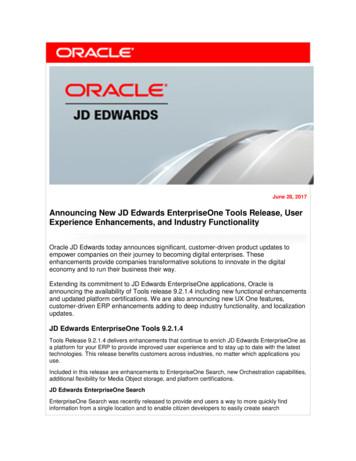JD Edwards EnterpriseOne Tools - Docs.oracle
JD EdwardsEnterpriseOneToolsReport Printing AdministrationTechnologies GuideRelease 9.2
JD Edwards EnterpriseOne ToolsReport Printing Administration Technologies GuideRelease 9.2Part Number: E53549-04Copyright 2011, 2021, Oracle and/or its affiliates.This software and related documentation are provided under a license agreement containing restrictions on use and disclosure and are protectedby intellectual property laws. Except as expressly permitted in your license agreement or allowed by law, you may not use, copy, reproduce, translate,broadcast, modify, license, transmit, distribute, exhibit, perform, publish, or display any part, in any form, or by any means. Reverse engineering,disassembly, or decompilation of this software, unless required by law for interoperability, is prohibited.The information contained herein is subject to change without notice and is not warranted to be error-free. If you find any errors, please reportthem to us in writing.If this is software or related documentation that is delivered to the U.S. Government or anyone licensing it on behalf of the U.S. Government, thenthe following notice is applicable:U.S. GOVERNMENT END USERS: Oracle programs (including any operating system, integrated software, any programs embedded, installed oractivated on delivered hardware, and modifications of such programs) and Oracle computer documentation or other Oracle data delivered to oraccessed by U.S. Government end users are "commercial computer software" or "commercial computer software documentation" pursuant to theapplicable Federal Acquisition Regulation and agency-specific supplemental regulations. As such, the use, reproduction, duplication, release, display,disclosure, modification, preparation of derivative works, and/or adaptation of i) Oracle programs (including any operating system, integratedsoftware, any programs embedded, installed or activated on delivered hardware, and modifications of such programs), ii) Oracle computerdocumentation and/or iii) other Oracle data, is subject to the rights and limitations specified in the license contained in the applicable contract. Theterms governing the U.S. Government's use of Oracle cloud services are defined by the applicable contract for such services. No other rights aregranted to the U.S. Government.This software or hardware is developed for general use in a variety of information management applications. It is not developed or intended foruse in any inherently dangerous applications, including applications that may create a risk of personal injury. If you use this software or hardwarein dangerous applications, then you shall be responsible to take all appropriate fail-safe, backup, redundancy, and other measures to ensure its safeuse. Oracle Corporation and its affiliates disclaim any liability for any damages caused by use of this software or hardware in dangerous applications.Oracle and Java are registered trademarks of Oracle and/or its affiliates. Other names may be trademarks of their respective owners.Intel and Intel Inside are trademarks or registered trademarks of Intel Corporation. All SPARC trademarks are used under license and are trademarksor registered trademarks of SPARC International, Inc. AMD, Epyc, and the AMD logo are trademarks or registered trademarks of Advanced MicroDevices. UNIX is a registered trademark of The Open Group.This software or hardware and documentation may provide access to or information about content, products, and services from third parties. OracleCorporation and its affiliates are not responsible for and expressly disclaim all warranties of any kind with respect to third-party content, products, andservices unless otherwise set forth in an applicable agreement between you and Oracle. Oracle Corporation and its affiliates will not be responsiblefor any loss, costs, or damages incurred due to your access to or use of third-party content, products, or services, except as set forth in an applicableagreement between you and Oracle.
JD Edwards EnterpriseOne ToolsReport Printing Administration Technologies GuideContentsPreface . i1Introduction to JD Edwards EnterpriseOne Report PrintingAdministration Technologies1JD Edwards EnterpriseOne Report Printing Administration Technologies Overview . 1JD Edwards EnterpriseOne Report Printing Administration Technologies Implementation . 12Understanding Report Printing Administration Technologies3Report Output . 3Output Management . 43Defining Print Properties for Reports5Understanding Print Properties . 5Modifying Print Properties . 54Understanding Print Properties at Runtime11Batch Version Submission . 11Jobs Submitted from the Microsoft Windows Client . 11Printer Information . 12Customizing the Location of Report Output . 13Printer Selections at Runtime . 15Bypass Printer Selection at Runtime (Release 9.2.6) . 16Paper Type Selections at Runtime . 16Print Orientation Selections at Runtime . 17Export to CSV at Runtime . 17Print Settings in the Initialization Files . 175Working with Report Printing Administration21Understanding Report Printing Administration . 21Working with the JD Edwards EnterpriseOne Printer Application . 21
JD Edwards EnterpriseOne ToolsReport Printing Administration Technologies GuideSetting Up Barcode Fonts . 36Understanding Multiple Code Sets for PCL . 39Designing Reports to Print on Line Printers . 40Printing Reports . 436Working with Output Stream Access47Understanding OSA . 47Creating OSA Libraries . 49Creating and Associating OSA Interfaces . 68
JD Edwards EnterpriseOne ToolsPrefaceReport Printing Administration Technologies GuidePrefaceWelcome to the JD Edwards EnterpriseOne Tools Report Printing Administration Technologies Guide . This guide hasbeen updated for JD Edwards EnterpriseOne Tools release 9.2.x.For details on documentation updates, see the JD Edwards EnterpriseOne Tools Net Change for Tools DocumentationLibraryAudienceThis guide is intended for developers and administrators who manage report output. Report output management refersto the managing of the different output options that are available for viewing a report.Documentation AccessibilityFor information about Oracle's commitment to accessibility, visit the Oracle Accessibility Program website atwww.oracle.com/pls/topic/lookup?ctx acc&id docacc .http://Access to Oracle SupportOracle customers that have purchased support have access to electronic support through My Oracle Support. Forinformation, visit http://www.oracle.com/pls/topic/lookup?ctx acc&id info or visit http://www.oracle.com/pls/topic/lookup?ctx acc&id trs if you are hearing impaired.Related InformationFor additional information about JD Edwards EnterpriseOne applications, features, content, and training, visit the JDEdwards EnterpriseOne pages on the JD Edwards Resource Library located at:http://learnjde.comConventionsThe following text conventions are used in this document:ConventionMeaningBoldIndicates field values.ItalicsIndicates emphasis and JD Edwards EnterpriseOne or other book-length publication titles.MonospaceIndicates a JD Edwards EnterpriseOne program, other code example, or URL.i
JD Edwards EnterpriseOne ToolsReport Printing Administration Technologies GuidePrefaceii
JD Edwards EnterpriseOne ToolsReport Printing Administration Technologies GuideChapter 1Introduction to JD Edwards EnterpriseOne Report PrintingAdministration Technologies1Introduction to JD Edwards EnterpriseOneReport Printing Administration TechnologiesJD Edwards EnterpriseOne Report PrintingAdministration Technologies OverviewJD Edwards EnterpriseOne Report Printing Administration Technologies addresses the printing properties available inJD Edwards EnterpriseOne Report Design Aid, the printing properties presented at runtime, how to define printers forreporting, and the different output options available for JD Edwards EnterpriseOne reports.JD Edwards EnterpriseOne Report PrintingAdministration Technologies ImplementationThis section provides an overview of the steps that are required to implement JD Edwards EnterpriseOne ReportPrinting Administration Technologies.In the planning phase of the implementation, take advantage of all JD Edwards sources of information, including theinstallation guides and troubleshooting information.The following list contains the high-level steps for the JD Edwards EnterpriseOne Report Printing AdministrationTechnologies implementation. Set up permissions to access and use JD Edwards EnterpriseOne Object Management Workbench (OMW)and the JD Edwards EnterpriseOne Printer Application (P98616) using JD Edwards EnterpriseOne SecurityWorkbench.See "Managing Application Security" in the JD Edwards EnterpriseOne Tools Security Administration Guide . Add yourself to the system in a developer role so that you have permissions to create and modify JD EdwardsEnterpriseOne objects.See "Setting Up User Roles" in the JD Edwards EnterpriseOne Tools Object Management Workbench Guide . Set up permissions to create OMW projects.See "Setting Up Allowed User Actions" in the JD Edwards EnterpriseOne Tools Object Management WorkbenchGuide . Set up save locations to enable you to save JD Edwards EnterpriseOne objects that are not ready to be checkedin.See "Configuring Object Save Locations" in the JD Edwards EnterpriseOne Tools Object ManagementWorkbench Guide .1
JD Edwards EnterpriseOne ToolsReport Printing Administration Technologies GuideChapter 1Introduction to JD Edwards EnterpriseOne Report PrintingAdministration Technologies2
JD Edwards EnterpriseOne ToolsReport Printing Administration Technologies GuideChapter 2Understanding Report Printing AdministrationTechnologies2Understanding Report PrintingAdministration TechnologiesReport OutputIn JD Edwards EnterpriseOne Report Design Aid (RDA), you create reports and define specific printing properties toaffect the report output. The report developer creates reports from the Microsoft Windows client. The batch engine canprocess reports on various servers or on the workstation.After development is complete, the reports and associated batch versions are checked in and advanced through thedevelopment cycle. The system administrator then builds a package and deploys the reports and batch versions to theenterprise server. The reports and batch versions are generated to HTML so that they can be run from the web client.Report output from the Microsoft Windows client can be in these formats: PDFView the report in Adobe Reader. Comma separated values (CSV)Export the report to a CSV spreadsheet application. Output stream access (OSA)Export the report to a third-party product using OSA interfaces. Printed copySend the report to a printer. BI Publisher ReportThe BI Publisher report can be a PDF, RTF, XLS, Power Point, etext, XML, and so on.See "Creating BI Publisher Report Definitions" in the JD Edwards EnterpriseOne Tools BI Publisher for JDEdwards EnterpriseOne Guide .After report processing is complete, output management handles the generation and output of the report.From the web client, the batch engine processes reports on various servers. Report output from the web client can be inthese formats: PDF CSV OSA Printed copy3
JD Edwards EnterpriseOne ToolsReport Printing Administration Technologies GuideChapter 2Understanding Report Printing AdministrationTechnologies BI Publisher ReportThe BI Publisher report can be a PDF, RTF, XLS, Power Point, etext, XML, and so on.See "Creating BI Publisher Report Definitions" in the JD Edwards EnterpriseOne Tools BI Publisher for JDEdwards EnterpriseOne Guide .Once a report has processed, you can view the report online in the Submitted Job Search application(P986110B) by selecting options on the Row menu. Another way to view BI Publisher reports is to select theView Output button in the Report Definition Output Repository (P95630) grid. Additionally, you can use theRecent Reports button in the Carousel to access and view the report.Output ManagementOutput management refers to managing the different output options available for viewing a report. You can viewreports in different file types, send them to different printers, and create output in different forms or paper types. JDEdwards EnterpriseOne accommodates simple output processes such as viewing the PDF of a report online or sendingit to a network printer. You can also use more complex processes such as defining versions to print to different printersacross the country.Some output options are defined in initialization files. For the Microsoft Windows client, the jde.ini is read at runtime bythe Microsoft Windows client. For the web client, the jas.ini is read at runtime by the HTML (JAS) server.runtimereadingthe jde.ini and jas.ini4
JD Edwards EnterpriseOne ToolsReport Printing Administration Technologies Guide3Chapter 3Defining Print Properties for ReportsDefining Print Properties for ReportsUnderstanding Print PropertiesYou add a new printer to the system and define the print properties using the JD Edwards EnterpriseOne Printers(P98616) application. You define printers for use by a specific user ID, user role, or for all users. You have the option ofassociating printers with:Printers (P98616) A specific report. A specific version of a report. All reports. JD Edwards EnterpriseOne environmentsJD Edwards EnterpriseOne reporting incorporates printing properties to determine the format of the report output.Modifying Print PropertiesThis section contains the following topics: Understanding Designated Printers. Understanding the Initialize Logical Printer Name System Function. Understanding Paper Types. Understanding Exporting to CSV. Understanding OSA Interfaces. Setting Print Properties in RDA.Understanding Designated PrintersThe system administrator defines the default printer to be used with all batch processes. The printer is associated witha user ID, user role or with *PUBLIC, a default value that includes all users. The printer also can be associated with aspecific JD Edwards EnterpriseOne environment. The printer is associated with a batch application, a batch version, or*ALL (a default value that includes all batch applications or all batch versions for a specific batch application.)A printer associated with a user ID overrides a printer associated with a specific user role. A printer associated witha specific user role overrides a printer associated with *PUBLIC and a specific batch process. You can override theseprinter associations by selecting a printer using Print Setup on the File menu in RDA. The printer that you select in RDAis stored in the print specifications, causing the report to always print to the printer that you defined unless overriddenat runtime.runtimeoverriding printerWhen defining a printer in RDA, consider the hierarchy that the system uses to determine the printer that is used atruntime. Assuming there is no user-defined override at runtime, the system looks for the printer defined in RDA, if noprinter is defined, the system uses the default printer defined in the JD Edwards EnterpriseOne Printer Application(P98616.) printersdetermining based on hierarchical structurehierarchyprintersPrinter Application, P98616P98616,Printer Application5
JD Edwards EnterpriseOne ToolsChapter 3Report Printing Administration Technologies GuideDefining Print Properties for ReportsUnderstanding the Initialize Logical Printer Name System FunctionYou can use the Do Initialize Printer event to specify a printer to be used by the system when the batch applicationprocesses. The Do Initialize Printer event is a report-level event located on the File menu. Using this event, you canprint the same report to different printers based on criteria that you define. The event rules located on this event arethe first event rules processed at runtime. The event rules are also processed each time a subsystem trigger record isprocessed. The Initialize Logical Printer Name system function resolves and validates the printer name that you pass toit. The batch engine uses the printer name, if valid, to obtain a printer device context. Portions of this device context canbe overridden when the appropriate settings in the report specifications are set.The Initialize Logical Printer Name system function is ignored if placed on any event other than the Do Initialize Printerevent. If you place this system function on a different event, the system generates a message in the jdedebug log.Understanding Paper TypesWhen defining the paper type for reports, you can select from predefined paper sizes or you can enter custom paperdimensions. The standard predefined selections available in P98616 are: A4 Legal LetterYou must define one of these selections as the default paper type. You can override the default paper type from PrintSetup in RDA.The paper types defined in P98616 are stored in the Paper Definition (F986162) table. RDA inherits the paper sizefrom this table. Additional paper types are defined for use in RDA using P98616. This table shows some examples ofadditional paper types:Paper TypeSize (uom)Tabloid11 x 17 inA3297 x 420 mmB4 (JIS)250 x 354 mmYou can use a selection of different units of measurement to define custom paper sizes in P98616. The minimumdefinable width in inches is two inches, and the maximum is 21 inches. The minimum definable height in inches is twoinches and the maximum is 24 inches. In RDA, a report developer can define custom paper sizes from the Print Setupform.See Selecting Paper Types6
JD Edwards EnterpriseOne ToolsChapter 3Report Printing Administration Technologies GuideDefining Print Properties for ReportsUnderstanding Exporting to CSVCSV files are used to output tabular data. In addition to viewing the report in a CSV file, you can manipulate the reportdata after the report finishes processing. To view report data in a spreadsheet program, such as Microsoft Excel or Lotus123, select the export to a CSV option. You can select the CSV option using these methods, each with a different result: In RDA for the report template.CSVdefining in report templatesReport Design Aiddefining batch applications toexport to CSVUse this option to ensure that the report is output to a CSV file every time any of the associated batch versionsare run.Select a report template and in RDA, select the Export to CSV option in Print Setup.The Export to CSV option is selected by the system at runtime. When a report template is defined to export toCSV for every instance, you can clear the Export to CSV option at runtime if you do not want the batch versionto export to a CSV file for a single submission. In RDA for the batch version.CSVdefining in batch versionsReport Design Aiddefining batch versions to exportto CSVUse this option to ensure that the report is output to a CSV file every time this specific batch version is run.Select a batch version and in RDA, select the Export to CSV option in Print Setup. The batch versionspecifications will include information to export the output to a CSV file.The Export to CSV option is selected by the system at runtime. When a batch version is defined to export toCSV for every instance, you can clear the Export to CSV option at runtime if you do not want the batch versionto export to a CSV file for a single submission. At runtime.CSVdefining at runtimeruntimeexporting to CSVUse this option to output batch versions to a CSV file for a single submission only.When running batch versions locally, select the Export to CSV option to submit the batch version.When running batch versions on the server, select Export to CSV (Comma Delimited) on the Document Setuptab of the Printer Selection form.Before exporting report data to CSV, you should review the report and follow these tionDescriptionSet the horizontal grid alignment to 52 and The default column width in spreadsheet programs is equivalent to 52 units in RDA. For best results,select the snap to grid option.use this grid guideline so that each column included in the report template is equal to a column in thespreadsheet program.Ensure that no fields of the report overlap.If a data field overlaps into the next column, the data in the spreadsheet displays in discrete columns.You can wrap the text in a cell after the data is exported to the spreadsheet. Delete unused columns inthe spreadsheet and reformat information as needed.7
JD Edwards EnterpriseOne ToolsChapter 3Report Printing Administration Technologies GuideDefining Print Properties for ReportsRecommendationDescriptionAlign data fields vertically.If data fields are not aligned vertically, they display in separate rows in the spreadsheet. If more thanone data field with the same vertical and horizontal alignment displays in a column, only one of thesefields displays in the CSV file. The first field output during the export process occupies the cell in thespreadsheet.Format dates properly.Spreadsheet programs typically use the same date format used in the report.Use the Auto Format feature.After the report is exported cleanly, use the Auto Format feature in the spreadsheet program to furtherformat the report.Countries that use a comma as a decimalmarker.In these countries, the decimal separator is recognized as a comma when the report exports. Tabs arestripped out instead of commas and a tab-separated file with a .txt extension is created.The information transfers as flat text, so totaling columns display only text. You must then set uptotaling in the spreadsheet program.When you export batch versions to CSV:CSVfiles created when exporting to A CSV file is created in the PrintQueue directory. A PDF file is created in the PrintQueue directory. The CSV file is displayed by a spreadsheet program such as Microsoft Excel or Lotus 123, which launchesautomatically when you run the batch version locally.When you run the batch version on a server, select View CSV from the Submitted Job Search form to launchthe spreadsheet application and view the file. Only single spacing and portrait orientation is supported for CSVfiles. Drill-down links are ignored in CSV generation.The Export to CSV option recognizes when the decimal separator is a comma, and rather than creating a commadelimited CSV file, it creates a tab-separated file with a .txt extension that can be opened in Notepad. To create a CSVfile when the comma is a decimal separator, make the following changes in the jde.ini.[UBE]prtCSVExtension .csvPRTCSVSeparator ,Other file extensions and separators can be used by changing the jde.ini settings.Reports that are processed on the enterprise server use the settings in the jde.ini of the enterprise server rather thanthe workstation jde.ini. Therefore, when making the above jde.ini setting changes, they need to be made on both theworkstation and enterprise server.Understanding OSA InterfacesYou can select to output reports to third-party software programs using OSA. OSA interfaces enable the third-partyprogram to process and format the data concurrently with the processing of a UBE.See Understanding OSA8
JD Edwards EnterpriseOne ToolsReport Printing Administration Technologies GuideChapter 3Defining Print Properties for ReportsSetting Print Properties in RDAWhen you design a report in RDA, you can override the default printer settings configured in the Printer Application(P98616) to print the report. To print a report from RDA, you can do the following: Define printers Select paper types Export to CSVPrerequisiteBefore defining printers in RDA, check out an existing report template.See "Understanding How to Open Existing Reports" in the JD Edwards EnterpriseOne Tools Report Design Aid Guide .Defining PrintersFrom EnterpriseOne Life Cycle Tools menu, select Report Management (GH9111), Report Design Aid.1.2.3.4.From the File menu, select and open a report template that is checked out.From the File menu, select Print Setup.On the Print Setup form, click the browse button immediately following the Printer Name field.Print Setup formOn the Printer Search & Select form, select the printer to use for the report, and then click Select.Printer Search((amp)) Select formSelecting Paper TypesA report developer can define a custom paper type in RDA. The page type setting in RDA is a visual guide only andhas no effect on the page type of the report that you submit unless you select the Custom option in the Printer Setupform. If you do not select the Custom option, your report processes using the default printer setup. When you selectthe Custom option, the custom definitions that you set up in RDA override the definitions that are set up in P98616.Selecting the Custom option ensures the report always processes using the custom page type. If you do not select theCustom option, the page type processes using the default page type in the report specifications entered in P98616, eventhough you defined a different page type.In RDA, select Print Setup from the File menu to access the Print Setup form.1. Select a predefined paper type from the drop-down list in the Size field.2. If an appropriate paper type is not available, select Custom and indicate the paper width and height.Exporting to CSVBefore you export a report to CSV from RDA, verify that no columns or fields in the report overlap. Move anyoverlapping columns or fields.In RDA, select Print Setup from the File menu to access the Print Setup form.1. Under OneWorld Printer, select Export to CSV, and then click OK.2. If prompted to automatically set the grid size, click OK; otherwise, do the following: From the Layout menu, select Grid Alignment.On the Alignment Grid form, set the horizontal spacing to 52.3. Select the Snap to Grid option, and then click OK.9
JD Edwards EnterpriseOne ToolsReport Printing Administration Technologies GuideChapter 3Defining Print Properties for ReportsThe system applies these settings to the entire report.10
JD Edwards EnterpriseOne ToolsChapter 4Report Printing Administration Technologies Guide4Understanding Print Properties at RuntimeUnderstanding Print Properties at RuntimeBatch Version SubmissionYou must use a batch version to process a report. You can submit a batch version to run locally on a Microsoft Windowsclient, or you can use any client to submit the batch version to a server.When you submit a batch version locally, the Microsoft Windows client immediately launches the batch engineprocess. You have the option to view the output on screen or send it to a printer. This method is used primaril
Welcome to the JD Edwards EnterpriseOne Tools Report Printing Administration Technologies Guide. This guide has been updated for JD Edwards EnterpriseOne Tools release 9.2.x. For details on documentation updates, see the JD Edwards EnterpriseOne Tools Net Change for Tools Documentation Library Audience
4.2.1 JD Edwards EnterpriseOne Inventory Management and JD Edwards EnterpriseOne Configurator 4-3 4.2.2 JD Edwards EnterpriseOne Product Data Management and JD Edwards EnterpriseOne Configurator 4-4 4.2.3 JD Edwards EnterpriseOne Shop Floor Management and JD Edwards EnterpriseOne Configurator 4-5
Welcome to the JD Edwards EnterpriseOne Applications Capital Asset Management Implementation Guide. Audience This guide is intended for implementers and end users of the JD Edwards EnterpriseOne Capital Asset Management system. JD Edwards EnterpriseOne Products This implementation guide refers to these JD Edwards EnterpriseOne products from Oracle:
solution for implementing Oracle Database in Amazon RDS for use with JD Edwards EnterpriseOne. When designing your JD Edwards EnterpriseOne footprint, consider the entire lifecycle of JD Edwards EnterpriseOne on AWS, which includes complete disaster recovery. Disaster recovery is not an afterthought, it's encapsulated in the design fundamentals.
JD Edwards EnterpriseOne Tools BI Publisher for JD Edwards . - Oracle . EnterpriseOne.
customer-driven ERP enhancements adding to deep industry functionality, and localization updates. JD Edwards EnterpriseOne Tools 9.2.1.4 Tools Release 9.2.1.4 delivers enhancements that continue to enrich JD Edwards EnterpriseOne as a platform for your ERP to provide improved user experience and to stay up to date with the latest technologies.
Welcome to the Deployment Server Reference Guide. This guide is new for JD Edwards EnterpriseOne Tools Release 9.1. In prior releases, some of the content was contained in a now-deprecated guide entitled: JD Edwards EnterpriseOne Tools Release Reference Guide. Audience This guide is intended for system administrators and technical consultants .
Review, approve, reject, and comment on requisition self service orders. JD Edwards EnterpriseOne Mobile Smartphone Applications Customers using Applications 9.0 and 9.1 releases with Tools 9.1.x can still use the JD Edwards EnterpriseOne Mobile Smartphone Applications for iPhone, Android, an
The Asset Management Framework table below (Figure 1) encompasses these key documents and illustrates the local and national influences and dependencies that are in place to deliver these services. 3.2 As well as linking in with the City Council’s own vision and objectives, the framework shows the link with the wider objectives of Greater Manchester Combined Authority (GMCA) via its .