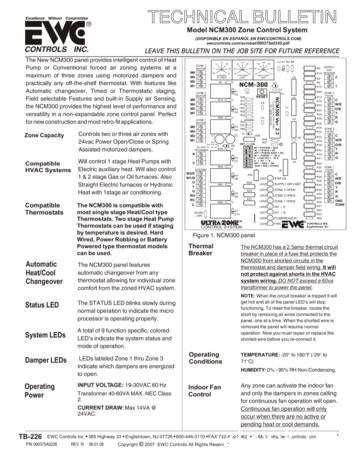EZ-ZONE PM User's Manual - Seagate Controls
EZ-ZONE PMUser’s ManualPID Controller ModelsTOTALCUSTOMERSATISFACTION3 Year WarrantyISO 9001Registered CompanyWinona, Minnesota USA1241 Bundy Boulevard., Winona, Minnesota USA 55987Phone: 1 (507) 454-5300, Fax: 1 (507) 452-4507 http://www.watlow.com0600-0058-0000 Rev. JMarch 2010Made in the U.S.A.
Safety InformationUnit is a Listed device per Underwriters Laboratories . It hasbeen evaluated to United Statesand Canadian requirements forHazardous Locations Class 1Division II Groups A, B, C andD. ANSI/ISA 12.12.01-2007. FileE184390 QUZW, QUZW7. See:www.ul.comWe use note, caution and warning symbols throughout this book to draw your attention to importantoperational and safety information.A “NOTE” marks a short message to alert you toan important detail.A “CAUTION” safety alert appears with information that is important for protecting your equipment and performance. Be especially careful toread and follow all cautions that apply to yourapplication.Unit is compliant with EuropeanUnion directives. See Declarationof Conformity for further detailson Directives and Standards usedfor Compliance.Unit has been reviewed and approved by Factory Mutual as aTemperature Limit Device per FMClass 3545 standard. See: www.fmglobal.comA “WARNING” safety alert appears with information that is important for protecting you, others and equipment from damage. Pay very closeattention to all warnings that apply to yourapplication.The electrical hazard symbol, Ó (a lightning boltin a triangle) precedes an electric shock hazardCAUTION or WARNING safety statement.SymbolUnit has been reviewed and approved by CSA International foruse as Temperature IndicatingRegulating Equipment per CSAC22.2 No. 24. See: www.csa-international.orgExplanationUnit has been reviewed and approved by ODVA for compliancewith DeviceNet communicationsprotocol. See: www.odva.orgCAUTION – Warning or Hazardthat needs further explanationthan label on unit can provide.Consult users manual for furtherinformation.ESD Sensitive product, use propergrounding and handling techniques when installing or servicing product.Unit protected by double/reinforced insulation for shock hazardprevention.Do not throw in trash, use properrecycling techniques or consultmanufacturer for proper disposal.Enclosure made of Polycarbonatematerial. Use proper recyclingtechniques or consult manufacturer for proper disposal.Unit can be powered with eitheralternating current (ac) voltage ordirect current (dc) voltage.Unit is a Listed device per Underwriters Laboratories . It hasbeen evaluated to United Statesand Canadian requirements forProcess Control Equipment. UL61010 and CSA C22.2 No. 61010.File E185611 QUYX, QUYX7.See: www.ul.comUnit has been reviewed and approved by ODVA for compliancewith Ethernet/IP communicationsprotocol. See: www.odva.orgWarrantyThe EZ-ZONE PM is manufactured by ISO9001-registered processes and is backed by a threeyear warranty to the first purchaser for use, providing that the units have not been misapplied. SinceWatlow has no control over their use, and sometimesmisuse, we cannot guarantee against failure. Watlow’s obligations hereunder, at Watlow’s option, arelimited to replacement, repair or refund of purchaseprice, and parts which upon examination prove to bedefective within the warranty period specified. Thiswarranty does not apply to damage resulting fromtransportation, alteration, misuse or abuse. The purchaser must use Watlow parts to maintain all listedratings.Technical AssistanceIf you encounter a problem with your Watlow controller, review your configuration information to verifythat your selections are consistent with your application: inputs, outputs, alarms, limits, etc. If the problem persists, you can get technical assistance fromyour local Watlow representative (see back cover), bye-mailing your questions to wintechsupport@watlow.com or by dialing 1 (507) 494-5656 between 7 a.m.and 5 p.m., Central Standard Time (CST). Ask for foran Applications Engineer. Please have the followinginformation available when calling: Complete model number
All configuration information User’s Manual Factory PageReturn Material Authorization (RMA)1. Call Watlow Customer Service, (507) 454-5300, fora Return Material Authorization (RMA) numberbefore returning any item for repair. If you do notknow why the product failed, contact an ApplicationEngineer or Product Manager. All RMA’s require: Ship-to address Bill-to address Contact name Phone number Method of return shipment Your P.O. number Detailed description of the problem Any special instructions Name and phone number of person returning theproduct.2. Prior approval and an RMA number from theCustomer Service Department is required whenreturning any product for credit, repair or evaluation. Make sure the RMA number is on the outside ofthe carton and on all paperwork returned. Ship on aFreight Prepaid basis.3. After we receive your return, we will examine it andtry to verify the reason for returning it.4. In cases of manufacturing defect, we will enter arepair order, replacement order or issue credit formaterial returned. In cases of customer mis-use,we will provide repair costs and request a purchaseorder to proceed with the repair work.5.To return products that are not defective, goodsmust be be in new condition, in the original boxesand they must be returned within 120 days ofreceipt. A 20 percent restocking charge is applied forall returned stock controls and accessories.6. If the unit is unrepairable, you will receive a letter ofexplanation. and be given the option to have the unitreturned to you at your expense or to have us scrapthe unit.7. Watlow reserves the right to charge for no troublefound (NTF) returns.The EZ-ZONE PM PID Controller User’s Manual iscopyrighted by Watlow Winona, Inc., March 2010 withall rights reserved.EZ-ZONE PM is covered by U.S. Patent No. 6,005,577and Patents Pending
TCTable of ContentsChapter 1: Overview . . . . . . . . . . . . . . . . . . . . . . . . . . . . . . . . . . . . .3Standard Features and Benefits . . . . . . . . . . . . . . . . . . . . . . . . . . . . . . . 3A Conceptual View of the PM . . . . . . . . . . . . . . . . . . . . . . . . . . . . . . . . . 4Getting Started Quickly . . . . . . . . . . . . . . . . . . . . . . . . . . . . . . . . . . . . 5Chapter 2: Install and Wire . . . . . . . . . . . . . . . . . . . . . . . . . . . . . . . . .7Dimensions . . . . . . . . . . . . . . . . . . . . . . . . . . . . . . . . . . . . . . . . . . . . . . . 7Installation . . . . . . . . . . . . . . . . . . . . . . . . . . . . . . . . . . . . . . . . . . . . . . 12Wiring . . . . . . . . . . . . . . . . . . . . . . . . . . . . . . . . . . . . . . . . . . . . . . . . . . 14Chapter 3: Keys and Displays . . . . . . . . . . . . . . . . . . . . . . . . . . . . . . 26Chapter 4: Home Page . . . . . . . . . . . . . . . . . . . . . . . . . . . . . . . . . . . 28Conventions Used in the Menu Pages . . . . . . . . . . . . . . . . . . . . . . . . . 31Chapter 5: Operations Page . . . . . . . . . . . . . . . . . . . . . . . . . . . . . . . 33Analog Input Menu . . . . . . . . . . . . . . . . . . . . . . . . . . . . . . . . . . . . . . . . 34Linearization Menu . . . . . . . . . . . . . . . . . . . . . . . . . . . . . . . . . . . . . . . . 34Process Value Menu . . . . . . . . . . . . . . . . . . . . . . . . . . . . . . . . . . . . . . . 35Digital Input/Output Menu . . . . . . . . . . . . . . . . . . . . . . . . . . . . . . . . . . 36Monitor Menu . . . . . . . . . . . . . . . . . . . . . . . . . . . . . . . . . . . . . . . . . . . . 36Control Loop Menu . . . . . . . . . . . . . . . . . . . . . . . . . . . . . . . . . . . . . . . . 37Alarm Menu . . . . . . . . . . . . . . . . . . . . . . . . . . . . . . . . . . . . . . . . . . . . . 39Profile Status Menu . . . . . . . . . . . . . . . . . . . . . . . . . . . . . . . . . . . . . . . 40Chapter 6: Setup Page . . . . . . . . . . . . . . . . . . . . . . . . . . . . . . . . . . . 43Analog Input Menu . . . . . . . . . . . . . . . . . . . . . . . . . . . . . . . . . . . . . . . . 45Linearization Menu . . . . . . . . . . . . . . . . . . . . . . . . . . . . . . . . . . . . . . . . 46Process Value Menu . . . . . . . . . . . . . . . . . . . . . . . . . . . . . . . . . . . . . . . 48Digital Input/Output Menu . . . . . . . . . . . . . . . . . . . . . . . . . . . . . . . . . . 49Control Loop Menu . . . . . . . . . . . . . . . . . . . . . . . . . . . . . . . . . . . . . . . . 52Output Menu . . . . . . . . . . . . . . . . . . . . . . . . . . . . . . . . . . . . . . . . . . . . . 55Alarm Menu . . . . . . . . . . . . . . . . . . . . . . . . . . . . . . . . . . . . . . . . . . . . . 57Function Key Menu . . . . . . . . . . . . . . . . . . . . . . . . . . . . . . . . . . . . . . . . 59Global Menu . . . . . . . . . . . . . . . . . . . . . . . . . . . . . . . . . . . . . . . . . . . . . 60Communications Menu . . . . . . . . . . . . . . . . . . . . . . . . . . . . . . . . . . . . . 62Real Time Clock Menu . . . . . . . . . . . . . . . . . . . . . . . . . . . . . . . . . . . . . 63Watlow EZ-ZONE PM PID Controller 1 Table of Contents
TCTable of Contents (cont.)Chapter 7: Profiling Page . . . . . . . . . . . . . . . . . . . . . . . . . . . . . . . . . 64Profiling Menu . . . . . . . . . . . . . . . . . . . . . . . . . . . . . . . . . . . . . . . . . . . 65Chapter 8: Factory Page . . . . . . . . . . . . . . . . . . . . . . . . . . . . . . . . . . 68Custom Menu . . . . . . . . . . . . . . . . . . . . . . . . . . . . . . . . . . . . . . . . . . . . 69Security Setting Menu . . . . . . . . . . . . . . . . . . . . . . . . . . . . . . . . . . . . . 69Security Setting Menu . . . . . . . . . . . . . . . . . . . . . . . . . . . . . . . . . . . . . 71Diagnostics Menu . . . . . . . . . . . . . . . . . . . . . . . . . . . . . . . . . . . . . . . . . 71Calibration Menu . . . . . . . . . . . . . . . . . . . . . . . . . . . . . . . . . . . . . . . . . 71Chapter 9: Features . . . . . . . . . . . . . . . . . . . . . . . . . . . . . . . . . . . . . 73Saving and Restoring User Settings . . . . . . . . . . . . . . . . . . . . . . . . . . . 74Programming the Home Page . . . . . . . . . . . . . . . . . . . . . . . . . . . . . . . 74Tuning the PID Parameters . . . . . . . . . . . . . . . . . . . . . . . . . . . . . . . . . . 74Inputs . . . . . . . . . . . . . . . . . . . . . . . . . . . . . . . . . . . . . . . . . . . . . . . . . . 76Outputs . . . . . . . . . . . . . . . . . . . . . . . . . . . . . . . . . . . . . . . . . . . . . . . . . 77Control Methods . . . . . . . . . . . . . . . . . . . . . . . . . . . . . . . . . . . . . . . . . . 79Alarms . . . . . . . . . . . . . . . . . . . . . . . . . . . . . . . . . . . . . . . . . . . . . . . . . 82Open Loop Detection . . . . . . . . . . . . . . . . . . . . . . . . . . . . . . . . . . . . . . 83Programming the EZ Key/s . . . . . . . . . . . . . . . . . . . . . . . . . . . . . . . . . . 84Using Lockout to Hide Pages and Menus . . . . . . . . . . . . . . . . . . . . . . . 84Using Password Security . . . . . . . . . . . . . . . . . . . . . . . . . . . . . . . . . . 85Modbus - Using Programmable Memory Blocks . . . . . . . . . . . . . . . . . 86Software Configuration . . . . . . . . . . . . . . . . . . . . . . . . . . . . . . . . . . . . . 87Chapter 10: Appendix . . . . . . . . . . . . . . . . . . . . . . . . . . . . . . . . . . . 90Troubleshooting Alarms, Errors and Control Issues . . . . . . . . . . . . . . . 90Modbus - Programmable Memory Blocks . . . . . . . . . . . . . . . . . . . . . . 93Specifications . . . . . . . . . . . . . . . . . . . . . . . . . . . . . . . . . . . . . . . . . . . . 95Ordering Information for PID Controller Models . . . . . . . . . . . . . . . . . 97Index . . . . . . . . . . . . . . . . . . . . . . . . . . . . . . . . . . . . . . . . . . . . . . . . . . . 98How to Reach Us . . . . . . . . . . . . . . . . . . . . . . . . . . . . . . . . . . . . . . . . 103Watlow EZ-ZONE PM PID Controller 2 Table of Contents
1Chapter 1: OverviewThe EZ-ZONE PM takes the pain out of solvingyour thermal loop requirements.Watlow’s EZ-ZONE PM controllers offer optionsto reduce system complexity and the cost of controlloop ownership. You can order the EZ-ZONE PM asa PID controller or an over-under limit controller, oryou can combine both functions in the PM Integrated Limit Controller. You now have the option to integrate a high-amperage power controller output, anover-under limit controller and a high-performancePID controller all in space-saving, panel-mountpackages. You can also select from a number of serial communications options to help you manage system performance.It just got a whole lot easier to solve the thermalrequirements of your system. Because the EZ-ZONEPM controllers are highly scalable, you only pay forwhat you need. So if you are looking for a PID controller, an over-under limit controller or an integrated controller, the EZ-ZONE PM is the answer.Agency approvals: UL Listed, CSA, CE, RoHS,W.E.E.E. FM Assures prompt product acceptance Reduces end product documentation costs Semi F47-0200P3T Armor Sealing System NEMA 4X and IP66 offers water and dust resistance, can be cleaned and washed down (indooruse only) Backed up by UL 50 independent certification toNEMA 4X specificationThree-year warranty Demonstrates Watlow’s reliability and productsupportTouch-safe Package IP2X increased safety for installers and operatorsRemovable cage clamp wiring connectors Reliable wiring, reduced service callsStandard Features and BenefitsAdvanced PID Control Algorithm TRU-TUNE Adaptive tune provides tighter control for demanding applications. Simplified installationEZ-Key/s Programmable EZ-Key enables simple one-touchoperation of repetitive user activities Auto Tune for fast, efficient start upsHigh-amperage Power Control Output Drives 15 amp resistive loads directlyProgrammable Menu System Reduces set up time and increases operator efficiency Reduces component count Saves panel space and simplifies wiringFull-featured Alarms Improves operator recognition of system faults Reduces the cost of ownershipEZ-ZONE configuration communications andsoftware Saves time and improves the reliability of controller set up Control of auxiliary devicesHeat-Cool Operation Provides application flexibility with accurate temperature and process controlParameter Save & Restore Memory Reduces service calls and down timeProfile Capability Preprogrammed process control Ramp and soak programming with four files and40 total stepsWatlow EZ-ZONE PM PID Controller 3 Chapter 1 Over view
A Conceptual View of the PMThe flexibility of the PM’s software and hardware allows a large range of configurations. Acquiring a better understanding of the controller’s overall functionality and capabilities while at the same time planning out how the controller can be used will delivermaximum effectiveness in your application.It is useful to think of the controller in threeparts: inputs; procedures; and outputs. Informationflows from an input to a procedure to an output whenthe controller is properly configured. A single PMcontroller can carry out several procedures at thesame time, for instance closed-loop control, monitoring for several different alarm situations and operating switched devices, such as lights and motors.Each process needs to be thought out carefully andthe controller’s inputs, procedures and outputs set upproperly.InputsThe inputs provide the information that any givenprogrammed procedure can act upon. In a simpleform, this information may come from an operatorpushing a button or as part of a more complex procedure it may represent a remote set point being received from another controller.Each analog input typically uses a thermocoupleor RTD to read the temperature of something. It canalso read volts, current or resistance, allowing it touse various devices to read humidity, air pressure,operator inputs and others values. The settings inthe Analog Input Menu (Setup Page) for each analoginput must be configured to match the device connected to that input.Each digital input reads whether a device is activeor inactive. A PM with digital input-output hardwareincludes two sets of terminals each of which can beused as either an input or an output. Each pair ofterminals must be configured to function as eitheran input or output with the Direction parameter inthe Digital Input/Output Menu (Setup Page).The Function or EZ Key on the front panel of thePM also operates as a digital input by toggling thefunction assigned to it in the Digital Input Functionparameter in the Function Key Menu (Setup Page).side of the controller. To have any effect outside of thecontroller, an output must be configured to respondto a function.OutputsOutputs can perform various functions or actions inresponse to information provided by a function, suchas operating a heater; turning a light on or off; unlocking a door; or turning on a buzzer.Assign an output to a Function in the OutputMenu or Digital Input/Output Menu. Then selectwhich instance of that function will drive the selected output. For example, you might assign an outputto respond to alarm 4 (instance 4) or to retransmitthe value of analog input 2 (instance 2).You can assign more than one output to respondto a single instance of a function. For example, alarm2 could be used to trigger a light connected to output1 and a siren connected to digital output 5.Input Events and Output EventsInput and output events are internal states that areused exclusively by profiles. The source of an eventinput can come from a real-world digital input or anoutput from another function. Likewise, event outputs may control a physical output such as an outputfunction block or be used as an input to another function.FunctionsFunctions use input signals to calculate a value. Afunction may be as simple as reading a digital inputto set a state to true or false, or reading a temperature to set an alarm state to on or off. Or, it couldcompare the temperature of a process to the set pointand calculate the optimal power for a heater.To set up a function, it’s important to tell it whatsource, or instance, to use. For example, an alarmmay be set to respond to either analog input 1 or 2(instance 1 or 2, respectively).Keep in mind that a function is a user-programmedinternal process that does not execute any action outWat low EZ-ZONE PM PID Controller 4 Chapter 1 Over view
Getting Started Quicklythe default value of 75 F to the desired value. As theSet Point increases above the Process Value, output 1will come on and it will now begin driving your output device. The PV function as shown in the graphicbelow is only available with PM4/8/9 models.The PM control has a page and menu structure thatis listed below along with a brief description of itspurpose.Setup PagePush and hold the upand down keys (¿ )for 6 seconds to enter.(See the Setup Page forfurther information)Once received, a userwould want to setuptheir control prior to operation. As an example,define the input typeand set the output cycletime.Note:The output cycle time will have a bearing on thelife of mechanical relay outputs and can be different based on the type of output ordered. The outputcycle time can be changed in the Setup Page underthe Output Menu.Operations PagePush and hold the upand down keys (¿ )for 3 seconds to enter.(See the OperationsPage for further information)After setting up thecontrol to reflect yourequipment, the Operations Page wouldbe used to monitor orchange runtime settings.As an example, the usermay want to see howmuch time is left in aprofile step or perhapschange the autotune setpoint.Factory PagePush and hold the Infinity and the greenAdvance keys (ˆ ‰) for6 seconds to enter. (Seethe Factory Page for further information)For the most part theFactory Page has nobearing on the control when running. Auser may want to enable password protection, view the controlpart number or perhapscreate a custom HomePage.Home PageThe control is at theHome Page when initially powered up.Pushing the greenAdvance key ‰ will allow the user to see andchange such parametersas the control mode, enable autotune and idleset point to name a few.Profile PagePush and hold the thegreen Advance key ‰ for6 seconds to enter. (Seethe Profile Page for further information)If equipped with thisfeature a user wouldwant to go here to configure a profile.EZ-ZONE PM Default ConfigurationInputFunctionInput SensorProcessValueAnalog Input 1Thermocouple Type J(PV)FunctionPIDControllerHeatOutputFunctionOutput 1HeatLoop 1OffThe default PM loop configuration out of the box isshown below: Analog Input functions set to thermocouple, typeJ Heat algorithm set for PID, Cool set to off Output 1 set to Heat Control mode set to Auto Set point set to 75 FIf you are using the input type shown above, simplyconnect your input and output devices to the control.Power up the control and push the up arrow ¿ onthe face of the control to change the set point fromWatlow EZ-ZONE PM PID Controller 5 Chapter 1 Over view
EZ-ZONE PM PID Model System DiagramUniversal Sensor Input, Configuration Communications,Red/Green 7-Segment DisplayOutputFunctionsInputFunctionsInput sensorNoneProfile start/stopProfile startProfile hold/resumeProfile disableTRU-TUNE disableControl outputs offManual/auto modeTuneIdle set pointForce alarmLoop & alarms offSilence alarmAlarm resetLock keypadRestore user settingsNetworkremote user interface,personal computer,programmable logiccontroller, humanmachine interfaceAnalog Input 1none, Thermocouple, RTD (100Ω,1kΩ), Thermister 5kΩ, 10kΩ, 20kΩ,40kΩ) Process (V, mV, mA) or 1kPotentiometerPIDControllerBoardSlot Aramp-soakwith 4 files(optional)Output 1 none, switched dc/open collector, form C mechanical (5 A) relay, form Asolid-state (0.5 A) relay, process (V, mA)off, heat, cool,duplex, alarm,retransmit,eventOutput 2 none, switched dc, NO-ARCpower control (15 A), form A mechanical(5 A) or Solid-State Relay (0.5 A)off, heat, cool,alarm, eventDigital Input (or Output) 5 & 6(optional) none, switch, volts dcEZ Key/s (PM4,6,8 and 9 only)programmable eventSupervisory&PowerBoardSlot Coff, heat, cool,alarm, eventDigital Output (or Input) 5 & 6(optional) none, switched dcEIA 485 CommunicationsStandard Bus, Modbus RTU (optional)Output StatusWat low EZ-ZONE PM PID Controller 6 123456ZoneAddressIndicates ZoneAddressIndicates I/OStatusChapter 1 Over view
2DimensionsChapter 2: Install and Wire1/32 DIN15.9 mm0.63 in53.3 mm2.10 in101.6 mm4.00 in31.2 mm1.23 in30.9 mm1.22 inSideFrontTop45.2 mm(1.78 in)22.4 mm(0.88 in)Recommended panel spacingpanel thickness 1.53 to 9.52 mm(0.060 to 0.375)21.6 mm(0.85 in)21.6 mm(0.85 in)Watlow EZ-ZONE PM PID Controller 7 Chapter 2 Install and Wire
1/16 DIN15.8 mm(0.62 in)101.6 mm(4.00 in)53.3 mm(2.10 in)53.3 mm(2.10 in)SideFront51.2 mm(2.02 R2D5Back45.2 mm(1.78 in)45.2 mm(1.78 in)panel thickness 1.53 to 9.52 mm(0.060 to 0.375)21.6 mm(0.85 in)21.6 mm(0.85 in)Wat low EZ-ZONE PM PID Controller 8 Chapter 2 Install and Wire
1/8 DIN (PM8) Vertical15.75 mm(0.62 in)1.52 mm(0.06 in)53.34 mm(2.10 in)100.33 mm(3.95 in)10.16 mm(0.40 in)30.73 mm(1.21 in)54.86 mm(2.16 in)101.60 mm(4.00 in)1/8 DIN (PM8) Vertical Recommended Panel Spacing45.2 mm(1.78 in)92.3 mm(3.635 in)Panel thickness (0.060 in) 1.53 mmto (0.375 in) 9.52 mm21.6 mm(0.85 in)21.6 mm(0.85 in)Watlow EZ-ZONE PM PID Controller 9 Chapter 2 Install and Wire
1/8 DIN (PM9) Horizontal15.75 mm(0.62 in)1.52 mm(0.06 in)100.33 mm(3.95 in)54.86 mm(2.16 in)53.34 mm(2.10 in)10.16 mm(0.40 in)30.73 mm(1.21 in)101.60 mm(4.00 in)1/8 DIN (PM9) Horizontal Recommended Panel Spacing92.3 mm(3.635 in)45.2 mm(1.78 in)Panel thickness (0.060 in) 1.53 mmto (0.375 in) 9.52 mm21.6 mm(0.85 in)21.6 mm(0.85 in)Wat low EZ-ZONE PM PID Controller 10 Chapter 2 Install and Wire
1/4 DIN .731.21100.843.971/4 DIN (PM4) Recommended Panel Spacing92.33.63592.33.63521.6.85Panel thickness .060 (1.53) to .375 (9.52)21.6.85Watlow EZ-ZONE PM PID Controller 11 Chapter 2 Install and Wire
InstallationDon't be afraid to apply enough pressure to properly install the controller. The seal system iscompressed more by mating the mounting collartighter to the front panel (see pictures above). Ifyou can move the case assembly back and forthin the cutout, you do not have a proper seal.The tabs on each side of the mounting collar haveteeth that latch into the ridges on the sides of thecontroller. Each tooth is staggered at a differentdepth from the front so that only one of the tabs,on each side, is locked onto the ridges at a time.panelbezelretention collargasketcaseNote:There is a graduated measurement difference between the upper and lower half of the display tothe panel. In order to meet the seal requirementsmentioned above, ensure that the distance from thefront of the top half of the display to the panel is16 mm (0.630 in.) or less, and the distance from thefront of the bottom half and the panel is 13.3 mm(0.525 in.) or less.panelretention collarbezelgasketcaseRemoving the Mounted Controller from Its Case1. From the controller's face, pull out the tabs oneach side until you hear it click.1. Make the panel cutout using the mounting template dimensions in this chapter.Insert the case assembly into the panel cutout.2. While pressing the case assembly firmly againstthe panel, slide the mounting collar over the backof the controller.If the installation does not require a NEMA 4Xseal, simply slide together until the gasket iscompressed.Pull out the tab on each sideuntil you hear it click.Grab the unit above andbelow the face and pull forward.2. On a PM6 control once the sides are releasedgrab the unit above and below the face with twohands and pull the unit out. On the PM4/8/9 controls slide a screwdriver under the pry tabs andturn.çWarning: This equipment is suitable for use in class 1, div.2, Groups A, B, C and D or Non-Hazardous locations only. Temperature Code T4A.Slide the mounting collar over Place the blade of a screwthe back of the controller.driver in the notch of themounting collar assembly. WARNING – EXPLOSION HAZARD. Substitution of component may impair suitability for class1, div. 2.3. For a NEMA 4X (UL50, IP66) seal, alternatelyplace and push the blade of a screwdriver againsteach of the the four corners of the mounting collar assembly. Apply pressure to the face of thecontroller while pushing with the screwdriver.Wat low EZ-ZONE PM PID Controller WARNING – EXPLOSION HAZARD. Do notdisconnect equipment unless power has beenswitched off or the area is known to be nonhazardous.12 Chapter 2 Install and Wire
Returning the Controller to its Case1. Ensure that the orientation of the controller iscorrect and slide it back into the housing.Note: The controller is keyed so if it feels that it will notslide back in do not force it. Check the orientation againand reinsert after correcting.2. Using your thumbs push on either side of the controller until both latches click.Chemical CompatibilityThis product is compatible with acids, weak alkalis,alcohols, gamma radiation and ultraviolet radiation.This product is not compatible with strong alkalis,organic solvents, fuels, aromatic hydrocarbons, chlorinated hydrocarbons, esters and keytones.çWarning:All electrical power to the controller and controlledcircuits must be disconnected before removing thecontroller from the front panel or disconnectingother wiring.Failure to follow these instructions may cause anelectrical shock and/or sparks that could cause anexplosion in class 1, div. 2 hazardous locations.Watlow EZ-ZONE PM PID Controller 13 Chapter 2 Install and Wire
WiringTerminal Definitions for Slots ASlot AOutputTerminal FunctionConfigurationcommon (Any switched dc output can use this common.)dc- (open collector)dc Switched dc/open collectoroutput 1: PM C - AAAAdcdc Switched dcoutput 2: PM C- AAAAF1G1H1voltage or current voltage current Universal Processoutput 1: PM F - AAAAL1K1J1normally opencommonnormally closedMechanical Relay 5 A, Form Coutput 1: PM E - AAAAL2K2normally opencommonNO-ARC 15 A, Form Aoutput 2: PM[4, 6, 8, 9] H- AAAAL2K2normally opencommonMechanical Relay 5 A, Form Aoutput 2: PM J- AAAAL2K2normally opencommonSolid-state Relay 0.5 A, Form Aoutput 1: PM K - AAAAoutput 2: PM K- AAAAS2 (RTD) or current S3 (RTD), thermocouple -, current -, volts - or potentiometer wiper, thermistorS1 (RTD), thermocouple or volts , thermistorUniversal / Thermistor Inputinput 1: all configurations12X1W1Y1W2Y2L1K1Inputs1T1S1R1Slot ATerminal Definitions for Slot CSlot CTerminal FunctionConfiguration9899power input: ac or dc power input: ac or dc-allCCCACBStandard Bus or Modbus RTU EIA-485 commonStandard Bus or Modbus RTU EIA-485 T-/RStandard Bus or Modbus RTU EIA-485 T /R Standard Bus or ModbusPM -1 AAAACFCDCEStandard Bus EIA-485 commonStandard Bus EIA-485 T-/RStandard Bus EIA-485 T /R PM -A AAAAB5D6D5digital input-output commondigital input or output 6digital input or output 5PM 2 - AAAAPM 4 - AAAABack ViewSlot Orientation1/32 DIN PM3PowerOutput 2Input 1AB485 CommsDig I/O 5 & 6CDig I/O 5 & 6 485 CommsOutput 1PowerBack ViewSlot Orientation1/16 DIN PM6AOutput 1Output 2Input 1CWat low EZ-ZONE PM PID Controller 14 Chapter 2 Install and Wire
Back ViewSlot Orientation 1/8DIN Vertical PM8EPowerDig I/O 5 & 6 485 CommsInput 1Input 1AOutput 2Output 2Dig I/O 5 & 6 485 CommsOutput 1Output 1PowerBack ViewSlot Orientation1/8 DIN Horizontal PM9ACCEDBInput 1ADDig I/O 5 & 6 485 CommsCommunications CardOutput 2Digital I/O 7 - 12Output 1DBPowerBack ViewSlot Orientation1/4 DIN Horizontal PM4ECOutput 3Output 4Input 2BEZ-ZONE PM Isolation BlocksMechanical Relay,Solid-State Relay,NO-ARC RelayOutpu
Watlow EZ-ZONE PM PID Controller 3 Chapter 1 Overview 1 Chapter 1: Overview The EZ-ZONE PM takes the pain out of solving your thermal loop requirements. Watlow's EZ-ZONE PM controllers offer options to reduce system complexity an the cost of control-loop ownership. You can order the EZ-ZONE PM as
TIGO Orange Deutschland Telekom O2 . Ecuador Telefonica Zone 5 Zone 2 Elfenbeinküste Orange Zone 5 Zone 2 El Salvador Digicel Telefonica Zone 3 Zone 2 Zone EU Zone EU Zone EU Zone EU Zone 4 Zone 2 Zone 4 Zone 2 Zone 3 Zone 2 Zone 5 Zone 2 Zone 5 Zone 2 Zone 5 Zone 2 . Taiwan Star Tansa
El Salvador Zone B Tigo El Salvador Zone B Claro El Salvador Zone B Digicel El Salvador Zone C Movistar Estonia Zone A Tele2 Estonia Zone A Elisa Estonia Zone A Telia Faroe Islands Zone A Hey Faroe Islands Zone B Faroese Telecom Fiji / Nauru Zone B Vodafone Fiji / Nauru Zone B Digicel Fin
Contact the NAPCO Toll Free Helpline (800) 645-9440 The Following Programming Options . Installation Manual WI1089. NOTE: 4 Zone Features UL Default OFF OFF ON OFF OFF OFF OFF OFF 00 Exit/Entry Zones Zone 1 Zone 2 Zone 3 Zone 4 Zone 5 Zone 6 Zone 7 Zone 8 . ALARM. ( ) PGM (-) .
Elmhurst Plaza Tennis Courts . 2. ZONE 1. Eula Brunson Mini Park (88th St. Mini Park) 3 ZONE 1. Fremont Pool. 2 ZONE 1. Head start . 2 ZONE 1. Hellman Park . 2 ZONE 1. Holly Mini Park . 3 ZONE 1. Lion Creek Park. 2. ZONE 1. Melrose Library. 1. ZONE 1. MLK Library . 2 ZONE 1. MSC 7101 Edg
Devon Drive Zone 1 Knollwood Discovery Way Zone 3 Whispering Oak (Off Green Street) Double Branch Trail Zone 3 Whispering Pines Drury Lane Zone 4 Fairfield Duncan Court Zone 4 Verdin Estates Duxbury Drive Zone 4 Bridges Crossing E Edgewood Drive Zone 1 Knollwood Edith Drive Zone 4 Verdi
- also commonly known as “conventional” - fire detectors are wired to the panel in groups known as zone - identification of alarm status by zone - fire detectors indicates either “Fire” or “Normal” status only - system only indicate events but without event recording feature s s s s s s s s s Zone 1 Zone 2 Zone 2 Zone 1 Zone 1 Fire Zone 2. Typical Non-Addressable Fire Alarm System .
ncm-300 2 1 supply air sensor c w/e y r g zone 3 t'stat c w/e y r g one zone zone 1 t'stat m6 m4 m2 m1 zone 3 motor m6 m4 m2 m1 zone 2 motor m6 m4 m2 m1 zone 1 motor r c 24 vac t'former o g w2/e w1/b rh rc sy tem control system off 7 14 21 28 35 42 staging w2 timer 3 37 4 0 43 6 49 52
MSW Zone Matrix For Madang Districts, LLGs and Wards Madang Zone 1 Zone 2 Zone 3 LLG Madang Urban