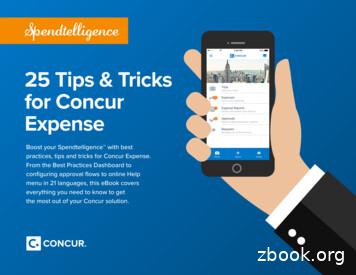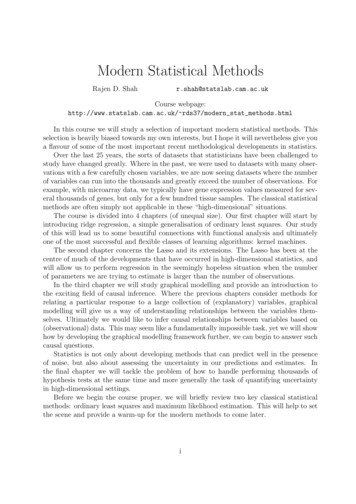Concur Expense: Cash Advance Admin User Guide - Concur Training
Concur Expense: CashAdvance AdminUser GuideLast Revised: August 27 2021Applies to these SAP Concur solutions: Expense Professional/Premium edition Standard edition Travel Professional/Premium edition Standard edition Invoice Professional/Premium edition Standard edition Request Professional/Premium edition Standard edition
Table of ContentsSection 1: Permissions .1Section 2: Overview .1Typical Cash Advance Process . 1Receiving Email Notifications of a Cash Advance Pending Issuance . 2Cash Advances Using a Company Card. 2Imported Transactions of Type Cash Advance . 3Directly Issued and Auto-Issuance Cash Advances. 3Section 3: Cash Advance Admin Tool .3Section 4: Procedures .4Accessing Cash Advance Admin. 4Searching for Employees . 5Viewing an Employee's Balance and the Cash Advance Details . 5Issuing or Sending Back a Cash Advance. 8Entering and Issuing a Cash Advance in One Step . 9Creating and Issuing the Cash Advance. 9Searching for Cash Advances . 11Recording Cash Returned Manually by the Employee . 12Configuring Expense for this Feature . 13Using the Feature . 13What the User Sees . 14Issuing a Cash Advance Automatically Without Manual Review . 15Concur Expense: Cash Advance Admin User GuideLast Revised: August 27 2021 2004 – 2022 SAP Concur All rights reserved.i
Revision HistoryDateNotes / Comments / ChangesJanuary 21, 2022Updated the copyright year; no other changes; cover date not updatedAugust 27, 2021Added information about the Auto-Issuance Step for Cash Advance Requestworkflow that automates the issuance of a cash advance to the requestor.January 8, 2021Updated the copyright; added Concur to the cover page title; cover date notupdatedJune 8, 2020Changed “Authorization Request” to “Concur Request” in Request guidereferences to align with Concur Request product branding.April 13, 2020Renamed the Authorization Request check box to Request on the guide’s titlepage.January 2, 2020Updated the copyright; no other changes; cover date not updatedJanuary 7, 2019Updated the copyright; no other changes; cover date not updatedApril 5, 2018Changed the check boxes on the front cover; no other changes; cover date notupdatedMarch 7 2018Updated the copyright; no other changes; cover date not updatedJuly 26 2017Added a clarification note: Even if the employee returns the entire outstandingbalance, the employee will continue to see the cash advance balance, 0.00, intheir profile until the extract job runs. The extract job changes this status fromIssued to Completed and removes the cash advance from the employee'sprofile.Added a clarification note: Exchange rates can be auto-populated when the cashadvance has a date entered if both of these settings (Expense Admin SiteSettings page) are enabled: Allow Cash Advance Administrator to Create & Issue Cash Advances Update Cash Advance exchange rate on expense entriesDecember 14 2016Changed copyright and cover; no other content changes.October 28 2016Updated the guide content to new corporate style; no content changes.April 10 2015Added information about viewing attached images.February 17 2015Removed references to the current UI; no other content changesJanuary 16 2015Updated the screen shots to the enhanced UIClarified time on the email notificationsiiOctober 14 2014Added information about the two user interfaces; no other content changesMarch 11 2014Added information about the Send Back to Employee buttonJanuary 17 2014Added information about directly issuing cash advances and new functionalityon the Cash Advance Admin page.October 18 2013Addition of the Provide Default Exchange Rate for Cash Advance Issuancesetting to the Site Settings tool – this displays the default exchange rate to theCash Advance administrator in the Cash Advance Details dialog box whenissuing cash advances in a foreign currencyConcur Expense: Cash Advance Admin User GuideLast Revised: August 27 2021 2004 – 2022 SAP Concur All rights reserved.
DateNotes / Comments / ChangesApril 3 3012Removed all references to the legacy Authorization Request feature in ConcurExpenseChanged any references to Concur's Travel Request service to either Request orto Authorization Request, depending on the situationNo other content changesDecember 28 2012Made rebranding and/or copyright changes; no content changesSept 14 2012The Cash Advance administrator can now: Issue a cash advance on behalf of an employee Record the amount of cash returned by an employee using the CashAdvance Admin toolJanuary 20 2012Added note that Cash Advance admin can receive email notifications for pendingcash advance issuance via the User Admin setup for this roleNovember 23 2011Added a reference to cash advances in Travel RequestApril 15 2011This tool has moved to the current user interface and named Cash AdvanceAdminMarch 18 2011Clarify that imported company card transactions mapped to cash advance willbe hidden in Company Card Manage Transactions if the user they are to beassigned to does not have a cash advance account code set upDecember 31 2010Updated the copyright and made rebranding changes; no content changesDecember 2009Changed to stand-alone user guide; no content changeJul. 2008 (SU 33)Added information about the two available user interfaces:Jan. 2008 (SU27) Classic user interface Current user interfaceCash Advance Administrator role may now view an employee's cash advancehistory using the Cash Advance List pageConcur Expense: Cash Advance Admin User GuideLast Revised: August 27 2021 2004 – 2022 SAP Concur All rights reserved.iii
Section 1: PermissionsCash Advance AdminSection 1: PermissionsYou may or may not have the correct permissions to use this tool. You may havelimited permissions, for example, you can affect only certain groups and/or use onlycertain options (view but not create or edit).If you need to use this tool and do not have the proper permissions, contact yourcompany's Concur administrator.Also, be aware that some of the tasks described in this guide can be completed onlyby Concur. In this case, your company must initiate a service request with ConcurClient Support.Section 2: OverviewTypical Cash Advance ProcessDepending on company policy, employees may be able to request a cash advancebefore going on a trip or incurring an expense. Requesting a cash advance istypically a three-step process:1. If an employee is allowed to use cash advances, the employee creates andsubmits the cash advance request in Expense.2. Once submitted, the request is routed to the employee's cash advanceapprover.NOTE: The cash advance approver may or may not be the employee'smanager and can be different from the employee's expense reportapprover.3. Once approved, the cash advance request is sent to a Cash Advanceadministrator who reviews it and then either issues it or returns the requestto the user (for example, for more information).NOTE: In this case, the term "issue" means final approval in Expense.Once the Cash Advance administrator "issues" the cash advance, the company paysthe actual cash to the employee. Eventually, the employee must create an expensereport to account for the cash.Concur Expense: Cash Advance Admin User GuideLast Revised: August 27 2021 2004 – 2022 SAP Concur All rights reserved.1
Section 2: OverviewNote the following about the cash advance workflow: Like Expense, there may be more than one cash advance approver identifiedin a cash advance workflow. An approval step is not actually required. If there is no approval step, thenthe request goes directly to the Cash Advance admin.Receiving Email Notifications of a Cash Advance Pending IssuanceThis feature can be configured so the Cash Advance admin receives emails ofpending cash advances on the Company Admin page, using the User Permissionsoption on the left menu. Assign the Expense Cash Advance Administrator role to oneor more users. On the bottom of that same page (below the group assignment area)select (enable) the Send Cash Advance Pending Issuance Emails check box. Refer to the Shared: User Administration User Guide for more information.NOTE: These emails are sent immediately to the outbound email queue when thecash advance request is routed to the Cash Advance admin. The admingenerally receives the email within minutes.The only reason that an email is delayed is if there are issues with theoutgoing or incoming email systems.Cash Advances Using a Company CardCash advances can also occur through an employee's company charge card or ATM.If this is the case, then the above steps would not be applicable because the cashadvance has already been issued by the company card vendor, is not requested bythe employee within the system, and will not follow an approval process or workflow.However, company card cash advances or those transactions coming from acompany card feed (see below) are accessible from the Cash Advance List pagewithin Expense and are not displayed on the Company Card page.If an employee uses a company card to receive an ATM cash advance but thatemployee's group does not support cash advances, a Cash Advance List pageappears in Expense for that employee, but there will not be a Cash AdvanceRequest link available for other cash advances.2Concur Expense: Cash Advance Admin User GuideLast Revised: August 27 2021 2004 – 2022 SAP Concur All rights reserved.
Section 3: Cash Advance Admin ToolImported Transactions of Type Cash AdvanceThe CCCI importer will detect if a transaction of type ATM Withdrawal is imported asa cash advance. However, if no cash advance account code is associated with theowner of the imported cash advance, the system allows the import but automaticallyhides the transaction and allows assignment only after the account code is createdfor the user. At that time, the admin can assign the transaction manually. For more information about searching for and assigning hidden cash advancetransactions to an employee, refer to Expense: Company Card AdministratorUser Guide.Directly Issued and Auto-Issuance Cash AdvancesThe Cash Advance admin can issue a cash advance directly to a user – withoutwaiting for the user to submit a request – if the user has a cash advance accountcode assigned. If the Cash Advance feature is not enabled for that user's group, theuser can utilize the issued cash advance but cannot request any additional advances.Additionally, the Cash Advance tool can be configured to automatically perform theissuance of a cash advance to the requestor. Doing this systematically replaces thestep of Manual Issuance and instead automatically processes an approved cashadvance request for issuance based on configuration of the rule and actionunderlying the condition for this step.Section 3: Cash Advance Admin ToolThe Cash Advance Admin tool is used by a client user/administrator with the CashAdvance Administrator role. With the Cash Advance Admin tool, the administratorcan: Review cash advance history of employees Issue cash advances Send cash advance requests back to the user (perhaps for more information) Record manually-returned cash amounts from an employee View employee balancesNOTE: If the company uses Concur Request and users can request cash advances inRequest, then request information may appear in Cash Advance Admin. Formore information, refer to the Concur Request: Cash Advance Setup Guide.Concur Expense: Cash Advance Admin User GuideLast Revised: August 27 2021 2004 – 2022 SAP Concur All rights reserved.3
Section 4: ProceduresSection 4: ProceduresAccessing Cash Advance Admin To access Cash Advance Admin:1. Click Administration Company Tools.2. Click Cash Advance Admin (left menu). The Employee Balance tab of theCash Advance Admin page appears. Use the Employee Balance tab to search for employees with cashadvances – with or without outstanding balances – and to create and issuea cash advance (if configured for your site). Use the Cash Advances tab to search for cash advances that have notyet been issued.NOTE: If the company uses Concur Request and users can request cash advances inRequest, then request information may appear in Cash Advance Admin. Formore information, refer to the Concur Request: Cash Advance Setup Guide.4Concur Expense: Cash Advance Admin User GuideLast Revised: August 27 2021 2004 – 2022 SAP Concur All rights reserved.
Section 4: ProceduresSearching for EmployeesYou can search for employees using the following parameters: Specific employee information (such as employee name) Oldest Cash Advance Date Cash Advance BalanceEmployees that match these parameters will appear in the search results, regardlessof whether they have an outstanding cash advance balance.Viewing an Employee's Balance and the Cash Advance Details To view cash advance details:1. Search for an employee.2. Click the name of the employee. The employee's active cash advances appearat the bottom of the page.Concur Expense: Cash Advance Admin User GuideLast Revised: August 27 2021 2004 – 2022 SAP Concur All rights reserved.5
Section 4: ProceduresNOTE: If the company uses Concur Request and users can request cashadvances in Request, then request information may appear in CashAdvance Admin. For more information, refer to the Concur Request:Cash Advance Setup Guide.3. Use the Show Only area to change the results.FieldDescriptionActive Cash AdvancesAll cash advances that are not Cancelled or CompletedApproved Cash AdvancesAll cash advances with the status of ApprovedIssued Cash AdvancesCash advances that have been marked as IssuedCancelled Cash AdvancesAll cash advances which you have chosen not to issueCompleted Cash AdvancesAll cash advances which have been approved, issued,fully utilized or returnedAll Cash AdvancesAll cash advances4. To view the details, click the desired cash advance name. The cash advanceopens on the Details tab.6Concur Expense: Cash Advance Admin User GuideLast Revised: August 27 2021 2004 – 2022 SAP Concur All rights reserved.
Section 4: ProceduresThe Cash Advance Details tab displays the following fields, based on theconfigured form definition:FieldDescriptionNameThe name of the cash advance.Cash AdvanceAmountThe amount of the cash advance request.PurposeThe purpose of the cash advance.Exchange RateThe exchange rate at which the cash advance was issued ifthe amount requested was in a currency other than theemployee's reimbursement currency.- OR Provides the default exchange rate to the Cash Advanceadministrator when issuing cash advances in a foreigncurrencyNOTE: The second option above appears only when theProvide Default Exchange Rate for Cash Advance Issuanceoption in Site Settings is enabled.Starting BalanceThe original balance of the cash advance in the employee'sreimbursement currency.Available BalanceThe unused amount in the employee's reimbursementcurrency. This is based on all submitted reports.Travel Start DateThe date the user's trip is scheduled to begin.Travel End DateThe date the user's trip is scheduled to end.Concur Expense: Cash Advance Admin User GuideLast Revised: August 27 2021 2004 – 2022 SAP Concur All rights reserved.7
Section 4: ProceduresFieldDescriptionRequestedDisbursement DateThe date that the user requested the funds be disbursed.5. View the tabs: Comments History: Comments entered by all approvers, the employee,and the admin for this cash advance. You can add additional comments toa cash advance when you issue or cancel it. The admin cannot addcomments to a cash advance once it is issued. Expenses: Expenses (if any) associated with this cash advance. Audit Trail: Activity associated with this cash advance. Approval Flow: The cash advance workflow. Documents: The images attached to the cash advance.Issuing or Sending Back a Cash AdvanceCash advances can be created in three ways: A cash advance request comes from an employee via the normal approvalprocess. If a cash advance is requested by an employee, it goes through anapproval process and then on to the Cash Advance administrator. At thattime, the admin can issue or send the cash advance back to the employee. A cash advance may be included as part of a request, this then initiates thecash advance workflow and subsequently arrives in the Cash Advance admin'squeue for review and issuance. A Cash Advance administrator may enter and issue the cash advance directly,bypassing the cash advance approval process. The admin can create cashadvances for users that are in a group that does not have a cash advanceworkflow. The user can utilize the created cash advance but is not able torequest additional advances.NOTE: If the company uses Concur Request and users can request cashadvances in Request, then request information may appear in CashAdvance Admin. For more information, refer to the Concur Request:Cash Advance Setup Guide. To issue or send back a cash advance:NOTE: If there is more than one user with the Expense Cash Advance Administratorrole, the admin will not be allowed to issue cash advances on their behalf.1. Locate the desired cash advance as described in Viewing an Employee'sBalance and the Cash Advance Details in this guide.2. Select the desired cash advance.8Concur Expense: Cash Advance Admin User GuideLast Revised: August 27 2021 2004 – 2022 SAP Concur All rights reserved.
Section 4: Procedures3. Click Issue or Send Back to Employee.4. If you clicked Send Back to Employee, the Cash Advance Details pageappears. Enter a comment, and click Send Back to Employee. If you issue the cash advance, the company can now pay the cash to theemployee. Later, the employee must create an expense report to accountfor the cash. If you send the request back to the employee, you must enter a comment.Entering and Issuing a Cash Advance in One StepThe Cash Advance admin can issue a cash advance to an employee – without theemployee initiating it (described below). This bypasses the normal workflow, allowinga simplified process. This feature is enabled by default, but can be disabled byclearing the Allow Cash Advance Administrator to Create & Issue CashAdvances setting in Site Settings.NOTE: Exchange rates can be auto-populated when the cash advance has a dateentered if both of these settings (Expense Admin Site Settings page)are enabled: Allow Cash Advance Administrator to Create & Issue Cash Advances Update Cash Advance exchange rate on expense entries Refer to Expense: Site Settings Setup Guide for more information.Creating and Issuing the Cash AdvanceThis feature is available only to the Cash Advance admin. To create and issue the cash advance:1. The Cash Advance admin uses the Employee Balance tab to search for thedesired employee.Concur Expense: Cash Advance Admin User GuideLast Revised: August 27 2021 2004 – 2022 SAP Concur All rights reserved.9
Section 4: Procedures2. With the employee selected, click Create & Issue:3. The Create a New Cash Advance window opens. The administrator thennames the advance, specifies the amount and currency, and adds a purposeand comment as needed:10Concur Expense: Cash Advance Admin User GuideLast Revised: August 27 2021 2004 – 2022 SAP Concur All rights reserved.
Section 4: Procedures4. Click Issue to issue the cash advance.Searching for Cash AdvancesThe Cash Advance admin can search for cash advances on the Cash Advance tabby: Cash advance name Employee first or last name Request date Amount requested Requested disbursement date Start or end date Account code Cash advance key Group Cash advance statusConcur Expense: Cash Advance Admin User GuideLast Revised: August 27 2021 2004 – 2022 SAP Concur All rights reserved.11
Section 4: Procedures To search for and view a cash advance:1. On the Cash Advances tab, enter search criteria.2. Click Search. The search results appear in the bottom pane.3. Click the name of the desired cash advance. The cash advance opens to theDetails tab. For more information on the details page, refer to Viewing anEmployee's Balance and the Cash Advance Details in this guide.Recording Cash Returned Manually by the EmployeeIf all or part of a cash advance is turned in to the cash advance administrator by theemployee, this information can be recorded against the cash advance. Theoutstanding balance of the cash advance is immediately updated to reflect this returnof funds. This is done using the Record Return Amount button.The cash advance must be in the following state to use this feature:12 The cash advance is in an Issued state The cash advance balance is above a balance of zeroConcur Expense: Cash Advance Admin User GuideLast Revised: August 27 2021 2004 – 2022 SAP Concur All rights reserved.
Section 4: Procedures The Payment Type value is CashConfiguring Expense for this FeatureThis feature is enabled by default. The Expense Configuration administrator uses theSite Setting Allow Cash Advance Administrator to Record Return Amountsetting to activate the feature. When they do this, the Record Return Amountbutton appears. For more information, refer to the Expense: Site Settings Setup Guide andthe Expense: Cash Advance Setup Guide.Using the FeatureWhen receiving a return of funds from the user, the Cash Advance administratorsearches for the employee in the Employee Balance tab, clicking the name directlyto populate rows in the Cash Advances section:Selecting the row under Cash Advance Name, the administrator clicks RecordReturn Amount (this button is activated) to display the Cash Advance Detailswindow.Concur Expense: Cash Advance Admin User GuideLast Revised: August 27 2021 2004 – 2022 SAP Concur All rights reserved.13
Section 4: ProceduresThe amount is entered in Amount Returned, and an optional comment is added.If the cash advance was originally issued in a currency other than the user'sreimbursement currency, the amount returned may be recorded in either currency.What the User SeesThe user can review the status of the cash advance by clicking Expense CashAdvances (in the sub-menu) View Cash Advances, selecting the desired cashadvance name to open the cash advance to the Details tab, then clicking Expenses.The Expenses tab shows the returned amount and the balance amount.The user receives an email notification (if configured) when the system notes thechange in cash advance balance due to the returned cash amount.14Concur Expense: Cash Advance Admin User GuideLast Revised: August 27 2021 2004 – 2022 SAP Concur All rights reserved.
Section 4: ProceduresNOTE: The currency of the returned amount is of cash advance or cash advancerequest currencies only.NOTE: This data is recorded with a status of Reverse Issuance in the accountingextract file.NOTE: Even if the employee returns the entire outstanding balance, the employeewill continue to see the cash advance balance, 0.00, in their profile until theextract job runs. The extract job changes the status from Issued toCompleted and removes the cash advance from the employee’s profile.Issuing a Cash Advance Automatically Without Manual ReviewThe admin can configure the Cash Advance Reviewed (manual) step to automate theissuance of a cash advance to the requestor. Doing this systematically replaces thestep of Manual Issuance and instead automatically processes an approved cashadvance request for issuance based on configuration of the rule and actionunderlying the condition for this step. To configure the Auto Issuance rule for the Cash Advance Reviewed step:1. Click Administration Expense Expense Admin Workflows. TheWorkflows page opens on the Workflows tab.2. Select the name of the cash advance workflow, then click Modify.3. Click Step Rules, select the Cash Advance Reviewed step and click New.Concur Expense: Cash Advance Admin User GuideLast Revised: August 27 2021 2004 – 2022 SAP Concur All rights reserved.15
Section 4: Procedures4. In the Add Condition window, enter a rule name ("Auto Issuance" forexample) and select the Force Evaluation check box.5. Create the underlying conditions for the step rule: Select Cash Advance and then Amount Requested from Select Field: Select an operator, in this case Less Than or Equal, for the amount youwill set in the next step: Finally, select Value and then set the currency and amount from Amount:6. In the Add Condition window, click Save.7. A condition requires an action – click New to open the Edit Action window.8. From the Action Name list, select Skip Step, then optionally add text to theMessage text box.16Concur Expense: Cash Advance Admin User GuideLast Revised: August 27 2021 2004 – 2022 SAP Concur All rights reserved.
Section 4: Procedures9. In the Edit Action window, click Save.10. When done with all rules and actions, click Done on the Workflows tab.Concur Expense: Cash Advance Admin User GuideLast Revised: August 27 2021 2004 – 2022 SAP Concur All rights reserved.17
a cash advance. However, if no cash advance account code is associated with the owner of the imported cash advance, the system allows the import but automatically hides the transaction and allows assignment only after the account code is created for the user. At that time, the admin can assign the transaction manually.
1. Expenses policy template 2. Expenses trends infographic 3. Concur T&E Spend Report 4. Concur Solution Spotlight on Expense Fraud 5. Aberdeen Group: Expense Management for a New Decade report 6. 5 Reasons Why a Spreadsheet is a Horrible Way to Manage Expense Reporting 7. Concur Expense overview video (2:45 min) 8.
1 25 Tips & Tricks for Concur Expense Boost your Spendtelligence with best practices, tips and tricks for Concur Expense. From the Best Practices Dashboard to configuring approval flows to online Help menu in 21 languages, this eBook covers everything you need to know to get the most out of your Concur solution. 25 Tips & Tricks for Concur
WELCOME TO CONCUR TRAVEL MANAGEMENT SYSTEM Welcome to the Concur User's Guide. This guide is designed to provide you with the information you need to successfully use Concur and includes the following topics: Overview of Concur Creating Travel Requests Requesting Advances Approving Travel Expense Reports
Concur Invoice clients can use the Invoice Pay by SAP Concur service to automatically pay their supplier invoices. An additional service allows client to use SAP Concur to generate checks for their suppliers. Invoice Pay provides the following benefits: Fully Managed: The entire invoice
The Concur Detect service by AppZen integrates with the Concur Expense solution to automatically audit 100% of your expense reports. Before you make any reimbursement payments to employees, the service uses artificial intelligence (AI) to detect unintentional mistakes, compliance issues, and fraud. 5 / 20 Automatically Detect Errors,
The Concur and Salesforce administrators determine which Expense attendee fields map to Salesforce object fields. The users search for attendees using these fields, and bring the Salesforce information into Expense when assigning attendees to their expenses. 2. The Salesforce administrator maps the Expense fields on the attendee search
report in SAP Concur. There are two examples within this guide: a. A day trip with personal vehicle mileage and a parking expense. b. An overnight trip with state vehicle mileage, hotel, tolls, and overnight subsistence. Creating a New Expense Report . 1. Sign into SAP Concur to access your home page. [Reference: SAP Concur User Guide .
eral thousands of genes, but only for a few hundred tissue samples. The classical statistical methods are often simply not applicable in these \high-dimensional" situations. The course is divided into 4 chapters (of unequal size). Our rst chapter will start by introducing ridge regression, a simple generalisation of ordinary least squares. Our study of this will lead us to some beautiful .