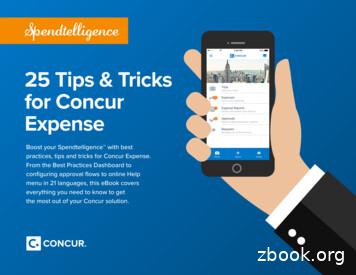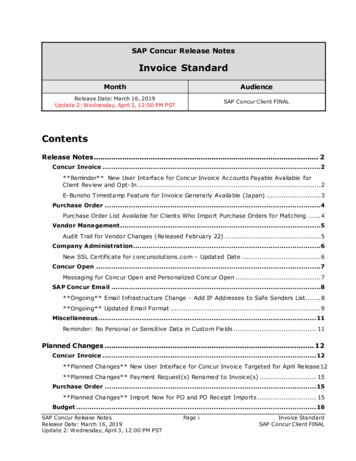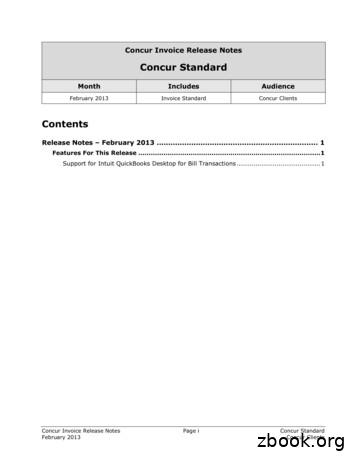Concur - InsideEWU
Concur – Travel Expense Management System User’s Guide Revised October 2018 Revised October 2018
Concur User’s Guide Welcome to Concur Travel Management System . 4 Concur Features and Benefits . 4 Concur User Roles . 4 Travel Policy and Guidance . 5 Access Request . 5 Resources . 5 Travel Check List . 7 Travel Advance and Travel Reimbursement Check Distribution . 7 Logging into Concur . 8 Profile: Address, Approvers, Delegates, and Funding Default . 10 Personal Information. 10 Assign Delegate . 12 Assign Approver . 14 Funding Default . 15 Register Mobile Device. 16 Delegate Role . 17 Selecting a Traveler . 17 Travel Authorization Report . 18 Event Manager . 28 International Travel . 31 Group Travel . 40 Group Travel Request . 40 Group Travel Expense . 49 Mileage Reimbursement. 56 Profile Settings . 56 Mileage Expense Reimbursement . 57 Travel Authorization (TA) Approval . 63 How Do I Know a Travel Authorization Is Ready for Review? . 63 Travel Authorization Approval . 63 Travel Expense Reports . 67 Travel Expense Reimbursement (TR) Approval. 78 How Do I Know a Travel Expense Report Is Ready for Review? . 78 Reviewing Travel . 83 Cancelling Travel . 84 Appendix A - Concur EWU Employee Travel Guide . 86 Concur Function Overview . 86 Concur Roles . 87 Overview of how to travel using Concur . 87 HR Training & Development Revised October 2018 2
Concur User’s Guide Frequently Asked Questions (FAQs) for Concur: . 92 Concur Expense Types . 92 HR Training & Development Revised October 2018 3
Concur User’s Guide WELCOME TO CONCUR TRAVEL MANAGEMENT SYSTEM Welcome to the Concur User’s Guide. This guide is designed to provide you with the information you need to successfully use Concur and includes the following topics: Overview of Concur Creating Travel Requests Requesting Advances Approving Travel Expense Reports CONCUR FEATURES AND BENEFITS Concur is an online expense authorization and reimbursement system; it is designed specifically for processing travel. Travel requests and approvals are routed electronically which generates email notifications prompting users for actions. In this paper-free environment the status of each travel document is tracked throughout the process. Transactions (encumbrances, cash advances and expenses) automatically post in Banner Finance after review and approval by the EWU Travel Accounting Office. Benefits of Concur include: Improved self-service capability through a web-based, electronic process. Real-time access to the status of travel request authorizations and travel expense reimbursements. Concur automatically provides per diem rates for lodging and meals. Concur provides a mobile app that lets you upload receipts directly to your request. Concur automatically encumbers budget. Reduced processing time for travel authorization and travel expense reimbursements. Electronic approval queue that allows supervisors and budget authorities the ability to review and approve authorizations, advances and travel expense reports online. Less paperwork supports improved sustainability practices and a "greener" footprint. CONCUR USER ROLES Traveler: The person traveling on university business. Delegate/Proxy: A delegate is typically the department travel coordinator/preparer (who might also be the procurement card and/or CTA cardholder). The delegate acts on behalf of the traveler(s) to facilitate travel authorization and expense processing. A Delegate prepares travel authorizations (TAs) and travel expenses (TRs) for travelers and usually purchases departmental travel expenses such as airfare and rental car transportation. A delegate can be assigned to multiple travelers. Also, a traveler can have more than one delegate. o A delegate can also be assigned to an approver. However, a delegate must have an approval role in order to serve as an approver delegate. o Delegates can be assigned for a temporary period of time or as a permanent role. Approver: The approver is the person(s) approving university business travel. Approvers typically include the traveler’s supervisor and budget authority. There can be multiple approvers depending on funding source(s), procurement methods, destination, and other departmental needs. Approval notifications are sent via email prompting action in Workflow. Event Manager: The event manager is typically the department travel coordinator/preparer who is preparing a “master request” for multiple employees with common travel information (such as flight, hotel, conference fees, etc.) attending the same event. The master request is then copied and sent to each attendee for editing and submittal. HR Training & Development Revised October 2018 4
Concur User’s Guide TRAVEL POLICY AND GUIDANCE All EWU travelers must abide by state law and EWU travel policy when traveling on EWU business. Specifically, the Washington State Administrative & Accounting Manual (SAAM) and the Concur EWU Employee Travel Guide are the governing policies for university employee and student travel. Travelers should also be aware of and use the resources available on the EWU Travel website. Travelers have the primary responsibility to ensure compliance with travel policy. However, supervisors and the EWU Travel Accounting office play a role in monitoring for compliance as well. For Washington State Travel policy visit: http://www.ofm.wa.gov/policy/10.htm and ccounting-resources/travel For travel policies, procedures, and resources, visit the Concur Travel Management System site. ACCESS REQUEST Access is provided at implementation, however it is strongly recommended that all users view the Concur online training modules and/or attend the Concur classroom training offered by HR Training & Development. Please visit the Training Scheduler to enroll in training: https://web.ewu.edu/trainsched/ Refer to the Logging into Concur section in this Guide for instructions on accessing the system. RESOURCES The following resources are available: The Travel Accounting website: controller/travel-accounting/ HR Training & Development Revised October 2018 5
Concur User’s Guide Concur online training modules: Concur Travel. Log into Concur. Select Help in the top right-hand corner. Select Training. o Select the module and associated videos from the left-hand choices or view training documents: For classroom training visit the Training Scheduler: https://web.ewu.edu/trainsched/ For individual one-on-one assistance, contact Travel Accounting. HR Training & Development Revised October 2018 6
Concur User’s Guide TRAVEL CHECK LIST Prior to processing travel in Concur, it is recommended to consider the following items. This is not a comprehensive list. For questions or instructions on traveling on university business, contact Travel Accounting or refer to the EWU Employee Travel Guide available on the Travel Accounting web page. Is travel being processed for yourself or are you acting as a delegate? Who will be approving the travel Is travel being paid by grant money What are the dates What is the airfare Will a rental car be used What budget is the travel being charged to Will a travel advance be requested Are there other travel related expenses Will a privately owned vehicle be used TRAVEL ADVANCE AND TRAVEL REIMBURSEMENT CHECK DISTRIBUTION Travel advance checks and/or travel reimbursement checks are no longer picked up from Student Financial Services. Prior to entering travel in Concur determine how the check will be distributed: 1. Direct Deposit – This is not tied to Payroll Direct Deposit. Visit the Accounts Payable page: controller/accounts-payable/. In the Forms & Documents section, select the Direct Deposit Agreement Form. Complete the form as directed. HR Training & Development Revised October 2018 7
Concur User’s Guide Mail – Checks will be mailed to the address specified in Accounts Payable. If you do not already have an Accounts Payable vendor address established, your Banner permanent address will be used. You can verify your permanent address using EagleNet, or you can contact Accounts Payable to specify an address to be used. LOGGING INTO CONCUR There are multiple ways to access Concur: If accessing Concur from an off-site location, access Travel Accounting web page (https://access.ewu.edu/travelaccounting) and select the Concur log on link. Use the Concur mobile app. Access via the Banner Secure Links page and select the Concur link: formation-systems/banner/ 1. If you are not already logged in, enter your EWU NetID and password. Click Login. 2. The Concur home page displays: HR Training & Development Revised October 2018 8
Concur User’s Guide HR Training & Development Revised October 2018 9
Concur User’s Guide PROFILE: ADDRESS, APPROVERS, DELEGATES, AND FUNDING DEFAULT Prior to processing travel, you must update your Profile to ensure the correct routing and processing of your travel approvals and reimbursements. Enter your address, confirm your email address, emergency contact, and add your funding default. Consult your supervisor for default budget index, and add one or more delegates that will process your travel. 1. In the top right-hand corner of the home page select Profile. Click Profile Settings. 2. Click Personal Information. PERSONAL INFORMATION Work Address – Add your work address. Click Save to save changes. The work address defaults as the payment address unless otherwise specified. HR Training & Development Revised October 2018 10
Concur User’s Guide Home Address: Add your home address. Click Save to save changes. Contact Information: Verify and/or change your contact information. Click Save to save changes if applicable. Work and Home phone numbers are required. Email Addresses: Verify your email address. Important Note: If the email address is not verified, automatic email notifications will not be generated. Email addresses must be verified. Click Verify. An email will be generated with a verification code. Copy the code provided. HR Training & Development Revised October 2018 11
Concur User’s Guide Enter the verification code in Concur and click OK: Emergency Contact: Enter your emergency contact information. Click Save to save changes ASSIGN DELEGATE 3. Click Request Delegates in the left-hand column to select a Delegate(s): HR Training & Development Revised October 2018 12
Concur User’s Guide 4. The Request Delegates page displays. 5. Click Add. 6. Enter the delegate’s last name in the employee name field: 7. Select the delegate from the drop-down list. 8. Important Note: Select the delegate and select the following check-boxes: Can Prepare, Can View Receipts, Receives Emails. Click Save. If all three boxes are not checked the delegate will not be able to prepare travel or receive processing email notifications. HR Training & Development Revised October 2018 13
Concur User’s Guide 9. If applicable, add additional delegates. Delegates apply to both requests and expense reports. You do not need to set up your delegates for each one. Once a delegate is set-up, they can prepare either request or expense reports. Note: To view a list of travelers that have added you as a Delegate, click the Delegate For tab: ASSIGN APPROVER Approvers are pre-assigned, however the approver can be changed if applicable. Approvers are typically the department supervisor or manager. Verify the applicable approver displays. 1. Click Request Approvers in the left-hand column to verify the Approver: 2. The Request Approvers page displays: If your approver is not correct, enter the name of the applicable approver. Click Save. Approvers apply to both requests and expense reports. Approvers are typically the department supervisor or manager. You do not need to verify your approver for each one. Once an approver is assigned, they can approve either request or expense reports HR Training & Development Revised October 2018 14
Concur User’s Guide FUNDING DEFAULT The funding default is the default index travel will be charged to. Index codes may be changed as well as the percentage or dollar amount each index is charged. Note: All travel will be applied to default index, however funding may be changed for individual travel authorization reports and expense reports. 1. To enter a default index code, click Request Information under Request Settings: 2. The Request Information page displays. The User Group, Reimbursement Currency and EWU-Traveler Type fields default and do not require changing. 3. To enter the default index, click in the EWU-Index field. Select your department from the list. HR Training & Development Revised October 2018 15
Concur User’s Guide 4. Click Save: REGISTER MOBILE DEVICE Your mobile device can be registered with Concur. A mobile application is available that allows receipts and documents to be photographed and directly uploaded to your expense report. 1. From the Profile Options page, select Mobile Registration: 1. Enter your email address and click Get Started. Follow the additional instructions provided. Help is available within the mobile app to assist with app setup and management. HR Training & Development Revised October 2018 16
Concur User’s Guide DELEGATE ROLE A delegate is typically the department travel coordinator/preparer (who might also be the procurement card and/or corporate travel account cardholder). The delegate acts on behalf of the traveler(s) to facilitate travel authorization and expense processing. A delegate prepares travel authorizations and expense reports for travelers and usually purchases departmental travel expenses such as airfare and rental car transportation. A delegate can be assigned to multiple travelers. Also, a traveler can have more than one delegate. The delegate’s role is assigned by their department. The role can vary significantly from department to department. Delegates generally conduct the following functions. Create the Travel Authorization (TA) document in Concur. This includes developing estimates for travel expenses for the trip. Submit the TA to the traveler for review and submittal. Procure necessary transportation and lodging (airline, rental car, hotel, etc.). This will typically be processed by the delegate, but could be processed by a third party CTA or P-card holder. Create the Travel Expense Report (TR) after travel is completed and submit to traveler for review and submittal. The delegate will ensure that all expenses are supported with receipts attached. The Delegate will assist travelers and approvers with Concur questions and setup. Delegates follow the same procedures as Travelers to create and submit TAs and TRs. However, Delegates must first select the traveler they will assist. SELECTING A TRAVELER HR Training & Development Revised October 2018 17
Concur User’s Guide 1. To select a traveler, access Concur and click Profile in the top right-hand corner: 2. Click in the Acting as other user field. If the traveler has selected you as a delegate, their name populates in the list. Click on the traveler name. Note: Delegates cannot submit TAs or TRs to supervisors on the traveler’s behalf. The Delegate is a preparer role and only has the option of forwarding travel documents to the traveler. The traveler must review and submit all TAs and TRs. Either the traveler or the delegate can request an advance. If the delegate is requesting the advance the traveler still must review the request to verify that it is accurate. To prepare TAs and TRs for your assigned travelers, follow the instructions in this Guide. To approve TAs and TRs for your assigned travelers, after you have procured their lodging, transportation, etc., follow the approval and forwarding instructions in this Guide. TRAVEL AUTHORIZATION REPORT Prior to travel, a travel authorization (TA) is created. The TA includes all necessary information for a reviewer to know where, when and why the trip is requested to take place. The TA also provides an estimate of what a trip will cost and how it will be funded. The following provides instructions on creating an authorization report. Note: If acting as a delegate be sure to select the traveler you are acting as delegate for: HR Training & Development Revised October 2018 18
Concur User’s Guide 1. On the Concur home page click New and select Start a Request: 2. The Request Header page displays. Enter the following: A red bar on the left-hand side of the field indicates a required field. Request Policy – Select the applicable trip type from the drop-down: HR Training & Development Revised October 2018 19
Concur User’s Guide Request Trip Name - The report name is entered in the following format: the travelers first initial and last name; space; the travel date (MMDDYY); space; the travel destination city: Request/Trip Start Date – Use the calendar icon to select the date travel commences: Request/Trip End Date – Use the calendar icon to select the date travel concludes: Index – The index defaults based on the user profile. If the index needs to be changed, click Index field and select from the drop-down, or click X to remove the existing index and type in the applicable index. Note: Delegates should verify that a default index has been entered in the Traveler’s profile. If an index has not been entered the field will default to index 99999. Requests submitted with index 99999 will be returned for correction. Traveler Type: Select the applicable traveler type from the drop-down: Trip Type: Select the applicable trip type from the drop-down: HR Training & Development Revised October 2018 20
Concur User’s Guide Report/Trip Purpose – Select the trip purpose from the drop-down: Destination City – Enter the destination city. Additional Information – Add a brief trip description in the Additional Information field (this is a required field): Comments – If desired add comments: Note: Cash Advance request information is added after expense types have been entered. 3. Click the Expense tab to enter trip expenses: HR Training & Development Revised October 2018 21
Concur User’s Guide 4. The Expenses page displays. Click the applicable expense type in the right-hand column (for example Daily Meal Allowance, Hotel Exception, Airfare, Seminar/Conference Registration). Complete all required fields for that expense type. o As each expense type is added, click the check box for Pay by Travel Accounting or Pay by Department only if applicable. Expenses not paid by Travel Accounting or the Department are reimbursed to the traveler. Click Save after each expense type is selected and completed. HR Training & Development Revised October 2018 22
Concur User’s Guide o To add additional expenses, click New Expense. Note: When adding a hotel exception, enter the total difference between the per diem amount (which populates automatically) and the actual hotel charge. Select the Hotel Exception reason from the drop-down. HR Training & Development Revised October 2018 23
Concur User’s Guide Note: The Below Per Diem Allowance expense type is used when hotel or meal allowances fall below the allotted per diem amounts (for example, meals are provided, travel status falls outside meal periods, or lodging costs fall below the per diem amount.). Enter the below per diem dollar amount with a negative sign (for example; -24.00). As expense types are added, be sure to view any additional information (indicated by an exclamation point: the expense list). 5. To allocate a travel expense to an index different from the default index, add the applicable expense type. In the bottom right corner, click Allocate: HR Training & Development Revised October 2018 24 or in
Concur User’s Guide The Allocations for Request page displays. Select the applicable expense type (for example; Seminar/Conference) checkbox. Click Allocate Selected Expenses. Click in the EWU-Index field and either select from the drop-down, or enter the index number manually. Click Save. HR Training & Development Revised October 2018 25
Concur User’s Guide Allocations can be made by percent or amount. Click Allocate By and make the appropriate selection. Adjust the percentage or amount as needed. Click Save. 6. Continue to add all applicable known expenses. The total cost is displays. HR Training & Development Revised October 2018 26
Concur User’s Guide 7. Click Attachments to add receipts and documents. Select Attach Documents from the drop-down list. Follow the instructions in the dialog box to add an attachment. Attach all applicable receipts/documents. 8. To request a travel advance (after all travel expenses have been entered), click Request Header: The travel advance available amount automatically calculates and HR Training & Development Revised October 2018 27
Concur User’s Guide displays in the Cash Advance Policy Fixed Limit Amount field. Click in the Cash Advance Amount field and adjust the total as necessary. If expenses have been marked as paid by the department or Travel Accounting, please subtract that amount from the Cash Advance request. Note: A delegate may enter a travel advance amount for the traveler; however, the traveler must still verify the accuracy and amount. 9. To submit the Travel Request, click Submit Request: Note: If a delegate has created the travel request, an email notification is sent to the traveler (Notify Employee displays instead of Submit Report). The traveler must access Concur and submit the request. EVENT MANAGER The event manager is typically a delegate who is preparing a “master request” for multiple employees with common travel information (such as flight, hotel, conference fees, etc.) attending the same event. The master request is copied and sent to each attendee for editing and submittal. To request event manager access contact Travel Accounting. The following provides instructions on using the event manager feature to create a travel request. HR Training & Development Revised October 2018 28
Concur User’s Guide 1. On the Concur home page click Requests: 2. The Active Request page displays. Click the Create New drop-down and select New Event Request: 3. The Request page displays. Enter all required header fields. Refer to the instructions in this guide for entering header information. Note: Do not change the default Request Policy type: . The report name can be changed later on each individual request prior to submitting the request. Enter the report name using one of the travelers names in the following format: 4. In the Attendees section, search for and select the employees traveling by entering the last name in the search field: 5. Do not select Generate and Notify until after common expenses have been added. Click the Expenses tab. HR Training & Development Revised October 2018 29
Concur User’s Guide 6. The Expense page displays. Enter all known common expense types. Refer to the instructions in this guide for entering expense type information. Click the applicable expense type in the right-hand column (for example Daily Meal Allowance, Hotel Exception, Airfare, Seminar/Conference Registration). Complete all required fields for that expense type. As each expense type is
WELCOME TO CONCUR TRAVEL MANAGEMENT SYSTEM Welcome to the Concur User's Guide. This guide is designed to provide you with the information you need to successfully use Concur and includes the following topics: Overview of Concur Creating Travel Requests Requesting Advances Approving Travel Expense Reports
Concur Invoice clients can use the Invoice Pay by SAP Concur service to automatically pay their supplier invoices. An additional service allows client to use SAP Concur to generate checks for their suppliers. Invoice Pay provides the following benefits: Fully Managed: The entire invoice
1 25 Tips & Tricks for Concur Expense Boost your Spendtelligence with best practices, tips and tricks for Concur Expense. From the Best Practices Dashboard to configuring approval flows to online Help menu in 21 languages, this eBook covers everything you need to know to get the most out of your Concur solution. 25 Tips & Tricks for Concur
May 23, 2018 · On the SAP Concur home page, on the menu, click Travel. On the SAP Concur home page, on the menu, click the SAP Concur logo. The Flight tab (or Air / Rail tab) is on the left side of the page. Step 1: Start the Search 1. Depending on your company's configuration
SAP Concur Release Notes Page i Invoice Standard Release Date: March 16, 2019 SAP Concur Client FINAL Update 2: Wednesday, April 3, 12:00 PM PST SAP Concur Release Notes Invoice Standard Mon
Concur Invoice Release Notes Page 3 Concur Standard February 2013 Concur Clients Once you set the schedule, click the Select Format tab and type the required code provided by QuickBooks into the QuickBook Liability Account Code text box: After Setup – Changes to the Vendor Import Template Within Vendor Manager, th
Remember to update your TSA information in your Concur Travel profile. This includes your middle name or initial, date of birth, gender, and redress number if applicable. Next, save your Concur Travel profile! How to Book Your Trip There are 4 easy steps to book Southwest Direct Connect in Concur Travel. Step 1 Provide your flight search parameters
SAP Concur Global Learning Services Training Toolkit SAP Concur Training
programming Interrupt handling Ultra-low power Cortex-M4 low power. STM32 F4 Series highlights 1/4 ST is introducing STM32 products based on Cortex M4 core. Over 30 new part numbersOver 30 new part numbers pin-to-pin and software compatiblepin and software compatible with existing STM32 F2 Series. Th DSP d FPU i t ti bi d tThe new DSP and FPU instructions combined to 168Mhz performance open .