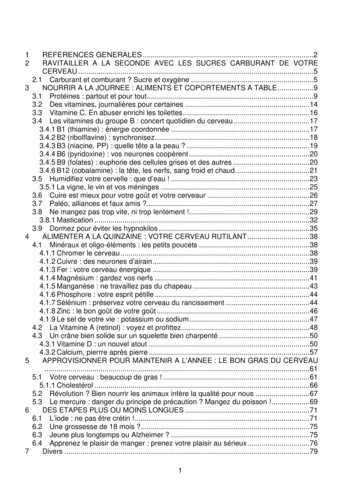Overview What Is The UW Timesheet? - Hub.washington.edu
Overview– What is the UW Timesheet? The UW Timesheet is an online timesheet available to hourly employees with a UW NetID and access to Employee Self-Service (ESS). What are the benefits of using the UW Timesheet? Convenience—the UW timesheet may be accessed from any computer with an internet connection and is available 24/7. Nice for off-site locations. Eliminates the need for the manual routing of timesheets—all time entry and approvals are done online. Maintained electronically—no need to store six years of paper timesheets in your office. 1 yr online 6 yrs available Eliminates duplication of work—it "does the math" so payroll coordinators don't spend time re-checking addition. Handles multiple appointments. The UW Timesheet can calculate overtime and track time to budgets No more late timesheets – Email Reminders Less time spent correcting errors – PC o Messy handwriting o Built in warnings (over 19.5hrs, working on a holiday) How does the UW Timesheet work? After a department has requested access to the UW Timesheet application, departmental payroll coordinators or timekeepers log in and complete a set up page for each hourly employee that will use the UW Timesheet. The next time the employee logs in to Employee Self-Service (ESS), they will see a timesheet tab and can begin entering their hours worked. At the end of each pay period the employee electronically submits the timesheet for approval. Approvers log in to their “Work List”—the place where they review the hours that their employees submitted. Approvers may approve the employee’s timesheet, or reject it back to the employee for correction. At the end of each pay period, the payroll coordinator runs a Time Entry Report. The Time Entry report displays all the information needed to enter time into ETR/PTR. RolesPayroll Coordinator/Timekeeper Payroll coordinators may set up timesheets for hourly employees who have active OPUS appointments in payroll unit codes (PUCs) they are authorized to update. Once an employee’s timesheet has been set up, the next time the employee logs into Employee Self-Service (ESS), they will have a timesheet link and may begin entering their hours worked. Employees with multiple appointments will see a tab for each position they hold. Using UW Online Timesheet: Make any necessary changes to your employees’ OPUS records
Set up each hourly employee with a UW Online Timesheet When you are ready to enter time into PTR: o Run the Time Entry Report from the UW Timesheet program. Report bugs and make suggestions using the links available throughout the Online Timesheet program How to set up an Employee’s Timesheet: An employee MUST have an active OPUS appointment before you can set up a timesheet. You may set up timesheets for hourly employees who have appointments in payroll units (PUCs) that you are authorized to update. Employees will have a separate timesheet for each appointment they hold. Once a timesheet has been set up, the employee may access it by logging into Employee Self-Service (ESS). Go to: https://prp.admin.washington.edu/timesheet and log in as a payroll coordinator. A UW NetID and SecureID are required. Enter the employee’s EID or enter employee’s name and select the PUC (if you have more than one) for the appointment. Choose "Set up a new or update an existing timesheet", and click the "Next" button. Fill in all required fields and click “Save Timesheet Setup”. Detailed descriptions of each field are available from the setup screen, by clicking the blue “?”. Changes to the set up can be made using the Edit Timesheet Setup button. Delete Timesheet Setup will remove all the information entered and allow you to start the setup over again.
Employee After your payroll coordinator has set you up to use the UW Timesheet, you may log into Employee Self-Service (ESS), click the Timesheet link, and begin entering your hours. You must submit your timesheet at the end of each pay period in order to be paid. At the end of each pay period, click the “Review and Submit Timesheet” button at the bottom of your timesheet to submit the timesheet to your approver. Entering Time on UW Timesheet Log into Employee Self-Service (ESS) aspx Click the timesheet link. Enter the hours worked for the pay period. Submit your UW Timesheet by your department by the established due date. Report bugs and make suggestions using the links provided on the UW Timesheet. Include any notes that you wish to show your department using the Add a Note feature. Remember: Once notes are added and saved they become a permanent record of the timesheet. Both you and your approver have the ability to add notes to your timesheet. After you submit your timesheet your approver will review your entries. If approved, your timesheet will be sent to your payroll coordinator for payment. If your approver rejects your timesheet you will need to correct your timesheet and resubmit. Help: Help for the UW Timesheet application is available wherever you see a blue "?" or an underlined link. You may also send an email to ess@u.washington.edu Error and Warning Messages Error Messages: Error messages must be corrected before you can submit your timesheet. (e.g., entering more than 24 hours worked in a day.) Warning Messages: Warning messages will not stop you from submitting your timesheet, they are a reminder to recheck an entry that is out of the ordinary. (e.g., entering hours worked on a UW holiday.)
Approver A timesheet approver should be someone who has first-hand knowledge of the hours an employee works. Approving Timesheets Go to: https://prp.admin.washington.edu/timesheet and log in as an approver. From the list displayed, click on an employee's name to review their oldest, submitted timesheet. If the hours entered and budgets charged are correct, approve the timesheet by clicking the Approve Timesheet button If the hours entered are not correct, reject the timesheet by clicking the Reject Timesheet button. A note explaining why the timesheet was rejected is required. A note screen will appear allowing you to enter the reason for the rejection. After you have entered the note, click Reject Timesheet. This will send the timesheet back to the employee to make the necessary corrections. Once the employee has made the necessary corrections to the timesheet, they must resubmit the timesheet for approval. Hours allocated to more than one budget can be adjusted at the approval level. Help: Help for the UW Timesheet application is available wherever you see a blue "?", or an underlined link on the employee's timesheet. Please report bugs and make suggestions by using the “Report Bug or Make a Suggestion” link at the top of this page.
Error and Warning Messages Error Messages: Error messages must be corrected before a timesheet can be approved. (E.g., hours worked do not match hours allocated to budgets.) Warning Messages: Employees receive a warning message if they submit a timesheet with an entry that is out of the ordinary. (E.g., entering hours worked on a UW holiday.) When you look at an employee’s timesheet, you will see any warning messages attached to it. Approver View
Reports/Reminders Reports Time Entry Report – A timesheet listing for the current pay period as well as any unresolved timesheets for previous pay periods. Custom Report – Used to review the status of timesheets based on pay period and timesheet status. This is also used to help determine discrepancy information for a timesheet with discrepancy status. Time Entry Report Today’s date is 8/21 (Cutoff/Calc night for the 8/1-8/15 pay period) Calculation OPUS Additional Night On-Line Online ETR/PTR Changes Pay Systems CK Pay W-4 CUTOFF Pay Window Periods‡ Deadline‡ Must be Request for all OnAre Register Day‡ Open‡ Completed‡ Deadline‡ Unavailable‡ Available‡ line Entries‡ Aug 115 Aug 15 Aug 15 Aug 16 Aug 17 Aug 21 Aug 22 Aug 23 Aug 25 Timesheet Home Time Entry Report Create Custom Report Print Report Refresh List Beta Tester Info Help Report Bug or Make Suggestion For This Budget Name EID Pay Rate Budget For All Appts Timesheet Info Regular OT Total Appt Hours Hours Hours Description Earn Date Timesheet Additional Status Appointments? Flintstone, Wilma 871000000 17.00 743760 32.00 32.00 7062 Pasta Approved 08/15/2006 Maker [by jlkallio] No Ruble, Barney 880022222 13.65 013760 28.00 28.00 7222 Salad Approved 08/15/2006 Prep [by jlkallio] No Email Reminders Event Employee reminders The Rule A reminder email is sent the last day of the pay period (the 15th and the 30th or 31st) to any employee with an open timesheet. (Note-the actual due dates that appear on the UW Timesheet are the 1st and the 16th but we want to remind them early) Total OT Hours
Approver reminders Primary and backup approvers will get one email reminder the 2nd day after the pay period ends (17th & 2nd) reminding them to check their work list. A second email will be sent the next day (18th & 3rd) to primary approvers only if there are submitted timesheets on their Work List to approve. The first reminder gets sent out one day after the employee reminders (so, on the 2nd and the 17thth of the month). The second approver reminder is sent 1 day later (the 3rd and the 18th day of the month). (Payroll coordinators do not get any reminder emails) Timesheet submissions rules An employee can submit a timesheet at any point during the pay period as long as there are no future hours on it. E.g., If today is 3/18 and it’s the last day the employee is scheduled to work during the 3/16-3/31 pay period, the employee can submit today. An employee can submit their hours at any time during the current day. For example: Today is 3/18, and the employee signs in at 8:00 a.m. This employee will be working in the field and won’t be near a computer when he gets off work; he may enter 8a-6pm and submit his timesheet at 8:00 a.m. Online Timesheet Changes to Employee Records OPUS entries (budget changes, retroactive salary changes, etc.) done during a pay period will not take effect until the next timesheet pay period. Keep in mind that even though the changes do not show up in Timesheet, they should show up in PTR. Timesheet and PTR are not linked. Changes done to the timesheet setup will show up on the next pay period timesheet. A notification on the timesheet setup page should show when the change will take effect. Adding and deleting approvers will show up on the pay period the change was made but not on previous pay periods. Timesheet Status Looking at the status of a timesheet will let you know what has occurred or needs to be done. Open – Employee has not submitted the timesheet for approval. Approver cannot approve it yet. Submitted – Employee has submitted the timesheet for approval. Employee can still unsubmit. Approved – Timesheet has been approved. If necessary, the Payroll Coordinator/Timekeeper can reject the timesheet. Paid – This update occurs after cutoff. The hours entered in PTR match the hours on the timesheet.
Discrepancy – This update occurs after cutoff. The hours entered in PTR or the budget number do not match the timesheet. A note should be entered on the timesheet explaining the discrepancy. This item can be removed from the Time Entry Report using the remove button on the entry. Use the Timesheet Status link (located on the bottom right of the timesheet) to review the dates and times of submissions and approvals. Approver Lists and Time Entry Reports Approvers should use their Work List to verify if employees have submitted timesheets for the pay period. Payroll Coordinators can use the Time Entry Report or the Custom Report feature to see which employees have not submitted timesheets for the pay period. Reminder: Employees will not drop off Approver Work Lists or Time Entry Reports even if separated until all timesheets for the appointment have been submitted and approved. It is the department’s responsibility to ensure that employees are submitting timesheets in a timely manner.
What is the UW Timesheet? The UW Timesheet is an online timesheet available to hourly employees with a UW NetID and access to Employee Self-Service (ESS). What are the benefits of using the UW Timesheet? Convenience—the UW timesheet may be accessed from any computer with an internet connection and is available 24/7. Nice for off-site locations.
May 02, 2018 · D. Program Evaluation ͟The organization has provided a description of the framework for how each program will be evaluated. The framework should include all the elements below: ͟The evaluation methods are cost-effective for the organization ͟Quantitative and qualitative data is being collected (at Basics tier, data collection must have begun)
Silat is a combative art of self-defense and survival rooted from Matay archipelago. It was traced at thé early of Langkasuka Kingdom (2nd century CE) till thé reign of Melaka (Malaysia) Sultanate era (13th century). Silat has now evolved to become part of social culture and tradition with thé appearance of a fine physical and spiritual .
On an exceptional basis, Member States may request UNESCO to provide thé candidates with access to thé platform so they can complète thé form by themselves. Thèse requests must be addressed to esd rize unesco. or by 15 A ril 2021 UNESCO will provide thé nomineewith accessto thé platform via their émail address.
̶The leading indicator of employee engagement is based on the quality of the relationship between employee and supervisor Empower your managers! ̶Help them understand the impact on the organization ̶Share important changes, plan options, tasks, and deadlines ̶Provide key messages and talking points ̶Prepare them to answer employee questions
Dr. Sunita Bharatwal** Dr. Pawan Garga*** Abstract Customer satisfaction is derived from thè functionalities and values, a product or Service can provide. The current study aims to segregate thè dimensions of ordine Service quality and gather insights on its impact on web shopping. The trends of purchases have
Chính Văn.- Còn đức Thế tôn thì tuệ giác cực kỳ trong sạch 8: hiện hành bất nhị 9, đạt đến vô tướng 10, đứng vào chỗ đứng của các đức Thế tôn 11, thể hiện tính bình đẳng của các Ngài, đến chỗ không còn chướng ngại 12, giáo pháp không thể khuynh đảo, tâm thức không bị cản trở, cái được
Le genou de Lucy. Odile Jacob. 1999. Coppens Y. Pré-textes. L’homme préhistorique en morceaux. Eds Odile Jacob. 2011. Costentin J., Delaveau P. Café, thé, chocolat, les bons effets sur le cerveau et pour le corps. Editions Odile Jacob. 2010. Crawford M., Marsh D. The driving force : food in human evolution and the future.
Le genou de Lucy. Odile Jacob. 1999. Coppens Y. Pré-textes. L’homme préhistorique en morceaux. Eds Odile Jacob. 2011. Costentin J., Delaveau P. Café, thé, chocolat, les bons effets sur le cerveau et pour le corps. Editions Odile Jacob. 2010. 3 Crawford M., Marsh D. The driving force : food in human evolution and the future.