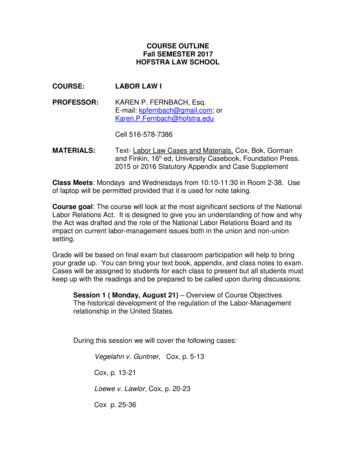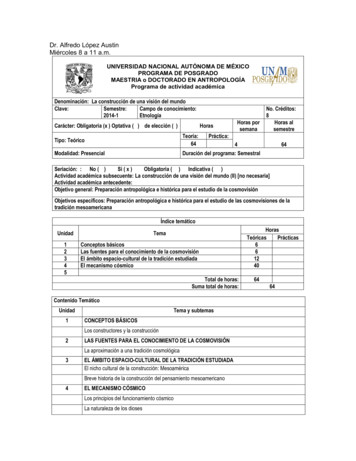Cox Business Security Suite Quick Start Guide - Manuals
Cox Business Security Suite Quick Start Guide powered by: CBS100022 UserGuide Cover 2 DATE 5.20.10 S ick Start Guide Cover 5/20/10 11:27:24 AM InitIals CD Mark H. AD Melanie R. CW Andrew H. DS AM Caitie P. PM Dianne Y. CLIENT date
Welcome to Cox Business Security Suite: Thank you for choosing Cox Business Security Suite Powered by McAfee. Cox Business Security Suite is a simple, efficient and reliable way to protect your business 24/7, so you’ll never have to worry about disruption to your network. This Quick Start Guide will assist you in getting set up, so you can stop worrying about possible software viruses and focus on the most important thing: running your business. For any additional information not covered within this guide, please contact your Cox Business Representative at 1-877-935-7038 or visit www.cox.com. Thanks again for your business. Sincerely, Your Cox Business Team CBS100022 QuickStartGuide Guts 2 5/20/10 8:36 PM
Cox Business Security Suite Table of Contents: Part One: First-Time Access to MyAccount . . . . . . . . . . . . . . . . . . . . . . . . . . . . 3 Part Two: Accessing Cox Business Security Suite . . . . . . . . . . . . . . . . . . . . . . . 4 Part Three: Managing Users. . . . . . . . . . . . . . . . . . . . . . . . . . . . . . . . . . . . . . 9 Part Four: Uninstalling Cox Business Security Suite. . . . . . . . . . . . . . . . . . . . . 10 Part Five: Additional Help and Resources . . . . . . . . . . . . . . . . . . . . . . . . . . . 11 CBS100022 QuickStartGuide Guts 4 5/20/10 8:36 PM
3 Part One: First-Time Access to MyAccount In order to install Cox Business Security Suite you must have a MyAccount Profile. If you already have a MyAccount Profile, please go to Part Two of this guide. First-Time Access to MyAccount 1. Go to: https://myaccount.coxbusiness.com and click on the new user link. 2. Follow instructions on the Online Account Management screen. 3. You will receive a welcome e-mail from myaccount@coxbusiness.com. 4. In the e-mail you will receive your username and password. 5. Click on the embedded link within the e-mail to complete the registration process. 6. Click on Go to Login Page in the center of the screen. 7. Look for “Welcome to your new Cox Business Services — MyAccount.” NOTE: You will be prompted to change the default password. 8. Complete the personalized secret question and answer. NOTE: The answer must be between 5 and 20 characters in length. 9. Complete the contact options and preferences information. 10. Click on Save. 11. You have now successfully logged onto the Cox Business Security Suite MyAccount screen. To Change Your Password 1. Click on the Change Password link located on the top of the page under your login name. 2. Enter the current or default password in the Current Password section. 3. Enter the new password in the New Password section. 4. Re-enter the new password in the Confirm New Password section. Your password must meet the following requirements: Must fall between 8 and 24 alphanumeric characters long. Must include at least one letter and one number. May include punctuation characters. May not include or form the word “password.” May not be your username. NOTE: For security purposes, it is suggested that you frequently update your password and do not share it with anyone. CBS100022 QuickStartGuide Guts 6 5/20/10 8:36 PM
4 Part Two: Accessing Cox Business Security Suite 1. After successfully logging into MyAccount, select the Data Tools menu. 2. Click Security Suite or Activate Security Suite in the center of your screen. 3. Select the Click Here link next to the Accept option to read the McAfee License Agreement. Then close the window and return to MyAccount. 4. Read the Security Suite Terms and Conditions and click Accept. 5. Click Continue on the lower right-hand corner of your screen. CBS100022 QuickStartGuide Guts 7 5/20/10 8:36 PM
5 5. An e-mail notification will be sent to you within a few minutes. Before you continue, please make sure you have uninstalled existing desktop antivirus, antispyware and firewall software already installed on your PC. Please make sure all pop-up blockers are DISABLED before going to the next step. Make sure to adjust your security and privacy settings in Internet Explorer to Medium. (You must be running Internet Explorer 5.5 or higher.) View the install demo at http://www.mcafee.com/tpinstall. 6. When the e-mail notification arrives, click the URL (in step #2 of the e-mail) to download and install the Cox Business Security Suite software. NOTE: You should receive e-mail notification in a few minutes. Check your spam folder if you do not see the e-mail notification in your Inbox. NOTE: You must have an active Internet connection to download and install the software. CBS100022 QuickStartGuide Guts 8 5/20/10 8:36 PM
6 7. Click Install to run the download manager. 8. Click Run to download the installer program. CBS100022 QuickStartGuide Guts 9 5/20/10 8:36 PM
7 9. Click Run to initialize the installer. 10. You will now see a series of screens similar to the one below to describe the downloading, updating and installing of your security software. CBS100022 QuickStartGuide Guts 10 5/20/10 8:36 PM
8 11. Finally when you see the screen below, click Restart to finish the installation of your Cox Business Security Suite. CBS100022 QuickStartGuide Guts 11 5/20/10 8:36 PM
Part Three: Managing Users 9 Customize the way Security Suite operates by accessing McAfee SecurityCenter, an administrative management console for monitoring the protection status of computers on your account. 1. To access the McAfee SecurityCenter you must first login to MyAccount. 2. Click the navigation link to SecurityCenter. 3. Now you are able to manage users at the McAfee SecurityCenter site. CBS100022 QuickStartGuide Guts 12 5/20/10 8:36 PM
10 Part Four: Uninstalling Cox Business Security Suite If you uninstall the client software, the computer is no longer protected. We recommend that you reinstall as soon as possible. 1. Close Microsoft Outlook and Internet Explorer applications. 2. In the Windows Control Panel, open Add/Remove Programs. 3. Select the types of protection you want to uninstall, then click Remove. McAfee Virus and Spyware Protection McAfee Firewall Protection McAfee Browser Protection NOTE: On computers running the Windows firewall, the setting for the Windows firewall is automatically restored to the setting that was in effect before Total Protection Service firewall protection was installed. CBS100022 QuickStartGuide Guts 13 5/20/10 8:36 PM
Part Five: Additional Help and Resources 11 Contact your Cox Business Representative or Go to http://support.coxbusiness.com or Call Cox Business Security Suite Support at 1-877-935-7038 Additional Resources Cox Business Security Suite McAfee Product Guide CBS100022 QuickStartGuide Guts 14 5/20/10 8:36 PM
www.cox.com Services and features not available in all areas and package options vary by market. Rates and speeds vary by market. Number of users and network management needs may require Cox to modify upstream and/or downstream speeds. Cox cannot guarantee uninterrupted or error-free Internet service. The Cox Business Security Suite Powered by McAfee is included with your subscription to Cox Business Internet SM and will automatically terminate upon termination of your Cox Business Internet service. Cox cannot guarantee the intended results from the McAfeee services or that the McAfee software will be error-free, or free from interruptions or other failures. The McAfee services and features are subject to change. Not available for Apple users. McAfee is a trademark of McAfee, Inc., and /or its affiliates. Early termination liabilities apply. Other restrictions apply. 2010 Cox Communications, Inc. All rights reserved. UGDSS0510 CBS100022 UserGuide Cover 1 5/20/10 11:27:09 AM Security suite campaign 3 JOB # CBS100022 CLIENT COX BUSINESS DATE 5.20.1 JOB DESCRIPTION Quick Start Guide C FLAT 11" x 8.5" BLEED .125" FOLDED 5.5" x 8.5" FILE 100% COLOR CMYK c M Y K
Cox Business Security Suite Quick Start Guide POwERED By: JOB # cBS100022 DATE 5.20.10 initialS date CLIENT cOX BuSineSS JOB DESCRIPTION Quick Start guide cover FLAT 11" x 8.5" BLEED.125" FOLDED 5.5" x 8.5" FILE 100% COLOR cmyK CD mark H. AD melanie r. CW andrew H. DS AM caitie p. PM dianne y. CLIENT CBS100022_UserGuide_Cover 2 5/20/10 11:27:24 AM
Cox Communications to make a positive environmental impact through integrated, world-class sustainable solutions that deliver on the Cox Conserves brand promise. Vision: Cox Communications achieves Cox Conserves goals around waste, water and carbon years in advance of targets, and is recognized throughout Cox Enterprises as the leader in
Cox Business Security Suite Quick Start Guide POwERED By: JOB # cBS100022 DATE 5.20.10 initialS date CLIENT cOX BuSineSS JOB DESCRIPTION Quick Start guide cover FLAT 11" x 8.5" BLEED.125" FOLDED 5.5" x 8.5" FILE 100% COLOR cmyK CD mark H. AD melanie r. CW andrew H. DS AM caitie p. PM dianne y. CLIENT CBS100022_UserGuide_Cover 2 5/20/10 11:27:24 AM
Vegelahn v. Guntner, Cox, p. 5-13 Cox, p. 13-21 Loewe v. Lawlor, Cox, p. 20-23 Cox p. 25-36 . 2 Thornhill v. Alabama, Cox, p. 37-41 Wagner Act (NLRA– Creation of the NLRB and its Structure and Procedur
McGhee Library, Knoxville, Tennessee. It was passed down to Marie Cox Fahey Skinner, a descendent of William Cox and his wife, Sally Stembridge Cox. Maria Skinner donated the Bible to the library. The William Parham Collection:1 The following is a letter from Wm. Thomas Cox to Mrs. Minnie Martin, McKinney, TX, 1896: Dear Minnie,
Cox Business Receive 180 Amplifi BONUS points for every 3 qualified Cox Business (phone, data and/or video) leads you submit between January 1 -February 28, 2018 In addition to the BONUS points, you'll receive 180 Amplifi points for each Cox Business product (phone, data and/or video) that is sold and installed per business location*
ScanTools Pro 4 dS Performance Suite Plus 6 dS Performance Suite Pro 19 dS Performance Suite Premium 25 dS Neuro Suite Plus 31 dS Neuro Suite Pro 37 dS Neuro Suite Premium 43 dS MSK suite 47 dS Body Suite 51 dS Liver Suite 55 dS Breast Suite 59 dS Cardiac Suite Pro 63
Cox School of Business Southern Methodist University PO Box 750333 Dallas, TX 75275-0333 Email: communications@cox.smu.edu Website: cox.smu.edu Communications Office: 214.768.4474 Fax: 214.768.3267 President: Paul Buckley Director of Client Services: Cory Davies Account Supervisor: Ashley Carlisle
López Austin, Alfredo, “El núcleo duro, la cosmovisión y la tradición mesoamericana”, en . Cosmovisión, ritual e identidad de los pueblos indígenas de México, Johanna Broda y Féliz Báez-Jorge (coords.), México, Consejo Nacional para la Cultura y las Artes y Fondo de Cultura Económica, 2001, p. 47-65. López Austin, Alfredo, Breve historia de la tradición religiosa mesoamericana .