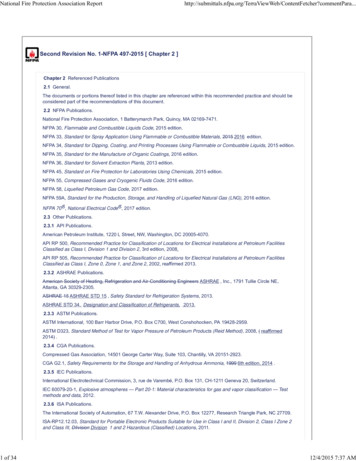Userguide Mt4 Tick Chart Trader
USERGUIDE MT4 TICK CHART TRADER
TABLE OF CONTENTS USERGUIDE MT4 TICK CHART TRADER 1. INSTALLATION OF MT4 TICK CHART TRADER PAGE 03 2. ABOUT MT4 TICK CHART TRADER PAGE 06 3. CHARTS PAGE 07 A. TICK CHARTS PAGE 07 B. TICK SPEED PAGE 08 C. TIMED CHARTS PAGE 09 D. TICK CANDLES PAGE 10 E. VERSUS CHARTS PAGE 11 4. TRADING PAGE 13 A. PLACING ORDERS WITH THE MOUSE PAGE 14 B. PLACING ORDERS WITH THE KEYBOARD PAGE 16 C. PLACING QUICK ORDERS USING THE CTRL KEY PAGE 17 5.OPTIONS AND SETTINGS PAGE 18 2
INSTALLATION OF MT4 TICK CHART TRADER USERGUIDE In order to install MT4 Tick Chart Trader, follow the MT4 TICK CHART TRADER 1 steps below: 1. Click here to download the retrofit installer containing the full package of JFD MT4 exclusive add-ons. 2. Run the installer file (1) on your computer. 3. Select the MetaTrader 4 Terminal folder (2) where you would like to install the Add-ons package and press the Install button (3). 2 4. Press OK in the confirmation dialog box that will appear after successful installation. NOTE 3 Before installing JFD’s MT4 Add-ons, close your MT4 terminal. The add-ons cannot be installed if the MetaTrader 4 terminal is running. 3
INSTALLATION OF MT4 TICK CHART TRADER USERGUIDE MT4 TICK CHART TRADER After successful installation, open your MT4 terminal and you will find the MT4 Tick Chart Trader (1) along with all other JFD add-ons in the Navigator window under Expert Advisors. 1 4
INSTALLATION OF MT4 TICK CHART TRADER USERGUIDE MT4 TICK CHART TRADER In order to use the add-ons, the Expert Advisors should be enabled. Simply click the AutoTrading button (1) on the top toolbar. Alternatively, you can open Tools main menu and select Options (2). In the dialog box that will appear, open the Expert Advisors tab (3) and make sure that the check-box Allow Automated Trading (4) is ticked. Then press the OK button (5). 1 3 2 4 5
ABOUT MT4 TICK CHART TRADER USERGUIDE MT4 TICK CHART TRADER The MT4 Tick Chart Trader shows tick charts in a variety of styles, and allows quick trading using either keyboard or mouse. The tick charts are compiled from the time that the add-on starts running. It does not provide access to historic tick data. The MT4 Tick Chart Trader provides five styles of chart: Tick charts Tick speed Timed charts Tick candles "Versus" charts The add-on also provides extra-fast position entry and exit, on a FIFO basis, using either the keyboard or mouse. 6
CHARTS USERGUIDE MT4 TICK CHART TRADER A. TICK CHARTS The tick charts show each change in the bid or ask price; the chart updates whenever either price changes. The amount of time between each point on the chart can vary depending on how active the market is. 7
CHARTS USERGUIDE MT4 TICK CHART TRADER B. TICK SPEED The tick-speed chart shows each tick, plus grey bars indicating the time between tick. The time is a rolling average, calculated over the number of ticks specified by the numeric field in the toolbar – for example, the average speed of the last 5 ticks. The smaller the grey bars, the faster that ticks are appearing. 8
CHARTS USERGUIDE MT4 TICK CHART TRADER C. TIME CHARTS Timed charts show each individual tick, but the x-axis of the chart is divided into equal amounts of time. Therefore, the chart can show bursts of activity interspersed with periods where the lines are flat because no new ticks occur. 9
CHARTS D. TICK CANDLES The candle chart shows traditional candles – with an open, high, low, and close – but based on a number of ticks rather than a duration of time. For example, if the period for the chart is set to 5 ticks, then each candle could represent anything from one second if the market is active (i.e. all 5 ticks happen within a single second) through to as much as a minute if the market is quiet (i.e. it takes a 60 seconds for 5 different ticks to happen). Candle charts are based on the mid price of each tick (i.e. the average of the bid and ask). USERGUIDE MT4 TICK CHART TRADER
CHARTS USERGUIDE MT4 TICK CHART TRADER E. VERSUS CHARTS "Versus" charts show the activity on one symbol versus another, plotted against each other. The chart shows the current mid prices, and per-second historic snapshots. A chart of two different symbols plotted against each other shows the correlation in their movements. In the following example there is quite strong negative correlation between the two symbols. 11
CHARTS USERGUIDE MT4 TICK CHART TRADER A chart of a symbol against itself is more useful than may immediately appear: it shows the current price in relation to the high-low range of the period covered by the chart. 12
TRADING USERGUIDE MT4 TICK CHART TRADER All trading through the MT4 Tick Chart Trader add-on is on a FIFO basis. For example, if you place a buy order and then a sell order, then the sell closes the previous buy even if you are using hedged orders. The trading functionality in the MT4 Tick Chart Trader is designed for people who want quick entry and exit from a single position in each symbol. 13
TRADING USERGUIDE MT4 TICK CHART TRADER A. PLACING ORDERS WITH THE MOUSE You can place buy or sell orders by clicking on the bid (1) or ask (2) prices in the bottom-right of the add-on window. This displays a popup dealing panel with buy or sell pre-selected depending on whether you clicked on the ask price or bid price. The trade size from the field in the footer (3) is copied into the pop-up panel. You can close an open position by 4 clicking on the position/profit marker (4) in the top-right of the add-on. This pre-fills the dealing panel with an order which closes your position. For example, if you 3 are long 0.30 lots, then the panel will be pre-filled with a sell order for 0.30. 3 1 2 14
TRADING USERGUIDE MT4 TICK CHART TRADER However, you can change the contents of the dealing panel before placing the order. For example, you can click on the bid price, prefilling the dealing panel with a sell order, but then change that to a buy order before placing the trade. You can close the panel without placing a trade by clicking anywhere outside it. 15
TRADING USERGUIDE MT4 TICK CHART TRADER B. PLACING ORDERS WITH THE KEYBOARD You can trade with the keyboard using the B, S, and C keys. B has the same effect as clicking on the ask price: it pre-fills the dealing panel for a buy order. S is equivalent to clicking on the bid price; it pre-fills the panel for a sell order. C has the same effect as clicking on the position/profit marker. After pressing one of these keys you can then either amend the order details, or simply press the 1 spacebar rather than having to click on the Place order button (1). You can move from the Place order button to the volume field using the standard keyboard shortcut Shift Tab. You can close the panel without placing a trade by pressing the Esc key. 16
TRADING USERGUIDE MT4 TICK CHART TRADER C. PLACING QUICK ORDERS USING THE CTRL KEY For extra-fast order entry, you can use the Ctrl key. You need to turn this option by using any of the options for opening the dealing panel. You do not need to place a trade; you can turn on the Ctrl option (1) and then cancel the dealing panel. Using the Ctrl key is then equivalent to opening the trading panel (using either mouse or keyboard) and then clicking on the Place order button without changing the pre-filled settings. In other words: Ctrl C, or holding down Ctrl while clicking on the 1 position/profit marker, closes your current open position. Ctrl B, or holding down Ctrl while clicking on the ask price, places a new buy order using the trade size shown in the footer. Ctrl S, or holding down Ctrl while clicking on the bid price, places a new sell order using the trade size shown in the footer. 17
OPTIONS AND SETTINGS USERGUIDE MT4 TICK CHART TRADER You can change options and settings for the add-on using the controls (1) in the bottom-left corner of its window. 1 18
OPTIONS AND SETTINGS USERGUIDE MT4 TICK CHART TRADER The Max chart length setting (1) does two things: It controls how many ticks are displayed on the chart (number of seconds rather than ticks in the case of "versus" charts). It controls how much tick history is recorded for symbols which are not currently being displayed. For example, if the length is set to 100 and you are currently looking at EUR/USD, then the software will only show the most recent 100 ticks but it will be recording an unlimited number of ticks for EUR/USD. You can change the value from 100 to e.g. 200 in order to see more of the EUR/USD history (provided that 200 ticks have been received). However, the software will have only stored the most recent 100 ticks for any other symbol which is not being displayed, such as GBP/USD, and after changing the setting the software will only record a maximum of 200 ticks for these symbols. The Pause button (2) suspends drawing of the chart. The software continues to collect ticks, and it updates the current price and the position/profit marker. The Download button (3) downloads the entire available tick history for the selected symbol as a TSV file, showing the date, bid price, and ask price. 2 3 1 19
CONTACT US SUPPORT Kakos Premier Tower Helpdesk Phone: 49 40 87408688 Kyrillou Loukareos 70 Helpdesk E-mail: support@jfdbrokers.com 4156 Limassol, Cyprus Live chat: Chat now! Fax: 357 25763540 W eb: www.jfdbrokers.com Tel: 357 25878530 JFD is a leading Group of Companies offering financial and investment services and activities. “JFD Brokers” is a brand name and registered trademark owned and used by the JFD Group of Companies, which includes: JFD Group Ltd, a company with registration number HE 282265, authorized and regulated by the Cyprus Securities and Exchange Commission - CySEC (Licence number: 150/11) and JFD Overseas Ltd which is authorized and regulated by the Vanuatu Financial Services Commission (License number 17933).
USERGUIDE MT4 TICK CHARTTRADER 2. 1 3 2 . The smaller the grey bars, the faster that ticks are appearing. USERGUIDE MT4 TICK CHARTTRADER 8. CHARTS C.TIME CHARTS . current price in relation to the high-low range of the period covered by the chart. USERGUIDE MT4 TICK CHARTTRADER 12.
The bont tick is also called the English bont tick and the Southern Africa bont tick; the tropical bont tick may also be known as the tropical African bont tick, Senegalese tick, or Antigua gold tick. 6,7,8,9. 1.3.2 Species Characteristics . These ticks have the following taxonomy: 10 Family: Ixodidae Subfamily: Amblyomminae
There are two methods to receive alerts from your Metatrader platform (MT4). The first is to use the Alert mechanism built into MT4. The second way is to use a purpose built indicator that runs within MT4. This course will cover the first method: using the Alert service that comes with MT4. When to use an alert
Day trading triggers vs Swing trading triggers: For day trading against a daily chart setup, you can use a 3 or 5-minute chart or even a tick chart. Some tick charts used are 89 tick, 144 tick, 233 tick. For day trading against an intraday chart, just make sure you are looking at a lower time frame chart than the setup chart for an entry.
Make sure that the indicator is under the MT4 Navigator window Indicators subfolder (MT4 menu - View - Navigator). Input Your MT4 account number and click the button Your EA_KEY for account #233007. Note that the key has an expiration date. You will need to update your
USER GUIDE . www.robotz.in robotz.in@gmail.com MT4 Chart Software Manual Table of Contents Introduction 1 Introduction 1 MT4 Download link 2 Installing of MT4 3 Alice Blue Indicator 4 Alice Blue Scanner 5 Alice Blue One Click Trading 6 Alice Blue AP Tool 7 General instruction For Nest & MT4 8 . www.robotz.in robotz.in@gmail.com .
CGS-CIMB MT4 is a Trading Management System which caters for margin forex trading. It provides real-time forex market information; and the ability to allow algorithm trading and full fledge trading capabilities. We provide the MT4 Trading Terminal available on desktop; and also MT4 Mobile Trading Application on both Android and iOS.
MT4 ExcelRTD lets you do two things: Put real-time data into Excel using only Excel'sRTD()function (nomacros;no programming; noXLL add-ins) Send simpletradingcommands from VBA code inExcel You can run multiple copies of MT4 Excel RTD for different accounts and combine the data for those accounts in a single spreadsheet. The Add-On is supplied with an example spreadsheet which lets you enter .
API RP 505, Recommended Practice for Classification of Locations for Electrical Installations at Petroleum Facilities Classified as Class I, Zone 0, Zone 1, and Zone 2, 2002, reaffirmed 2013. 2.3.2 ASHRAE Publications. American Society of Heating, Refrigeration and Air-Conditioning EngineersASHRAE, Inc., 1791 Tullie Circle NE, Atlanta, GA 30329-2305. ASHRAE 15ASHRAE STD 15, Safety Standard for .