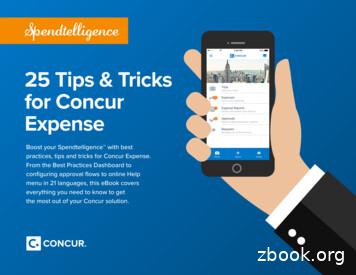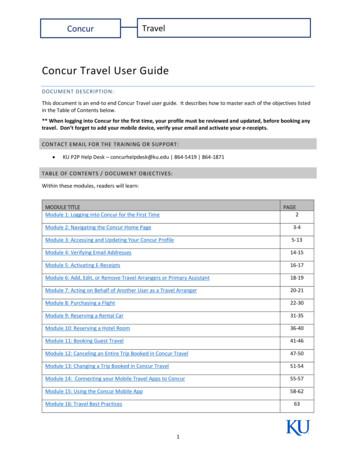Concur User Manual - Corporate Travel Management
Concur User Manual
Concur User Manual 1 Concur User Manual Concur 1. 2. 3. 4. 5. 6. 7. 8. Concur: Logging In Concur: Search for Flight Concur: Search for Car Concur: Search for Hotel Concur: Checking Out Concur: Cancel Reservation Concur: Manage Your Profile Concur: Travel Arranger --------------------------------------- Pg. 3 Pg. 6 Pg. 14 Pg. 18 Pg. 24 Pg. 30 Pg. 33 Pg. 36
Concur User Manual 2 Concur User Manual Concur: Logging In CTM: Online Team
Concur User Manual 3 Logging in to Concur To log in to the Concur Online booking tool, first navigate to the CTM portal page for your company. (screenshot below) Then click on the green “Go To Concur” button.
Concur User Manual 4 That will take you to the page shown below. Just enter your username and password provided to you by CTM. If you have forgotten your username or password just use one of the links below the login button.
Concur User Manual 5 Concur User Manual Concur: Search for Flight CTM: Online Team
Concur User Manual 6 Search for a Flight in Concur Searching for a flight in the Concur online booking tool is simple. The first thing you will need to do is log in to Concur. Flight searches can be done directly from the Concur Home page. Just enter your search information and click Search. To add a hotel or car to your trip, use the “Pick-up/Drop-off car at airport” checkbox or the “Find a Hotel” checkbox.
Concur User Manual 7
Concur User Manual 8 On the flight selection page, there will be several filters you can use to refine your search. When you have found the flight you want just click the radial button for the flight you want. If you searched by schedule, you will be promted to pick out a flight for each leg of your trip.
Concur User Manual 9 Here is an example of selecting a second flight in an itinerary.
C o n c u r U s e r M a n u a l 10 When you have selected the flights you want, click the “Price these options” button.
C o n c u r U s e r M a n u a l 11 Then Click the green select button. If there are flights with lower prices, the system will provide you with the opportunity to select the less expensive flights before you continue
C o n c u r U s e r M a n u a l 12 That will take you to the Review and reserve flight page. Before you check out, you can select your seats or update your frequent flyer information.
C o n c u r U s e r M a n u a l 13 You can also update your billinginformation on this page and review the fares and fees. When you are satisfied with everything on this page, click the “Reserve Flight and Continue” button. Checking out is covered in a separate section of this guide. Concur User Manual Concur: Search for Car CTM: Online Team
C o n c u r U s e r M a n u a l 14 Search for a Rental Car in Concur Searching for a flight in the Concur online booking tool is simple. The first thing you will need to do is log in to Concur. From the home page go to the car search tab and enter your search criteria. To drop the car off at a location that is different from where you picked it up at, click the “Return car to another location” checkbox. For more detailed search options click the “More Search Options” link.
C o n c u r U s e r M a n u a l 15 That will take you ti the car selection page. Just click the green select button to select the car you want. To view more details on the rental car you are picking, including fee information, click the “more info” link.
C o n c u r U s e r M a n u a l 16 That will take you to the Review and Reserve Car page. Here, you can provide some rental car preferences, add a rental car agency program, and review the price and fee structure. When you are satisfied with everything on this page, click the “Reserve Car and Continue” button. Completing the reservation is covered in a different section of this guide.
C o n c u r U s e r M a n u a l 17 Concur User Manual Concur: Search for Hotel CTM: Online Team
C o n c u r U s e r M a n u a l 18 Search for a Hotel in Concur Searching for a hotel in the Concur online booking tool is simple. The first thing you will need to do is log in to Concur. To get started go to the hotel tab on the Concur home page and enter your search criteria. The tool has a function to allow you to search for multiple hotels.
C o n c u r U s e r M a n u a l 19 That will take you to the hotel selection page. Just pick the hotel you want and click the “Choose Room” link.
C o n c u r U s e r M a n u a l 20 Next, click the radial button next to the room rate you want and click the green select button.
C o n c u r U s e r M a n u a l 21 That will take you to the review and reserve hotel page. Here you can enter any hotel room preferences, hotel membership numbers, and see detailed room information.
C o n c u r U s e r M a n u a l 22 When you scroll down to the bottom of the page, you can update your credit card information, review rate details, and see the cancellation policy. When you are satisfied with the information on this page, click the “Reserve Hotel and Continue” button. Checking out is covered in a separate section of this guide.
C o n c u r U s e r M a n u a l 23 Concur User Manual Concur: Checking Out CTM: Online Team
C o n c u r U s e r M a n u a l 24 Checking out in Concur Checking out in the Concur online booking tool is simple. The first thing you will need to do is log in to Concur. In previous sections, you have seen how to search for flights, rental cars, and hotels. At the end of each search, to checkout, use the “Reserve and Continue” button.
C o n c u r U s e r M a n u a l 25 That will take you to the travel details page. You can see various bits of information on this page. You can also add, change, or cancel segments of your trip from this section.
C o n c u r U s e r M a n u a l 26 At the bottom of the page, you can see the fare rules and cost details. If you are happy with this information, click the next button at the bottom of the page.
C o n c u r U s e r M a n u a l 27 Sometimes the tool will require a little more information. Just fill out all of the required information and click the next button. You can also put a trip on hold from this page.
C o n c u r U s e r M a n u a l 28 That will take you to the final page in the checkout process. This just shows you your trip details, fare rules, cost, and fee information. Click the “Purchase Tickets” button to finalize your purchase. Canceling your reservation will be covered in a separate section of this guide.
C o n c u r U s e r M a n u a l 29 Concur User Manual Concur: Cancel Trip CTM: Online Team
C o n c u r U s e r M a n u a l 30 Cancelling a Trip in Concur Cancelling reservation in the Concur online booking tool is simple. Keep in mind, that cancelling a reservation in Concur typically incurs a fee. Please be completely sure you want to cancel the trip because it cannot be undone. The first thing you will need to do is log in to Concur. First, from the concur home page, simply find your list of trips and click the “Cancel Trip” link. This window will pop up. You can enter any comments you would like added to the reporting for this trip. Click “OK” to continue.
C o n c u r U s e r M a n u a l 31 And your trip is cancelled. To return to the home page, click the “Return to Travel Center” button. You should receive a cancellation confirmation email from CTM shortly.
C o n c u r U s e r M a n u a l 32 Concur User Manual Concur: Updating Your Profile CTM: Online Team
C o n c u r U s e r M a n u a l 33 Updating Your Profile in Concur Updating your profile in the Concur online booking tool is simple. The first thing you will want to do is login to the Concur online booking tool. From the home page, simply click on the drop-down list in the top right corner and click “Profile Settings”.
C o n c u r U s e r M a n u a l 34 That will take you to the profile page, simply click on the part of your profile you wish to update. Then fill out any information you would like and click “Save”. Be aware that most accounts have required information that must be filled out in order to save your profile or to book travel in with CTM. --------------------------------------
C o n c u r U s e r M a n u a l 35 Concur User Manual Concur: Travel Arranger CTM: Online Team
C o n c u r U s e r M a n u a l 36 Managing Profiles and Travel in Concur Managing profiles and booking travel for your travelers in the Concur online booking tool is simple. If you are managing travel for someone else or you need to update someone’s profile, there are a couple steps you need to know. You may only access another user’s profile if your company settings allow it. If you are unable to access a profile that you believe you should have access to, contact the Online team and they should be able to help you out. To access a traveler’s profile, start by logging in to the booking tool. From the home page, mouse over the profile drop down in the top right corner of the page. Then enter the name of the traveler and click “Apply”.
C o n c u r U s e r M a n u a l 37 That will take you to the traveler’s home page, It will look almost exactly like your home page. From this page, you can book travel and update the traveler’s profile in the same way you would for your own profile. Updating your profile and booking travel are both covered in separate sections of this guide.
Managing Profiles and Travel in Concur Managing profiles and booking travel for your travelers in the Concur online booking tool is simple. If you are managing travel for someone else or you need to update someone's profile, there are a couple steps you need to know. You may only access another user's profile if your company settings allow it.
WELCOME TO CONCUR TRAVEL MANAGEMENT SYSTEM Welcome to the Concur User's Guide. This guide is designed to provide you with the information you need to successfully use Concur and includes the following topics: Overview of Concur Creating Travel Requests Requesting Advances Approving Travel Expense Reports
Remember to update your TSA information in your Concur Travel profile. This includes your middle name or initial, date of birth, gender, and redress number if applicable. Next, save your Concur Travel profile! How to Book Your Trip There are 4 easy steps to book Southwest Direct Connect in Concur Travel. Step 1 Provide your flight search parameters
SAP Concur solutions offer a training bootcamp for our Direct Concur Travel customers. This two-day in-person session provides tips, tricks, and hands-on training that will benefit any Concur Travel Administrator. This will include Company Administration, key features, rule building, working with corporate discounts, and more.
Concur Invoice clients can use the Invoice Pay by SAP Concur service to automatically pay their supplier invoices. An additional service allows client to use SAP Concur to generate checks for their suppliers. Invoice Pay provides the following benefits: Fully Managed: The entire invoice
1 25 Tips & Tricks for Concur Expense Boost your Spendtelligence with best practices, tips and tricks for Concur Expense. From the Best Practices Dashboard to configuring approval flows to online Help menu in 21 languages, this eBook covers everything you need to know to get the most out of your Concur solution. 25 Tips & Tricks for Concur
Module 1: Logging into Concur for the First Time 2 Module 2: Navigating the Concur Home Page 3 -4 Module 3: Accessing and Updating Your Concur Profile 5 -13 Module 4: Verifying Email Addresses 14 -15 Module 5: Activating E -Receipts 16 -17 Module 6: Add, Edit, or Remove Travel Arrangers or Primary Assistant 18 -19
Dec 03, 2019 · User Guide – Creating a New Travel Request . This guide is intended to walk employees through the basics of how to create a travel request in SAP Concur. Creating a travel request is an optional feature within SAP Concur that may be used to obtain pre-authoriza
AGMA and/or DIN standards IMPERIAL Series Load Rating Drum Capacity METRIC Series Power Supply Line Speed Clutch Load Rating Drum Capacity Power Supply Line Speed Clutch PERFORMANCE 4WS9M18 4WS16M20 4WS26M26 4WS1M6 4WS3M10 4WS6M12 10,000 lbs 16,000 lbs 26,200 lbs 1,500 lbs 3,700 lbs 6,400 lbs 5–10 hp 7.5–15 hp 10–25 hp.5–1.5 hp 1–3 hp .