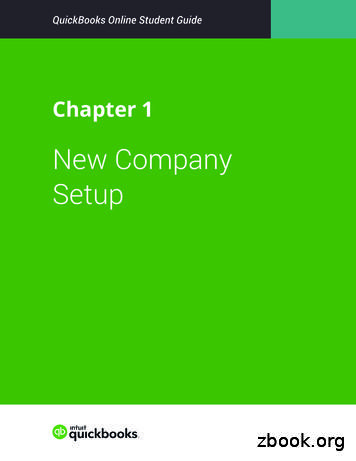QUICKBOOKS DESKTOP ADVANCED CERTIFICATION Supplemental Guide - Intuit
QUICKBOOKS DESKTOP ADVANCED CERTIFICATION Supplemental Guide Module 10: Accountant Tools
Copyright Copyright 2019 Intuit, Inc. All rights reserved. Intuit, Inc. 5601 Headquarters Drive Plano, TX 75024 Trademarks 2019 Intuit, Inc. All rights reserved. Intuit, the Intuit logo, Intuit ProLine, Lacerte, ProAdvisor, ProSeries and QuickBooks, among others, are trademarks or registered trademarks of Intuit, Inc. in the United States and other countries. Other parties’ marks are the property of their respective owners. Notice to Readers The publications distributed by Intuit, Inc. are intended to assist accounting professionals in their practices by providing current and accurate information. However, no assurance is given that the information is comprehensive in its coverage or that it is suitable in dealing with a client’s particular situation. Accordingly, the information provided should not be relied upon as a substitute for independent research. Intuit, Inc. does not render any accounting, legal or other professional advice, nor does it have any responsibility for updating or revising any information presented herein. Intuit, Inc. cannot warrant that the material contained herein will continue to be accurate nor that it is completely free of errors when published. Readers should verify statements before relying on them.
Supplemental Guide – QuickBooks Desktop 2019 Certification Course Table of Contents Table of Contents About the Author . 3 Module Guide Overview . 4 Purpose of this Guide . 4 Topics . 4 Training at a Glance . 4 Topic 1: Access Accountant ToolBox . 6 Learning Objectives . 6 Simplify Working with Client Files . 6 Requirements for Access to the Accountant ToolBox . 6 Tools Included with Accountant ToolBox . 9 Test Your Accountant ToolBox Access Using Sample Data . 18 Topic 2: Client Data Review. 19 Learning Objectives . 19 Features and Benefits . 19 Access Client Data Review . 20 Customize Client Data Review . 21 Client Data Review Tasks. 24 Topic 3: Send General Journal Entries . 34 Learning Objectives . 34 Available with QuickBooks Desktop Software. 34 Recommended Uses for Send General Journal Entries . 34 When a General Journal Entry Transaction Type is Not Recommended . 37 Concerns When Using the Send General Journal Entries. 39 Best Practices for Accounting Professionals . 39 Module 10: Accountant Tools 1
Supplemental Guide – QuickBooks Desktop 2019 Certification Course Table of Contents Topic 4: File Manager . 41 Learning Objective. 41 Access File Manager . 41 Whom is File Manager Recommended For? . 42 Efficiencies of Using File Manager . 43 Topic 5: Toggle to Industry Editions . 45 Learning Objective. 45 Available with Which Versions of QuickBooks . 45 Access From the File Menu . 45 Practical Uses for the Toggle Feature . 46 Topic 6: Fixed Asset Manager . 47 Learning Objectives . 47 Business Use: Fixed Asset List . 47 Accountant Use: Fixed Asset Manager. 49 Integration with Intuit’s Tax Preparation Software. 52 Guide Conclusion . 53 Module 10: Accountant Tools 2
Supplemental Guide – QuickBooks Desktop 2019 Certification Course About the Author About the Author Laura Madeira Named to the Top 10 and Top 100 QuickBooks ProAdvisors Author of QuickBooks Training Books and Videos Advanced Certified QuickBooks Desktop ProAdvisor Advanced Certified QuickBooks Online ProAdvisor Certified in QuickBooks Point of Sale and Enterprise Intuit Premier Reseller www.quick-training.com info@quick-training.com Laura Madeira is the owner of ACS, Inc., an Intuit Premier Reseller, located in the greater Dallas, Texas area. She has been honored to be voted to the Top 10 and Top 100 QuickBooks ProAdvisors for multiple years. Laura is one of the original members of the elite Intuit Trainer/Writer Network. She has been a guest speaker for Intuit, sharing “What’s New for QuickBooks” each fall. She was also a founding member of the Intuit Customer Advisory Council. Laura is an Advanced QuickBooks Certified ProAdvisor, Enterprise and Point of Sale Certified, and a Sage Certified Consultant representing a Sage 100 Contractor. Laura is the author of the QuickBooks In Depth, an 888 page reference and training guide. She is also the author of QuickBooks Solutions Guide, QuickBooks Live Lessons: For All QuickBooks Users, 11 hours of self-paced video instruction, and co-author of QuickBooks on Demand, all offered by QUE Publishing. For over 25 years Laura has worked with companies of all sizes and from many varied industries. Her focus has been on helping growing businesses become more successful by automating their internal accounting processes and improving their overall business financial reporting. Additionally, Laura is a guest speaker for Intuit, providing national training for thousands of consultants and accounting professionals. She is also a respected author for Intuit, writing technical presentations, materials and documenting competing software. Laura earned her accounting degree from Florida Atlantic University. She enjoys photography, art and camping with her sisters and their families. When Laura is not writing, she enjoys reading a good book or two. More information can be found by visiting her website: http://www.quick-training.com/ Module 10: Accountant Tools Connect with her on LinkedIn Follow her on Twitter Subscribe to her Blog via RSS Feed Follow her on Facebook 3
Supplemental Guide – QuickBooks Desktop 2019 Certification Course Topic 1: Access Accountant ToolBox Module Guide Overview PURPOSE OF THIS GUIDE This Supplemental Guide is provided to help you study for the QuickBooks Desktop Certification exam. Along with this guide are recorded training demonstrations and Microsoft PowerPoint discussions to further your exam preparation. In this module, these show-and-tell demonstrations are provided to help you learn about Accountant Tools, included with your QuickBooks Desktop Accountant software, and how to use the features when working with your client’s files. If you watch the video demonstrations, listen to the PowerPoint discussions and review the detail found in this Supplemental Guide, you will become more profitable by working efficiently with your client’s QuickBooks data. TOPICS The following topics are included in this Supplemental Guide about using Accountant Tools: Topic 1: Access Accountant ToolBox Topic 2: Client Data Review Tools Topic 3: Send General Journal Entries Topic 4: File Manager Topic 5: Toggle to Industry Editions Topic 6: Fixed Asset Manager TRAINING AT A GLANCE Note from the Author This Supplemental Guide was prepared with features available in QuickBooks Desktop software 2019, Release 5. As future releases or versions of QuickBooks are offered, some of the details in this Supplemental Guide may change. It is always a good practice to test a feature using the most current release or version of the QuickBooks software. This course focuses on QuickBooks Pro and Premier and does not include features specific to QuickBooks Enterprise Solutions. Your QuickBooks ProAdvisor membership offers you additional training and certification for QuickBooks Enterprise. Module 10: Accountant Tools 4
Supplemental Guide – QuickBooks Desktop 2019 Certification Course TOPIC CONTENT Simplify Working with Client Files 1. ACCESS ACCOUNTANT Requirements for Accessing the Accountant ToolBox TOOLBOX Tools Included with Accountant ToolBox Topic 1: Access Accountant ToolBox LEARNING OBJECTIVE 2. CLIENT DATA REVIEW 3. SEND GENERAL JOURNAL ENTRIES Features and Benefits Available with QuickBooks Desktop Software 4. FILE MANAGER 5. TOGGLE TO INDUSTRY EDITIONS 6. FIXED ASSET MANAGER Access Client Data Review Customize Client Data Review Client Data Review Tasks Recommended Uses for Send General Journal Entries When not Recommended or Necessary for Use Concerns When Using the Send General Journal Entries List the steps to properly log into your Accountant ToolBox at the client’s site Identify features and tools available with your Accountant ToolBox access Identify tools that are unique to Client Data Review Identify features and limitations when using selected Client Data Review tools Specify the software requirements to use Send General Journal Entries Identify conditions when to recommend or not recommend the Send General Journal Entries feature Best Practices for Accountant Access File Manager Identify steps to work with the File Manager Identify practical uses for the Toggle feature in QuickBooks Accountant Desktop Distinguish the differences between the Fixed Asset List and the Fixed Asset Manager Who is File Manager Recommended For? Efficiencies of Using File Manager Available with Which Versions of QuickBooks Access from the File Menu Practical Uses for Toggle Feature Business Use: Fixed Asset List Integration with Intuit’s Tax Preparation Software Module 10: Accountant Tools Specify requirements to access the Accountant ToolBox in your client’s QuickBooks file Accountant Use: Fixed Asset Manager Recognize features and functionality available with Fixed Asset Manager 5
Supplemental Guide – QuickBooks Desktop 2019 Certification Course Topic 1: Access Accountant ToolBox Topic 1: Access Accountant ToolBox LEARNING OBJECTIVES Specify requirements to access the Accountant ToolBox in your client’s QuickBooks file List the steps to properly log into your Accountant ToolBox at the client’s site Identify features and tools available with your Accountant ToolBox access SIMPLIFY WORKING WITH CLIENT FILES Wherever you go, carry your favorite tools with you. With the Accountant ToolBox, you can unlock access to powerful accountant tools while working with client data. Whatever method you choose to access your client’s file, you now have the flexibility to work more efficiently with tools previously only available when you opened the client’s file with your QuickBooks Accountant Desktop software. You might be accessing your client’s file using any one of these methods: On-site Remote access with software such as LogMeIn, TeamViewer or GoToMyPC, to name just a few Client’s data hosted in the cloud REQUIREMENTS FOR ACCESS TO THE ACCOUNTANT TOOLBOX The following are requirements to access the Accountant ToolBox while working in the client’s file: QuickBooks Version To access your Accountant ToolBox, your client must be using QuickBooks Pro or Premier Desktop 2015 or newer and QuickBooks Desktop Enterprise 16.0 or newer. Module 10: Accountant Tools 6
Supplemental Guide – QuickBooks Desktop 2019 Certification Course Topic 1: Access Accountant ToolBox External Accountant User Login When you work in a client's file, request first that the client create a user name specifically for you and assign that user name External Accountant privileges. Benefits and controls available when working in a client's file as the External Accountant user include the following: Access to the Accountant ToolBox capability to separate the changes you make in the data file from the changes your client The makes to all areas of QuickBooks, except when creating new users, changing a user's access Access privileges or viewing sensitive customer credit card numbers Ask your client to create an External Accountant user type for you as the company accountant. To create this unique user type, log into the data file as the Admin user, then you or the client can create a user with External Accountant privileges. You will then use this new login when you begin working with the client's data file. Module 10: Accountant Tools 7
Supplemental Guide – QuickBooks Desktop 2019 Certification Course Topic 1: Access Accountant ToolBox Intuit Account ID Login The Accountant ToolBox feature is available to accountants who have an active subscription to the QuickBooks ProAdvisor program or have subscribed to the Accountant Desktop Plus software. The accountant must be using QuickBooks Accountant Desktop Plus 2015 or newer and the client must be using QuickBooks Pro or Premier Desktop 2015 or newer (as of the writing of this guide). Accountant ToolBox at the Client Site Take these instructions with you so you can access valuable accountant tools while working at the client’s office. Step-by-Step: Access Accountant ToolBox at the Client Site 1. Request that your client log into the file as the Admin user and create a login user name and optional password assigning External Accountant privileges. 2. Log into the client’s file with your External Accountant user name and, if assigned, password. 3. From the menu bar, select Company Accountant ToolBox Unlock Accountant ToolBox. 4. Enter your Intuit credentials as mentioned earlier then click Continue. 5. From the menu bar, select Company Accountant ToolBox then choose a specific tool to work with. Module 10: Accountant Tools 8
Supplemental Guide – QuickBooks Desktop 2019 Certification Course Topic 1: Access Accountant ToolBox NOTE: If you do not see the Company Accountant ToolBox menu it might be because you are not logged into the file with External Accountant user privileges. TOOLS INCLUDED WITH ACCOUNTANT TOOLBOX Accountants can now be more efficient with access to these tools while working on-site with the client’s file. Module 10: Accountant Tools 9
Supplemental Guide – QuickBooks Desktop 2019 Certification Course Topic 1: Access Accountant ToolBox Accountant Center The Accountant Center provides a customizable list of your most frequently used tools. Simply click the Customize link in the top right to select those tools you want to access. The Accountant Center provides easy access to memorized report groups. Create your own memorized report group and access it from the Accountant Center when working in the client’s file. The Reconciliation panel includes timely information about your client’s last reconciliation date — reconciled balance and current balance for all bank and credit card type accounts. Click Refresh to reflect recent changes to the client’s data. The Accountant’s Update section helps accounting professionals stay informed with important alerts, practice development tips and links to training opportunities. Module 10: Accountant Tools 10
Supplemental Guide – QuickBooks Desktop 2019 Certification Course Topic 1: Access Accountant ToolBox Client Data Review Client Data Review (CDR) is a collection of tools and reports that accounting professionals use primarily to streamline the many tasks involved in reviewing, troubleshooting and correcting a client’s QuickBooks data file. Some CDR tasks can be accessed individually, while others require that you open a CDR review then select a date range for the review. Topic 2 in this module is devoted to a few select advanced tools available with Client Data Review. Module 10: Accountant Tools 11
Supplemental Guide – QuickBooks Desktop 2019 Certification Course Topic 1: Access Accountant ToolBox Merge Vendors The Merge Vendor feature provides a consolidated window to efficiently identify and merge duplicated vendor records. Search and sort for both active and/or inactive vendors to merge duplicated records. Select up to four individual vendor records, designate one as the master record and merge them. Optionally update vendor record fields on the master record before merging. Module 10: Accountant Tools 12
Supplemental Guide – QuickBooks Desktop 2019 Certification Course Module 10: Accountant Tools Topic 1: Access Accountant ToolBox 13
Supplemental Guide – QuickBooks Desktop 2019 Certification Course Topic 1: Access Accountant ToolBox Batch Enter Transactions The Batch Enter Transaction feature offers accounting professionals a way to streamline data entry tasks. This feature is included with QuickBooks Accountant Desktop and all versions of QuickBooks Enterprise. With Batch Enter Transactions, you can add the following to a QuickBooks file using a spreadsheet-like format: Checks Deposits Credit card charges or credits Vendor bills and bill credits Customer invoices and credit memos NOTE: You can watch a recorded demonstration of using Batch Enter Transactions on YouTube; the link is: https://youtu.be/Z2D0lhtZ1-Y. Module 10: Accountant Tools 14
Supplemental Guide – QuickBooks Desktop 2019 Certification Course Topic 1: Access Accountant ToolBox Make General Journal Entries Accessing the Make General Journal Entries transaction includes the option to show or hide List of Selected General Journal Entries, which make working with this type of transaction more efficient. NOTE: If you use a customer name on the first line of a journal entry, every other adjustment made — even noncustomer adjustments — displays on the Profit & Loss by Job report for that customer. The first line of any journal entry is a source line and causes a relationship with transactions below the first line. To avoid this problem, always leave the first account line of a journal entry blank. Including a memo on the first line is acceptable. Module 10: Accountant Tools 15
Supplemental Guide – QuickBooks Desktop 2019 Certification Course Topic 1: Access Accountant ToolBox Working Trial Balance Use this window to efficiently prepare adjusting entries, as well as see the effect on net income as adjustments are made. Don’t forget to print the Working Trial Balance as you document the work you do in a client’s file. The Working Trial Balance displays the following details: Account Beginning balance Transactions (for the selected date range) Adjustments (total of adjusting journal entries) Ending balance Workpaper reference (where you can record specific notes) Module 10: Accountant Tools 16
Supplemental Guide – QuickBooks Desktop 2019 Certification Course Topic 1: Access Accountant ToolBox Condense Data aka Period Copy If you find that the client’s data has become “sluggish” or has grown too large to manage efficiently, you might want to consider using the Condense Data feature. Specifically, you can do the following: Keep all transactions and only remove the “changes detail” from the audit trail transactions before a specific date and, optionally, create a report showing which Remove transactions were removed Remove all transactions, but keep lists and preferences Remove transactions outside a date range (to prepare a period copy of the company file) Module 10: Accountant Tools 17
Supplemental Guide – QuickBooks Desktop 2019 Certification Course Topic 1: Access Accountant ToolBox TEST YOUR ACCOUNTANT TOOLBOX ACCESS USING SAMPLE DATA As an active QuickBooks ProAdvisor you can test your Accountant ToolBox access using your QuickBooks Accountant software and the Toggle feature detailed later in this module. To test this, you will need to have your own QuickBooks ProAdvisor email or username and password. These should be the same credentials you use to access this QuickBooks Advanced Desktop Certification exam. Step-by-Step: Test Accountant ToolBox Access with Sample Data 1. From the QuickBooks File menu, select Close Company or Close Company/Logoff. 2. From the No Company Open window select the drop-down Open a Sample File then select a file (any one will do). 3. Login as the Admin user if more than one user was assigned to the sample file. 4. From the menu bar, select Company Setup Users and Passwords Add User. 5. Type a user name then click Next. 6. Select External Accountant for the access for user. Click Yes on the warning message then click Finish Close. 7. From the menu bar, select File Close Company/Logoff. 8. From the No Company Open window select the company file first on the list (this is the last company file that was opened). Click Open. 9. Log into the file with the newly created External Accountant user. If you do not follow this instruction you will not be able to unlock the Accountant ToolBox. 10. From the menu bar, select File Toggle to Another Edition. 11. Select QuickBooks Pro then click Next Toggle. QuickBooks reconfigures the file to act like a QuickBooks Pro for Desktop version. 12. If not defaulted, type the External Accountant user name then click OK to open the file. 13. Follow the step-by-step instructions earlier in this section for unlocking the Accountant ToolBox. Testing your access prior to going to the client’s site can save time. Make certain you are using the proper login credentials for this feature. Module 10: Accountant Tools 18
Supplemental Guide – QuickBooks Desktop 2019 Certification Course Topic 2: Client Data Review Topic 2: Client Data Review LEARNING OBJECTIVES Identify tools that are unique to Client Data Review Identify functional limitations when using selected Client Data Review tools FEATURES AND BENEFITS Client Data Review (CDR) is a collection of tools and reports that accounting professionals use primarily to streamline the many tasks involved in reviewing, troubleshooting and correcting a client’s QuickBooks data. Simple Engagement You might be engaged for a simple tax return preparation. CDR will prove useful as you reconcile the client’s previous period balances to your filed tax return and make any needed adjustments to the books. Step-by-Step: Simple Engagement using Client Data Review in Accountant ToolBox 1. Log in and unlock the Accountant ToolBox access in your client’s file. 2. From the menu bar, select Company Accountant ToolBox Client Data Review to open a formal review. 3. Select the Dates for the Review and the Review Basis, then click Start Review. 4. Select the Troubleshoot Prior Account Balances task, more details are provided later in this section. 5. Select Reclassify Transactions and review for accuracy in your client’s assignment of accounts, more details are provided later in this section. 6. Select Open Working Trial Balance and add adjusting entries as needed. 7. When completed, select Mark Review Complete, optionally Save as PDF, then print the Audit Trail of Review. Module 10: Accountant Tools 19
Supplemental Guide – QuickBooks Desktop 2019 Certification Course Topic 2: Client Data Review Detailed Engagement If you have a more detailed engagement with your client, doing a thorough cleanup of your client’s transactions, CDR can save you time and help you be more profitable. Adding to the simple engagement workflow mentioned previously you will find other Client Data Review tasks that will help you complete more detailed transaction corrections with very little effort. The author of this guide has written several books that include a chapter on Client Data Review. You can download the chapter at epth. ACCESS CLIENT DATA REVIEW Client Data Review is accessible in so many ways now, offering you flexibility in what tools you decide to use. When you decide to use Client Data Review, consider the following: Your Changes – If you request an Accountant’s Copy file from your client, you can work in Share the convenience of your own office and access all the tools available with CDR. Your client continues to work in their copy of the file and can later import your changes made with CDR. at the Client Site or Hosted Data – Access CDR via Accountant ToolBox when you access Work your client’s file on-site, remotely or when the data is hosted in the cloud. Detailed Cleanup of Client’s Data – Which CDR tools you use depends on the type of engagement you have with the client. Access some CDR tools individually and access all CDR tools when opening a CDR Review. Module 10: Accountant Tools 20
Supplemental Guide – QuickBooks Desktop 2019 Certification Course Topic 2: Client Data Review CUSTOMIZE CLIENT DATA REVIEW Choose from Cash or Accrual Basis When a CDR is launched you will need to select cash or accrual basis. The basis selected can differ from the default basis associated with the file. Module 10: Accountant Tools 21
Supplemental Guide – QuickBooks Desktop 2019 Certification Course Topic 2: Client Data Review Customize Sections to Display You can customize the list of displayed cleanup tasks in CDR, however, the changes you make affect only the QuickBooks file currently opened. Additionally, some CDR tasks display only if the related feature in QuickBooks is enabled (Sales Tax, for example). Module 10: Accountant Tools 22
Supplemental Guide – QuickBooks Desktop 2019 Certification Course Topic 2: Client Data Review Record Status and Task Notes To help manage the review of a client’s file, you have an associated status you can optionally assign to each task. This feature is useful for your own reference or if several accounting professionals are reviewing the same file. To assign a new status or change an existing status, click the Status drop-down list and choose from one of the available choices: Not Started (this is the default status assigned to all tasks when a review is started) In Progress Completed Not Applicable You can optionally record a note about a particular task. These notes are included in the CDR notes when Save As PDF is selected. Module 10: Accountant Tools 23
Supplemental Guide – QuickBooks Desktop 2019 Certification Course Topic 2: Client Data Review CLIENT DATA REVIEW TASKS This section provides a closer look at some of the Client Data Review tools that are specifically used for advanced data reviews and cleanup tasks in your client’s files. Not all tasks need to be used in every client’s data file. As you have seen in a previous section, you can customize the tools to work for your client. Here is a recommended workflow order y
Supplemental Guide- QuickBooks Desktop 2019 Certification Course Topic 1: Access Accountant ToolBox Module 10: Accountant Tools 7 : External Accountant User Login : When you work in a client's file, request first that the client create a user name specifically for you and assign that user name External Accountant privileges.
QuickBooks Enterprise Solutions QuickBooks Premier (2002 or later) QuickBooks Pro (2002 or later) QuickBooks Simple Start (2006 or later) Canadian editions of QuickBooks Pro, Premier, or Enterprise (2003 or later) UK editions of QuickBooks Pro or Accountant Edition (2003 or later) Please note: QuickBooks Web Connector 2.1.0.30 and older .
QuickBooks account, either QuickBooks Online or QuickBooks Desktop version. If you do not have an existing QuickBooks account, please visit the Intuit QuickBooks website to create an account. Note: Intuit QuickBooks Online is a monthly, fee-based subscription service, which is in addition to the Sync for QuickBooks service offered by Authorize.Net.
Version 2.1.0.30 U.S. editions of QuickBooks Financial Software products QuickBooks Enterprise Solutions QuickBooks Premier (2002 or later) QuickBooks Pro (2002 or later) QuickBooks Simple Start (2006 or later) QuickBooks Point of Sale (v.4.0 or later) Canadian editions of QuickBooks (2003 or later)
New Company Setup 3 3. Click Next. NOTE The checkbox labeled I’ve been using QuickBooks Desktop and want to bring in my data refers to converting data from the QuickBooks Desktop version to QuickBooks Online. This is not relevant for this class. QuickBooks asks you to choose the areas of QuickBooks you’ll use in your company.File Size: 2MBPage Count: 22Explore furtherChecklist of what you'll need to set up a new . - Intuitquickbooks.intuit.comChapter 1 New Company Setup - Intuitwww.intuit.comA Basic Guide to Quickbooks for Beginners: Key Tips for .watermarkeservices.comNew Client Checklist - QuickBooksquickbooks.intuit.comIntuit QuickBooks Certified User Study Guidewww.teknimedia.comRecommended to you b
Keyboard Shortcuts Updating QuickBooks QuickBooks Product Information . Chapter 1 - introduction to quickbooks 4 QUICKBOOKS COMPANY FILES When you setup your company for the first time in QuickBooks, QuickBooks creates a file for you. The file will contain your company name and will have the extension .QBW.
Topics Step by Step Workflows 1. Product Overview Benefits of using QuickBooks Online Know the features of your QuickBooks Online subscription 2. Importing Data Export QuickBooks Desktop data to QuickBooks Online Become familiar with importing lists into QuickBooks Online 3. Setting Up Your Company Explore how to add users to QuickBooks Online
Procedure for QuickBooks Desktop is different than for QuickBooks Online. 9. We will not be showing Mac version but Windows Desktop functionality is similar. 9. New QuickBooks company file vs. one with existing transactions. 9. Make a backup of your current QuickBooks company file. 9. Get aid from a competent QuickBooks user recommended. Worth .
Compare QuickBooks Enterprise 2017 QuickBooks Desktop Enterprise offers three feature-filled subscriptions. Let us help you make the decision. A great way to get started with QuickBooks Enterprise. Includes all features of Silver Edition QuickBooks Enhanced Payroll. Includes all features of Gold Edition Advanced Inventory and Advanced Pricing.