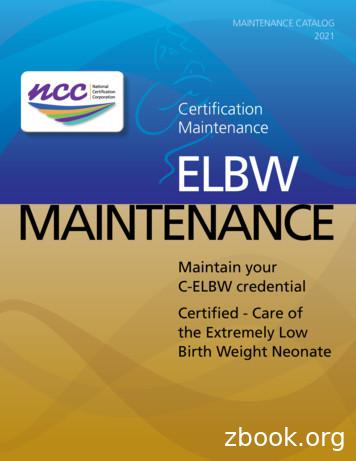Installation And Maintenance Guide - In Sync
Installation and Maintenance Guide SDLC Intercept Module A brief overview and explanation of In Sync, In Sync:Fusion and In Sync:Thermal system parts and components for traffic engineers, signal technicians and contractors. Note: It is important that the parties responsible for the installation and maintenance of In Sync carefully read through the details of this manual prior to installing, maintaining or monitoring the system. PN: 510-00014 Version 1.8 April 2018
All rights reserved. No parts of this work may be reproduced in any form or by any means graphic, electronic, or mechanical, including photocopying, recording, taping, or information storage and retrieval systems - without the written permission of the publisher. Products that are referred to in this document may be either trademarks and/or registered trademarks of the respective owners. The publisher and the author make no claim to these trademarks. This product contains open source software. Notices and licenses are provided in the In Sync WebUI’s Help documentation or within the In Sync Kiosk online help and are incorporated herein by reference. While every precaution has been taken in the preparation of this document, the publisher and the author assume no responsibility for errors or omissions, or for damages resulting from the use of information contained in this document or from the use of programs and source code that may accompany it. In no event shall the publisher and the author be liable for any loss of profit or any other commercial damage caused or alleged to have been caused directly or indirectly by this document. In Sync is protected by U.S. Patent Nos. 8,050,854; 8,103,436; 8,253,592; 8,653,989; 8,922,392 B1; 8,253,592 B1 and other patents-pending. Rhythm Engineering 12351 W 96th Terrace, Suite 107 Lenexa, KS 66215 913-227-0603 support@rhythmtraffic.com Please inquire about updated information after December 31, 2017.
TABLE OF CONTENTS Introduction . . . . . . . . . . . . . . . . . . . . . . . . . . . . . . . . . . . . . . . . . . . 1 How In Sync works . . . . . . . . . . . . . . . . . . . . . . . . . . . . . . . . . . . . . . . . . . . . . . . . . . . . . . . . 1 In Sync installation: A two-phase process . . . . . . . . . . . . . . . . . . . . . . . . . . . . . . . . . . 2 What is Detector mode? . . . . . . . . . . . . . . . . . . . . . . . . . . . . . . . . . . . . . . . . . . . . . . . 3 What is Adaptive mode? . . . . . . . . . . . . . . . . . . . . . . . . . . . . . . . . . . . . . . . . . . . . . . . 3 What is CameraIO? . . . . . . . . . . . . . . . . . . . . . . . . . . . . . . . . . . . . . . . . . . . . . . . . . . . 3 Related documents . . . . . . . . . . . . . . . . . . . . . . . . . . . . . . . . . . . . . . . . . . . . . . . . . . . . . . . 3 Supported cabinets . . . . . . . . . . . . . . . . . . . . . . . . . . . . . . . . . . . . . . . . . . . . . . . . . . . . . . . 4 User guide conventions . . . . . . . . . . . . . . . . . . . . . . . . . . . . . . . . . . . . . . . . . . . . . . . . . . . . 4 Contact Rhythm Engineering support . . . . . . . . . . . . . . . . . . . . . . . . . . . . . . . . . . . . . . . . . 5 Web access . . . . . . . . . . . . . . . . . . . . . . . . . . . . . . . . . . . . . . . . . . . . . . . . . . . . . . . . . 5 Email access . . . . . . . . . . . . . . . . . . . . . . . . . . . . . . . . . . . . . . . . . . . . . . . . . . . . . . . . . 5 Telephone access. . . . . . . . . . . . . . . . . . . . . . . . . . . . . . . . . . . . . . . . . . . . . . . . . . . . . 5 Establish Network Communications . . . . . . . . . . . . . . . . . . . . . . . . 7 In Sync’s networking needs . . . . . . . . . . . . . . . . . . . . . . . . . . . . . . . . . . . . . . . . . . . . . . . . . 7 Interconnect communications (between intersections) . . . . . . . . . . . . . . . . . . . . . . . . 7 Communications at an intersection . . . . . . . . . . . . . . . . . . . . . . . . . . . . . . . . . . . . . . . 8 Remote communications . . . . . . . . . . . . . . . . . . . . . . . . . . . . . . . . . . . . . . . . . . . . . . . 9 In Sync networking requirements . . . . . . . . . . . . . . . . . . . . . . . . . . . . . . . . . . . . . . . . . 9 IP Address Requirements . . . . . . . . . . . . . . . . . . . . . . . . . . . . . . . . . . . . . . . . . . . 10 VPN/Port Requirements . . . . . . . . . . . . . . . . . . . . . . . . . . . . . . . . . . . . . . . . . . . . 11 Networking bandwidth . . . . . . . . . . . . . . . . . . . . . . . . . . . . . . . . . . . . . . . . . . . . . . . . . . . 12 In Sync’s network bandwidth requirements . . . . . . . . . . . . . . . . . . . . . . . . . . . . . . . . 13 Networking hardware. . . . . . . . . . . . . . . . . . . . . . . . . . . . . . . . . . . . . . . . . . . . . . . . . 13 Fiber Optic . . . . . . . . . . . . . . . . . . . . . . . . . . . . . . . . . . . . . . . . . . . . . . . . . . . . . . 13 Copper . . . . . . . . . . . . . . . . . . . . . . . . . . . . . . . . . . . . . . . . . . . . . . . . . . . . . . . . . 14 Wireless Network. . . . . . . . . . . . . . . . . . . . . . . . . . . . . . . . . . . . . . . . . . . . . . . . . . 14 DSL or Cable Modem . . . . . . . . . . . . . . . . . . . . . . . . . . . . . . . . . . . . . . . . . . . . . . 14 Example Cabinet Schematics. . . . . . . . . . . . . . . . . . . . . . . . . . . . . . . . . . . . . . . . . . . 15 Installing an Ethernet repeater . . . . . . . . . . . . . . . . . . . . . . . . . . . . . . . . . . . . . . . . . . . . . 17 System Components . . . . . . . . . . . . . . . . . . . . . . . . . . . . . . . . . . . 21 Package Contents . . . . . . . . . . . . . . . . . . . . . . . . . . . . . . . . . . . . . . . . . . . . . . . . . . . . . . . 23 Camera Component List . . . . . . . . . . . . . . . . . . . . . . . . . . . . . . . . . . . . . . . . . . . . . . . . . . 24 Traffic Cabinet Component List . . . . . . . . . . . . . . . . . . . . . . . . . . . . . . . . . . . . . . . . . 25 In Sync/In Sync:Fusion/In Sync:Thermal SDLC Install & Maintenance Guide Page i
510-00014, ver. 1.7 Component Details . . . . . . . . . . . . . . . . . . . . . . . . . . . . . . . . . . . . . . . . . . . . . . . . . . 26 In Sync detection camera with Dotworkz enclosure . . . . . . . . . . . . . . . . . . . . . . . 26 In Sync detection camera with In Sync:Fire enclosure . . . . . . . . . . . . . . . . . . . . . . 27 In Sync:Thermal detection camera . . . . . . . . . . . . . . . . . . . . . . . . . . . . . . . . . . . . 28 Processor . . . . . . . . . . . . . . . . . . . . . . . . . . . . . . . . . . . . . . . . . . . . . . . . . . . . . . . . 29 Equipment panel (old Style) . . . . . . . . . . . . . . . . . . . . . . . . . . . . . . . . . . . . . . . . . 30 Equipment panel (new style) . . . . . . . . . . . . . . . . . . . . . . . . . . . . . . . . . . . . . . . . . 31 DIN relay (used with old-style Equipment Panel) . . . . . . . . . . . . . . . . . . . . . . . . . 32 SDLC Intercept Module (SIM) . . . . . . . . . . . . . . . . . . . . . . . . . . . . . . . . . . . . . . . . 33 Intercept Module (optional). . . . . . . . . . . . . . . . . . . . . . . . . . . . . . . . . . . . . . . . . . 34 Monitor (optional) . . . . . . . . . . . . . . . . . . . . . . . . . . . . . . . . . . . . . . . . . . . . . . . . . 35 USB keyboard (optional) . . . . . . . . . . . . . . . . . . . . . . . . . . . . . . . . . . . . . . . . . . . . 35 Installing the Hardware . . . . . . . . . . . . . . . . . . . . . . . . . . . . . . . . .37 Installing In Sync Video Detection Cameras . . . . . . . . . . . . . . . . . . . . . . . . . . . . . . . . . . . 38 Pull power and Ethernet cabling . . . . . . . . . . . . . . . . . . . . . . . . . . . . . . . . . . . . . . . . 40 Install mounting hardware and mount cameras . . . . . . . . . . . . . . . . . . . . . . . . . . . . . 40 Terminate power and Ethernet connections at the camera location . . . . . . . . . . . . . 40 Terminate Ethernet connections . . . . . . . . . . . . . . . . . . . . . . . . . . . . . . . . . . . . . . 40 Terminate power connections . . . . . . . . . . . . . . . . . . . . . . . . . . . . . . . . . . . . . . . . 44 Connect the Equipment Panel (old style) . . . . . . . . . . . . . . . . . . . . . . . . . . . . . . . . . . . . . 47 Secure the equipment panel . . . . . . . . . . . . . . . . . . . . . . . . . . . . . . . . . . . . . . . . . . . 47 Secure the DIN Relay. . . . . . . . . . . . . . . . . . . . . . . . . . . . . . . . . . . . . . . . . . . . . . . 47 Connect camera power to the equipment panel . . . . . . . . . . . . . . . . . . . . . . . . . 47 Supply power to the DIN relay . . . . . . . . . . . . . . . . . . . . . . . . . . . . . . . . . . . . . . . 49 Connect Ethernet to the DIN relay . . . . . . . . . . . . . . . . . . . . . . . . . . . . . . . . . . . . 49 Connect camera Ethernet cables. . . . . . . . . . . . . . . . . . . . . . . . . . . . . . . . . . . . . . 49 Connect the Equipment Panel (new style) . . . . . . . . . . . . . . . . . . . . . . . . . . . . . . . . . . . . . 50 Secure the equipment panel . . . . . . . . . . . . . . . . . . . . . . . . . . . . . . . . . . . . . . . . . . . 50 Connect camera power to the equipment panel . . . . . . . . . . . . . . . . . . . . . . . . . . . . 50 Connect camera Ethernet cables . . . . . . . . . . . . . . . . . . . . . . . . . . . . . . . . . . . . . . . . 51 Installing In Sync:Thermal Detection Cameras . . . . . . . . . . . . . . . . . . . . . . . . . . . . . . . . . 52 Wire the camera enclosure. . . . . . . . . . . . . . . . . . . . . . . . . . . . . . . . . . . . . . . . . . . . . 52 Mount the camera . . . . . . . . . . . . . . . . . . . . . . . . . . . . . . . . . . . . . . . . . . . . . . . . . . . 52 Pull cabling . . . . . . . . . . . . . . . . . . . . . . . . . . . . . . . . . . . . . . . . . . . . . . . . . . . . . . . . . 54 Install mounting hardware and mount cameras . . . . . . . . . . . . . . . . . . . . . . . . . . . . . 54 Connect power and Ethernet at the camera location . . . . . . . . . . . . . . . . . . . . . . . . 54 Grounding the In Sync System. . . . . . . . . . . . . . . . . . . . . . . . . . . . . . . . . . . . . . . . . . . . . . 56 Install bond between Equipment Panel DC- to cabinet DC-/Logic Ground . . . . . . . 56 Connecting the Processor . . . . . . . . . . . . . . . . . . . . . . . . . . . . . . . . . . . . . . . . . . . . . . . . . 57 Page ii In Sync/In Sync:Fusion/In Sync:Thermal SDLC Install & Maintenance Guide
510-00014, ver 1.7 Secure the Processor in the Traffic Cabinet . . . . . . . . . . . . . . . . . . . . . . . . . . . . . . . . 57 Connect power to the processor (old equipment panel) . . . . . . . . . . . . . . . . . . . . . . 57 Connect power to the processor (new equipment panel) . . . . . . . . . . . . . . . . . . . . . 58 Connect the processor to the Ethernet switch . . . . . . . . . . . . . . . . . . . . . . . . . . . . . . 58 Connect the panel to outside power . . . . . . . . . . . . . . . . . . . . . . . . . . . . . . . . . . . . . 58 Install the video monitor/keyboard (optional) . . . . . . . . . . . . . . . . . . . . . . . . . . . . . . 58 Validating Connections . . . . . . . . . . . . . . . . . . . . . . . . . . . . . . . . . . . . . . . . . . . . . . . . . . . 59 Troubleshoot an improperly operating camera . . . . . . . . . . . . . . . . . . . . . . . . . . . . . 59 Connecting a Laptop . . . . . . . . . . . . . . . . . . . . . . . . . . . . . . . . . . .61 Configuring a laptop to access the network . . . . . . . . . . . . . . . . . . . . . . . . . . . . . . . . . . . 61 For Windows XP . . . . . . . . . . . . . . . . . . . . . . . . . . . . . . . . . . . . . . . . . . . . . . . . . . . . . 61 For Windows 7/Windows Vista. . . . . . . . . . . . . . . . . . . . . . . . . . . . . . . . . . . . . . . . . . 63 For Windows 8 . . . . . . . . . . . . . . . . . . . . . . . . . . . . . . . . . . . . . . . . . . . . . . . . . . . . . . 65 Adjusting the In Sync Detection Cameras . . . . . . . . . . . . . . . . . . .67 Zooming/Focusing In Sync Visible Detection Cameras . . . . . . . . . . . . . . . . . . . . . . . . . . . 67 Camera adjustment tips . . . . . . . . . . . . . . . . . . . . . . . . . . . . . . . . . . . . . . . . . . . . . . . 68 Aligning the In Sync:Thermal Detection Cameras . . . . . . . . . . . . . . . . . . . . . . . . . . . . . . . 69 Camera adjustment tips . . . . . . . . . . . . . . . . . . . . . . . . . . . . . . . . . . . . . . . . . . . . . . . 70 Confirming Camera Views through the In Sync Processor . . . . . . . . . . . . . . . . . . . . . . . . 71 Configuring In Sync . . . . . . . . . . . . . . . . . . . . . . . . . . . . . . . . . . . .73 Accessing the In Sync Processor . . . . . . . . . . . . . . . . . . . . . . . . . . . . . . . . . . . . . . . . . . . . 73 Configuring the Intersection . . . . . . . . . . . . . . . . . . . . . . . . . . . . . . . . . . . . . . . . . . . . . . . 73 Configuring Detectors from the Processor . . . . . . . . . . . . . . . . . . . . . . . . . . . . . . . . . . . . 75 Configure In Sync detection cameras. . . . . . . . . . . . . . . . . . . . . . . . . . . . . . . . . . . . . 77 Add In Sync detection cameras . . . . . . . . . . . . . . . . . . . . . . . . . . . . . . . . . . . . . . . 77 Add advanced detection cameras. . . . . . . . . . . . . . . . . . . . . . . . . . . . . . . . . . . . . 78 Add a camera . . . . . . . . . . . . . . . . . . . . . . . . . . . . . . . . . . . . . . . . . . . . . . . . . . 78 Assign detection zones to camera . . . . . . . . . . . . . . . . . . . . . . . . . . . . . . . . . . 78 Assign the advanced camera to a lane . . . . . . . . . . . . . . . . . . . . . . . . . . . . . . . 79 Add detection zones . . . . . . . . . . . . . . . . . . . . . . . . . . . . . . . . . . . . . . . . . . . . . . . 79 Detection zone tips. . . . . . . . . . . . . . . . . . . . . . . . . . . . . . . . . . . . . . . . . . . . . . 80 Edit or remove detection zones . . . . . . . . . . . . . . . . . . . . . . . . . . . . . . . . . . . . 80 Add segment lines for detection zones. . . . . . . . . . . . . . . . . . . . . . . . . . . . . . . . . 81 Delete segments. . . . . . . . . . . . . . . . . . . . . . . . . . . . . . . . . . . . . . . . . . . . . . . . 82 In Sync/In Sync:Fusion/In Sync:Thermal SDLC Install & Maintenance Guide Page iii
510-00014, ver. 1.7 Edit segments . . . . . . . . . . . . . . . . . . . . . . . . . . . . . . . . . . . . . . . . . . . . . . . . . . 82 Define presence segments . . . . . . . . . . . . . . . . . . . . . . . . . . . . . . . . . . . . . . . . . . 83 Set fog zones (In Sync and In Sync:Fusion Only) . . . . . . . . . . . . . . . . . . . . . . . . . . 84 Fog zone tips . . . . . . . . . . . . . . . . . . . . . . . . . . . . . . . . . . . . . . . . . . . . . . . . . . 85 Remove fog zones . . . . . . . . . . . . . . . . . . . . . . . . . . . . . . . . . . . . . . . . . . . . . . 85 Set Stabilization zones (In Sync:Thermal Only) . . . . . . . . . . . . . . . . . . . . . . . . . . . 86 Stabilization tips . . . . . . . . . . . . . . . . . . . . . . . . . . . . . . . . . . . . . . . . . . . . . . . . 87 Remove stabilization zones . . . . . . . . . . . . . . . . . . . . . . . . . . . . . . . . . . . . . . . . . . . . . . . . 87 Set Ignore Zones (In Sync:Thermal Only). . . . . . . . . . . . . . . . . . . . . . . . . . . . . . . . 87 Remove ignore zones . . . . . . . . . . . . . . . . . . . . . . . . . . . . . . . . . . . . . . . . . . . . 88 Confirm good edge lines. . . . . . . . . . . . . . . . . . . . . . . . . . . . . . . . . . . . . . . . . . . . 89 Configure external detectors (In Sync:Fusion Only). . . . . . . . . . . . . . . . . . . . . . . . 90 Unassign an external detector from a lane . . . . . . . . . . . . . . . . . . . . . . . . . . . . 91 Change a detector’s settings . . . . . . . . . . . . . . . . . . . . . . . . . . . . . . . . . . . . . . 91 Confirm detection cameras/external detectors are correctly assigned . . . . . . . . . 92 Save the configuration. . . . . . . . . . . . . . . . . . . . . . . . . . . . . . . . . . . . . . . . . . . . . . 93 Setting Up a Multi-Processor Intersection . . . . . . . . . . . . . . . . . . . . . . . . . . . . . . . . . . . . . 94 Grabbing Camera Backgrounds . . . . . . . . . . . . . . . . . . . . . . . . . . . . . . . . . . . . . . . . . . . . 95 Defining Inputs and Outputs . . . . . . . . . . . . . . . . . . . . . . . . . . . . . . . . . . . . . . . . . . . . . . . 97 Define SDLC detector rack BIUs. . . . . . . . . . . . . . . . . . . . . . . . . . . . . . . . . . . . . . . . . 98 Assign a bypass configuration . . . . . . . . . . . . . . . . . . . . . . . . . . . . . . . . . . . . . . . . . . . . . 100 Define the failure behavior for In Sync Processors containing POS boards . . . . . . . 101 Confirming Inputs and Outputs . . . . . . . . . . . . . . . . . . . . . . . . . . . . . . . . . . . . . . . . 102 Setting Network Settings . . . . . . . . . . . . . . . . . . . . . . . . . . . . . . . . . . . . . . . . . . . . . . . . . 104 Setting System Time, Date and/or Time Zone . . . . . . . . . . . . . . . . . . . . . . . . . . . . . . . . 104 Setting GPS Coordinates . . . . . . . . . . . . . . . . . . . . . . . . . . . . . . . . . . . . . . . . . . . . . . . . . 104 Setting the NTP Server . . . . . . . . . . . . . . . . . . . . . . . . . . . . . . . . . . . . . . . . . . . . . . . . . . 105 Connecting Via SDLC Interface Module . . . . . . . . . . . . . . . . . . . .107 Connect the hardware . . . . . . . . . . . . . . . . . . . . . . . . . . . . . . . . . . . . . . . . . . . . . . . . . . . 107 Secure the SIM in the cabinet . . . . . . . . . . . . . . . . . . . . . . . . . . . . . . . . . . . . . . . . . 107 Connect the SIM to the processor . . . . . . . . . . . . . . . . . . . . . . . . . . . . . . . . . . . . . . 107 Connect power to the SIM (old equipment panel). . . . . . . . . . . . . . . . . . . . . . . . . . 107 Connect power to the SIM (new equipment panel) . . . . . . . . . . . . . . . . . . . . . . . . . 108 Connect the SIM to the detector card rack BIUs . . . . . . . . . . . . . . . . . . . . . . . . . . . 109 Connect the SIM to the cabinet . . . . . . . . . . . . . . . . . . . . . . . . . . . . . . . . . . . . . . . . 109 Page iv In Sync/In Sync:Fusion/In Sync:Thermal SDLC Install & Maintenance Guide
510-00014, ver 1.7 Connecting Via SDLC Intercept ITS Module. . . . . . . . . . . . . . . . .119 Connecting the hardware . . . . . . . . . . . . . . . . . . . . . . . . . . . . . . . . . . . . . . . . . . . . . . . . 119 Secure the SIIM in the cabinet . . . . . . . . . . . . . . . . . . . . . . . . . . . . . . . . . . . . . . . . 119 Install equipment panel and connect power . . . . . . . . . . . . . . . . . . . . . . . . . . . . . . . . 120 Connect the processor to SIIM. . . . . . . . . . . . . . . . . . . . . . . . . . . . . . . . . . . . . . . . . 121 I/O Assignment Configuration. . . . . . . . . . . . . . . . . . . . . . . . . . . . . . . . . . . . . . . . . . . . . 126 Configure detectors at the intersection . . . . . . . . . . . . . . . . . . . . . . . . . . . . . . . . . . 126 Assigning inputs and outputs. . . . . . . . . . . . . . . . . . . . . . . . . . . . . . . . . . . . . . . . . . 127 Input SIU I/O Assignment . . . . . . . . . . . . . . . . . . . . . . . . . . . . . . . . . . . . . . . . . . 131 Output SIU I/O Assignment. . . . . . . . . . . . . . . . . . . . . . . . . . . . . . . . . . . . . . . . . 132 Preempt / Additional . . . . . . . . . . . . . . . . . . . . . . . . . . . . . . . . . . . . . . . . . . . . . . 133 Protected Outputs Configuration . . . . . . . . . . . . . . . . . . . . . . . . . . . . . . . . . . . . 134 SIU Configuration . . . . . . . . . . . . . . . . . . . . . . . . . . . . . . . . . . . . . . . . . . . . . . . . . . . 135 Run in Non-Bypass Mode . . . . . . . . . . . . . . . . . . . . . . . . . . . . . . . . . . . . . . . . . . . . . . . . 136 Turning on Adaptive Mode . . . . . . . . . . . . . . . . . . . . . . . . . . . . .137 Preparing the controller for Adaptive mode . . . . . . . . . . . . . . . . . . . . . . . . . . . . . . . . . . 137 Changing Equipment Settings . . . . . . . . . . . . . . . . . . . . . . . . . . .139 Changing IP Addresses . . . . . . . . . . . . . . . . . . . . . . . . . . . . . . . . . . . . . . . . . . . . . . . . . . 139 Change the processor’s IP address . . . . . . . . . . . . . . . . . . . . . . . . . . . . . . . . . . . . . 139 Change the IP address at the Kiosk. . . . . . . . . . . . . . . . . . . . . . . . . . . . . . . . . . . 139 Change the Processor IP address within In Traffic. . . . . . . . . . . . . . . . . . . . . . . . 140 Change a Samsung camera’s IP address . . . . . . . . . . . . . . . . . . . . . . . . . . . . . . . . . 141 Set the camera’s IP address. . . . . . . . . . . . . . . . . . . . . . . . . . . . . . . . . . . . . . . . . 141 Adjust the In Sync configuration in the Configure Detectors Utility . . . . . . . . . . 141 Adjust the In Sync configuration within In Traffic. . . . . . . . . . . . . . . . . . . . . . . . . 143 Intercepting Pedestrian/Auxiliary Calls . . . . . . . . . . . . . . . . . . . .145 Using the Intercept Module. . . . . . . . . . . . . . . . . . . . . . . . . . . . . . . . . . . . . . . . . . . . . . . 145 Intercept Module installation checklist . . . . . . . . . . . . . . . . . . . . . . . . . . . . . . . . . . . . . . 147 Quick installation checklist: . . . . . . . . . . . . . . . . . . . . . . . . . . . . . . . . . . . . . . . . . . . 147 Installing Pedestrian Interception . . . . . . . . . . . . . . . . . . . . . . . . . . . . . . . . . . . . . . . . . . 148 Tools needed . . . . . . . . . . . . . . . . . . . . . . . . . . . . . . . . . . . . . . . . . . . . . . . . . . . . . . 148 Overview . . . . . . . . . . . . . . . . . . . . . . . . . . . . . . . . . . . . . . . . . . . . . . . . . . . . . . . . . 148 Locate COM and active signal wires . . . . . . . . . . . . . . . . . . . . . . . . . . . . . . . . . . 151 Connect COM and VREF wires to the Intercept Module . . . . . . . . . . . . . . . . . . 151 In Sync/In Sync:Fusion/In Sync:Thermal SDLC Install & Maintenance Guide Page v
510-00014, ver. 1.7 Connect inputs and outputs to the Intercept Module. . . . . . . . . . . . . . . . . . . . . 152 Inputs . . . . . . . . . . . . . . . . . . . . . . . . . . . . . . . . . . . . . . . . . . . . . . . . . . . . . . . 152 Outputs . . . . . . . . . . . . . . . . . . . . . . . . . . . . . . . . . . . . . . . . . . . . . . . . . . . . . . 153 Set the communication mode . . . . . . . . . . . . . . . . . . . . . . . . . . . . . . . . . . . . . . . 154 Connect the Intercept Module to power . . . . . . . . . . . . . . . . . . . . . . . . . . . . . . . . . . . . . 155 Verify the input in In Sync . . . . . . . . . . . . . . . . . . . . . . . . . . . . . . . . . . . . . . . . . . 157 Checklists . . . . . . . . . . . . . . . . . . . . . . . . . . . . . . . . . . . . . . . . . . .159 Installation checklist . . . . . . . . . . . . . . . . . . . . . . . . . . . . . . . . . . . . . . . . . . . . . . . . . . . . . 159 Final field validation checklist . . . . . . . . . . . . . . . . . . . . . . . . . . . . . . . . . . . . . . . . . . . . . 161 Choose IO Connection Method(s) . . . . . . . . . . . . . . . . . . . . . . . . . . . . . . . . . . . 161 Preventative maintenance checklist . . . . . . . . . . . . . . . . . . . . . . . . . . . . . . . . . . . . . . . . . 162 In Sync Troubleshooting . . . . . . . . . . . . . . . . . . . . . . . . . . . . . . . .163 Placing a vehicle phase into recall . . . . . . . . . . . . . . . . . . . . . . . . . . . . . . . . . . . . . . . . . . 163 IO board light status . . . . . . . . . . . . . . . . . . . . . . . . . . . . . . . . . . . . . . . . . . . . . . . . . . . . 163 Disabling Adaptive mode remotely. . . . . . . . . . . . . . . . . . . . . . . . . . . . . . . . . . . . . . . . . 164 Configuring a DIN Relay . . . . . . . . . . . . . . . . . . . . . . . . . . . . . . . . . . . . . . . . . . . . . . . . . 165 Configure Your PC to access the DIN relay . . . . . . . . . . . . . . . . . . . . . . . . . . . . . . . 165 For the default DIN relay’s IP address . . . . . . . . . . . . . . . . . . . . . . . . . . . . . . . . . 165 For the DIN relay’s new IP address . . . . . . . . . . . . . . . . . . . . . . . . . . . . . . . . . . . 165 Access the DIN relay settings. . . . . . . . . . . . . . . . . . . . . . . . . . . . . . . . . . . . . . . . . . 165 Installing In Sync Using the controller’s Free mode signal . . . . . . . . . . . . . . . . . . . . . . . 169 Background . . . . . . . . . . . . . . . . . . . . . . . . . . . . . . . . . . . . . . . . . . . . . . . . . . . . . . . 169 Install and configure . . . . . . . . . . . . . . . . . . . . . . . . . . . . . . . . . . . . . . . . . . . . . . . . . 169 V2 IO board installation. . . . . . . . . . . . . . . . . . . . . . . . . . . . . . . . . . . . . . . . . . . . 169 The In Sync Kiosk . . . . . . . . . . . . . . . . . . . . . . . . . . . . . . . . . . . . . . . . . . . . . . . . . . . . . . . 170 Update the processor software . . . . . . . . . . . . . . . . . . . . . . . . . . . . . . . . . . . . . . . . 170 Revert an update . . . . . . . . . . . . . . . . . . . . . . . . . . . . . . . . . . . . . . . . . . . . . . . . . . . 171 Backup a configuration file. . . . . . . . . . . . . . . . . . . . . . . . . . . . . . . . . . . . . . . . . . . . 171 Restore a configuration file . . . . . . . . . . . . . . . . . . . . . . . . . . . . . . . . . . . . . . . . . . . 171 Support drive instructions . . . . . . . . . . . . . . . . . . . . . . . . . . . . . . . . . . . . . . . . . . . . . . . . 172 What you need: . . . . . . . . . . . . . . . . . . . . . . . . . . . . . . . . . . . . . . . . . . . . . . . . . . . . 172 Identify your In Sync Processor. . . . . . . . . . . . . . . . . . . . . . . . . . . . . . . . . . . . . . . . . 172 Restore a processor . . . . . . . . . . . . . . . . . . . . . . . . . . . . . . . . . . . . . . . . . . . . . . . . . 174 Page vi In Sync/In Sync:Fusion/In Sync:Thermal SDLC Install & Maintenance Guide
CHAPTER 1 INTRODUCTION In Sync is an adaptive traffic signal system developed by Rhythm Engineering that uses our In Sync Processor’s artificial intelligence with: Our video detection system (In Sync or In Sync:Thermal) or Our video detection fused with your existing detection devices (In Sync:Fusion) These elements are integrated into a system that automatically optimizes local traffic signals and coordinates signals along roadway arterials according to real-time traffic demand. This guide provides the required information to install In Sync, In Sync:Fusion and In Sync:Thermal. It is intended for use by traffic engineers and technicians who are responsible for installing and setting up traffic monitoring equipment. For information on monitoring the In Sync software, refer to the In Sync WebUI User Guide. For information about configuring In Sync intersections using the In Traffic configuration management tool, refer to the Configuration Management Software User Guide. How In Sync works Traffic coordination at an intersection has traditionally been managed by a cabinet’s traffic controller using timing plans created for expected traffic conditions. With the introduction of In Sync, coordination can now be managed using real-time traffic conditions instead of historically expected conditions. The installation involves: Installing the In Sync Processor, an industrial-grade microcontroller that integrates with the traffic cabinets and controllers via industry standard connections. Installing detection cameras. For In Sync and In Sync:Thermal installations, the detection cameras determine how many cars are present in each lane. For In Sync:Fusion installations, detection cameras are used in conjunction with existing detection methods to determine queue at an approach. With this queue estimation derived from real-time traffic demand, the processor is then able to determine real-time adaptive coordination. In Sync, In Sync:Fusion & In Sync:Thermal SDLC Installation and Maintenance Guide Page 1
510-00014, ver. 1.7 How In Sync works In Sync installation: A two-phase process The installation of an In Sync system consists of two phases: Hardware Installation Install the In Sync equipment. Confirm camera views. Configure the In Sync intersection using the Configuration Management application. Grab camera backgrounds. Map controller inputs and outputs. Connect In Sync to cabinet/controller Test all of In Sync’s communications with the controller Confirm that In Sync is receiving all the information that it needs from the field inputs Confirm that In Sync is sending all the information that it needs to send to the controller and that the controller is receiving the signal. Complete the installation checklist. The intersection is now in Detector mode. Note: There is no difference in how traffic is serviced before In Sync was installed and after In Sync is installed and set to Detector mode. Adaptive Turn On Change settings on the controller (referred to as “Freeing up the controller”) so that the controller is no longer responsible for coordination. See page 137 for instructions on freeing up the controller. Turn In Sync’s Adaptive mode on Note: One significant change in how you perform your job after switching to Adaptive mode is in how you view detection presence. You will not be able to accurately view presence through the controller’s display. Instead, you must use the In Sync Kiosk or WebUI to view placed calls. This can be done either through a monitor and keyboard connected to the processor (at the cabinet), a laptop connected to the network (at the cabinet), or through a computer remotely connected to the processor. Why is this? Because In Sync places at most two calls to the con
SDLC Intercept Module A brief overview and explanation of In Sync, In Sync:Fusion and In Sync:Thermal system parts and components for traffic engineers, signal technicians and contractors. Note: It is important that the parties responsible for the installation and maintenance of In Sync carefully read through the details of this manual prior
5.3. STAFInst Uninstall 6. Platform Installation Notes 6.1. Linux installation 6.2. AIX installation 6.3. HP-UX IA64 64-bit installation 6.4. IBM i 32-bit (previously known as i5/OS or OS/400) installation 6.5. z/OS installation 6.6. FreeBSD installation 6.7. Mac OS X installation 6.8. Solaris installation 7. Environment Variable Settings 7.1.
ELECTRICAL INSTALLATION MAINTENANCE 2 K to 12 – Technology and Livelihood Education Welcome to the world of Electrical Installation and Maintenance! This Module is an exploratory course which leads you to Electrical Installation and Maintenance 1National Certificate Level II ( NC II) . It covers 5 common competencies that a Grade 7 / Grade 8 Technology and Livelihood Education (TLE) student
and might include day-to -day maintenance work, and the purchase of maintenance stock. "Scheduled Maintenance Services" includes all routine maintenance functions per timelines as agreed upon and documented in the SOP. "Unscheduled Maintenance and Repair Services" includes minor maintenance and repair services which are not pre-identified.
Access to Owner’s Manuals and Maintenance Guides View Your Vehicle’s Service History Explore How-to videos and more MAINTENANCE INFORMATION INTRODUCTION The Importance of Scheduled Maintenance 36 Maintaining Your Warranty 37 MAINTENANCE LOG Using the Maintenance Log Charts 38 Maintenance Log 40 Explanation of Maintenance Items 56
MAINTENANCE MIRACLE AN AUTONOMOUS MAINTENANCE KAIZEN EVENT. Stop Equipment Deterioration AM. and Improve Uptime in 3 steps! PROGRAM DESCRIPTION. Autonomous Maintenance is the foundational pillar of a Total Productive Maintenance program and arguably one of the most important efforts in . the transition from reactive to proactive maintenance.
to how maintenance can be performed to ensure equipment reaches or exceeds its design life have been developed in the United States. In addition to waiting for a piece of equipment to fail (reactive maintenance), we can utilize preventive maintenance, predictive maintenance, or reliability centered . maintenance. 5.2 Reactive Maintenance
Notification of successful maintenance Notification of maintenance will be sent via email. The progress of the maintenance application can be tracked by checking your NCCwebsite.org account for a new maintenance due date. After your maintenance has been approved, official certification documentation wil
Notification of successful maintenance Notification of maintenance will be sent via email. The progress of the maintenance application can be tracked by checking your NCCwebsite.org account for a new maintenance due date. After your maintenance has been approved, official certification documentation wil