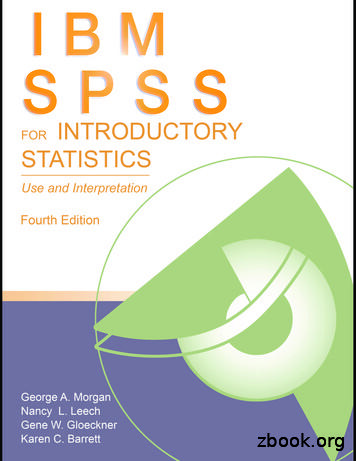IBM SPSS Statistics Base 22 - University Of Sussex
IBM SPSS Statistics Base 22
Note Before using this information and the product it supports, read the information in “Notices” on page 179. Product Information This edition applies to version 22, release 0, modification 0 of IBM SPSS Statistics and to all subsequent releases and modifications until otherwise indicated in new editions.
Contents Chapter 1. Codebook . . . . . . . . . 1 Chapter 10. One-Way ANOVA . . . . . 37 Codebook Output Tab . Codebook Statistics Tab. One-Way ANOVA Contrasts . . . . . One-Way ANOVA Post Hoc Tests . . . One-Way ANOVA Options . . . . . ONEWAY Command Additional Features . . . . . . . . . . . . . . . . . . . 1 . 3 Chapter 2. Frequencies . . . . . . . . 5 Frequencies Statistics Frequencies Charts . Frequencies Format . . . . . . . . . . . . . . . . . . . . . . . . . . . . . . . . 5 . 7 . 7 Chapter 3. Descriptives . . . . . . . . 9 Descriptives Options. . . . . . . . . . . . 9 DESCRIPTIVES Command Additional Features . . 10 Chapter 4. Explore . . . . . . . . . . 11 Explore Statistics . . . . . . . . Explore Plots . . . . . . . . . . Explore Power Transformations. . . Explore Options . . . . . . . . . EXAMINE Command Additional Features Chapter 5. Crosstabs Crosstabs Crosstabs Crosstabs Crosstabs Crosstabs Crosstabs . . . . . . . . . . . . . . . . . . . . 12 12 12 13 13 . . . . . . . . 15 layers . . . . . . . clustered bar charts . . displaying layer variables statistics . . . . . . cell display . . . . . table format . . . . . . . in . . . . . . . . 16 . . . . . 16 table layers 16 . . . . . 16 . . . . . 18 . . . . . 19 Chapter 6. Summarize . . . . . . . . 21 Summarize Options . Summarize Statistics . . . . . . . . . . . . . . . . . . . . 21 . 22 Chapter 7. Means . . . . . . . . . . 25 Means Options . . . . . . . . . . . . . 25 Chapter 8. OLAP Cubes . . . . . . . 29 OLAP Cubes Statistics . . OLAP Cubes Differences . OLAP Cubes Title . . . . . . . . . . . . . . . . . . . . . . . . . . . . 29 . 31 . 31 Chapter 9. T Tests . . . . . . . . . . 33 T Tests . . . . . . . . . . . . . . Independent-Samples T Test . . . . . . . Independent-Samples T Test Define Groups Independent-Samples T Test Options . . . Paired-Samples T Test . . . . . . . . . Paired-Samples T Test Options . . . . . T-TEST Command Additional Features . . One-Sample T Test . . . . . . . . . . One-Sample T Test Options . . . . . . T-TEST Command Additional Features . . T-TEST Command Additional Features . . . . . . . . . . . . . . . . . . . . . . . . . 33 33 34 34 34 35 35 35 36 36 36 . . . . . . . . . . . . . . . . . . . . . . . . . . . . . . . . . . . . . . . . . . . . Chapter 11. GLM Univariate Analysis GLM Model . . . . . . . . . . . . Build Terms . . . . . . . . . . . Sum of Squares . . . . . . . . . . GLM Contrasts . . . . . . . . . . . Contrast Types . . . . . . . . . . GLM Profile Plots . . . . . . . . . . GLM Options. . . . . . . . . . . UNIANOVA Command Additional Features GLM Post Hoc Comparisons . . . . . . GLM Options. . . . . . . . . . . UNIANOVA Command Additional Features GLM Save . . . . . . . . . . . . . GLM Options. . . . . . . . . . . . UNIANOVA Command Additional Features . 37 38 39 40 41 42 43 43 44 44 44 45 45 46 47 48 48 49 50 Chapter 12. Bivariate Correlations . . . 51 Bivariate Correlations Options . . . . . . . . 51 CORRELATIONS and NONPAR CORR Command Additional Features. . . . . . . . . . . . 52 Chapter 13. Partial Correlations . . . . 53 Partial Correlations Options . . . . . . . . PARTIAL CORR Command Additional Features . . 53 . 54 Chapter 14. Distances . . . . . . . . 55 Distances Dissimilarity Measures . . . . . Distances Similarity Measures . . . . . . PROXIMITIES Command Additional Features . . . . . 55 . 56 . 56 Chapter 15. Linear models . . . . . . 57 To obtain a linear model . . Objectives . . . . . . . Basics . . . . . . . . Model Selection . . . . . Ensembles . . . . . . . Advanced . . . . . . . Model Options . . . . . Model Summary. . . . . Automatic Data Preparation . Predictor Importance . . . Predicted By Observed . . Residuals . . . . . . . Outliers . . . . . . . Effects . . . . . . . . Coefficients . . . . . . Estimated Means . . . . Model Building Summary . . . . . . . . . . . . . . . . . . . . . . . . . . . . . . . . . . . . . . . . . . . . . . . . . . . . . . . . . . . . . . . . . . . . . . . . . . . . . . . . . . . . . . . . . . . . . . . . . . . . . . . . . . . . . . . . . . . . . . . . . . . . . . . . . . . . . . . . . 57 57 58 58 59 59 60 60 60 61 61 61 61 61 62 62 63 iii
Chapter 16. Linear Regression . . . . 65 Linear Regression Variable Selection Methods Linear Regression Set Rule . . . . . . Linear Regression Plots . . . . . . . Linear Regression: Saving New Variables . Linear Regression Statistics . . . . . . Linear Regression Options . . . . . . REGRESSION Command Additional Features . . . . . . . . . . . . . . . . . . . . . 66 66 66 67 68 69 70 Chapter 17. Ordinal Regression . . . . 71 Ordinal Regression Options . . . . Ordinal Regression Output . . . . Ordinal Regression Location Model . Build Terms . . . . . . . . Ordinal Regression Scale Model . . Build Terms . . . . . . . . PLUM Command Additional Features . . . . . . . . . . . . . . . . . . . . . . . . . . . . . . . . . . . 72 72 73 73 73 73 74 Chapter 18. Curve Estimation . . . . . 75 Curve Estimation Models. Curve Estimation Save . . . . . . . . . . . . . . . . . . 76 . 76 Chapter 19. Partial Least Squares Regression . . . . . . . . . . . . . 79 Model . Options. . . . . . . . . . . . . . . . . . . . . . . . . . . . . . 80 . 81 Chapter 20. Nearest Neighbor Analysis Neighbors . . . . . . . . . . Features . . . . . . . . . . Partitions . . . . . . . . . . Save . . . . . . . . . . . . Output . . . . . . . . . . . Options. . . . . . . . . . . Model View . . . . . . . . . Feature Space. . . . . . . . Variable Importance . . . . . Peers . . . . . . . . . . Nearest Neighbor Distances . . . Quadrant map . . . . . . . Feature selection error log . . . k selection error log . . . . . k and Feature Selection Error Log . Classification Table . . . . . . Error Summary . . . . . . . . . . . . . . . . . . . . . . . . . . . . . . . . . . . . . . . . . . . . . . . . . . . . . . . . . . . . . . . . . . . . . . . . . . . 83 . . . . . . . . . . . . . . . . . 85 85 86 87 87 87 88 88 89 89 90 90 90 90 90 90 90 Chapter 21. Discriminant Analysis . . . 91 Discriminant Analysis Define Range . . . . Discriminant Analysis Select Cases . . . . Discriminant Analysis Statistics . . . . . . Discriminant Analysis Stepwise Method . . . Discriminant Analysis Classification . . . . Discriminant Analysis Save . . . . . . . DISCRIMINANT Command Additional Features . . . . . . . . . . . . . . 92 92 92 93 93 94 94 Chapter 22. Factor Analysis. . . . . . 95 Factor Analysis Select Cases . Factor Analysis Descriptives . Factor Analysis Extraction . iv IBM SPSS Statistics Base 22 . . . . . . . . . . . . . . . . . . . . . . 96 . 96 . 96 Factor Analysis Rotation . . . . . . Factor Analysis Scores . . . . . . . Factor Analysis Options . . . . . . FACTOR Command Additional Features . . . . . . . . . . . . . . . . 97 98 98 98 Chapter 23. Choosing a Procedure for Clustering . . . . . . . . . . . . . 99 Chapter 24. TwoStep Cluster Analysis 101 TwoStep Cluster Analysis Options TwoStep Cluster Analysis Output The Cluster Viewer . . . . . Cluster Viewer . . . . . . Navigating the Cluster Viewer Filtering Records . . . . . . . . . . . . . . . . . . . . . . . . . . . . . . . . . . . . . . . . . 102 103 104 104 107 108 Chapter 25. Hierarchical Cluster Analysis . . . . . . . . . . . . . 109 Hierarchical Cluster Analysis Method . . . . . 109 Hierarchical Cluster Analysis Statistics . . . . . 110 Hierarchical Cluster Analysis Plots . . . . . . 110 Hierarchical Cluster Analysis Save New Variables 110 CLUSTER Command Syntax Additional Features 110 Chapter 26. K-Means Cluster Analysis K-Means Cluster Analysis Efficiency . . K-Means Cluster Analysis Iterate . . . K-Means Cluster Analysis Save . . . K-Means Cluster Analysis Options . . QUICK CLUSTER Command Additional . . . . . . . . . . . . Features 111 . . . . 112 112 112 112 113 Chapter 27. Nonparametric Tests . . . 115 One-Sample Nonparametric Tests. . . . . . . To Obtain One-Sample Nonparametric Tests . . Fields Tab . . . . . . . . . . . . . Settings Tab . . . . . . . . . . . . . NPTESTS Command Additional Features . . . Independent-Samples Nonparametric Tests . . . To Obtain Independent-Samples Nonparametric Tests . . . . . . . . . . . . . . . Fields Tab . . . . . . . . . . . . . Settings Tab . . . . . . . . . . . . . NPTESTS Command Additional Features . . . Related-Samples Nonparametric Tests . . . . . To Obtain Related-Samples Nonparametric Tests Fields Tab . . . . . . . . . . . . . Settings Tab . . . . . . . . . . . . . NPTESTS Command Additional Features . . . Model View . . . . . . . . . . . . . . Model View . . . . . . . . . . . . . NPTESTS Command Additional Features . . . . Legacy Dialogs . . . . . . . . . . . . . Chi-Square Test. . . . . . . . . . . . Binomial Test . . . . . . . . . . . . Runs Test. . . . . . . . . . . . . . One-Sample Kolmogorov-Smirnov Test . . . . Two-Independent-Samples Tests . . . . . . Two-Related-Samples Tests . . . . . . . . Tests for Several Independent Samples . . . . 115 115 115 116 118 118 118 118 119 120 120 121 121 121 123 123 123 127 127 128 129 130 131 132 134 135
Tests for Several Related Samples. . . . . . 136 Chapter 28. Multiple Response Analysis . . . . . . . . . . . . . 139 Multiple Response Analysis . . . . . . Multiple Response Define Sets. . . . . . Multiple Response Frequencies . . . . . Multiple Response Crosstabs . . . . . . Multiple Response Crosstabs Define Ranges Multiple Response Crosstabs Options . . MULT RESPONSE Command Additional Features . . . . . . . . . . . . . . . . . . . . . . . . 139 139 140 141 142 142 . . 142 RELIABILITY Command Additional Features. Reporting Results . . . . . . . . . . . Report Summaries in Rows. . . . . . . . To Obtain a Summary Report: Summaries in Rows . . . . . . . . . . . . . . Report Data Column/Break Format . . . . Report Summary Lines for/Final Summary Lines . . . . . . . . . . . . . . Report Break Options . . . . . . . . Report Options . . . . . . . . . . . Report Layout . . . . . . . . . . . Report Titles. . . . . . . . . . . . Report Summaries in Columns . . . . . . To Obtain a Summary Report: Summaries in Columns . . . . . . . . . . . . . Data Columns Summary Function . . . . Data Columns Summary for Total Column . Report Column Format . . . . . . . . Report Summaries in Columns Break Options Report Summaries in Columns Options . . Report Layout for Summaries in Columns . . REPORT Command Additional Features . . . . 143 . 143 . 143 . 144 . . . . . . 144 144 144 145 145 145 . . . . 146 146 146 147 147 . 147 . 147 . 147 . 151 Chapter 31. Multidimensional Scaling 153 Multidimensional Scaling Shape of Data . Multidimensional Scaling Create Measure . Multidimensional Scaling Model . . . . Multidimensional Scaling Options . . . ALSCAL Command Additional Features . . . . . . . . . . . . . . . . 154 154 154 155 155 Chapter 32. Ratio Statistics . . . . . 157 Ratio Statistics . Chapter 29. Reporting Results . . . . 143 . . . . . . . Chapter 33. ROC Curves ROC Curve Options . . . . . . . . . . 157 . . . . . . 159 . . . . . . . 159 Chapter 34. Simulation . . . . . . . 161 To design a simulation based on a model file . . . To design a simulation based on custom equations To design a simulation without a predictive model To run a simulation from a simulation plan . . . Simulation Builder . . . . . . . . . . . Model tab . . . . . . . . . . . . . Simulation tab . . . . . . . . . . . . Run Simulation dialog . . . . . . . . . . Simulation tab . . . . . . . . . . . . Output tab . . . . . . . . . . . . . Working with chart output from Simulation . . . Chart Options . . . . . . . . . . . . 161 162 162 163 164 164 166 174 174 175 177 177 Notices . . . . . . . . . . . . . . 179 Trademarks . . . . . . . . . . . . . . 181 Index . . . . . . . . . . . . . . . 183 Chapter 30. Reliability Analysis. . . . 149 Reliability Analysis Statistics . . . . . . . . 149 Contents v
vi IBM SPSS Statistics Base 22
Chapter 1. Codebook Codebook reports the dictionary information -- such as variable names, variable labels, value labels, missing values -- and summary statistics for all or specified variables and multiple response sets in the active dataset. For nominal and ordinal variables and multiple response sets, summary statistics include counts and percents. For scale variables, summary statistics include mean, standard deviation, and quartiles. Note: Codebook ignores split file status. This includes split-file groups created for multiple imputation of missing values (available in the Missing Values add-on option). To Obtain a Codebook 1. From the menus choose: Analyze Reports Codebook 2. Click the Variables tab. 3. Select one or more variables and/or multiple response sets. Optionally, you can: v Control the variable information that is displayed. v Control the statistics that are displayed (or exclude all summary statistics). v Control the order in which variables and multiple response sets are displayed. v Change the measurement level for any variable in the source list in order to change the summary statistics displayed. See the topic “Codebook Statistics Tab” on page 3 for more information. Changing Measurement Level You can temporarily change the measurement level for variables. (You cannot change the measurement level for multiple response sets. They are always treated as nominal.) 1. Right-click a variable in the source list. 2. Select a measurement level from the pop-up menu. This changes the measurement level temporarily. In practical terms, this is only useful for numeric variables. The measurement level for string variables is restricted to nominal or ordinal, which are both treated the same by the Codebook procedure. Codebook Output Tab The Output tab controls the variable information included for each variable and multiple response set, the order in which the variables and multiple response sets are displayed, and the contents of the optional file information table. Variable Information This controls the dictionary information displayed for each variable. Position. An integer that represents the position of the variable in file order. This is not available for multiple response sets. Label. The descriptive label associated with the variable or multiple response set. Copyright IBM Corporation 1989, 2013 1
Type. Fundamental data type. This is either Numeric, String, or Multiple Response Set. Format. The display format for the variable, such as A4, F8.2, or DATE11. This is not available for multiple response sets. Measurement level. The possible values are Nominal, Ordinal, Scale, and Unknown. The value displayed is the measurement level stored in the dictionary and is not affected by any temporary measurement level override specified by changing the measurement level in the source variable list on the Variables tab. This is not available for multiple response sets. Note: The measurement level for numeric variables may be "unknown" prior to the first data pass when the measurement level has not been explicitly set, such as data read from an external source or newly created variables. See the topic for more information. Role. Some dialogs support the ability to pre-select variables for analysis based on defined roles. Value labels. Descriptive labels associated with specific data values. v If Count or Percent is selected on the Statistics tab, defined value labels are included in the output even if you don't select Value labels here. v For multiple dichotomy sets, "value labels" are either the variable labels for the elementary variables in the set or the labels of counted values, depending on how the set is defined. See the topic for more information. Missing values. User-defined missing values. If Count or Percent is selected on the Statistics tab, defined value labels are included in the output even if you don't select Missing values here. This is not available for multiple response sets. Custom attributes. User-defined custom variable attributes. Output includes both the names and values for any custom variable attributes associated with each variable. See the topic for more information. This is not available for multiple response sets. Reserved attributes. Reserved system variable attributes. You can display system attributes, but you should not alter them. System attribute names start with a dollar sign ( ) . Non-display attributes, with names that begin with either "@" or " @", are not included. Output includes both the names and values for any system attributes associated with each variable. This is not available for multiple response sets. File Information The optional file information table can include any of the following file attributes: File name. Name of the IBM SPSS Statistics data file. If the dataset has never been saved in IBM SPSS Statistics format, then there is no data file name. (If there is no file name displayed in the title bar of the Data Editor window, then the active dataset does not have a file name.) Location. Directory (folder) location of the IBM SPSS Statistics data file. If the dataset has never been saved in IBM SPSS Statistics format, then there is no location. Number of cases. Number of cases in the active dataset. This is the total number of cases, including any cases that may be excluded from summary statistics due to filter conditions. Label. This is the file label (if any) defined by the FILE LABEL command. Documents. Data file document text. 2 IBM SPSS Statistics Base 22
Weight status. If weighting is on, the name of the weight variable is displayed. See the topic for more information. Custom attributes. User-defined custom data file attributes. Data file attributes defined with the DATAFILE ATTRIBUTE command. Reserved attributes. Reserved system data file attributes. You can display system attributes, but you should not alter them. System attribute names start with a dollar sign ( ) . Non-display attributes, with names that begin with either "@" or " @", are not included. Output includes both the names and values for any system data file attributes. Variable Display Order The following alternatives are available for controlling the order in which variables and multiple response sets are displayed. Alphabetical. Alphabetic order by variable name. File. The order in which variables appear in the dataset (the order in which they are displayed in the Data Editor). In ascending order, multiple response sets are displayed last, after all selected variables. Measurement level. Sort by measurement level. This creates four sorting groups: nominal, ordinal, scale, and unknown. Multiple response sets are treated as nominal. Note: The measurement level for numeric variables may be "unknown" prior to the first data pass when the measurement level has not been explicitly set, such as data read from an external source or newly created variables. Variable list. The order in which variables and multiple response sets appear in the selected variables list on the Variables tab. Custom attribute name. The list of sort order options also includes the names of any user-defined custom variable attributes. In ascending order, variables that don't have the attribute sort to the top, followed by variables that have the attribute but no defined value for the attribute, followed by variables with defined values for the attribute in alphabetic order of the values. Maximum Number of Categories If the output includes value labels, counts, or percents for each unique value, you can suppress this information from the table if the number of values exceeds the specified value. By default, this information is suppressed if the number of unique values for the variable exceeds 200. Codebook Statistics Tab The Statistics tab allows you to control the summary statistics that are included in the output, or suppress the display of summary statistics entirely. Counts and Percents For nominal and ordinal variables, multiple response sets, and labeled values of scale variables, the available statistics are: Count. The count or number of cases having each value (or range of values) of a variable. Percent. The percentage of cases having a particular value. Chapter 1. Codebook 3
Central Tendency and Dispersion For scale variables, the available statistics are: Mean. A measure of central tendency. The arithmetic average, the sum divided by the number of cases. Standard Deviation. A measure of dispersion around the mean. In a normal distribution, 68% of cases fall within one standard deviation of the mean and 95% of cases fall within two standard deviations. For example, if the mean age is 45, with a standard deviation of 10, 95% of the cases would be between 25 and 65 in a normal distribution. Quartiles. Displays values corresponding to the 25th, 50th, and 75th percentiles. Note: You can temporarily change the measurement level associated with a variable (and thereby change the summary statistics displayed for that variable) in the source variable list on the Variables tab. 4 IBM SPSS Statistics Base 22
Chapter 2. Frequencies The Frequencies procedure provides statistics and graphical displays that are useful for describing many types of variables. The Frequencies procedure is a good place to start looking at your data. For a frequency report and bar chart, you can arrange the distinct values in ascending or descending order, or you can order the categories by their frequencies. The frequencies report can be suppressed when a variable has many distinct values. You can label charts with frequencies (the default) or percentages. Example. What is the distribution of a company's customers by industry type? From the output, you might learn that 37.5% of your customers are in government agencies, 24.9% are in corporations, 28.1% are in academic institutions, and 9.4% are in the healthcare industry. For continuous, quantitative data, such as sales revenue, you might learn that the average product sale is 3,576, with a standard deviation of 1,078. Statistics and plots. Frequency counts, percentages, cumulative percentages, mean, median, mode, sum, standard deviation, variance, range, minimum and maximum values, standard error of the mean, skewness and kurtosis (both with standard errors), quartiles, user-specified percentiles, bar charts, pie charts, and histograms. Frequencies Data Considerations Data. Use numeric codes or strings to code categorical variables (nominal or ordinal level measurements). Assumptions. The tabulations and percentages provide a useful description for data from any distribution, especially for variables with ordered or unordered categories. Most of the optional summary statistics, such as the mean and standard deviation, are based on normal theory and are appropriate for quantitative variables with symmetric distributions. Robust statistics, such as the median, quartiles, and percentiles, are appropriate for quantitative variables that may or may not meet the assumption of normality. To Obtain Frequency Tables 1. From the menus choose: Analyze Descriptive Statistics Frequencies. 2. Select one or more categorical or quantitative variables. Optionally, you can: v Click Statistics for descriptive statistics for quantitative variables. v Click Charts for bar charts, pie charts, and histograms. v Click Format for the order in which results are displayed. Frequencies Statistics Percentile Values. Values of a quantitative variable that divide the ordered data into groups so that a certain percentage is above and another percentage is below. Quartiles (the 25th, 50th, and 75th percentiles) divide the observations into four groups of equal size. If you want an equal number of groups other than four, select Cut points for n equal groups. You can also specify individual percentiles (for example, the 95th percentile, the value below which 95% of the observations fall). Copyright IBM Corporation 1989, 2013 5
Central Tendency. Statistics that describe the location of the distribution include the mean, median, mode, and sum of all the values. v Mean. A measure of central tendency. The arithmetic average, the sum divided by the number of cases. v Median. The value above and below which half of the cases fall, the 50th percentile. If there is an even number of cases, the median is the average of the two middle cases when they are sorted in ascending or descending order. The median is a measure of central tendency not sensitive to outlying values (unlike the mean, which can be affected by a few extremely high or low values). v Mode. The most frequently occurring value. If several values share the greatest frequency of occurrence, each of them is a mode. The Frequencies procedure reports only the smallest of such multiple modes. v Sum. The sum or total of the values, across all cases with nonmissing values. Dispersion. Statistics that measure the amount of variation or spread in the data include the standard deviation, variance, range, minimum, maximum, and standard error of the mean. v Std. deviation. A measure of dispersion around the mean. In a normal distribution, 68% of cases fall within one standard deviation of the mean and 95% of cases fall within two standard deviations. For example, if the mean age is 45, with a standard deviation of 10, 95% of the cases would be between 25 and 65 in a normal distribution. v Variance. A measure of dispersion around the mean, equal to the sum of squared deviations from the mean divided by one less than the number of cases. The variance is measured in units that are the square of those of the variable itself. v Range. The difference between the largest and smallest values of a numeric variable, the maximum minus the minimum. v v v Minimum. The smallest value of a numeric variable. Maximum. The largest value of a numeric variable. S. E. mean. A measure of how much the value of the mean may vary from sample to sample taken from the same distribution. It can be used to roughly compare the observed mean to a hypothesized value (that is, you can conclude the two values are different if the ratio of the difference to the standard error is less than -2 or greater than 2). Distribution. Skewness and kurtosis are statistics that describe the shape and symmetry of the distribution. These statistics are displayed with their standard errors. v Skewness. A measure of the asymmetry of a distribution. The normal distribution is symmetric and has a skewness value of 0. A distribution with a significant positive skewness has a long right tail. A distribution with a significant negative skewness has a long left tail. As a guideline, a skewness value more than twice its standard error is taken to indicate a departure from symmetry. v Kurtosis. A measure of the extent to which observations cluster around a central point. For a normal distribution, the value of the kurtosis statistic is zero. Positive kurtosis indicates that, relative to a normal distribution, the observations are more clustered about the center of the distribution and have thinner tails until the extreme values of the distribution, at which point the tails of the leptokurtic distribution are thicker relative to a normal distribution. Negative kurtosis indicates that, relative to a normal distribution, the observations cluster less and have thicker tails until the extreme values of the distribution, at which point the tails of the platykurtic distribution are thinner relative to a normal distribution. Values are group midpoints. If the values in your data are midpoints of groups (for example, ages of all people in their thirties are coded as 35), select this option to estimate the median and percentiles for the original, ungrouped data. 6 IBM SPSS Statistics Base 22
Frequencies Charts Chart Type. A pie chart displays the contribution of parts to a whole. Each slice of a pie chart corresponds to a group that is defined by a single grouping variable. A bar chart displays the count for each distinct value or category as a separate bar, allowing you to compare categories visually. A histogram also has bars, but they are plotted along an equal interval scale. The height of each bar is the count of values of a quantitative variable falling within the interval. A histogram shows the shape, center, and spread of the distribution. A normal curve superimposed on a histogram helps you judge whether the data are normally distributed. Chart Values. For bar charts, the scale axis can be labeled by frequency counts or percentages. Frequencies Format Order by. The frequency table can be arranged according to the actual values in the data or according to the count (frequency of occurrence) of those values, and the table can be arranged in either ascending or descending order. However, if you request a histogram or percentiles, Frequencies assumes that the variable is quantitative and displays its values in ascending order. Multiple Variables. If you produce statistics tables for multiple variables, you can either display all variables in a single table (Compare variables) or display a separate statistics table for each variable (Organize output by variables). Suppress tables with many categories. This option prevents the display of tables with more than the specified number of values. Chapter 2. Frequencies 7
8 IBM SPSS Statistics Base 22
Chapter 3. Descriptives The Descriptives procedure displays univariate summary statistics for several variables in a single table and calculates standardized values (z scores). Variables can be ordered by the size of their means (in ascending or descending order), alphabetically, or by the order in which you select the variables (the default). When z scores are saved
Name of the IBM SPSS Statistics data file. If the dataset has never been saved in IBM SPSS Statistics format, then there is no data file name. (If there is no file name displayed in the title bar of the Data Editor window, then the active dataset does not have a file name.) Location. Directory (folder) location of the IBM SPSS Statistics .
Basic Structure of IBM SPSS Statistics Data Files IBM SPSS Statistics data files are organized by cases (rows) and variables (columns). In this data file, cases represent individual respondents to a survey. Variables represent responses to each question asked in the survey. Reading IBM SPSS Statistics Data Files IBM SPSS Statistics data files .
SPSS for Windows Version 19.0: A Basic Tutorial Linda Fiddler, California State University, Bakersfield . all you have to do to start IBM SPSS is to point to the IBM SPSS 19 icon on the desktop and double click. Then wait while IBM SPSS loads. After IBM SPSS loads, you may, depending on how IBM SPSS is set up, get a menu that .
organization, and your support agreement when requesting assistance. IBM SPSS Statistics 19 Student Version The IBM SPSS Statistics 19 Student Version is a limited but still powerful version of SPSS Statistics. Capability The Student Version contains many of the important data analysis tools contained in IBM SPSS Statistics, including:
The following is a simple example of using the IBM SPSS Statistics - Integration Plug-in for Java to create a dataset in IBM SPSS Statistics, compute descriptive statistics and generate output. It illustrates the basic features of invoking IBM SPSS Statistics from an external Java application. import com.ibm.statistics.plugin.*;
Statistics Student Version can do all of the statistics in this book. IBM SPSS Statistics GradPack includes the SPSS Base modules as well as advanced statistics, which enable you to do all the statistics in this book plus those in our IBM SPSS for Intermediate Statistics book (Leech et al., in press) and many others. Goals of This Book
On the SPSS Software Downloads page, Click on Access Customer Portal as shown in Figure 1 below: Figure 1 - SPSS Customer Portal 3. On the IBM SPSS Customer Portal page, click the symbol beside IBM SPSS Statistics as shown in Figure 2 below: Figure 2 - IBM SPSS Statistics File Location 4. You will be presented with a large list of files.
Here is what the three main windows in SPSS 17.0—SPSS Data Editor, SPSS Syntax Editor, and SPSS Viewer—look like in the Windows operating environment . The SPSS Data Editor window shows the active data file. The SPSS Syntax Editor window has an SPSS program typed into it. The results of the program appear in the SPSS Viewer window.
AMERICAN BOARD OF RADIOLOGY, ) ) CLASS ACTION ) Trial by Jury Demanded Defendant. ) CLASS ACTION COMPLAINT Plaintiff Sadhish K. Siva, (“Plaintiff”), for his Complaint against Defendant American Board of Radiology (“ABR” or “Defendant”) hereby alleges as follows: INTRODUCTION 1. This case is about ABR’s illegal and anti-competitive conduct in the market for initial board .