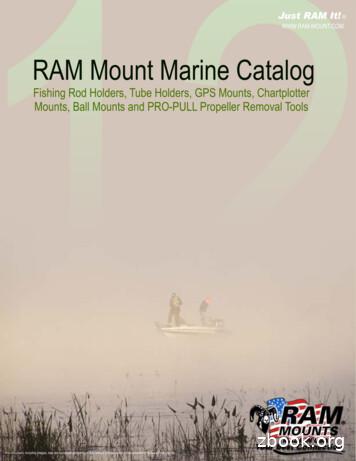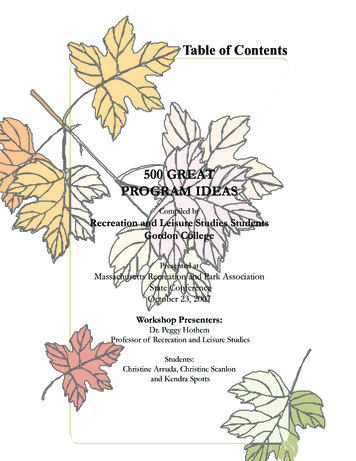Northstar 491 Echo Sounder - NESTEK MARINE
Northstar 491 Echo Sounder Operations Manual This manual is for using the 491 sounder with the Northstar 957, 958, 961 and 962 navigators. For the Northstar 6000i, information in Section 6 of its manual can be used instead. Revision A Part Number GM494 Northstar a unit of Brunswick New Technologies Marine Electronics 30 Sudbury Road Acton, Massachusetts 01720 www.NorthstarNav.com Service: 978/897-6600 Sales: 800/628-4487
Contents 1 Welcome . . . . . . . . . . . . . . . . . . . . . . . . . . . . . . . . . . . 1 Welcome to the Northstar 491 Using this manual . . . . . . . . . . Technical support . . . . . . . . . . How echo sounding works . . . Powering the 491 on and off . Setting up the 491 . . . . . . . . . 2 . . . . . . Quick Start: Using the Echo Sounder . . . . . . . . . 11 Displaying the echo sounder’s picture . Using demo mode . . . . . . . . . . . . . . . . . Introducing the displayed information Using automatic mode . . . . . . . . . . . . . Changing the frequency of echoes . . . Zooming in and out . . . . . . . . . . . . . . . Setup functions . . . . . . . . . . . . . . . . . . . 3 . . . . . . . 28 28 29 30 31 32 Understanding Depth Settings . . . . . . . . . . . . . . 35 Viewing the seabed depth . . . . . . . . . . . . Viewing the depth marker . . . . . . . . . . . . Changing the depth settings . . . . . . . . . . Setting the picture’s shift (starting depth) Setting the picture’s range . . . . . . . . . . . . 5 12 14 15 16 17 19 22 Adjusting the Echo Sounder Picture . . . . . . . . . 27 The picture menu . . . . . . . . . . . . . . . . . . . . . Adjusting the gain (strong echoes) . . . . . . . . Adjusting the clutter (weak echoes) . . . . . . . Adjusting the signal level (weak echoes) . . . Suppressing interference (the noise limiter) . Selecting the color bar (hue) and white level 4 2 2 4 5 7 7 . . . . . 36 36 36 37 38 Other Functions: Using the MORE key . . . . . . . 41 Using the MORE key . . . . . . . . Changing the advance speed . Displaying the A-scope . . . . . . Setting the ECHO screen data . . . . 42 42 43 44
Introducing snapshots . . . . . . . . . . . . . . . . . 46 Setting up the video image overlay . . . . . . . 49 6 Reviewing past echoes using SoundTrac . . . . . 51 Viewing past echoes using SoundTrac . . . . . 52 Marking fish as waypoints . . . . . . . . . . . . . . 53 Navigating to a past echo position . . . . . . . . 53 7 Setting the Alarms . . . . . . . . . . . . . . . . . . . . . . . . . 55 Understanding the alarms . . . Setting the fish alarm . . . . . . . Setting the bottom alarm . . . . Setting the temperature alarm 8 . . . . 56 56 58 60 Troubleshooting 491 Operations . . . . . . . . . . . . 63 Troubleshooting the echo sounder . . . . . . . 64 Checking the transducer . . . . . . . . . . . . . . . 65
1 Welcome Welcome to the Northstar 491 . . . . . . . . . . . . . 1-2 Using this manual . . . . . . . . . . . . . . . . . . . . . . . . . 1-2 Technical support . . . . . . . . . . . . . . . . . . . . . . . . . 1-4 How echo sounding works . . . . . . . . . . . . . . . . . 1-5 Powering the 491 on and off . . . . . . . . . . . . . . 1-7 Setting up the 491 . . . . . . . . . . . . . . . . . . . . . . . . . 1-7 This chapter introduces the Northstar 491 Operations Manual, explains how to contact Northstar for technical support and service, and describes the 491’s basic set-up and power on/off procedures. 491 Echo Sounder Operations Manual Page 1
Welcome to the Northstar 491 Congratulations on your purchase of the Northstar 491 Echo Sounder. The 491 connects with a Northstar navigator and a third-party transducer to add echo sounding capability to the Northstar 957, 958, 961, and 962 navigators. See the Northstar 491 Installation Manual (part number GM495) for recommended transducers. You may be adding the 491 to your existing Northstar navigator for echo sounding, or you may have purchased your navigator complete with echo sounding. In either case, the 491 should be installed and configured by a qualified marine technician. To get started right away, Section 2, ”Quick Start: Using the Echo Sounder,” starting on page 2-11. CAUTION! Proper installation and configuration of your Northstar 491 is of utmost importance for accurate and effective performance under a variety of conditions. To get the best performance from your 491, Northstar strongly recommends installation and set-up by a qualified marine technician. For installation procedures, see the Northstar 491 Echo Sounder Installation Manual (Part Number GM495). Using this manual Organization Chapter 1 introduces you to the 491 echo sounder and to this operations manual. Chapter 2 gives you a quick-start introduction to get you started with echo sounding as soon as the 491 has been installed and configured. Chapter 3 tells how to adjust the echo sounder’s display—the gain, clutter, colors, etc. Page 2 491 Echo Sounder Operations Manual
Chapter 4 describes how to adjust the depth settings to choose what portion of the water under the vessel you’ll display. Chapter 5 explains other functions—the A-Scope, etc. Chapter 6 describes Northstar’s exclusive SoundTrac feature, for accessing past echoes and navigating back to their locations. Chapter 7 tells how to use the echo sounder’s alarms: the fish alarm, bottom alarm, and temperature alarm. At the back of the manual are a glossary and an appendix outlining the 491’s specifications. Conventions Specific conventions are used to provide a consistent way to recognize certain information, as follows: is the universal symbol used for caution and warning information that pertains to your personal safety or prevents damage to the 491. The CAUTION and WARNING boxes contain critical information—please read them! NOTE is the type style used for titles of reader notes. These notes contain valuable information purposely highlighted so that you don’t miss it while reading the main text. KEY is the type style used to refer to the menu keys on the display screen. DISPLAY TEXT is the type style representing text on the display screens. A bulleted list contains a series of related items or topics. A numbered list contains a series of steps in a procedure. 491 Echo Sounder Operations Manual Page 3
Technical support After you follow the instructions in this manual, if you need technical support or if you have any other questions, you can contact Northstar by email, fax, phone, or U.S. mail as follows: Table 1: Contacting Northstar Email: Service: service@northstarnav.com Sales: sales@northstarnav.com Fax: Service: 978/897-1595 Sales: 978/897-7241 Telephone: 978/897-6600 or 800/628-4487 U.S. mail: 30 Sudbury Road Acton, MA 01720 Web site: www.northstarnav.com (you can send email to Northstar directly from this site) Hearing from you Your feedback is important and helps ensure that this manual is a valuable resource for all 491 users. Send your questions, comments, or suggestions about this manual to: docs@northstarnav.com Service and repair Page 4 In case of an operating problem with your Northstar 491, you may contact your dealer or return the unit to the Northstar factory for diagnosis and repair. When describing an operating problem, be as complete and accurate as possible. Be sure to have the serial number available whenever contacting or corresponding with either your dealer or the Northstar factory. The 491’s serial number is located at the top of the unit. If you need help, feel free to call the Northstar Service Department at 978-897-6600 between 9:00 a.m. and 5:00 p.m. weekdays, excluding major holidays. 491 Echo Sounder Operations Manual
To prevent delays, it is critical that you first obtain a Return Materials Authorization (RMA) number before returning your unit to the factory. If you purchased your 491 through a dealer, to get an RMA number, call the dealer with the serial number. The 491’s serial number is located at the top of the unit. The 491 should be shipped in a properly designed carton with packing material. Please reference the RMA number on the outside of the carton. Shipments to Northstar should be made to the following address: Northstar Technologies 30 Sudbury Road Acton, MA 01720 If you have overnight or second-day shipping requirements, please call the Northstar factory for turnaround time and freight costs before shipping your 491. How echo sounding works An echo sounder produces high-voltage electrical pulses that the transducer converts into sound waves (called “pings”). The sound waves are sent downward through the water. When a sound wave hits and reflects off an object, such as fish, debris, seaweed, or the seabed, the reflected sound wave (an “echo”) returns back to the transducer along an imaginary vertical line called a “water column.” The transducer converts this echo into a tiny electrical pulse. The 491 digitizes these pulses and sends them to the navigator, so that echo sounding pictures of the water and seabed can be displayed and analyzed on the echo sounder screen. In essence, this system lets you see a real-time cross section of what’s happening underneath your vessel. Figure 1, ”957/958 echo sounder system components,” below, and Figure 2, ”961/962 echo sounder system components,” below, show how the 491 connects to these navigators to enable echo sounding functions. 491 Echo Sounder Operations Manual Page 5
GPS antenna 33-foot cable (part of transducer) 491 module 957/958/6000i Navigator 10-foot cable (Northstar-supplied) Ship's Power Transducer 10-foot cable (Northstar-supplied) Figure 1: 957/958 echo sounder system components GPS antenna Control Head 33-foot cable (part of transducer) 491 module 961/962 Processor 10-foot cable (Northstar-supplied) Ship's Power Transducer 10-foot cable (Northstar-supplied) Figure 2: 961/962 echo sounder system components Page 6 491 Echo Sounder Operations Manual
Powering the 491 on and off As part of its power-up sequence, the navigator automatically activates the 491. The 491 is automatically shut off by the navigator when you press and hold PWR until the screen goes dark. Setting up the 491 Your 491 should be installed by a qualified marine technician. Your satisfaction with the system’s performance will be greatly influenced by the practical knowledge and experience of the installer. Unlike GPS or other marine electronics systems, echo sounder installation is as much an art as a science. The installation procedure includes setting up the following options: the transducer’s depth the speed and temperature the calibration for the speed sensor the calibration for the temperature sensor the gain calibration for the transducer You may wish to change the following options from time to time to match your personal preferences: Using 491 with the 961/962 depth units (feet, meters, or fathoms) on the screen temperature units (Celsius or Fahrenheit) on the screen temperature scale (lowest and highest) on the screen (961/962 only) automatic saving of *FISH##* or *THERM##* waypoints when the 491 detects the presence of fish or a certain water temperature that you’ve set Before starting, you should double-check that the 961/962’s Port 3 is set to the 490 option: 1. Press STAR until you reach the SERVICE MENU screen. 2. Press PORT SETUP. 3. Press PORT 3. 491 Echo Sounder Operations Manual Page 7
4. Check that the FORMAT option is set to “490.” If not, set it now. Using the 491 with the 957/958 Before starting, you should double-check that the navigator’s AUX port is set to the Sounder option: 1. Press STAR until you reach the OPTIONS/SERVICE INFO screen. 2. Press the PORT SETUP OPTIONS key. 3. Check that the AUX PORT option is set to “Sounder.” If not, set it now. Page 8 491 Echo Sounder Operations Manual
Figure 3: STAR key ECHO SCREEN Auto Picture Frequency Zoom Depth More Depth settings More settings Alarms Advance Speed Snapshot A-Scope Data Return Data on-screen Bottom box Temp box Temp graph Speed Return Shift Range Bottom box Return Snapshot Display Rename Archive Erase Return Picture settings Gain Clutter Noise Limiter Hue Signal level Return Alarm settings Fish alarm Bottom alarm Temp alarm Return Figure 4: 961/962 echo sounder menu structure 491 Echo Sounder Operations Manual Page 9
STAR key ECHO SCREEN Auto Picture Frequency Zoom Depth More Depth settings More settings Alarms Advance Speed Video A-Scope Data Return Shift Range Bottom box Return Data on-screen Temp box Temp graph Bottom box Speed Video setup Video on Return Return Picture settings Gain Clutter Noise Limiter Hue Signal level Return Alarm settings Fish alarm Bottom alarm Temp alarm Return Figure 5: 957/958 echo sounder menu structure Page 10 491 Echo Sounder Operations Manual
2 Quick Start: Using the Echo Sounder Displaying the echo sounder’s picture . . . . 2-12 Using demo mode . . . . . . . . . . . . . . . . . . . . . . . . 2-14 Introducing the displayed information . . . . 2-15 Using automatic mode . . . . . . . . . . . . . . . . . . . . 2-16 Changing the frequency of echoes . . . . . . . . 2-17 Zooming in and out . . . . . . . . . . . . . . . . . . . . . . . 2-19 Setup functions . . . . . . . . . . . . . . . . . . . . . . . . . . . 2-22 T his chapter shows you how to start using the echo sounder, and explains several of the echo sounder’s important features. 491 Echo Sounder Operations Manual Page 11
Displaying the echo sounder’s picture Once the navigator has been configured to operate with the 491, you’re ready to start viewing echo sounding data. To see the echo sounding screen at any time, press STAR from any screen. You’ll see live echoes moving across the screen. Depth marker and indicator Echo data Depth Scale Water temperature box Color bar Water temperature scale Frequency selection and indicator Depth box Navigation information Lat/lon of vessel Dist/brg to waypoint Steering indicator Speed, course, and speed through the water Figure 6: Illustrated ECHO screen You can also review old echoes using Northstar’s SoundTrac feature. To activate SoundTrac, press the CURSOR PAD left or right on the ECHO screen. The position marker appears (controlled by the CURSOR PAD), and movement of echoes to the left stops. The data boxes at the bottom of the screen turn white and refer to the position marker rather than to your current position. Press the green LIVE DATA key to return to Page 12 491 Echo Sounder Operations Manual
real-time echoes. For details, see “Reviewing past echoes using SoundTrac” starting on page 51. Depth marker and indicator Depth Scale Echo data Water temperature box Color bar Position marker and indicator Water temperature scale Depth box Lat/lon of position marker Dist/brg to position marker Steering indicator Speed, course, and speed through the water Figure 7: Illustrated SOUNDTRAC screen NOTES: All of the alarm messages always appear on all of the echo sounder’s screens. You won’t miss any alarms while displaying echo sounding data, and you never have to press any keys to view the current alarms (although you must press STAR to clear alarms that don’t automatically clear). The SAVE and MOB functions always work normally. Moreover, on the 961/962, whenever you press either of these keys, the corresponding *SAVE##* or *MOB##* waypoints will be displayed automatically on the echo sounder’s picture, as well as on the CHART screen (after you press CHART). 491 Echo Sounder Operations Manual Page 13
Using demo mode The echo sounder can be operated in “demo mode” for training and familiarization. Simulated echo data generated by the 491 will be displayed. To enter demo mode: 1. Press STAR several times to display the ECHO SOUNDER SETUP screen. 2. Press the CURSOR PAD down to select demo mode, then press EDIT. 3. Press the CURSOR PAD left or right to highlight “ON,” then press ACCEPT. While in demo mode, the word “Demo” appears in the upper right corner of the ECHO screen. To leave demo mode, repeat this procedure, selecting “OFF” instead of “ON.” Displaying echo sounder data on the CHART screen For the 961/962 You can overlay a smaller version of the echo screen onto the CHART screen. To overlay the echo screen: 1. Press CHART to display the CHART screen, then press OVERLAY. 2. At the CHART OVERLAY SELECTION window, press SHOW 490. Both chart views A and B will display live echo sounder data on the right-hand side of the screen. 3. To remove echo sounder data, press HIDE 490 on the CHART OVERLAY screen. For the 957/958 To overlay the echo screen: 1. Press CHART to display the CHART screen, then press SOUNDER. The CHART screen will display live echo sounder data on the right-hand side of the screen. Page 14 491 Echo Sounder Operations Manual
Introducing the displayed information The following information can be displayed on the ECHO screen. Echo sounding Depth and temperature Navigation Status tabs echo sounder data echo sounder frequency in use (50 or 200 kHz or both) A-scope automatic mode indicators (fishing or cruising) manual operation indicator echo colors in use (the “color bar” at the far left) SoundTrac’s position marker for scrolling to old echoes water-depth digital display (on the left side of the screen) depth scale (on the right side) depth marker (press the CURSOR PAD to scroll the marker down) water-temperature digital display (if temperature sensor is connected; can be turned off) water temperature graph (if temperature sensor is connected; can be turned off) vessel’s current lat/lon (on the SOUNDTRAC screen, this lat/lon indicates the position marker’s location) vessel’s SOG and COG active waypoint, if any, and graphic steering indicator vessel’s Speed Through the Water (if speed sensor is connected; can be turned off) To help you use the echo sounder’s functions, many of the key’s labels on the right edge of the screen show the status of that key’s function in a tab directly under the label. 491 Echo Sounder Operations Manual Page 15
Using automatic mode To operate the echo sounder automatically, just press AUTO. All of the 491’s adjustments will be set to produce a useful picture under most conditions. When you’re too busy to optimize the settings manually, the echo sounder can automatically set the optimal gain, clutter, and range settings, to show an excellent picture, from the surface to the bottom. When you select auto, the range setting may change from time to time to keep the seabed in view as the water depth changes. It is recommended that the 491 be operated automatically whenever possible. The 491 can reliably detect the seabed depth only when it controls the gain and clutter settings. You can always press AUTO on the ECHO screen to remove any manual settings you’ve made and return to the standard automatic configuration. Cruising or fishing Automatic mode has two variations: autocruising and autofishing. autocruising optimizes the gain and clutter for tracking the bottom, with less emphasis on any fish in the water autofishing optimizes the gain and clutter for searching for fish Press AUTO to switch between autocruising and autofishing. The colored tab below the menu key indicates whether the unit is optimized for cruising or fishing. The status tabs Page 16 Colored status tabs just below the AUTO and PICTURE keys are green when the echo sounder is operating fully automatically. They turn yellow when any of the settings has been set manually. (In some cases, the picture tab may be yellow while the auto tab is still green, if the Noise Limiter is turned on, for example.) 491 Echo Sounder Operations Manual
Manually overriding automatic mode You can always manually change any of the echo sounder’s settings: the gain, clutter, noise limiter, shift, and range. Changing the appearance of the picture (colors, gain, clutter, and the noise limiter) is described in Chapter 3. Setting the range and shift is described in Chapter 6. Changing the frequency of echoes The 491 uses two transducer frequencies: 50 kHz and 200 kHz. The advantages and disadvantages of each frequency are shown below. Table 2: 50 kHz vs. 200 kHz 50 kHz 200 kHz Longer wavelength goes deeper, but with somewhat lower resolution. Shorter wavelength provides a sharper picture, but can’t go as deep. Less resolution is better at finding big fish, but may miss the bait fish. Finer resolution is better at finding small fish (baitfish) and subtle bottom details. Wider beam is good for seeing fish not directly beneath the boat. Narrower beam is very focused. Reduces the influence of a rough sea. You can choose from four settings for the transducer frequency: 50 kHz displayed on a full screen 200 kHz displayed on a full screen 50 kHz on the left half of the screen, and 200 on the right 200 kHz on the left half of the screen, and 50 on the right There are two reasons why you might want to operate with your preferred frequency on the right side of the screen: the zoom function magnifies the frequency on the right side 491 Echo Sounder Operations Manual Page 17
50 kHz echoes when adjusting the picture, you can see the effect of changes on the right side 200 kHz echoes Adjusts the frequency of the data displayed (currently showing dual frequency on a split screen, with 50 kHz to the left and 200 kHz to the right) Figure 8: ECHO screen with both frequencies displayed To change the display frequency: 1. On the ECHO screen, press FREQUENCY until you display the desired frequency or frequencies. The frequencies in use are shown pictorially on the tab just below the FREQUENCY key. When you change the frequency, echoes already on the screen don’t change, they just move off the screen as they are replaced by echoes at the new frequency. A dual-frequency screen is split into two halves separated by a gray vertical line in the center. Page 18 491 Echo Sounder Operations Manual
When using the zoom feature (which also splits the screen into halves), both sides of the screen always display the same frequency. Zooming in and out On the ECHO screen, the echo sounder’s zoom feature expands a portion of the echoes. You can examine closely any part of the water column, to determine the composition of the bottom or look at the echoes of fish, rocks, or wrecks. When fishing, the zoom function is useful for showing a detailed view of any echoes below the vessel. Choosing the zoom scale Press IN to zoom in and increase the magnification of the echoes you see below the top edge of the marker. Press OUT to zoom out and increase the amount of water seen. You can choose from any of six depth scales for the magnified echoes. These scales cover the same depths regardless of the scale of the original echoes. The available scales are: 15’, 30’, 60’, 120’, 240’ and 480’ when using units of “feet.” Similar scales are available for the other depth units. NOTE: When zoom is in use, only a single frequency is displayed. Unzoomed echoes are on the right, and the same frequency is shown magnified on the left. Whatever frequency was previously shown on the left is replaced by a magnified view of the right side. NOTE: You cannot zoom out to a scale that shows more water than the original picture. For example, if the original picture is set to a scale of 50’, the only zoom scales available will be 15’ and 30’. Choosing a zoom mode Press ZOOM on the ECHO screen to cycle through the four zoom modes (and choose the one you want): bottom zoom bottom lock bottom lock/center 491 Echo Sounder Operations Manual Page 19
marker zoom The original unzoomed echoes are on the right side, and the magnified area is shown on the left side of the screen. A tab below the ZOOM key shows which zoom mode is in use. Using bottom zoom When you select bottom zoom, the contour of the bottom is magnified, clearly displaying canyon edges and echoes near the seabed. The 491 automatically locates the seabed and displays it on the lower left side of the screen (normal echoes are displayed on the right side). If the seabed moves out of the lower half of the screen (for example, if you travel into deeper water), the 491 automatically repositions the bottom back into the lower half. You’ll see the zoomed image jump up or down from time to time, as the 491 keeps the seabed displayed on the screen. Using bottom lock zoom Page 20 When you select bottom lock zoom, the magnified sea bottom is flattened out and displayed on the left side of the screen at the lower edge. You can see any fish that are swimming near the bottom. 491 Echo Sounder Operations Manual
Using bottom lock/ center zoom Using marker zoom When you select bottom lock/center zoom, the sea bottom is flattened out and displayed in the center of the screen. You can see any fish near the bottom, as with the bottom lock zoom, and also examine the seabed’s composition. When you select marker zoom, you can choose the part of the water column to magnify. The top edge of the magnified area is determined by the location of the depth marker. To move 491 Echo Sounder Operations Manual Page 21
the magnified area up or down, press the CURSOR PAD to move the depth marker. Leaving zoom mode You can return to the normal unzoomed display just by pressing and holding ZOOM for more than one second, or by pressing ZOOM repeatedly until you have cycled through all the zoom modes. Setup functions Several setup functions are available to configure the echo sounder to your preferences. CAUTION: Be careful not to change any of the functions that are not described here unless you first read about them and understand their functions in the Northstar 491 Installation Manual. Accessing the setup screen Page 22 To access the ECHO SOUNDER SETUP screen, press STAR several times until “Echo Sounder” is highlighted at the top of the screen. 491 Echo Sounder Operations Manual
961/962 echo sounder setup screen 957/958 echo sounder setup screen Entering numerical values When changing the numerical value of the echo sounder’s settings, you can either press the CURSOR PAD to increase or decrease the value, or use the KEYPAD to manually type in the desired value. 491 Echo Sounder Operations Manual Page 23
Transducer depth Changing the depth units This option specifies how far below the surface of the water the transducer is mounted. The number is added to all depths measured by the 491 so they will refer to depth from the surface, not from the transducer. This value should have been set correctly during installation and should not be changed. You can change the depth units to feet, meters, or fathoms: 1. Press the CURSOR PAD up or down to highlight the DEPTH UNITS option. 2. Press EDIT. 3. Press the CURSOR PAD left or right to highlight the desired units. Press ACCEPT. Changing the temperature graph’s units and scale This option only appears on the screen if a temperature sensor is connected. You can change the highest and lowest water temperatures that will be displayed on the temperature graph: 1. Press the CURSOR PAD up or down to highlight the line containing the temperature scale. 2. Press EDIT. 3. Press the CURSOR PAD left or right to highlight C or F, as desired, then press ACCEPT. 4. To change the endpoints of the scale, press EDIT DATA. 5. Enter the lower temperature limit using the KEYPAD. 6. Press the CURSOR PAD to the right to highlight the upper limit and enter its value on the KEYPAD. 7. Press ACCEPT. Number of special waypoints In the 961/962, the echo sounder can be set to store waypoints automatically at the following location: where fish are detected by the fish alarm where the water temperature passes preset limits where fish or other echoes are marked by the user These waypoints are automatically given names such as *FISH##*, where ## is a waypoint sequence number that increases to a preset limit. When this limit is reached, the Page 24 491 Echo Sounder Operations Manual
sequence number restarts at 00, and the oldest waypoints with this same name will be overwritten (unless they have been renamed). To turn this feature on or off, or to change the maximum number of each of these waypoints: 1. Press the CURSOR PAD up or down to highlight the waypoint type you want to change: The line “*Fish##*:” controls fish waypoints The line “*Therm##*:” controls temperature waypoints The line “Mark Wpts:” controls waypoints marked by the user 2. Press EDIT. 3. Press the CURSOR PAD left or right to highlight the desired number of waypoints to be saved. 4. Press ACCEPT. Speed and temperature sensor setup These functions are set during installation. The calibrations should not be changed unless they are known to need adjustment. From the ECHO SOUNDER SETUP screen, press SPEED/TEMP to access the SENSOR SETUP screen. 961/962 sensor setup screen 491 Echo Sounder Operations Manual Page 25
957958/ sensor setup screen To simplify operation, the “sensor installed” options can be set to “No” to remove all references to temperature and speed from all the screens. Highlight the appropriate line and press EDIT to change an option. Speed calibration is entered as a percentage from –99% to 99% to make the speed read lower or higher than the uncalibrated value. NOTE: You must enable the speed setting under the Data menu on the ECHO SOUNDER screen; see ”Setting the ECHO screen data” starting on page 5-44. Temperature is calibrated by entering the temperature error as a number of degrees from –99 to 99. This offset is added to the uncalibrated temperatures before they are displayed or graphed. Page 26 491 Echo Sounder Operations Manual
3 Adjusting the Echo Sounder Picture The picture menu . . . . . . . . . . . . . . . . . . . . . . . . 3-28 Adjusting the gain (strong echoes) . . . . . . . . 3-28 Adjusting the clutter (weak echoes) . . . . . . . 3
Welcome to the Northstar 491 Congratulations on your purchase of the Northstar 491 Echo Sounder. The 491 connects with a Northstar navigator and a third-party transducer to add echo sounding capability to the Northstar 957, 958, 961, and 962 navigators. See the Northstar 491 Installation Manual (part number GM495) for recommended transducers.
Fuel computer, SmartCraft engines 13 SmartCraft What to do when you add or remove fuel 13-1 Sounder Overview of the depth sounder 9 Sounder Depth, bottom features, water features 9 Sounder Fishfinder 9 Sounder Other boats Track your buddy, polling other boats 17 DSC VHF Distress calls 17 DSC VHF (Continued next page)
GARMIN FISHFINDER 340C GARMIN GPSMAP 178 SOUNDER GARMIN GPSMAP 178C SOUNDER GARMIN GPSMAP 292 Compatible Makes & Models GARMIN GPSMAP 298 SOUNDER GARMIN GPSMAP 392 GARMIN GPSMAP 398 SOUNDER GARMIN GPSMAP 492 GARMIN GPSMAP 498 SOUNDER Description
Train Service provider Seattle Edmonds Mukilteo Everett 516* Amtrak 7:45am 8:11 : 8:33 1702* Sounder 4:33pm 5:00 5:15 5:32 1706* Sounder 5:35 6:02 6:17 6:34 518* Amtrak 7:00 7:27 : 7:49 Sounder North As of publication date, Amtrak has temporarily suspended these routes due to COVID-19. The RailPlus
A member of ETC's Unison Echo family of lighting-control and power-control products, the Echo Station Power Supply provides EchoConnect power for stations, responsive controls and power controllers. Echo Station Power Supplies are designed for use with distributed Echo Control Systems, Unison DRd Power Enclosures with Echo control, Echo .
overlay (with an optional heading sensor). Networked radar means that any Northstar compatible display in the network can access and control the radar. SOUNDER Northstar’s newest 1kW networked sounder technology delivers the performance and features you expect, with a range
The technique depends upon measuring the energy in the echoes received by an echo-sounder. The echoes are observed at the echo— sounder output as electrical signals which are applied to the echo— integrator. Thus the equipment performs an electrical measurement which then has to be converted to the estimate of fish density. 1.2 Scope of the .
financialaid@colostate.edu AROperations@colostate.edu (Type "billing‟ as SUBJECT line) TO CALL A DEPARTMENT DIRECTLY Adult Fitness . . . . . (970) 491-0928 Parking Services 491-7041 Computer Center 491-5600 Registration/Records 491-7148 Diagnostic Lab . (90 297-1281 Soil Testing Lab 491-5061
An informative and interactive one-day workshop. No dance experience necessary, but a fun outlook will be a mandate. (contact local churches and temples to see if their adult singles groups are interested in co-sponoring) Introduction to Free Weights for Women Women will learn the basics of working out with free weights with emphasis on safety, form and fun. Any questions or concerns about .