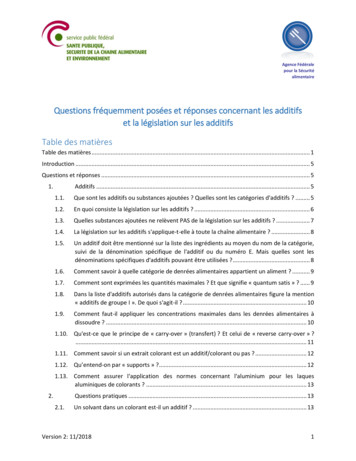User Guide - Request Approver
Last Updated 12/18/2019 User Guide – Request Approver A request approver is a supervisor, manager, or a delegate who is granted permission to approve travel request workflow. This user guide is intended to show how to perform tasks as a request approver. Note: The use of SAP Concur Request is not required by Commonwealth travel policy. Home Page 1. Sign into SAP Concur to access your home page. [Reference: SAP Concur User Guide – Signing In] 2. On the home page, any requests and expense reports pending your approval will be visible in the My Tasks section in the Required Approvals area. 1 Page
3. If there are more work items pending than are visible on the home page, you can click on either of the Required Approvals links or the Approvals tab on the menu bar. Approvals Page 1. On the approvals page, there is a tab for each type of work item and each tab will show a count of items that need approval. Work the count to zero to complete your approval tasks. 2. Select the Request Name link for the request that you wish to review. Link will be unique to the title of the Request. 2 Page
Request Page 1. On the request page, review the Request Header tab for general information either entered by the employee or defaulted from the employee’s profile. Approvers can add a comment in this area if they wish. 2. The Segments tab will contain details related to Air, Hotel, and Car Rental. The amounts provided are estimates. 3. The Expense Summary tab is a list of all expenses the traveler estimates will be incurred on the trip. 3 Page
a. Click on the Allocate button to display the allocations for the request. b. Click on the View segment detail button to go open the Segments tab. 4. The Approval Flow tab can be used to identify where the Request is in the approval process. An approver can add a workflow step if it needs to be reviewed by additional personnel. Click on the Add a step before this step button (blue plus icon) to add an approver. 5. The Audit Trail tab shows the tracking of the request and changes made to it. If requests are sent back to the traveler, all comments are also documented in this section. 4 Page
6. Click on the Attachments button to display a list and select: a. Check Documents link to display any attachments on the request in a new window; or b. Attach Documents link to attach additional documents. 5 Page
Request Processing Options 1. When the approver is completed with their review, they can click on one of the following buttons: a. Print/Email – opens the request in document form. At this point, the approver has the following options: i. PDF – click this button to save the report as a .pdf document. ii. Email – click this button to email the report to an alternate email address. iii. Print – click this button to print the report. iv. Close – click this button to close the document and go back to the Request page. b. Send Back Request – sends the request back to the employee. Enter comments to explain why you are returning the request. Click the OK button to continue or click the Cancel button to go back. c. Approve – approves the request. Clicking approve will approve the request immediately. d. Approve & Forward – approves the request and allows the approver to add a User to forward the expense report to within the agency. Add an approver to the User-Added Approver field, if necessary, and click the Approve button when finished. 6 Page
User Guide - Request Approver A request approver is a supervisor, manager, or a delegate who is granted permission to approve travel request workflow. This user guide is intended to show how to perform tasks as a request approver. Note: The use of SAP Concur Request is not required by Commonwealth travel policy. Home Page 1.
Approver: Alex Martinez, Integration Coordinator As in Teamcenter Approver: Allan Rowe, Project Engineer As in Teamcenter Approver: Eduard Pozdeyev, Project Scientist As in Teamcenter Approver: Marc Kaducak, Project Manager As in Teamcenter Approver: Arkadiy Klebaner, Technical Director As in Teamcenter
The Deposit Approver role allows one company user to create, scan, and balance a deposit, and second company user to approve that same deposit before transmitting it to the bank – A deposit approver is an internal approver within your group, not an approver at the bank (you can have multiple deposit approvers)
vacation, the Approver can appoint an Acting Approver, to exercise the authority of the Approver, indicating . When the combined cost of travel (including transportation, accommodation, other kinds of expenses, meals, and . If there is a change in your itinerary, you should report any changes to your Approver as soon as possible.
Enterprise Portal End User Guide for step-by-step instructions on how end users can navigate and perform user account self-service functions in the CMS Enterprise Portal. Approver Users - Users who review and approve application role requests and certify or revoke annual role certifications. Refer to the Enterprise Portal Approver User Guide
Step 2 - Flow Of Invoice Through Approvals. Page 4 of 6. Approver with Next Highest Limit Done To Payment Run 3 2 Approval Flow Go to 4 Rejection Processing Note: If the last approver in an Approver Group approves an invoice, the invoice can still end up with the . Status. of . Rejected. This situation occ
o Completed Supplemental Form* with exceptional approval. o Both forms must be attached, using the comments tab of the Requisition. Meeting & Entertainment Approver(s) Caterers will not receive your order until the department’s Meeting & Entertainment Approver has approved the Requisition
entries instantly drive the aircraft "Last Actual" values and scheduled maintenance requirements (Access Driven.) Approver Level can also be assigned to individuals to incorporate a QA Approval-type process, where a Flight Log entry can still be submitted, but requires an assigned "Approver Level"
alimentaire Version 2: 11/2018 3 2.16. Un additif repris sur la liste des ingrédients d'un fromage n'est pas un additif autorisé dans le fromage. L'additif est toutefois autorisé dans un ingrédient. L'additif peut-il être présent avec