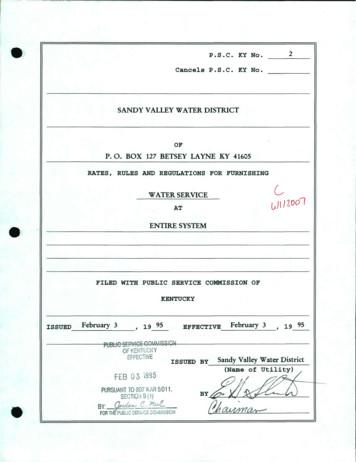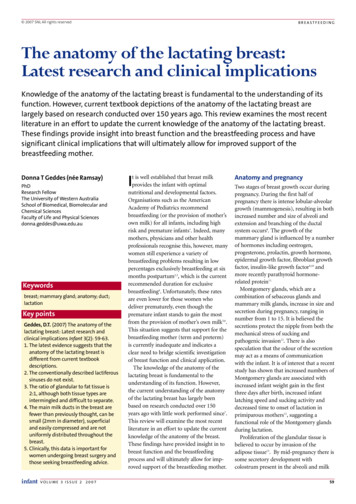Business' Page Listing Creating And Optimizing Your Google 'My
CREATING AND OPTIMIZING YOUR GOOGLE ‘MY BUSINESS’ PAGE LISTING BLUE SKY NET TECH-TALKS SERIES www.blueskynet.ca
Topics Covered Expected learning outcomes Benefits to creating a Google ‘My Business’ page Getting started with your Google ‘My Business’ account Verifying your business page Understanding the ‘My Business’ page listing page editing dashboard Summary and Further Reading
Expected Learning Outcomes
Expected Learning Outcomes An understanding of the benefits to having a Google ‘My Business’ page listing. How to submit your business information to become listed with a Google ‘My Business’ page. How to verify your business. A basic understanding of the Google ‘My Business’ dashboard.
Benefits to Creating a Google ‘My Business’ Page
Benefits to Creating a Google ‘My Business’ Page Google is the most popular and most used search engine in the world. As of April 2017, people used Google 77% of the time for online searches In a day, there are approximately 4.5 billion searches made on Google A Google “My Business” account helps with your local search engine optimization (SEO) results and improves your listing on Google Maps. This makes it more likely for people to find your business on Google search results and easier for people to locate and contact you. It allows for users to accurately use Google Maps to find your business location. It is a free web tool which can integrate with your Google Analytics, Google AdWords and other Google products, although you don’t need them to use “My Business” page.
Getting started with your Google ‘My Business’ account
Getting Started: Creating a Google ‘My Business’ page vs requesting access to a ‘My Business’ page When getting started with a Google ‘My Business’ page listing, a business has two options during the initial setup process - creating a new page from scratch or claiming ownership and requesting access to an existing page. Creating a ‘My Business’ page listing: If your business does not have a ‘My Business’ page, a profile must be created and verified before it will appear on Google Maps and search results. Requesting access to a ‘My Business’ page listing: If there is an existing Google ‘My Business’ page, however you do not have permission to edit it, you may request access to edit the page. Whether creating a new page or requesting access to an existing page, you will be initially walked through the same process of inputting information about your business up until the verification stage of the ‘My Business’ listing creation process.
Creating your ‘My Business’ Page: Getting started on Google In order to take create a Google ‘My Business’ page listing and take full advantage of the suite of free tools Google has to offer, you are required to have a Google account. If you do not have a Google account, you may sign-up for one by clicking on this link (https://accounts.google.com/SignUp).
Creating your ‘My Business’ Page: Making your business account To begin making your ‘My Business’ page, go to www.google.com/business/ Click on the “Start Now” button to begin the ‘My Business’ page creation process.
Creating your ‘My Business’ Page: Making your business account A note about the Google ‘My Business’ page listing creation process. One of the advantages to the ‘My Business’ page listing creation process is Google’s ability to customize your page to your specific business category. This is reflective throughout the listing creation process and in the options you will be ultimately provided on your business listing editing dashboard. This module will provide an overview of this process and should provide you with the basic tools needed to customize your page to your business category. Due to the customizable nature of Google’s ‘My Business’ page listing, this module will be able to provide a general walkthrough of the process, however, your creation process may include elements not included in the module.
Creating your ‘My Business’ Page: Making your business account Google will first request you enter the name of your business. Before proceeding with the next step of creating your ‘My Business’ page, it is recommend that you review the Terms of Service. Once you have entered your business name and have had the opportunity to review the Terms of Service, you can proceed to the next step of the page creation process by clicking on the ‘Next’ button.
Creating your ‘My Business’ Page: Making your business account The next screen will request information regarding the physical location of your business. If you deliver products to your customers, make sure to check off the box labelled “I deliver goods and services to my customers.” This option is also used if your business does not have a traditional “brick-and-mortar” storefront. If you select this option, you may choose to additionally hide your physical location of the business.
Creating your ‘My Business’ Page: Making your business account If you selected the option that your business delivers goods and services to its customers and have entered the next screen, you will be presented with three options to customize your delivery area. Option 1: You may choose to use mail or courier Option 2: You may choose to describe your delivery service by region, city or postal code Option 3: You may choose to provide a range of distance from your business location
Creating your ‘My Business’ Page: Making your business account In the next step of creating your listing, you may be shown a Google Maps screen during the account creation process where you are requested to put the pin of the map marker as close as possible to your business location. Once you have placed the map marker on your business location, proceed to the next step of the account creation.
Creating your ‘My Business’ Page: Making your business account After entering your business address and have entered your delivery region (if selected), you will next be asked to enter your business category. You can begin to enter your business category - if you see a category which matches your business, select the option and continue to the next step. In this example, “Coffee Shop” was selected.
Creating your ‘My Business’ Page: Making your business account The next step of creating your account is entering information which will allow viewers of your business listing page to contact you or reach you. The two optional fields include: Entering your business phone number Entering your business website
Creating your ‘My Business’ Page: Making your business account We have now reached the end of the first stage of your Google ‘My Business’ account creation. At this point you will have entered your business name, business address, and optional information regarding your business phone number and website. Now you will be asked to confirm your business information and verify your connection to the business page you are creating. Once you press the ‘Continue’ button, you will be asked to verify your business for your Google ‘My Business’ listing.
Verifying your business page
Verifying your ‘My Business’ Page Before you are able to move forward with your ‘My Business’ page, you must verify your account. This is done to ensure that the business listed online is actually represented by the business owners or authorized representative. You may be presented with multiple options on ways to verify your business - the most common method will be to receive a postcard via mail which contains your verification code.
Verifying your ‘My Business’ Page In order to continue the verification process of your business, once you receive your Google postcard, you must enter your verification pin code to www.google.ca/local/verify Follow the instructions involving entering your pin code to verify your business. To check if your business is verified and connected to your account, you can visit business.google.com postcard.jpg
Verifying your ‘My Business’ Page To check the status of your business verification connected to your account, you can visit business.google.com If you did not receive your verification postcard from Google, you may request another one by clicking on ‘Verify Now’
Understanding the ‘My Business’ page listing dashboard
Optimizing and Editing Your Business Listing Clicking this icon will open your suite of Google options To access and edit your Google ‘My Business’ page listing, you must sign-in to your Google account and select the ‘My Business’ icon
Optimizing and Editing Your Business Listing: Understanding the dashboard The dashboard provides you with an overview of the various business listing components you’re able to view and edit.
Optimizing and Editing Your Business Listing: Understanding the dashboard The Home page for the listing dashboard provides a brief overview and shortcut of your listing status. It allows you to view and edit your profile picture and business photos which are featured on your listing. If your business uses additional features such as AdWords or Google Analytics, summary information of them can be found here.
Optimizing and Editing Your Business Listing: Understanding the dashboard The Info page allows you to edit business details such as: business hours, business phone number, business website and other first-glance information which may be relevant to people viewing your listing.
Optimizing and Editing Your Business Listing: Understanding the dashboard The Photos page allows you to upload images which represent your business. The tool allows you to update your profile picture and showcase various aspects of your business which are customized to your selected business category. Examples include: Pictures of the business exterior, pictures of the interior, or even the opportunity to provide a virtual tour of your business.
Optimizing and Editing Your Business Listing: Understanding the dashboard The Website page allows you to have the option of creating a simple website using Google. Google My Business Website Builder, 6 Tips and Tricks A preview of the website builder page.
Optimizing and Editing Your Business Listing: Understanding the dashboard The Users page allows you to manage which Google account users are able to access the business page listing and make edits. This option allows you to add multiple users to your business account with different levels of authorization to what they are able to edit and moderate.
Optimizing and Editing Your Business Listing: Understanding the dashboard You are able to add, remove and set the permissions for users attached to your Google account. Owner Each listing can have multiple owners, but only one primary owner. Owners and primary owners have the same capabilities, but a primary owner can't remove themselves from a listing until they transfer their primary ownership to another user. Manager Managers have all of the capabilities of an owner, except for particularly sensitive capabilities such as removing the listing or managing access to it. Communications Manager Communications managers have the capabilities of a manager, except for editing business info, starting a Hangout on Air, or managing videos on YouTube. https://support.google.com/business/answer/4573962
Conclusion and further reading
Conclusion and further reading By now you should have a verified Google ‘My Business’ page listing and have a basic understanding of the ‘My Business’ page dashboard. Your business should now have it’s own Google search result profile as part of completing the ‘My Business’ page listing. The resulting page provides users quick and easy methods of following up with additional information about your business and means of contacting you.
Conclusion and further reading “How to Completely Optimize Your Google My Business Listing” e-my-business/218797/ “Improve Local SEO with Google My Business” https://yoast.com/google-my-business/ “Google My Business now lets businesses edit their listings directly in search results” ets-businesses-edit-listings-directly-search-28199 3 Google My Business Website Builder, 6 Tips and Tricks te-builder-6-tips-and-tricks/ “SEO 2018: How to Use ‘Google My Business’ Listing to 10x Local Search Traffic Organically” se-google-my-business-listing-to-10x-local-sear ch-traffic-organically-79ac7440c20f
Creating a 'My Business' page listing: If your business does not have a 'My Business' page, a profile must be created and verified before it will appear on Google Maps and search results. Requesting access to a 'My Business' page listing: If there is an existing Google 'My Business' page, however you do not have
SAVE 100 ON OUR FULL SEO PACKAGE (NORMALLY 975) Our SEO Package includes the following items: Creating Your Google My Business Page Creating Your Google Maps Listing Creating Your Bing Listing Creating Your Apple Maps Listing Creating Your Facebook Business Page Creating Your Infogroup Listing Creating Your Acxiom Listing Updating Your Homepage Copy
E - Kit Tutorial - Optimising your ATDW Listing v1 Page 3 of 15 3 BENEFITS OF AN ATDW LISTING An ATDW listing has many benefits for tourism operators. These include: the ease of listing once, and the listing will appear on multiple websites the significant amount of exposure your listing will gain from appearing on a highly
ADD LISTING GUIDE Contents Resources Add Listing Rules Status Definitions How to Add A Listing into Flexmls . change is received by the Listing Broker. b) Within two (2) business days of acceptance of a purchase contract for a property entered in the MLS, the MLS listing must be reported as defined on the MLS's Status Change Form. .
ADD LISTING GUIDE Contents Resources Add Listing Rules Status Definitions How to Add A Listing into Flexmls . change is received by the Listing Broker. b) Within two (2) business days of acceptance of a purchase contract for a property entered in the MLS, the MLS listing must be reported as defined on the MLS's Status Change Form. .
ef-fec1we issued by sandy valley water district ,-eb ri 7 '. ovh :- vi) hjj\j (name by -@- index page 1. page 2. page 3. page 4. page 5. page 6. page 7. page 8. page 9. page 10. page 1 1. page 12. page 13. page 14. page 15. page 16. page 17. page 18. page 19. page 20. .
1.1 Listings Subject to MLS Rules: Any listing to be entered into MLS is subject to the MLS Rules upon signature of the seller(s) or lessor(s) and listing Participant. 1.2 Listing Details: Listing information and Data Input Forms provided to the MLS by the Participant, shall be
SIMLS Inc. Rules and Regulations - Approved by MLS BOD 3-8-2016 2 The exclusive right-to-sell listing is the conventional form of listing submitted to the multiple listing service in that the seller authorizes the listing broker to cooperate with and to compensate
The anatomy of the lactating breast: Latest research and clinical implications Knowledge of the anatomy of the lactating breast is fundamental to the understanding of its function. However, current textbook depictions of the anatomy of the lactating breast are largely based on research conducted over 150 years ago. This review examines the most .