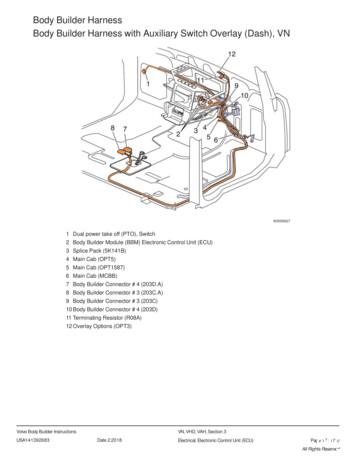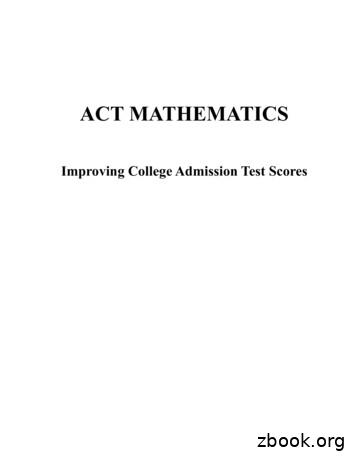Scripture App Builder - Installation Instructions - SIL Language Technology
Installation Instructions
Scripture App Builder: Installation Instructions 2022, SIL International Last updated: 11 May 2022 You are free to print this manual for personal use and for training workshops. The latest version is available at ces/ and on the Help menu of Scripture App Builder. 2
Contents 1. Introduction . 4 2. Windows Installation . 4 2.1. Installing Scripture App Builder . 5 2.2. Installing the Java Development Kit (JDK) . 5 2.2.1. 2.2.2. Installing the JDK using the Install JDK wizard . 5 Installing the JDK from the Azul website . 5 2.3. Installing the Android Software Development Kit (SDK) . 7 2.3.1. Downloading the Android SDK packages from the internet . 7 2.3.2. Copying the Android SDK files from someone else . 8 2.4. Installing aeneas for audio-text synchronization . 9 3. Linux Installation .12 3.1. Add SIL repository for Ubuntu. 12 3.2. Installing all packages from the Internet . 13 3.3. Downloading the Android SDK files prior to package installation . 13 3.3.1. 3.3.2. Downloading the Android SDK files . 13 Provide zip files during the package install . 13 3.4. Installing without Android SDK . 14 3.5. Automating Android SDK installation . 14 4. How to build your first app .15 3
1. Introduction Scripture App Builder does what its name suggests: it helps you to build customized Scripture apps for smartphones and tablets. You specify the Scripture files to use, the app name, the fonts, the colours, the about box information, the audio and the icons. Scripture App Builder will package everything together and build the customized app for you. You then install it on your mobile device, send it to others by Bluetooth or Wi-Fi transfer app, share it on microSD memory cards and publish it to app stores on the Internet. To install Scripture App Builder on Windows, please follow the instructions in section 2. For Linux, please find the instructions in section 3. For Mac, you can find the installation instructions in the document Installing and Building Apps on a Mac. 2. Windows Installation In order to run Scripture App Builder on Windows, you need to have 3 components installed on your computer: 1. Scripture App Builder 2. Java Development Kit (JDK) 3. Android Software Development Kit (SDK) There is an optional fourth component to install if you want to synchronize text and audio: 4. Aeneas audio-text synchronization tool. Here are more details on installing each of these components. 4
2.1. Installing Scripture App Builder To install the Scripture App Builder program, do the following: 1. Go to the Download page of the Scripture App Builder website: ad 2. Download the latest setup program for Windows. 3. Run the setup program, Scripture-App-Builder-x.x-Setup.exe, to install Scripture App Builder on your computer. 2.2. Installing the Java Development Kit (JDK) You will need version 11 of the Java Development Kit (JDK) to build apps. There are two ways of installing it: Use the Install JDK wizard within Scripture App Builder (see section 2.2.1), or Download the JDK setup file from the Azul website and run the installer (see section 2.2.2). 2.2.1. Installing the JDK using the Install JDK wizard The easiest way to install the Java Development Kit (JDK) is to use the Install JDK wizard within Scripture App Builder: 1. Launch Scripture App Builder. 2. Click the Install JDK button on the welcome page (or select Tools Install JDK from the main menu). 3. Follow the instructions in the wizard to download and install the JDK. If the JDK was installed successfully, skip section 2.2.2 and go to section 2.3 to install the Android SDK. 2.2.2. Installing the JDK from the Azul website We recommend you use Zulu, which is a free distribution of OpenJDK from Azul. 1. Go to the Download Zulu Builds of OpenJDK website: https://www.azul.com/downloads/?version java-11-lts&os windows&architecture x86-64bit&package jdk-fx#download-openjdk 5
There are many downloads on this page, but the above link will filter the ones you see (Java Version: Java 11 LTS; Operating System: Windows; Architecture: x86 64-bit; Java Package: Java FX). 2. Scroll down the page until you see the downloads: Windows 64-bit .msi download 3. You have a choice between a zip file and an msi file. Download the .msi file since it comes with its own installer program. The file you download will have a filename something like this: zulu11.56.19-ca-fx-jdk11.0.15-win x64.msi 4. Double-click the msi file and follow the instructions in the installation wizard to install it. By default, the .msi installer will install the JDK to the following folder: C:\Program Files\Zulu\zulu-11\ Important: If you change the JDK install folder to something other than the default folder, you will need to remember the location of the folder so you can tell Scripture App Builder where to find the JDK. 6
2.3. Installing the Android Software Development Kit (SDK) The third component needed for Android app development is the Android Software Development Kit (SDK). There are two ways of installing the Android SDK: 1. Online: Download the Android SDK packages from the internet: Use the Android SDK Installation wizard to download and install the command line tools and three additional packages. This method will require an internet connection. See 2.3.1 for more details. 2. Offline: Copy the Android SDK files from someone else: If you know someone who has already downloaded and installed the Android SDK, you can copy all the files from them. This method is especially useful in a training workshop where several people need to install the SDK but have limited internet bandwidth. See 2.3.2 for more details. 2.3.1. Downloading the Android SDK packages from the internet To install the Android SDK from the internet: 1. Launch Scripture App Builder. 2. Click the Install Android SDK button on the welcome page (or select Tools Install Android SDK from the main menu). 3. Follow the instructions on each page of the Install Android SDK wizard to download each of the Android SDK packages and install them. When you are asked to specify a target folder, a good place is C:\sdk. Four packages will be downloaded and installed: Command line tools, Build Tools, Platform Tools, and Platform API. If the installation was successful, you will see the version numbers displayed in green. 7
If any of the Build Tools, Platform Tools or Platform API is listed as “Not Found” (displayed in red), go to Tools Settings, select the Android SDK tab, and click the Install Packages button to install them. Click the Check Installation button to confirm that all the packages have been installed correctly. You can skip section 2.3.2 and go straight to section 2.4. 2.3.2. Copying the Android SDK files from someone else If you know someone who has already downloaded and installed the Android SDK and is successfully building apps with it, you can copy all of their Android SDK files to a folder on your computer. You need to look for the top-level Android SDK folder, such as c:\sdk, and copy the whole folder and its contents to your computer. A location such as c:\sdk is good. If it makes it easier, you can zip the folders and then unzip them onto your computer. Note that there is no setup program to run. Copying the files from one computer to another is sufficient. Tip: A typical Android SDK folder can be quite large (over 1 GB, depending on which additional packages have been installed). To build an app, you do not need all of the Android SDK files. If you want to cut down the number of files, here is a list of the essential and optional folders: 8
Android SDK Folder Required for building apps? cmdline-tools (or tools) Yes build-tools Yes (you only need the sub-folder for the latest version) platforms Yes (you only need android-31) platform-tools Yes add-ons No docs No emulator No, unless you want to use an emulator extras No licenses Yes sources No system-images No, unless you want to use an emulator temp No 2.4. Installing aeneas for audio-text synchronization Scripture App Builder uses a tool called aeneas to synchronise text and audio. To set up aeneas on Windows, there are several programs and modules to download and install: FFmpeg, eSpeak, Python and aeneas. These are installed with a single setup program. 1. Go to the Download page on the Scripture App Builder website ad/ and download the latest aeneas setup program for Windows. You will find it under the heading Audio Synchronization Tools. 2. The filename will be something like aeneas-windows-setup-1.7.3.exe. 3. Double-click the file you have downloaded to start the installation wizard. 9
4. Follow the instructions in the wizard. You can accept all the defaults. 5. On the Select Components page, you need the Full Installation which should be selected by default. 6. On the Ready to Install page, click Install. You will see the wizard running several different installers: for FFmpeg, eSpeak, Python. It will also install three Python modules. 10
Before the wizard completes, you should see a command box appear for a few seconds which verifies the aeneas installation. Important: If Scripture App Builder was open while you installed aeneas, close it and start it again to ensure that it picks up the changes to your Path settings. 11
3. Linux Installation To run Scripture App Builder on Linux, you need to have 3 components installed on your computer: 1. Scripture App Builder 2. OpenJDK Java Development Kit (JDK) 3. Android Software Development Kit (SDK) Packages are built for Ubuntu-based distributions (including Wasta-Linux) and are available in the SIL repository for Ubuntu. The package for Scripture App Builder already includes the dependencies on the package for OpenJDK and a package that will download the Android SDK from the internet and install it. You have the following installation options for how the Android SDK is installed: 1. Follow the instructions in section 3.2 to download everything directly from the Internet. 2. Follow the instructions in section 3.3 to download the Android SDK files prior to installing the packages. 3. Follow the instructions in section 3.4 if you already have the Android SDK installed and you do not want another copy installed. 3.1. Add SIL repository for Ubuntu To install packages from the SIL repository for Ubuntu, the repository must be added to the APT sources. Note: Wasta-Linux already includes configuration for the SIL repository for Ubuntu and so you can skip this section. If you are using another Ubuntu-based distribution, please follow the instructions below (from the section “Enable access to SIL software and fonts in Ubuntu” on https://packages.sil.org). 1. Open a Terminal window. 2. Add the repository security key: (wget -O- https://packages.sil.org/keys/pso-keyring-2016.gpg sudo tee /etc/apt/trusted.gpg.d/pso-keyring-2016.gpg)& /dev/null 3. Add source: (. /etc/os-release && sudo tee /etc/apt/sources.list.d/packages-sil-org.list /dev/null "deb http://packages.sil.org/ ID VERSION CODENAME main") 12
3.2. Installing all packages from the Internet To install all the required software from the command line, type: sudo apt-get update sudo apt-get install -y scripture-app-builder Note: Wasta-Linux does not automatically install recommended packages. To get everything installed, also install android-sdk-installer. sudo apt-get install -y scripture-app-builder android-sdk-installer 3.3. Downloading the Android SDK files prior to package installation The android-sdk-installer package simplifies downloading and installing the Android SDK. Its default behaviour is to download the appropriate files from Google’s Android software repository during the install. If this would be a problem due to bandwidth usage during the install, the files can be downloaded prior to installation. 3.3.1. Downloading the Android SDK files On a computer connected to the internet, use the following command line instructions to create a new folder and download 4 zip files (approximately 400MB). mkdir -p /Downloads/android-sdk-zips cd /Downloads/android-sdk-zips wget -ci http://bit.ly/android-sdk-urls Note: the -c option will allow the downloads to be resumed if it fails part way through the download. 3.3.2. Provide zip files during the package install Use debconf to pre-seed the package with the location of the files and install the package. echo android-sdk-installer android-sdk-installer/dldir string /Downloads/androidsdk-zips sudo debconf-set-selections sudo apt-get install android-sdk-installer echo android-sdk-installer android-sdk-installer/dldir string sudo debconf-setselections 13
3.4. Installing without Android SDK The android-sdk-installer package is a recommended package for the scripture-appbuilder package. If the Android SDK is already installed, Scripture App Builder can use the current installation. sudo apt-get update sudo apt-get install scripture-app-builder --no-install-recommends Set the ANDROID HOME environment variable to the path of the Android SDK installation to allow Scripture App Builder to find it automatically. Otherwise you can use the Tools Settings dialog in Scripture App Builder to specify the path. 3.5. Automating Android SDK installation The android-sdk-installer will prompt you to accept the license for the Android SDK. To automate the installation (e.g. in an Ansible playbook), pre-seed the answer to this question. echo android-sdk-installer android-sdk-installer/accepted-android-sdk-eula boolean true sudo debconf-set-selections sudo apt-get install android-sdk-installer 14
4. How to build your first app To build your first app with Scripture App Builder, follow the instructions in the first chapter of the document ‘Scripture App Builder – 2 Building Apps’. 15
Scripture App Builder does what its name suggests: it helps you to build customized Scripture apps for smartphones and tablets. You specify the Scripture files to use, the app name, the fonts, the colours, the about box information, the audio and the icons. Scripture App Builder will package everything
Creating new Lightning Page using Lighting App Builder Salesforce Lightning pages can be created using Lightning App Builder. To create, navigate to Build Lightning Bolt Lightning App Builder New. Lightning App Builder - App page. In this step, select App page and click on next button as shown below. Lightning App Builder
SCRIPTURE MASTERY SCRIPTURE MASTERY SCRIPTURE MASTERY SCRIPTURE MASTERY SCRIPTURE MASTERY SCRIPTURE MASTERY SCRIPTURE MASTERY SCRIPTURE MASTERY SCRIPTURE MASTERY Matthew 5:14–16 Let your light so shine. Context In the Sermon on the Mount, Jesus Christ taught His disciples about ho
To build your first app with Reading App Builder: 1. Launch Reading App Builder from its icon on the desktop. 2. Click New App on the toolbar. The New App wizard will appear. 3. On the first page of the wizard, specify the App Name, such as Dogon Stories, Supyiré Proverbs, etc. This is the main title of your app and will be seen by the user.
Body Builder Harness Body Builder Harness with Auxiliary Switch Overlay (Dash), VN W3035627 1 Dual power take off (PTO), Switch 2 Body Builder Module (BBM) Electronic Control Unit (ECU) 3 Splice Pack (5K141B) 4 Main Cab (OPT5) 5 Main Cab (OPT1587) 6 Main Cab (MCBB) 7 Body Builder Connector # 4 (203D.A) 8 Body Builder Connector # 3 (203C.A)
We really like SIL's Reading App Builder, Scripture App Builder, and the new Bloom Reader app for Android smartphones. We have used them to create and convert many books. But there is one problem: many of the people in the language communities in Chad do not own an Android phone. Yes, some day Android phones will be more prevalent, and their
Builder 100, 200 and 300 are available as 6" or 9". Builder 400 is available as 5" and 9". Builder 500 is available as 3", 5", 9" and 5" Arctic. The angle accuracy is represented by the last digit of the instrument name. For example, Builder 505 is the 5" variant of the 500 series. Model Description Builder 100 Electronic theodolite.
Skill Builder One 51 Skill Builder Two 57 Skill Builder Three 65 Elementary Algebra Skill Builder Four 71 Skill Builder Five 77 Skill Builder Six 84 . classified in the Mathematics Test (see chart, page v). The 60 test questions reflect an appropriate balance of content and skills (low, middle, and high difficulty) and range of performance.
SAMPLE QUESTION PAPER (2020- 21) ENGLISH Language and Literature CLASS-X (Rationalised syllabus) Time allowed: 3 Hrs. Maximum Marks : 80 General Instructions: 1. This paper is divided into two parts: A and B. All questions are compulsory. 2. Separate instructions are given with each section and question, wherever necessary. Read these instructions very carefully and follow them. 3. Do not .