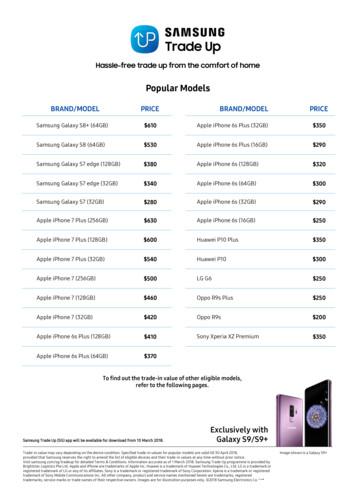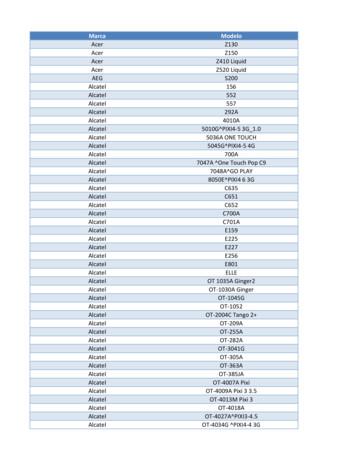SAMSUNG Galaxy S10/S10 User Guide - Manuals
Manuals — User Manuals Simplified. SAMSUNG Galaxy S10/S10 User Guide Home » Samsung » SAMSUNG Galaxy S10/S10 User Guide Contents [ hide 1 SAMSUNG Galaxy S10/S10 User Guide 2 About your phone 3 Set up your phone 4 Search 5 Performance 6 Camera 7 Recent apps 8 Gestures 9 FAQS 10 VIDEO 11 Documents / Resources 11.1 References 12 Related Posts
SAMSUNG Galaxy S10/S10 User Guide SAMSUNG Galaxy S10/S10 User Guide Samsung Care Samsung Premium Care Get more than just protection for your device. Pick the time and place, and a team member will meet you to set up, troubleshoot, repair or replace your product. Enroll at samsung.com/us/support/premium-care GET TO KNOW YOUR PRODUCT: Access user manuals, troubleshooting, and more at samsung.com/us/support ASK THE COMMUNITY: Ask questions and share solutions with other Samsung customers at us.community.samsung.com CONTACT US FOR SUPPORT: Get hardware or software support, at samsung.com/us/support/contact or call us at 1.800.SAMSUNG Find a service location near you at samsung.com/us/support/service/locations About your phone
The images shown are of the Galaxy S10 and are for reference only. Set up your phone Your SIM card may be pre-installed.
samsung.com/smartswitch Note: Use only Samsung-approved charging devices and accessories. Samsung accessories are designed for your device to maximize battery life. Using other accessories may void your warranty and may cause damage. Search From the Home, screen swipe up and search for apps, settings, contacts, and more Customize your phone From the Home screen, swipe up, and then tap Settings to customize, connect and personalize your phone:
CONNECTIONS Connect to a Wi-Fi network, Bluetooth device and other connection options. SOUNDS AND VIBRATION Set device volume and sounds. DISPLAY Customize the Home screen, navigation gestures, and display brightness. WALLPAPERS AND THEMES Make the device your own with fun and unique wallpapers and themes. DIGITAL WELLBEING Configure usage limits on your device. LOCK SCREEN Select a screen lock type and set security options. BIOMETRICS AND SECURITY Set facial or fingerprint security options. Learn more The Help feature gives access to the user manual and useful information on how to use your device. To open, from Settings tap Help Make a call Send and receive texts Manage contacts Explore health & fitness Utilize accessibility settings Performance
Bixby Routines Create custom routines that change your phone settings based on your location or activity. For example, while driving you can create a routine to automatically read notifications aloud. 1. Drag the Status bar down to display the Notification panel. 2. Touch and drag to access all Quick Settings options. 3. Tap Bixby Routines . Then touch and hold to set up. Wireless PowerShare Wirelessly charge compatible devices right from your phone. 1. Drag the Status bar down to display the Notification panel. 2. Touch and drag to access all Quick Settings options. 3. Tap Wireless PowerShare 4. With the phone face down, place the device on the back of the phone to charge. Wireless PowerShare works with most Qi-Certified devices. Requires minimum 30% battery to share. Speed and power efficiency of charge vary by device. It May not work with some accessories, covers, or other manufacturer’s devices. If you have trouble connecting or charging is slow, remove any cover from each device. May affect call reception or data services, depending on your network environment.
Camera Features Dual Pixel: Focus in a blink. Dual Aperture: Adapt to bright light and super low light automatically. Ultrawide: Capture more of the scene. High Dynamic Range (HDR) 10 recording: Ensure bright colors are bright while keeping dark colors dark. Scene optimizer: Recognize and optimize scenes and colors for brilliant photos. Artistic Live Focus: Blur the background of a photo to make the subject stand out. Zoom: Get a closer view of faraway subjects. Hyperlapse: Create a motion shot while recording a time-lapse video. Super slow-mo: Capture motion at 960 frames per second. Slow-motion: Capture motion at 245 frames per second. Create an AR Emoji Turn your selfie into an emoji.
1. From the Home screen, tap Camera 2. Tap AR Emoji Create My Emoji. to capture your photo and customize and save your emoji. Personalize messages with an emoji 1. Tap Messages New message Enter message field. 2. Tap Stickers to add a GIF or your very own emoji or sticker, and then tap Send Recent apps Enjoy the new full-screen view of recent apps. Tap Recents to view a list of recently opened apps. Tap an app icon to view options. Swipe up to close. Swipe down to open. .
Gestures Customize the Home, Back, and Recents keys or remove them and use gestures instead to increase screen space. 1. From Settings , tap Display Navigation bar. 2. Tap one of the following Navigation types: Navigation buttons (default) Full-screen gestures Button order Gesture hints (Displays only when full-screen gestures is selected) 2019 Samsung Electronics America, Inc. Samsung and Galaxy S are both trademarks of Samsung Electronics Co., Ltd. Android, Google, Google Play, and other marks are trademarks of Google LLC. Other company and product names mentioned herein may be trademarks of their respective owners. Screen images simulated. The appearance of the phone may vary. FAQS How do I connect to a Wi-Fi network? From the Home screen, swipe up and tap Settings Connections Wi-Fi. Tap the Wi-Fi network name, enter the password and tap Connect. How do I connect to a Bluetooth device?
From the Home screen, swipe up and tap Settings Connections Bluetooth. Tap the device you want to connect and follow the on-screen instructions. How do I use voice commands? From the Home screen, swipe up and tap Voice. Say a command when the microphone icon appears. How do I use S Voice? From the Home screen, swipe up and tap Voice S Voice. Say a command when the microphone icon appears. How do I use Bixby? From the Home screen, swipe up and tap Bixby Vision or press Bixby Voice Bixby Vision. Say a command when the microphone icon appears. How do I set up my fingerprint for unlocking my phone? From the Home screen, swipe up and tap Settings Lock screen & security Fingerprints. Follow the on-screen instructions to set up your fingerprint for unlocking your phone. How do I set up my iris for unlocking my phone? From the Home screen, swipe up and tap Settings Lock screen & security Iris scanner. Follow the on-screen instructions to set up your iris for unlocking your phone. How do I set up my face for unlocking my phone? From the Home screen, swipe up and tap Settings Lock screen & security Face recognition. Follow the onscreen instructions to set up your face for unlocking your phone. How do I change my lock screen wallpaper or theme colors? From the Home screen, swipe up and tap Settings Lock screen & security Wallpaper/theme color or wallpaper style . Select a wallpaper or theme color or select from one of many themes that are available in Galaxy Themes . To change wallpaper style , scroll down to select one of several options that are available in Galaxy Themes . Tap Apply . To return to your previous lock screen settings , select Default . Tap OK . If you have selected a new wallpaper or theme color , you will be prompted to enter your PIN or password before you can see it applied . Tap OK . When you have finished selecting wallpapers or theme colors , tap Back . For more information about Galaxy Themes , refer to “Personalize with Galaxy Themes” in this guide. For more information about Galaxy Themes , refer to “Personalize with Galaxy Themes” in this guide. For more information about Galaxy Themes , refer to “Personalize with Galaxy Themes” in this guide. For more information about Galaxy Themes , refer to “Personalize with Galaxy Is this android 9 or above? Mine is an S10 , Android Version 12. will this work with boost mobile? it should as long as it’s unlocked and a GSM phone What if the screen broke after one month of purchase? Any warranty benefits? Your warranty should give you that info. Does this phone have a ceramic back? Negative, is this phone compatible with a cdma network? Yes. Can you add an SD card?
Yes. This the last model of the current line that can take an SD card. Will this phone connect to boost mobile? it should, as long as it’s unlocked. VIDEO 00:00 00:00 mp4 Documents / Resources SAMSUNG Galaxy S10/S10 [pdf] User Guide Galaxy S10, Galaxy S10, Smartphone References Samsung Smart Switch: Transfer Contacts, Music and More I Samsung US Support Home Official Samsung Support US Samsung US Mobile TV Home Electronics Home Appliances Samsung US Samsung Community - Samsung Community Service Request Samsung Contact Us Official Samsung Support US Close Close Related Posts Samsung Galaxy S10e/S10/S10 User Manual Samsung Galaxy S10e/S10/S10 User Manual - Optimized PDF Samsung Galaxy S10e/S10/S10 User Manual - Original PDF Samsung Galaxy Watch User Manual Samsung Galaxy Watch User Manual - Optimized PDF Samsung Galaxy Watch User Manual - Original PDF Samsung Galaxy Watch3 User Manual Samsung Galaxy Watch3 User Manual - Optimized PDF Samsung Galaxy Watch3 User Manual - Original PDF SAMSUNG LED Monitor User Guide QUICK SETUP GUIDE
Manuals , home privacy
SAMSUNG Galaxy S10/S10 User Guide August 24, 2021August 23, 2022 Leave a comment on SAMSUNG Galaxy S10/S10 User Guide Home » Samsung » SAMSUNG Galaxy S10/S10 User Guide Document Contents hide 1 SAMSUNG Galaxy S10/S10 User Guide 2 About your phone 3 Set up your phone 4 Search 5 Performance 6 Camera 7 Recent apps 8 Gestures 9 FAQS 10 VIDEO
Samsung Galaxy S6 (32GB) 100 Samsung Galaxy S5 60 Samsung Galaxy A9 Pro 250 Samsung Galaxy A8 100 Samsung Galaxy A7 2017 200 Samsung Galaxy A7 2016 130 Samsung Galaxy A7 50 Samsung Galaxy A5 2017 150 Samsung Galaxy A5 2016 100 Samsung Galaxy A5 50 Samsung Galaxy A3 2016 80 Samsung Galaxy
4. Samsung Galaxy Watch Active User Manual Samsung Galaxy Watch Active User Manual - Download [optimized]Samsung Galaxy. 5. Samsung Galaxy Watch Active User Manual Samsung Galaxy Watch Active User Manual - Download [optimized]Samsung Galaxy. 6. SAMSUNG Galaxy Watch Active User Manual Samsung Galaxy Watch Active Quick Start Guide 1 .
pickup pickup pickup pickup pickup s10 s10 s10 s10 s10 s10 s10 s10 s10 s10 s10 s10 silverado silverado silverado silverado silverado silverado silverado silverado silverado silverado venture . 85 ford . 86 ford . 87 ford . 88 ford . 89 ford . 90 ford . 91 ford . 92 ford . 93 ford . 94 ford . 95 gmc 96 gmc 97 gmc 98 gmc 99 gmc 100 gmc
Samsung SGH-D807 Samsung SGH-D900 Samsung SGH-E215L Samsung SGH-E251L Samsung SGH-E256 Samsung SGH-E316 Samsung SGH-E356 Samsung SGH-E376 Samsung SGH-E496 Samsung SGH-E608 Samsung SGH-E630 Samsung SGH-E720 Samsung SGH-E736. Marca Modelo Samsung SGH-E786 Samsung SGH-E906 Samsung SGH-F250L Samsung SGH
User Manuals Simplified. SAMSUNG Galaxy A11 User Guide August 3, 2021September 6, 2022 Leave a comment on SAMSUNG Galaxy A11 User Guide Home » Samsung » SAMSUNG Galaxy A11 User Guide Document Contents hide 1 SAMSUNG Galaxy A11 2 Getting to know your Galaxy A11 3 Phone setup 3.1 Inserting a SIM/microSD card 4 Touch screen 4.1 Personalize
Samsung Galaxy Note 10.1 Fast-charge most smartphones & tablets, such as: Nexus 7 Nexus 5 iPhone Samsung Galaxy S 5 Samsung Galaxy Note 10.1 Microsoft Surface Pro 2 Samsung Galaxy Note 4 Microsoft Surface RT Samsung Galaxy S5 Acer Iconia W700P-6821 Samsung Galaxy S4 Windo
Samsung Galaxy S4 Active with LTE Samsung Galaxy Note LTE / Note II LTE / Note 3 LTE Samsung Galaxy ACE 3 LTE Samsung Galaxy Note 10.1 LTE / Note 8.0 with LTE Samsung Galaxy Mega 6.3 with LTE . 5 Samsung Galaxy Tab 3 10.1 LTE / Tab 3 7.0 LTE Sony Xperia V / Z / SP / Z Ultra / Z1
Text and illustrations 22 Walker Books Ltd. Trademarks Alex Rider Boy with Torch Logo 22 Stormbreaker Productions Ltd. MISSION 3: DESIGN YOUR OWN GADGET Circle a word from each column to make a name for your secret agent gadget, then write the name in the space below. A _ Draw your gadget here. Use the blueprints of Alex’s past gadgets on the next page for inspiration. Text and .