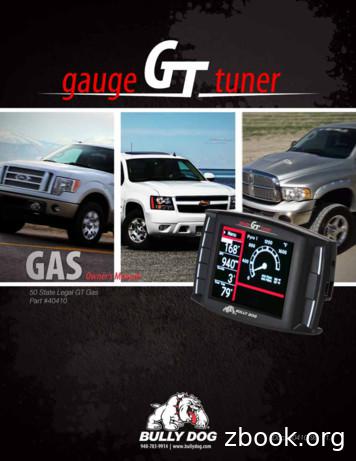YOUR NEW NISSAN GROUP EPC GETTING STARTED GUIDE - Infomedia
YOUR NEW NISSAN GROUP EPC GETTING STARTED GUIDE Global leaders in parts and service software
IDENTIFY VEHICLE The Nissan Group EPC powered by Microcat Live offers you the ultimate parts selling system. To get started, take a look at the main screens. 3 4 1 1 5 2 2 3 4 5 Vehicle Search The Vehicle Search panel allows you to search by VIN or Model Code. You can also use a partial VIN (last 8 characters) or Customer Tag search. Catalogue Search The Catalogue Search panel allows you to select the model and year from the drop-down lists. New Session The New Session link allows you to open a new session of Microcat Live in your browser. Parts Search The Parts Search panel allows you to search for a part using a range of search types. You can also search for a part across all catalogues. Vehicle Index The Vehicle Index panel allows you to display and filter the models using a graphic or text view. The Identify Vehicle screen is the first screen you see when you log on to the Nissan Group EPC. Global leaders in parts and service software
SELECT PARTS 1 4 2 5 1 2 Vehicle Search The Vehicle Search panel allows you to search by VIN or Model Code. You can also use a partial VIN (last 8 characters) or Customer Tag search. Catalogue Search The Catalogue Search panel allows you to select the model and year from the drop-down lists. Vehicle Information 3 3 If you perform a vehicle search, the Vehicle Information panel displays all the information relevant to the selected vehicle. If you perform a catalogue search you can refine your search by selecting the major attributes of the vehicle from the drop-down lists. Parts Search 4 The Parts Search panel allows you to search for a part using a range of search types. If searching by Part Code, enter one or multiple Part Codes separated by a space. If searching by description, enter one or multiple words in any order. Graphic Index The Select Parts screen is used to locate parts, add parts to the Order List and transfer parts to your Dealer Management System. 5 The Graphic Index panel allows you to navigate the Index using a graphic or text view. You can use the Filter box to reduce the number of sections or search results. Global leaders in parts and service software
ORDERS 1 2 4 1 2 3 Navigation Bar Use the Navigation bar at the top of the screen to access the Orders screen. Order Tabs The Order tabs allow you to track your orders or prepare new orders. The Order History tab displays all your orders and their order status. Order Details 3 4 The Order Details tab displays information such as part numbers, descriptions and quantities. In addition, you can add customer or delivery details to an order. Order Options The order options such as the price level or order type can be selected from the drop-down lists. You can also hide the pricing on the Order List. Order List Buttons 5 The Orders screen is used to finalise your Order List, print or email an Order List or transfer an Order List to your Dealer Management System. 5 The Save, Print and Email buttons allow you to finalise your Order List. You can also transfer the Order List to your Dealer Management System. The status bar under the Order List buttons displays information about your DMS connection. Global leaders in parts and service software
LEARN MORE QUICK REFERENCE CARD Identify Vehicle Illustration Tips Retrieve or delete Customer Tags. Add a note for this section. Reset the vehicle information. Add this section to your favourites. Print the vehicle information. Print the image. Send the vehicle information by email. Send the image by email. Add a note. Drag the image in any direction. Select Parts Go back a level. Display parts according to the vehicle they belong. Show all sections in the catalogue in a filmstrip view. Reverse the list of parts on the Order List. Show or hide favourites. Save the Order List. Display a split-screen. Clear the Order List. Show or hide vehicle information. Email the Order List. Click for more filter options. Print the Order List. Display a graphical view of the index. Delete the order. Display a text-based view of the index. Transfer the Order List to your DMS. MK1752 EN Click the Orders Global leaders in parts and service software icon to access support resources and customise your settings. Global leaders in parts and service software
SCREEN TIPS Global leaders in parts and service software MK1752 NMC EN-UK Move the mouse over the information icon to display a useful tip.
to the Nissan Group EPC. The Nissan Group EPC powered by Microcat Live offers you the ultimate parts selling system. To get started, take a look at the main screens. Vehicle Search The Vehicle Search panel allows you to search by VIN or Model Code. You can also use a partial VIN (last 8 characters) or Customer Tag search. Catalogue Search
Alien ALR-9750 (Nanoscanner) 915 MHz RFID RW EPC Class 1 Alien ALR-9780 915 MHz RFID ALR-8780 866 MHz RFID* RW EPC Class 1 EPC Class 1 Gen 2 Alien ALR-9800 (Continuous) RW EPC Class 1 EPC Class 1 Gen 2 Alien ALR-9800 (On Demand) RW EPC Class 0, 1 EPC Class 1 Gen 2 Avery 6405 WO EPC Class 1 AWID MPR-2010AN, MPR-2080* RO EPC Class 0
Nissan Cube 1.6L 2009-2011 D-512-7 Nissan Cube 1.8L 2009-2013 D-512-7 Nissan Frontier 2.5L 2005-2013 D-512-7 Nissan Frontier 4.0L 2005-2013 D-512-7 Nissan Maxima 3.5L 2005-2013 D-512-7 Nissan Murano 3.5L 2005-2013 D-512-7 Nissan NV2500/NV3500 4.0L 2012-2013 D-512-7 Nissan NV2500/NV3500 5.6L 2012-2013 D-512-7 Nissan Pathfinder 3.5L 2012-2013 D-512-7
EPC The EPC Process EPC Contractor 8- Prepare detail design 9- Prepare specifications 10- Reviews, approvals and IFC 11- Construct the facility 12- Test and start-up Execution g EPC Contractor 4- Bid Process 5- Select qualified contractors (EPC Contractors) 6- Technical and Commercial Reviews 7- Award nitiation Owner 1- Decision to realize a .
Out of 16 EPC packages, EPC Contractors for 12 packages have been selected and contracts awarded after successful bidding. Remaining 04 EPC packages (EPC 06, 07, 08) are under price bid evaluation and EPC-09 is in re-bidding process. 4. Construction Supervision Consultant for 04 packages (CSC 01. CSC 02, CSC 04 &
2009 SERVICE AND MAINTENANCE GUIDE Nissan, the Nissan logo, and Nissan model names are Nissan trademarks. 2008 Nissan North America, Inc. 1 TABLE OF CONTENTS . your Warranty Information Booklet and Owner’s Manual for details. NISSAN MAINTENANCE Maintain Your Investment
See your Warranty Information Booklet and Owner's Manual for details. NISSAN MAINTENANCE 3. To preserve the quality, reliability and safety of your ve-hicle, an authorized Nissan dealer is recommended for . 2013 SERVICE AND MAINTENANCE GUIDE Nissan, the Nissan logo, and Nissan model names are Nissan trademarks. .
Nissan dealer or contact Nissan North America, Inc. At NissanUSA.com, you ll find virtual product demonstrations, a way to build your own Nissan, a dealer locator, and more information about key Nissan support services. Or if you d prefer, call 1-800-NISSAN-3 for answers to specific questions about Rogue Sport or any other Nissan vehicle.
1956 Dartmouth meeting: “Artificial Intelligence” adopted 1965 Robinson’s complete algorithm for logical reasoning 1966 Joseph Weizenbaum creates Eliza 1969 Minsky & Papert show limitations of the perceptron Neural network research almost disappears 9. N OTA B L E A I MOME N TS ( 1970– 2000) 1971 Terry Winograd’s Shrdlu dialogue system 1972 Alain Colmerauer invents Prolog programming .