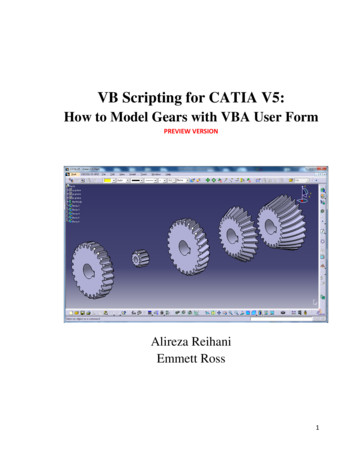CATIA-CADAM Interface - CATIA Design
Version 5 Release 14 CATIA-CADAM Interface CATIA-CADAM Interface Preface What's New? Getting Started Methodology CCD to V5 Mapping Structural Elements Geometric Elements Non-Text Elements Text-Based Elements Dimensions and Dimension Properties V5 to CCD Mapping Structural Elements Geometric Elements Non-Text Elements Text-Based Elements Dimensions and Dimension Properties User Tasks Setting Options Opening a CCD Model in V5 Saving V5 to CCD Setting System Variable to Allow V5 to CCD Translation Preparing a CCD Model Glossary Index Page 1
CATIA-CADAM Interface Version 5 Release 14 Page 2 Preface The CATIA-CADAM Interface User's Guide describes how to translate drafting documents from CADAM Drafting to CATIA Version 5 and from CATIA Version 5 to CADAM Drafting. It explains how the product should be used and provides specific instructions for: Setting Options for the CATIA-CADAM Interface product Opening a CADAM Drafting model Saving a V5 Drafting document as a CADAM Drafting model It contains a detailed mapping table that shows how CADAM Drafting elements are interpreted in CATIA and how CATIA Drafting elements are interpreted in CADAM. In addition, guidelines are offered for preparing a CADAM Drafting model for translation.
Version 5 Release 14 CATIA-CADAM Interface What's New? Enhanced Functionality None Page 3
CATIA-CADAM Interface Version 5 Release 14 Getting Started Methodology CCD to V5 Mapping V5 to CCD Mapping Page 4
CATIA-CADAM Interface Version 5 Release 14 Page 5 CATIA-CADAM Interface Methodology The CATIA-CADAM Interface product allows you to integrate your CADAM Drafting environment with other V5 CATIA product offerings. Depending on your intended usage, there are two basic design methodologies that the CATIA-CADAM Interface product supports for integrating your V5 CATIA and CADAM drafting environments. They are as follows: CADAM Preliminary 2D Design to V5 CATIA 3D Design This integration provides the user with the ability to develop your initial product design with the CADAM Drafting product and then accomplish your 3D design using the suite of V5 CATIA mechanical design products. The following diagram shows the basic flow for integration of the CADAM Drafting and CATIA V5 products using this methodology.
CATIA-CADAM Interface Version 5 Release 14 Page 6 V5 CATIA 3D Design with CADAM Drafting and Dressup This integration provides the user with the ability to make use of the full capabilities of the V5 CATIA 3D mechanical design and modeling tools and the full drafting and dressup tools provided by the CADAM drafting product. The following diagram shows the basic flow for integration of the CADAM Drafting and CATIA V5 products using this methodology.
CATIA-CADAM Interface Version 5 Release 14 Page 7 CADAM Drafting to V5 Interactive Drafting -Element Mapping This section describes how CADAM Drafting elements are interpreted in CATIA. The CATIA-CADAM Interface product provides the capability of opening a CADAM Drafting model directly in the V5 Interactive Drafting environment. As a CADAM Drafting model is opened, the elements in the model are converted from CADAM Drafting format to V5 Interactive Drafting format. The conversion handles all 2D geometric and annotation elements supported in a CADAM Drafting model. Currently in V5, not all elements and element properties supported in CADAM Drafting are supported in the Interactive Drafting product. In most of these cases, the element or element property is transferred to the closest compatible element or property. In some cases, complex elements are exploded into primitive elements during the transfer. As additional elements and element properties are incorporated into the Interactive Drafting product in future releases, the CATIA-CADAM Interface product will be updated to provide a more accurate mapping. The following tables provide detailed information for the specific mapping between CADAM Drafting and V5 Interactive Drafting. The tables are organized by element type: Structural Elements Geometric Elements Non-Text Elements Text-Based Elements Dimensions and Dimension Properties
Page 8 Version 5 Release 14 CATIA-CADAM Interface Structural Model Elements and Model Properties This table shows how CADAM Drafting structural model elements and model properties are interpreted in CATIA. Structural model elements are the main grouping or organizational elements used to define a model. Examples of structural model elements are details and views. Note: Not transferred (*) designates that the element or property is not supported in the current release of the V5 Interactive Drafting product. CADAM Drafting Element/Property Interactive Drafting Element/Property Comments Structural Model Elements: Details Detail views on detail sheet(s) Layers Layers Overlay Not transferred (*) Views Views V5 Drafting has multiple detail sheets, and each sheet can hold 10 detail views. Each CCD Detail is transferred to a detail view on this sheet. The lever point becomes a standard point. Detail names are transferred. Related Geometric Elements: 2D axis - main axis Axis 2D axis - auxiliary axis Not transferred (*) Grid Not transferred Model Properties: The Interactive Drafting product does support the concept of a grid, but the grid information is not stored as an element within a drafting document. Rather, it is an attribute of the users interactive V5 environment.
Version 5 Release 14 CATIA-CADAM Interface Page 9 Drafting standard (ANSI, ISO, JIS) The Interactive Drafting product explicitly associates a drafting standard (ANSI, ISO, JIS) to a drawing. This standard drives the display and behavior of some drafting elements (e.g., dimensions). The CADAM Drafting product associates a drafting standard with elements in a model, but does not associate a standard with the model. Therefore as a CADAM Drafting model is transferred, the elements within the model will be used to determine the standard. Specifically, the dimensions in the model are queried to determine the standard of the drawing. For example, if the CADAM Drafting model has ANSI standard dimensions, the Interactive Drafting drawing will be set to ANSI standard. In general practice, all elements in a CADAM Drafting model are of the same standard. If a model is encountered where elements from multiple standards exist, the standard of the first encountered dimension will be used. If no dimensions exist, the standard will be set based on the units of the CADAM Drafting model. If the units are metric, the standard will be set to ISO. Otherwise, the standard will be set to ANSI. Sheet size The Interactive Drafting product defines an explicit sheet size with all drawings. The CADAM Drafting product does not associate a fixed sheet size with a model. When transferring a CADAM Drafting model to Interactive Drafting, the sheet size is determined by defining a bounding box around all of the elements within the CADAM Drafting model. The sheet size of the Interactive Drafting drawing is then set to the smallest available sheet size that contains the calculated bounding box. Model text Not transferred (*) Plot data information Print Selection Area The Interactive Drawing product has a "Print Selection Area" option under File - print that is similar to plot data. Units per inch Not transferred The Interactive Drawing product uses the same storage units for all drawings. The user is able to establish "working" units while interacting with the model. All interactions between the system and user will be done in "working" units. Window sets Not transferred (*)
Page 10 Version 5 Release 14 CATIA-CADAM Interface Geometric Elements and Geometric Properties The CADAM Drafting product and the Interactive Drafting product support the same basic set of geometry. All basic geometric elements are transferred with mathematically accuracy between the two systems. The geometric properties (e.g., line styles) are not identically defined between the two products with the current releases. Therefore, minor differences in visual appearance may occur between the two systems. The following table outlines the specific mappings for geometric elements and geometric properties: Note: Not transferred (*) designates that the element or property is not supported in the current release of the V5 Interactive Drafting product. CADAM Drafting Element/Property Interactive Drafting Element/Property Comments Basic geometry: Circle Circle Ellipse Ellipse Line Line Linear spline Polyline Multiline Polyline Point Point Point, lever Point A lever point will be transferred as a standard point because V5 does not support the concept of a lever point. Point, XYZ Point The XYZ point is transferred as a 2D point. So, the Z coordinate information is not transferred. Spline Spline Spline, offset spline Spline Geometric reference elements: The concept of an offset spline does not exist in the interactive drafting product; therefore, the offset spline is transferred as a spline. Given this, the geometry is transferred, but the association between the offset spline and the parent spline is not transferred. Also, in certain cases where the curvature or the offset is large, the mathematically definition of the offset is not exactly reproduced. Therefore, a offset spline may be visually different after the transfer.
Version 5 Release 14 CATIA-CADAM Interface Dittos Dittos Reference entities Not transferred (*) Symbol occurrence (standard) Symbol occurrence (variable text and variable geometry symbols) Page 11 The fill of the ditto is not transferred. Text in dittos is scaled and rotated according to V5 conventions. Library component Before opening the CADAM Drafting model with the Interactive Drafting product, the user must first convert the symbol table model into a component library file. The user may continue to explode the symbols on the CCD scale. The fill of the symbol is not transferred. See Setting Options, Step 5, to learn how to specify catalog location. Exploded to geometry (manual step required) Before opening the CADAM Drafting model with the Interactive Drafting product, the user must first use the "Symbol-Convert" option of CADAM Drafting. This will allow the transfer of the exploded geometry to Interactive Drafting. Standard geometric properties: Color Color (matching RGB values) Hidden line removal visualization data Not transferred (*) Line styles Closest available line style Line widths, pen, line weight Closest available line width The current Interactive Drafting product only supports a subset of the line widths supported by CADAM Drafting. In addition, the concept of pen and line weight is not supported. So, CADAM Drafting line widths are transferred to the closest available Interactive Drafting line width. Pen and line weight information is not transferred. The current Interactive Drafting product only supports a subset of the line styles supported by CADAM Drafting. So, CADAM Drafting line styles are transferred to the closest available Interactive Drafting line style. Element properties: Flange angle data Not transferred User attributes Not transferred (*) VDS information Not transferred This information is not supported in the Interactive Drafting product. As the Interactive Drafting product works in conjunction with V5 3D design, this information is not applicable for Interactive Drafting.
CATIA-CADAM Interface Version 5 Release 14 Page 12
Page 13 Version 5 Release 14 CATIA-CADAM Interface Non-Text Based Annotations Non-Text based annotations are defined as annotation related elements that do not have a text component. The following table outlines the specific mappings for non-text based annotations: Note: Not transferred (*) designates that the element or property is not supported in the current release of the V5 Interactive Drafting product. CADAM Drafting Element/Property Interactive Drafting Element/Property Comments Geometric annotations: Arrow without text Arrow Breakout Polyline Dot Circle or areafill Raster Not transferred (*) Rectangle Polyline or areafill Section line Polyline Triangle Polyline or areafill Areafill and pattern data: Areafill boundary Polyline Areafill background color Areafill color The CADAM arrow supports a series of end conditions. Not all of these end conditions are supported by the current version of the Interactive Drafting product. Therefore, end conditions will be transferred to the best matching end condition. If the CADAM element is not filled, the element is transferred as a circle. If the CADAM element is filled, it is transferred as an areafill. If the CADAM element is not filled, the element is transferred as a polyline. If the CADAM element is filled, it is transferred as an areafill. If the CADAM element is not filled, the element is transferred as a polyline. If the CADAM element is filled, it is transferred as an areafill.
Version 5 Release 14 CATIA-CADAM Interface Page 14 Areafill standard patterns Areafill pattern CADAM Drafting areafill patterns are based on repeating lines or repeating cells. The current Interactive Drafting product supports patterns based on repeating lines only. The CADAM standard patterns based on repeating lines (hatch, grid, steel, dashes, copper, rubber, aluminum 1, aluminum 2, titanium, plywood, plank, tile) are transferred to a pattern simulating the CADAM pattern. CADAM standard patterns based on repeating cells (brick, soil, hex, herring) are transferred as basic hatch patterns. User defined areafill patterns Areafill pattern (simple hatch pattern) User defined CADAM areafill patterns are transferred as simple areafill hatch patterns.
Page 15 Version 5 Release 14 CATIA-CADAM Interface Text-Based Annotations and Text Properties Text based annotations are defined to be any element with a text component other than dimensions. The following table outlines the specific mappings for text-based annotations and annotation properties: Note: Not transferred (*) designates that the element or property is not supported in the current release of the V5 Interactive Drafting product. CADAM Drafting Element/Property Interactive Drafting Element/Property Comments Character encoding: Unicode Unicode Both CADAM Drafting and Interactive Drafting use the Unicode standard for character encoding. Therefore, all characters with standard Unicode character codes are transferred without any mapping. There are a small number of characters (specifically, engineering symbols such as & , 6 ) that don't have standard Unicode character codes. In these cases, the character code is mapped from the CADAM Drafting defined Unicode character code to the Interactive drafting defined Unicode character code. Arrow with text Text with leader The text with leader functionality provided with the Interactive Drafting product is slightly different from CADAM Drafting. Specifically, with CADAM Drafting the user can define the length of the leader segment adjacent to the text. With Interactive drafting, the length of this segment is fixed. Therefore, the leader head position and the text position will transfer as it exists in the CADAM Drafting model, but the leader segments may not be visually the same. Balloon Circle and text A CADAM Drafting balloon is transferred to a circle and a text element (rather than a balloon) because the functionality and text capabilities of a CADAM Drafting balloon are closer to an Interactive Drafting text element. If the balloon has a CADAM arrow attached, the arrow is transferred as a separate element. Delta Lines, arcs, and text A CADAM Drafting delta is transferred to lines, arcs, and a text element as this best simulated the visual appearence of the CADAM delta symbol. If the delta has an arrow attached, the arrow is transferred as a separate element. Text based Annotations:
Version 5 Release 14 CATIA-CADAM Interface Page 16 Text Text and/or GD&T In general, CADAM Drafting text elements are transferred to text elements in Interactive Drafting. As Interactive Drafting supports an intelligent GD&T element, the transfer will create a GD&T element when the CADAM Drafting string matches the characteristics of a standard GD&T. Note that a CADAM Drafting string with plain text and GD&T constructs may be transferred to a set of text elements and a set of GD&T elements. If multiple text and/or GD&T elements are create, they will be associated to each other. Text on a curve Text The text is transferred as individual letters. Textline Text and lines The text and lines are not associated after the transfer. Character height Font size Note: CADAM Drafting supports negative character height, which is not supported by Interactive Drafting. Therefore, text with a negative character height will be transferred with the font size set to the absolute value of the character height. Character width Character width Although the CATIA-CADAM Interface product sets this property, it is not accessible to an Interactive Drafting user in the current release. Text string properties: Note: CADAM Drafting supports negative character width, which is not supported by Interactive Drafting. Therefore, text with a negative character width will be transferred with the character width set to the absolute value of the CADAM Drafting character width. Fill justification Not transferred (*) Horizontal spacing Character spacing Although the CATIA-CADAM Interface product sets this property, it is not accessible to an Interactive Drafting user in the current release. Note: CADAM Drafting supports negative horizontal spacing, which is not supported by Interactive Drafting. Therefore, text with a negative horizontal spacing will be transferred with the character spacing set to the absolute value of horizontal spacing. Justification Justification Line Weight Plain text/bold The line weight property does not exist for text in the Interactive Drafting product. Therefore, any CADAM Drafting text with non-zero line weight is transferred to "bold" text in Interactive Drafting.
Version 5 Release 14 CATIA-CADAM Interface Page 17 Scale/no scale flag Not transferred (*) This property does not affect the display of the text. With the current release of Interactive Drafting, all text behaves similar to "no scale". Slant Slant Although the CATIA-CADAM Interface product sets this property, it is not accessible to an Interactive Drafting user in the current release. Text boxes defined on slanted text display slanted with the CADAM Drafting product. The Interactive Drafting product will display the text characters slanted, but the text box will not display slanted. Span Text box width Text angle Text orientation Text direction Not transferred (*) Text mirror Not transferred (*) Text position Text anchor point CADAM Drafting supports 5 horizontal by 5 vertical positions. Interactive Drafting supports 3 horizontal by 3 vertical positions. The transfer maps the CADAM Drafting position to the closest Interactive drafting anchor point. Turn/no turn flag Orientation association of the text. If the property is set to "no turn", the text is transferred with its orientation associated to the drawing Sheet. In this case, the text will not rotate if the view is rotated. If this property is set to "turn", the text is transferred with its orientation associated to the view. In this case, the text will rotate if the view is rotated. Vertical spacing Interline spacing Although the CATIA-CADAM Interface product sets this property, it is not accessible to an Interactive Drafting user in the current release. Note: CADAM Drafting supports negative vertical spacing, which is not supported by Interactive Drafting. Therefore, text with a negative vertical spacing will be transferred with the interline spacing set to the absolute value of the vertical spacing. Substring properties: Fractional display Numerator followed by denominator The current release of Interactive Drafting does not support a numerator over denominator display. Therefore the fraction will be displayed as numerator/denominator.
Version 5 Release 14 CATIA-CADAM Interface Page 18 Full, half, and 3/4 superscripting and subscripting Superscripting and subscripting The Interactive Drafting product does not support multiple lines or "stacked" super/subscripting. Text with 2 lines of super/subscripting will be transferred with the first "stacked" line transferred to superscript followed by the second "stacked" line as subscript. If a string has more than 2 stacked lines, the third and subsequent lines will be transferred as new lines in text string. Substring box Substring box The CADAM Drafting product supports three substring box displays. The Interactive Drafting product supports two substring box displays. The CADAM large and medium substring box are transferred to the Interactive Drafting large substring box display. The CADAM small substring box is transferred to the Interactive Drafting small substring box display. Note that CADAM can mix all three substring box displays within one string. For Interactive Drafting, all substring boxes within a string must be the same size. Therefore, if a CADAM string has different size substring boxes, all will be transferred as the size of the first substring box encountered in the string. In addition, the sizes of the substring boxes are not identical between CADAM Drafting and Interactive Drafting. Therefore, the text may have a slightly different overall size after the transfer. Substring lozenge Substring lozenge Underscore/overscore Underline/overline
Page 19 Version 5 Release 14 CATIA-CADAM Interface Dimensions and Dimension Properties The dimension facility provided with the current release of the Interactive Drafting product does not support all capabilities currently provided by the CADAM Drafting product. Therefore, after the transfer of dimensions from CADAM Drafting to the Interactive Drafting product, the display of the dimension may not be visually identical. The actual visual difference is based on the dimension type and the associated properties (specific cases are listed in the following table). Due to this, the CATIA-CADAM Interface product provides you with the option to "explode" dimensions into geometry and text during the transfer. If you set this option, all dimensions will be transferred as geometry and text only. In certain instances of dimensions defined with the CADAM Drafting product, there is not a logical mapping to a supported dimension in the Interactive Drafting product. In these cases, the dimension is automatically exploded to geometry and text. The specific cases are listed in the mapping table below. The following table outlines the specific mappings for dimensions and dimension properties: Note: Exploded to geometry and text (*) designates that the dimension is converted to plain geometry and text upon transfer. Upon this conversion, the end conditions of the lines will be mapped to an arrow end condition, as this is the only end condition available for non-dimension geometry. The end conditions for angle and curve dimensions will not be displayed because the corresponding V5 elements do not support end conditions. For text that is generated during the conversion, all mapping information defined in the Text based Annotations and Text Properties section applies. CADAM Drafting Element/Property Interactive Drafting Element/Property Comments Dimension standards: ANSI dimensions ANSI dimensions CADAM standard dimensions ANSI dimensions Inherent differences do exist between the "CADAM" standard and ANSI standard dimensions. These dimensions are transferred to the ANSI standard, as it is the closest standard supported with the Interactive Drafting product. IBM standard dimensions ISO Dimensions Inherent differences do exist between the "IBM" standard and ISO standard dimensions. These dimensions are transferred to the ISO standard as is the closest standard supported with the Interactive Drafting product. ISO Dimensions ISO Dimensions JIS dimensions JIS dimensions Dimension - non supported cases:
Version 5 Release 14 CATIA-CADAM Interface Page 20 Chamfer dimension Exploded to geometry and text (*) Chamfer dimensions are not supported in the current release of the Interactive Drafting product. Therefore, these dimensions are exploded into geometry and text. Extension lines broken, noshown, or skewed Exploded to geometry and text (*) Dimensions with modified extension lines are not supported in the current release of the Interactive Drafting product. Therefore, these dimensions are exploded into geometry and text. Parallel dimension to an arbitrary line Exploded to geometry and text (*) Linear dimensions that do not measure horizontal , vertical or true distance (the dimension line was created at a user defined angle) are not supported by V5 and will be exploded. Text, nonstandard text in dimension text string Exploded to geometry and text (*) Dimensions with non-standard text (e.g., line feeds, substring box, subscripting) are not supported in the current release of the Interactive Drafting product. Therefore, these dimensions are exploded into geometry and text. Dimension, special cases: Dimensions in an alternate origin where the axis scale does not equal the view scale. Dimensions in an Alternate origins are not supported in V5. alternate origin where Dimensions are changed to out-of-scale to the axis scale does preserve the dimension value in the original not equal the view context but not present it as an in-scale scale. dimension. Diameter dimension (ANSI), two part dimension line Diameter dimension (ANSI), two part dimension line For diameter dimensions with two part dimension lines, CADAM Drafting allows the interior portion of the dimension line to be not shown. The Interactive Drafting product supports the interior portion being not shown only when an addition segment is drawn on the opposite side of the circle. Therefore, the transferred dimension may not be visually identical. Dimension with leader Dimension with fixed leader position The current version of the Interactive Drafting product does not allow explicit placement of dimension leaders. Therefore, the dimension will be transferred with a leader, but the position of the text and leader may be visually different. In addition, text associated with a leader for an ISO or JIS dimension in the CADAM Drafting product is displayed parallel to dimension line. With the Interactive Drafting product, this text is displayed horizontally. Therefore in this case, the leader and text will display at a different angle after transfer.
Version 5 Release 14 CATIA-CADAM Interface Radius dimension (ANSI), two part dimension line Radius dimension (ANSI), two part dimension line Page 21 For radius dimensions with two part dimension lines, the portion of the dimension line on the interior of the arc is either not shown or drawn to the center of the circular arc on CADAM Drafting. The Interactive Drafting product allows the interior portion to be not shown, but it does not allow it to be drawn to the center of the arc. Therefore, all radius dimensions with two part dimension lines are transferred so the interior portion of the dimension line is not shown. Dimension properties: Dimension association to geometric element Dimension association to CADAM Drafting supports both associative and nongeometric element associative dimensions. The current release of Interactive Drafting only supports associative dimensions. Given this difference, non-associative dimensions are still transferred, but additional geometry is also created to satisfy the association. The additional geometry that is created is not shown. Dimension line end conditions Closest possible end condition The current version of the Interactive Drafting product does not support all end conditions supported by CADAM Drafting. Therefore, end conditions will be mapped to the closest possible supported end condition. Dimension text Dimension value text, before, after, upper, lower text The CADAM Drafting product treats the entire dimension text is as one text string. The Interactive Drafting product divides this into the dimension value text, before, after, upper, and lower text. Therefore, CADAM Drafting dimension text will be mapping to the appropriate dimension subtext. As stated above in the special case section, the dimension text elements in Interactive Drafting do not support all of the text properties or capabilities of CADAM Drafting. If CADAM Drafting dimension text is encountered that contains not supported properties, the dimension is exploded to geometry and standard text. Dimension units Closest possible dimension units The current version of the Interactive Drafting product only supports dimensioning units of inches and millimeters. Therefore, dimensions using inch dimensioning units will be transferred to inch dimensioning units. All other dimensions will be transferred to millimeter dimensioning units.
Version 5 Release 14 CATIA-CADAM Interface Page 22 Extension line, gapping Extension line, blanking CADAM Drafting supports extension line gapping values of standard, no gap, and overlap. The interactive drafting product supports only positive values for blanking. "Standard" and "no gap" will be mapping to appropriate values of blanking. As overlap implies a negative blanking value, it will be transferred as 0 blanking (equivalent to no gap). Extension line, overshoot Extension line, overrun The interactive drafting product supports only positive overrun values. Therefore, any CADAM Drafting overshoot value less than 0 will be transferred as 0. Text location Dimension value location Because of differences in text properties, as well as differences in the way CADAM Drafting and CATIA V5 Interactive Drafting manage dimension text (see "Dimension text," above), the text location may be different after translation. Tolerance, basic Dimens
The CATIA-CADAM Interface product allows you to integrate your CADAM Drafting environment with other V5 CATIA product offerings. Depending on your intended usage, there are two basic design methodologies that the CATIA-CADAM Interface product supports for integrating your V5 CATIA and CADAM drafting environments. They are as follows:
I am using CATIA V5 standalone license at the office. How do I use CATIA V5 in my laptop at home which does not have any CATIA V5. Shall I use the Same License Package? To whom should I contact? Indeed, you would need to have CATIA code on your laptop and have access to a CATIA V5 license. In the case your company has the CATIA V5 licenses on .
The advanced topics such as customizing tasks have been described in the CATIA Teamcenter Interface Customizing Guide. Related Documents The following manuals contain information about installation, usage and customizing of the CATIA Teamcenter Interface: Manual Title Version CATIA Teamcenter Interface Installation & Administration Guide 10.3
The advanced topics such as customizing tasks have been described in the CATIA Teamcenter Interface Customizing Guide. Related Documents The following manuals contain information about installation, usage and customizing of the CATIA Teamcenter Interface: Manual Title Version CATIA Teamcenter Interface Installation & Administration Guide 10.2
CATIA V5 Fundamentals, Getting started with CATIA V5, CATIA Sketcher, and Part Design Fundamentals Available Online Yes. 3DS Learning Solutions Course Catalog 9 / 19 CATIA Product Design (ASM) Course Code CAT-en-ASM-F-V5R23 Available Releases V5R19 , V5
SAP Engineering Control Center Interface to CATIA V5 ECTRV5 Page 5 SAP Engineering Control Center Interface to CATIA V5 Customizing Documentation 7.5.2 Overriding default exits 61 7.5.3 Use of environment and ECTR environment variables 62 7.5.4 Hints and recommendations 63 8 CATIA version and environment support 64
With Abaqus for CATIA V5 your CATIA V5 models and your Abaqus models become one and the same, making this software a highly scalable solution. Design engineers skilled in using CATIA V5 have access to a wide array of Abaqus simulation capabilities, while Abaqus experts can readily access CATIA V5 models for their analysis work.
A prerequisite for this guide is to knowthe basics of CATIA, programming by Visual Basic, and VBScript for CATIA. To start learning programming for CATIA V5 from scratch, please read VB SCRIPTING FOR CATIA V5 by Emmett Ross.
The empirical study suggests that the modern management approach not so much substitutes but complements the more traditional approach. It comprises an addition to traditional management, with internal motivation and intrinsic rewards have a strong, positive effect on performance, and short term focus exhibiting a negative effect on performance. These findings contribute to the current .