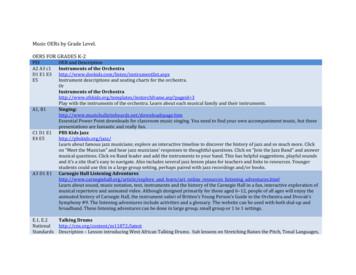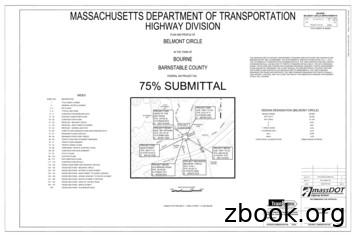Application Note B&R PLC And Automation Studio
Application Note B&R PLC and Automation Studio This document guides you through the setup of proprietary vendor specific software installed on you PC. Your supervisor may provide you with additional or alternative instructions. The document consists of standard instructions that may not fit your particular solution. Please visit our support website for latest revisions of documentation and firmware: http://www.secomea.com Version: 1.0, April 2011
Table of Contents Prerequisites for This Guide 3 1. Ethernet Connection 4 2. Ethernet connection via WindowsXP under VMWare 8 Notices Application Note: B&R PLC and Automation Studio Version: 1.0, April 2011 10 Page 2 of 10
Prerequisites for This Guide The following guide will assist you to setup a remote and online connection to the B&R equipment placed on the customer site using the B&R Automation Studio Software. This guide concentrates on a B&R X20 1483 PLC with Ethernet, but may also work with other Ethernet enabled B&R PLCs. This guide refer to Automation Studio version 3.081, but other versions and other B&R software packages may also work. Prerequisites for this guide are: You have an operational LinkManager installed on your PC with a LinkManager certificate that allows you to connect to the SiteManager agents. You have the B&R PLC and the B&R Automation Studio software installed. You have the B&R / Ethernet device agent installed and configured on the SiteManager at the remote site, and there is access between the SiteManager and the PLC. If this is not the case, we kindly ask you to contact the person / department responsible within your own company or at the company responsible hereof. System Overview The communication path is as follows: Automation Studio LinkManager GateManager SiteManager PLC. This guide will elaborate on the components marked with bold. The following system overview depicts a SiteManager 3134 at the customer location. The procedures in the following apply to any SiteManager model. Application Note: B&R PLC and Automation Studio Version: 1.0, April 2011 Page 3 of 10
1. Ethernet Connection 1. Login with your LinkManager and locate the agent that represents your TCPI/IP attached PLC. Click the text (that turns orange at mouse over) to connect to the PLC. 2. You will not see any activity on it yet. This only starts when you connect to the PLC via your project (Make a note of the IP address of the PLC): Hint: You are in princple now connected to the PLC, and you could make a ping to the PLC IP address. 3. Start the Automation Studio and communicate on the IP address as you would normally have done if you were sitting in the local network with the PLC. The following illustrates some basic screenshots: NOTE: The Automation Studio’s network Browse function will not work via the LinkManager connection. This is due to the UDP discovery from Automation Studio not being directed to available routes of the PC, but is done as a UDP broadcast. Application Note: B&R PLC and Automation Studio Version: 1.0, April 2011 Page 4 of 10
4. Open your project in the Automation Studio, and select Online Settings. 5. Ensure that your project’s AR010 connection is configured with the IP address that the LinkManager is connected to. 6. If matching the LinkManager, you can go Online on the PLC by pressing Connect: Application Note: B&R PLC and Automation Studio Version: 1.0, April 2011 Page 5 of 10
7. You can now also observe data traffic in the LinkManager: 8. You can also try to click the globe icon. 9. This will start your default web browser for the PLC. Here you can enter immediately the HTML based Diagnostics Manager menu: 10. If you want to enter the advanced Diagnostics Manager GUI, you may have to download the Renesis Player-Browser.msi plugin by clicking the link. Application Note: B&R PLC and Automation Studio Version: 1.0, April 2011 Page 6 of 10
NOTE: After installing pressing continue does not bring you the advanced GUI, you may have an incompatibility between your browser and the SVG plugin. 11. You also have the option to access the PLC Web GUI before you actually connect to the PLC with the LinkManager. This is done by clicking the globe icon next to the PLC in the tree view: Application Note: B&R PLC and Automation Studio Version: 1.0, April 2011 Page 7 of 10
2. Ethernet connection via WindowsXP under VMWare You can run the Automation Studio software inside a VMWare engine, to a PLC that is Ethernet attached to a SiteManager. Note: LinkManager must be installed on the hosting machine, and NOT inside the VMWare Windows XP image. LinkManager cannot run inside a VMWare virtual machine. The following illustrates VMWare Player, which can be downloaded from er/ 1. Locate your WindowsXP that has Automation Studio installed, and enter Edit virtual machine settings. Application Note: B&R PLC and Automation Studio Version: 1.0, April 2011 Page 8 of 10
2. Make sure the Network Adapter settings is set to NAT: 3. Start the VMWare engine and on the host PC start LinkManager. 4. Follow the procedure of section 1. Ethernet Connection to get access to the PLC via LinkManager Application Note: B&R PLC and Automation Studio Version: 1.0, April 2011 Page 9 of 10
Notices Publication and copyright Copyright Secomea A/S 2011. All rights reserved. You may download and print a copy for your own use. As a high-level administrator, you may use whatever you like from contents of this document to create your own instructions for deploying our products. Otherwise, no part of this document may be copied or reproduced in any way, without the written consent of Secomea A/S. We would appreciate getting a copy of the material you produce in order to make our own material better and – if you give us permission – to inspire other users. Trademarks SiteManager , LinkManager and GateManager are trademarks of Secomea A/S. Other trademarks are the property of their respective owners. Disclaimer Secomea A/S reserves the right to make changes to this publication and to the products described herein without notice. The publication of this document does not represent a commitment on the part of Secomea A/S. Considerable effort has been made to ensure that this publication is free of inaccuracies and omissions but we cannot guarantee that there are none. The following paragraph does not apply to any country or state where such provisions are inconsistent with local law: SECOMEA A/S PROVIDES THIS PUBLICATION "AS IS" WITHOUT WARRANTY OF ANY KIND, EITHER EXPRESS OR IMPLIED, INCLUDING, BUT NOT LIMITED TO, THE IMPLIED WARRANTIES OF MERCHANTABILITY OR FITNESS FOR A PARTICULAR PURPOSE SECOMEA A/S SHALL NOT BE LIABLE FOR ANY DIRECT, INDIRECT, INCIDENTAL, CONSEQUENTIAL, OR OTHER DAMAGE ALLEGED IN CONNECTION WITH THE FURNISHING OR USE OF THIS INFORMATION. Secomea A/S Denmark CVR No. DK 31 36 60 38 E-mail: sales@secomea.com www.secomea.com Page 10 of 10
PLC via your project (Make a note of the IP address of the PLC): Hint: You are in princple now connected to the PLC, and you could make a ping to the PLC IP address. 3. Start the Automation Studio and communicate on the IP address as you would normally have done if you were sitting in the local network with the PLC. The
PSI AP Physics 1 Name_ Multiple Choice 1. Two&sound&sources&S 1∧&S p;Hz&and250&Hz.&Whenwe& esult&is:& (A) great&&&&&(C)&The&same&&&&&
Argilla Almond&David Arrivederci&ragazzi Malle&L. Artemis&Fowl ColferD. Ascoltail&mio&cuore Pitzorno&B. ASSASSINATION Sgardoli&G. Auschwitzero&il&numero&220545 AveyD. di&mare Salgari&E. Avventurain&Egitto Pederiali&G. Avventure&di&storie AA.&VV. Baby&sitter&blues Murail&Marie]Aude Bambini&di&farina FineAnna
The program, which was designed to push sales of Goodyear Aquatred tires, was targeted at sales associates and managers at 900 company-owned stores and service centers, which were divided into two equal groups of nearly identical performance. For every 12 tires they sold, one group received cash rewards and the other received
College"Physics" Student"Solutions"Manual" Chapter"6" " 50" " 728 rev s 728 rpm 1 min 60 s 2 rad 1 rev 76.2 rad s 1 rev 2 rad , π ω π " 6.2 CENTRIPETAL ACCELERATION 18." Verify&that ntrifuge&is&about 0.50&km/s,∧&Earth&in&its& orbit is&about p;linear&speed&of&a .
theJazz&Band”∧&answer& musical&questions.&Click&on&Band .
6" syl 4" syl 12" swgl @ 45 & 5' o.c. 12" swchl 6" swl r1-1 ma-d1-6a 4" syl 4" syl 2' 2' r3-5r r4-7 r&d 14.7' 13' cw open w11-15 w16-9p ma-d1-7d 12' 2' w4-3 moonwalks abb r&d r&d r&d r&d r&d r&d ret ret r&d r&d r&d r&d r&d 12' 24' r&d ma-d1-7a ma-d1-7b ret r&d r&d r5-1 r3-2 r&d r&r(b.o.) r6-1r r3-2 m4-5 m1-1 (i-195) m1-1 (i-495) m6-2l om1-1 .
s& . o Look at the poem’s first and last lines (first and last lines may give readers important . it is important to read poems four times. Remind them that the first time they read is for enjoyment; rereads allow them to dive deeper into poems .
Have&youheardabout&the& DCPublic&Library&Challenge?& Kids,teens,andadults&can have&funandwin ;by participating&inthe&2018&DC&Public .