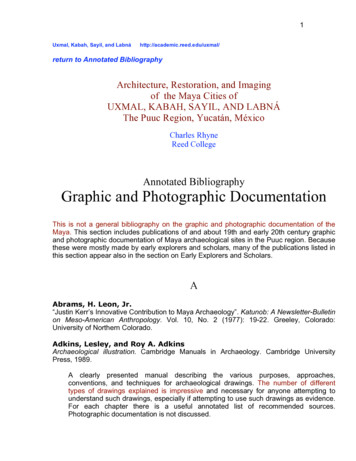ACDSee Pro 3 Tutorials: Pro 3 For Existing Users
ACDSee Pro 3 tutorials: Pro 3 for existing users Introduction Browsing and organizing images Viewing images Processing images If you are ACDSee Pro Photo Manager 2.5 user and transitioning to Pro 3, some tools you are used to using are available in Pro 3. New to Pro 3 is the concept of modes. There are four modes: Manage, View, Process and Online. The order of the modes allow you to easily manage, view, process, and publish your images. Pro 3 has Manage, View, Process and Online modes allowing you to access the tools you need depending where you are in your workflow. You can easily switch modes at any time by clicking a mode button. Processing images with Develop and Edit sub-modes Publishing images Copyright 2009 ACD Systems International Inc. All rights reserved. Key concepts
ACDSee Pro 3 tutorials: Pro 3 for existing users Introduction The Pro 2.5 Browser window is now Manage mode in Pro 3. Use Manage mode to browse, organize, rate, tag, and batch rename your images. Browsing and organizing images Viewing images Processing images Pro 2.5 Browser window Publishing images Folders in your computer are displayed in the Folders panel. Key concepts Pro 3 Manage mode Tools for rating, tagging, adding keywords and categorizing are located in the Task pane, Properties - Database, Search, and Organize tabs. Copyright 2009 ACD Systems International Inc. All rights reserved. Processing images with Develop and Edit sub-modes
ACDSee Pro 3 tutorials: Pro 3 for existing users Introduction Browsing and organizing images Viewing images The Viewer window in Pro 2.5 is now called View mode in Pro 3. Use View mode to view, add captions and keywords as you view your images in full screen. Pro 2.5 Viewer Image magnification tools are moved to the Bottom toolbar in Pro 3. All editing tools have been moved to Process mode in Pro 3. Processing images Processing images with Develop and Edit sub-modes Publishing images Pro 3 View mode Rotate, zoom, or add your images to the Image Basket using these buttons. The Filmstrip allows you to easily scroll and select your images for viewing. Copyright 2009 ACD Systems International Inc. All rights reserved. Select View Properties to add captions, keywords, rate, or tag your photos. Key concepts
ACDSee Pro 3 tutorials: Pro 3 for existing users Introduction The Raw Processor in Pro 2.5 is now the Develop sub-mode in Process. Develop sub-mode supports nondestructive editing for RAW, JPEG, and other supported file formats. The Edit mode in Pro 2.5 is now the Edit sub-mode in Pro 3. Browsing and organizing images Viewing images Pro 2.5 Edit mode Processing images Processing images with Develop and Edit sub-modes Publishing images Key concepts Pro 3 Process mode Copyright 2009 ACD Systems International Inc. All rights reserved. Processing tools are separated into the Develop and Edit sub-modes.
ACDSee Pro 3 tutorials: Pro 3 for existing users Introduction Browsing and organizing images Viewing images Process mode in Pro 3 has two sub-modes: Develop and Edit. Use the tools in Develop to apply changes to the entire image, and then take the image into Edit to selectively apply adjustments. In Pro 2.5, you could only access the RAW Processor if you had a RAW file. Now in Pro 3, you can take RAW, JPEG, and other supported file formats and perform non-destructive processing in Develop. Begin performing all of your image adjustments in Develop. Use Edit to add final touches such as borders, a watermark, or special effects. Use Selections to apply corrections to specific parts of the image. Processing images Processing images with Develop and Edit sub-modes Publishing images Copyright 2009 ACD Systems International Inc. All rights reserved. Key concepts
ACDSee Pro 3 tutorials: Pro 3 for existing users Introduction New to Pro 3 is the Online mode, where you can upload your images to your ACDSee Online account. ACDSee Online is an image storage and sharing service available to Pro 3 users. Browsing and organizing images Viewing images Processing images The top half of the Online mode window shows images in your ACDSee Online account. Processing images with Develop and Edit sub-modes Key concepts The bottom half of the Online mode window shows images on your computer. Click and drag photos to the top section to begin uploading your photos. Copyright 2009 ACD Systems International Inc. All rights reserved. Publishing images
ACDSee Pro 3 tutorials: Pro 3 for existing users Browsing and organizing images Check to see if you learned these key concepts: »» Use the Manage, View, Process and Online modes depending where you are in your photography workflow. Viewing images »» Use Manage mode at the beginning of your workflow to browse, organize, tag, keyword and categorize your images. Processing images »» Review your images using the image magnification tools, and add information to your images as you view them in View mode. Processing images with Develop and Edit sub-modes »» Process mode has tools separated into two sub-modes: Develop and Edit. Perform all of your image adjustments in Develop, and use Edit to add final touches to your image. Publishing images »» Perform non-destructive image adjustments to RAW, JPEG, and other supported file types in Develop sub-mode. Key concepts »» Make pixel-based image adjustments to reduce red eye, fix flaws, or use Selections to fix specific parts of the image in Edit sub-mode. »» Use Online mode to publish your images to ACDSee Online to store or share your images. Copyright 2009 ACD Systems International Inc. All rights reserved. Introduction
If you are ACDSee Pro Photo Manager 2.5 user and transitioning to Pro 3, some tools you are used to using are available in Pro 3. New to Pro 3 is the concept of modes. There are four modes: Manage, View, Process and Online. The order of the modes allow you to easily manage, view, process, and publish your images. Pro 3 has Manage, View, Process
ACDSee Pro 3 tutorials: Pro 3 overview for new users Introduction Manage mode View mode Process mode - Develop Process mode - Edit Key concepts Online mode. Use Manage mode to browse, organize, or tag your images. The Folders pane displays images on your computer.
ACDSee Pro 3 tutorials: Making quick adjustments with the Lighting tool Key concepts Making quick adjustments Opening an image Automatically adjust the image Adjusting on the image You can also make quick adjustments by doing the following: Scroll mouse wheel up or down on the image: Increases or decreases the amount of
ACDSee Pro 3 tutorials: Process mode overview Using Edit Using the Geometry tab in Develop Using the Detail tab in Develop Introduction Opening images in Process mode Using the Tune tab in Develop Saving images. Key concepts Click the grid icon to turn on or off the grid.
ACDSee Pro 3 tutorials: Tagging photos Key concepts Removing tags Moving photos to a new folder Displaying and viewing photos Tagging your photos Sorting in Manage and View modes. Check to see if you learned these key concepts: » Tagging is designed to help speed up your workflow. You can use it whenever you wish to quickly
ACDSee Pro 3 tutorials: Moving photos ( database) to another computer Key concepts Exporting the database Moving the files Re-establishing links Importing the database About metadata and the database Select Export database information to a text file. Save the text file in the parent folder of the photos you plan to move to the new computer.
» Metadata is information about a photo such as the date it was taken, the camera . settings used, keywords, or captions. Ratings and categories are also metadata. All of this information can be stored in the photo itself, and in the ACDSee 12 database. » Embedding the metadata into the image files ensures that all of this useful information
The Web Conference 2021 is hosting nine lecture-style tutorials and 14 hands-on tutorials, for a total of 23 tutorials. Lecture-style tutorials cover the state of the art of research, de-velopment, and applications in a specific Web-related area, and This paper is published under the Creative Commons Attribution 4.0 International (CC-BY 4.0 .
Archaeological illustration. Cambridge Manuals in Archaeology. Cambridge University Press, 1989. A clearly presented manual describing the various purposes, approaches, conventions, and techniques for archaeological drawings. The number of different types of drawings explained is impressive and necessary for anyone attempting to understand such drawings, especially if attempting to use such .