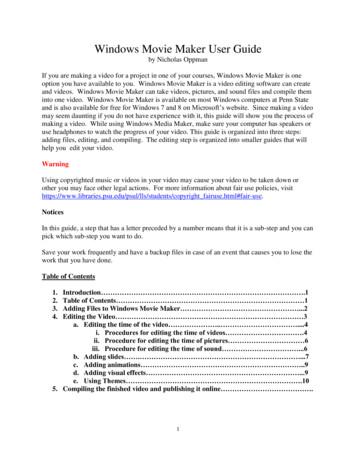Windows Movie Maker Cheat Sheet - Sgasd
Windows Movie Maker Cheat Sheet 1. Before starting the movie you need to save images to use for your project. Find images, right click the image, select Save Image As and save to your student folder. Do not copy and paste . 2. Open Movie Maker ( Start Programs Windows Live MovieMaker ) 3. Under the Home tab, click on Add Videos and Photos. Find the image and video files you have saved, and select them. 4. Once the images and/or video clips are inserted, you can select an AutoMovie theme . This is optional – AutoMovie sets up some transitions between clips. 5. Click and drag your clips in the order you want them to play. 6. Change how long a picture is shown in the movie. Double click the picture, change the Duration ( 3 or 5 seconds is best ). Click the Home tab when done. 3 – when done, click Home 2 - change duration (usually 3 or 5 secs) 1- Double click picture clip
7. To make a title slide, click on Titles under the Home tab. 8. To have text appear on a picture or video clip, click on the image and click on Captions under the Home tab. 9. To change the amount of time, double click the clip and change the Duration (same as step # 6 ) For other changes, see the image below: Change font , color, size Click if text box not showing 10. To trim a video clip: a) Double click on the clip in the timeline b) Click on the Trim tool c) Drag the left slider to the starting point you want, drag the right slider to the ending point d) Click Save Trim. 3 - Save Trim 1 - Set new starting point 2 - Set new ending point Change how text appears on the screen
Save your project (still working on editing) Click here for Save options Save project as – save into your student folder on the network How to Add Narration 1. Once you are done with your clips, title screens, and captions, you will be ready to record your narration. Do not record narration until all of your work on images is done! 2. Plug in the microphone before opening MovieMaker. If already open - save your project, close, plug in headset and open back up 3. Select the photo in your timeline. Click on Record Narration. 4. Click on Record to record yourself. Click Stop when done.
5. A Save Window will open up. Do not click Save right away! Click on your student drive and select your movie project folder. Find your name 6. Click Save 7. You will see the narration track appear beneath the picture in your timeline. If the narration runs too long, you will need to adjust the picture duration. (see 7A-7B) Narration Track 7A) Hover mouse over narration track to view duration of narration Narration lasts 8.54 seconds 7B) Double click the photo in the timeline. Change the duration so it matches the narration. Click on and change 8.54 in this example 8. Repeat steps 3 to 7 for other narration clips. Helpful Tip! If you open a saved project and find exclamation points on an audio or a video clip, double click the exclamation symbol - click Find - navigate to the video / audio file in your folder. Double click and find file in folder
How to Add Music ***If you have narration, you can not add music too. To have both, you have to finish your movie as a video file with just the narration. You will then open MovieMaker, start a new project, and import in your video file with your narration. 1. From the Home Tab, click Add Music and select Free Music Archive. 2. Browse the music on the website. When you find a track to use, download it to your student folder. 3. After downloading, select Add Music. Select the music file saved in your student folder. 4. Make sure to name the artist and song title in the credits of your movie. What to do when you are completely finished When you are finished with editing your project, you need to save your project as a movie file. This will allow your video to be played on any computer. 1. Go to the save options and click on save project as. Save your project file again. 2. Go to the save options again, and select Save Movie Recommended for this Project
3. Select your student drive and name your movie file. 4. Click Save. You will see a progress bar as the movie is saved. 5. Your finished movie file should have .wmv at the end of the file name. See the example below – Finished Movie. File name ends with .wmv or .mp4 Will play on any computer. Project file. Will not play on any computer. This is the file you can edit, not play.
Windows Movie Maker Cheat Sheet 1. Before starting the movie you need to save images to use for your project. Find images, right click the image, select Save Image As and save to your student folder. Do not copy and paste. 2. Open Movie Maker ( Start Programs Windows Live MovieMaker ) 3. Under the Home tab, click on Add Videos and Photos. Find .
Cissp cheat sheet all domains. Cissp cheat sheet 2022 pdf. Cissp cheat sheet 2022. Cissp cheat sheet domain 4. Cissp cheat sheet pdf. Cissp cheat sheet 2021. Cissp cheat sheet domain 1. Cissp cheat sheet reddit. We use cookies to offer you a better browsing experience, analyze site traffic, personalize content, and serve targeted advertisements.
Windows Movie Maker. This section includes an explanation of important concepts, system requirements, supported file types, and a list of shortcut keys available in Windows Movie Maker. Understanding the Windows Movie Maker interface. Describes the different elements in the Windows Movie Maker user interface. Using Windows Movie Maker.
Git-cheat-sheet Optional Reading: Bourbon-cheat-sheet CLI-cheat-sheet Git-for-subversion-cheat-sheet Tower-cheat-sheet (for Mac or Windows depending on your computer) Website_optimization-cheat-sheet Workflow-of-version-control Xcode-cheat-sheet _tower-git-client (
Windows Movie Maker User Guide by Nicholas Oppman If you are making a video for a project in one of your courses, Windows Movie Maker is one option you have available to you. Windows Movie Maker is a video editing software can create and videos. Windows Movie Maker can take videos, p
Tutorial: Movie Maker Estimados Profesores(as), a continuación se presentará información de manera de conocer algunos elementos esenciales para el uso del programa Movie Maker. Parte 1: Windows Live Movie Maker Windows Live Movie Maker es un software creador y editor de vídeo, parte de la suite Windows Live Essentials.
Google Slides Cheat Sheet p. 15-18 Google Sheets Cheat Sheet p. 19-22 Google Drawings Cheat Sheet p. 23-26 Google Drive for iOS Cheat Sheet p. 27-29 Google Chrome Cheat Sheet p. 30-32 ShakeUpLearning.com Google Cheat Sheets - By Kasey Bell 3
First Steps in Windows Movie Maker This Windows Movie Maker tutorial will also show you how to import pictures to begin your movie. 1. Movie Task View Links to the various tasks to create your movie. 2. Collections View A list of all imported components for your movie - photos, videos or sounds. 3. The Preview Screen 4.
Affected Publication: API Recommended Practice 2GEO/ISO 19901-4, Geotechnical and Foundation Design Considerations, 1st Edition, April 2011 ADDENDUM 1 Page 1, 1 Scope, replace the final bullet, and insert an additional bullet as follows: design of pile foundations, and soil-structure interaction for risers, flowlines, and auxiliary subsea structures. Page 1, 2 Normative References .