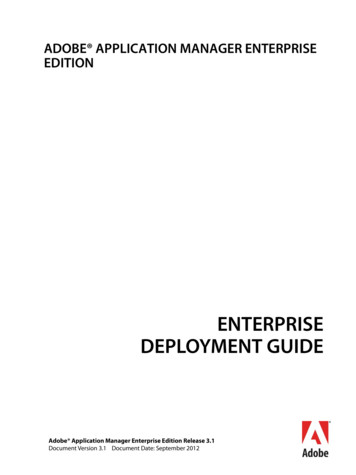Help And Tutorials - Helpx.adobe
ADOBE DIGITAL PUBLISHING SUITE Help and tutorials April 2014
Contents Getting Started. 1 Getting started with DPS. 2 Installing DPS tools.3 Using Adobe IDs for DPS. 6 Overview of the DPS workflow. 8 Single Edition overview.10 DPS pricing options. 12 What’s New. 13 What s new in this release. 14 History of new feature release notes. 17 Bug fix release notes. 39 Design and Layout. 42 Layout design overview. 43 Designing digital publications. 44 Creating source InDesign documents.45 Creating documents for multiple devices. 50 Creating HTML articles for DPS. 53 Creating DPS content for iPads. 56 Creating DPS content for iPhones. 58 Using HTML with DPS. 59 Smooth scrolling articles. 60 Swiping articles horizontally.62 Creating multi-rendition articles. 63 Structuring folders for imported articles. 65 DPS supported feature list. 69 Interactive Overlays. 73 Video overlays. 74 Overview of interactive overlays. 76 Supported interactivity features. 78 Best practices for creating overlays. 79 Hyperlink and button overlays. 81 Slideshow overlays. 88 Image Sequence overlays. 91 Panorama overlays. 93 Audio overlays. 96 Web Content overlays. 98 Pan and Zoom overlays. 100 Scrollable Frame overlays. 101 Nesting interactive overlays. 103 Folios and Articles. 104 Creating folios. 105 Creating articles and layouts. 113 Managing articles.116 Previewing folios and articles. 121 Creating folio renditions. 126 Creating Sections. 128
Creating library filters. 130 Assembling articles in a folio. 131 Setting up renditions for native Android viewers.132 Folio Publishing. 133 Produce and publish folios.134 Understanding different types of DPS apps.135 DPS Dashboard. 138 Folio Producer Organizer.140 Publishing folios to the Distribution Service. 141 Folio Producer Editor. 144 Import HTMLResources.146 Changing folio publishing settings. 147 Export folios for single-folio viewers. 148 Using HTML and JavaScript APIs to extend DPS. 149 Methods for offering free content. 153 Updating folios published with prerelease tools.155 DPS App Builder. 156 Checklists for custom viewer apps. 157 DPS App Builder overview.161 Creating DPS apps for the iPad and iPhone. 162 Creating DPS apps for the iPad (Single Edition). 177 Creating legacy DPS apps for Android devices. 178 Differences between iOS and Android viewers. 183 Creating a custom Adobe Content Viewer for testing. 184 Creating viewer apps for private distribution.185 Subscriptions and entitlement.186 Creating a custom library (Enterprise). 187 Building DPS apps for Windows Store. 188 Building native DPS apps for Android devices. 190 Analytics and Services. 196 DPS analytics. 197 Account Administration tool. 199 Push notifications.205 Using social sharing.210 Resources. 216 DPS Support and Troubleshooting. 217 More DPS resources. 219
Getting Started DPS Videos article (Jan. 31, 2012) 1
Getting started with DPS Do you prefer learning by watching videos, stepping through tutorials, or browsing through examples in an app? Here are some useful resources to help you get up and running with DPS. DPS Getting Started Guide If you have a Professional or Enterprise subscription to DPS, consult the Adobe DPS Getting Started Guide (PDF). Web Tutorials To get a basic overview of the DPS workflow, download sample assets, step through Authoring Tutorials, and experiment. DPS Tips - Free App Download this free iPad app to view examples of interactive overlays and learn both basic and advanced digital publishing techniques. Read More by Bob Bringhurst http://blogs.adobe.com/ind. Contribute your expertise to Adobe Community Help http://www.adobe.com/go/learn dps tips en Video Tutorials These AdobeTV channels include a number of videos about DPS: AdobeTV - Learn Digital Publishing Suite AdobeTV - Digital Publishing Channel Adobe also recommends DPS User Forum Twitter and Facebook posts are not covered under the terms of Creative Commons. Legal Notices Online Privacy Policy 2
Installing DPS tools The Adobe Digital Publishing Suite is available for InDesign CS5 and later. To install the full set of tools for InDesign CC or CS6, run the DPS Desktop Tools installer by choosing Help Updates in InDesign. To install the full set of digital publishing tools for InDesign CS5/CS5.5, two separate installations are required. Install both the Folio Producer tools and the Folio Builder panel. AIR 2.x is required to run AIR applications such as the Desktop Viewer. The most current version of AIR is available at http://get.adobe.com/air/. If you experience problems installing the tools, see "Common installation issues" later in this article. Installation links InDesign CC/CS6 CC/CS6 DPS Desktop Tools (Windows) CC/CS6 DPS Desktop Tools (Mac OS) InDesign CS5.5/CS5 CS5.5/CS5 Folio Producer tools (Windows) CS5.5/CS5 Folio Producer tools (Mac OS) CS5.5/CS5 Folio Builder panel (Windows) CS5.5/CS5 Folio Builder panel (Mac OS) DPS App Builder (Mac OS only) DPS App Builder Installing the DPS Desktop Tools (InDesign CS6) In InDesign, choose Help Updates, and update DPS Desktop Tools. The DPS Desktop Tools installer installs the Folio Overlays panel, the Folio Builder panel, a required InDesign plugin, DPS App Builder, and the Desktop Viewer. Note: Whenever a new version is released, it can take a few days for the newest installer to be included in the InDesign Updates installer. During this period, you can update the DPS Desktop Tools by clicking the link in the Folio Builder panel or by downloading the most current installer using the above links. Installing the Folio Producer tools and Folio Builder panel (InDesign CS5/CS5.5) 1. Exit InDesign. 2. Install the DPS Tools. Windows: Download Folio Producer tools (Windows) Mac OS: Download Folio Producer tools (Mac OS) 3. Install the Folio Builder panel. Windows: Download Folio Builder panel (Windows) Mac OS: Download Folio Builder panel (Mac OS) Installing the Adobe Content Viewer on a mobile device 3
If you have an iPad, an iPhone, an Android tablet, a Kindle Fire, or a Windows device that runs 8.1 or later, install the most current version of the Adobe Content Viewer from the store. In the store, search for “Adobe Content Viewer.” Updating the DPS Desktop Tools (InDesign CS6) Whenever a new set of tools is released, choose Help Updates in InDesign and update the DPS Desktop Tools. If you need to create folios that are compatible with an earlier viewer (v20 or later), you can use the Folio Builder panel to target that viewer version. Updating the Folio Builder panel and/or the authoring tools (InDesign CS5/CS5.5) The Digital Publishing Suite tools are updated frequently. Whenever there is a new release, the Folio Producer Service is updated on the web. There is a separate installer for the Folio Builder panel so that you can update the panel without updating your tools. Whenever Adobe updates the web client, update the Folio Builder panel to make sure that the web client and the Folio Builder panel remain in sync. Note that updating the Folio Builder panel does not update your authoring tools. The Folio Builder panel updates are available on the Adobe Downloads pages: Windows: Download Folio Builder panel (Windows) Mac OS: Download Folio Builder panel (Mac OS) You also have the option of updating the authoring tools when a new version is released. When you update the authoring tools, any folio you publish is not compatible with any pre-v20 viewer version. For v20 viewer versions and later, update the authoring tools, and you can specify the viewer version when you create a folio. See Create a folio. With InDesign CS5/CS5.5, you may need to revert to a previous set of Folio Producer tools to be compatible with an older custom viewer (v19 or earlier). Uninstall the Folio Producer tools, and then download and install the appropriate version. Older tools are available on these pages: Windows: Archive of older Folio Producer tools (Windows) Mac OS: Archive of older Folio Producer tools (Mac OS) Common installation issues Adobe Content Viewer for the Desktop not installed properly In some instances, updating the DPS Desktop Tools or the Folio Producer tools fails to install the Adobe Content Viewer for the Desktop (also called the "Desktop Viewer"). The workaround is to install the Adobe Content Viewer for the Desktop manually. To do this, double-click the AdobeContentViewer.air file: Note: The location can vary slightly if you are on 64-bit version of Windows, or if you are installing the InDesign CS5/CS5.5 Folio Producer Tools. Mac OS: /Library/Application /ContentViewer/AdobeContentViewer.air Windows: C:\Program Files\Common ontentViewer\AdobeContentViewer.air For details, see this tech note: /manual-install-content-viewer.html "Please update your app" error message When customers attempt to download new folios in your branded viewer app, the following message appears: "Please update your app. This issue is available for download, but requires a newer version of the app." If customers are getting this error, the viewer version of the folio is higher that viewer version of the app. To fix this problem, either publish the folio using an older viewer version that is compatible with your app, or submit a new version of your app to the store. For details, see this article: /please-update-app-download-folio.html "You do not have a compatible Digital Publishing Plug-in" error message After updating your Folio Producer tools, this error message tells you to download the Folio Producer tools, but you have the most current Folio Producer tools and panel. This problem sometimes occur when there is a problem with the PlugInConfig.txt file. Moving or deleting this file usually resolves this issue. For details, see this tech note: /error-do-have-compatible-digital.html 4
Managing Updates Video Colin helps you determine when you should update your tools in InDesign CS5/CS5.5. Read More by Colin Fleming http://blog.colingrayfive. http://tv.adobe.com/watch/learn-digital-publi. Contribute your expertise to Adobe Community Help Understanding DPS Tool Versions Bob explains how to determine which tools and viewers are installed. Read More by Bob Bringhurst http://blogs.adobe.com/ind. http://goo.gl/ppNzr Contribute your expertise to Adobe Community Help Uninstalling the digital publishing tools (InDesign CS5/CS5.5) To uninstall the Folio Producer tools, do either of the following: In Windows, use the Control Panel (Add/Remove Programs) to uninstall the tools. In Mac OS, use the uninstaller located in Applications Utilities Adobe Installers. In InDesign CS6/CC, the digital publishing tools are integrated with InDesign. You can remove the DPS tools only by uninstalling InDesign. Twitter and Facebook posts are not covered under the terms of Creative Commons. Legal Notices Online Privacy Policy 5
Using Adobe IDs for DPS The Folio Builder panel, Digital Publishing Suite Dashboard, and DPS App Builder all require a verified Adobe ID to sign in. Signing in to the Folio Builder panel is optional. If you don’t sign in, you can create local folios and preview them using the Desktop Viewer or the Adobe Content Viewer on a mobile device. Signing in to the Folio Builder panel lets you upload folios to the acrobat.com server. You can download these folios to your mobile device or share them with other users. Creating and verifying an Adobe ID (non-DPS subscribers) If you’re not a subscriber to DPS or Creative Cloud, you can use DPS tools to create and share folios. To create individual Adobe IDs, go to https://digitalpublishing.acrobat.com/ and click Create Account. Sign up for an account using a valid email address. Adobe will send you a verification message. Open that message and verify it. Use the Adobe ID to sign in to the Folio Builder panel, Dashboard, or DPS App Builder. Creative Cloud membership If you have a Creative Cloud membership, use the Creative Cloud account to sign in. When you sign in to the DPS App Builder using the Creative Cloud account, you can build iPad apps that you can submit to Apple. Adobe ID tied to application (Professional and Enterprise subscribers) You can use an Adobe ID for an individual (such as “johnsmith@gmail.com”) to sign in to the Folio Builder panel and create folios. However, if you’re publishing a multi-folio viewer app, such as a monthly magazine, we recommend that you use an Adobe ID specifically for that application, such as “dps.publication@publisher.com”). Use the Account Administration tool to assign the application role to an email account. Application Adobe ID A. Folio Builder panel B. DPS App Builder C. Custom viewer app created with DPS App Builder displays folios created with Folio Builder panel 6
The Adobe ID you use to sign in to the Folio Builder panel is tied to the Adobe ID (called the “Title ID”) you specify when creating the viewer app in DPS App Builder. This Adobe ID should be assigned an "Application" role using the Account Administration tool. For example, suppose that you belong to a company called Sporty and you publish magazines about kayaking and cycling. For best results, create one Adobe ID called “dps.kayaking@sporty.com” and another called “dps.cycling@sporty.com.” When creating and publishing folios about kayaking, use the kayaking Adobe ID to sign in to the Folio Builder panel and Folio Producer. When creating the custom viewer app for kayaking, you specify the kayaking Adobe ID in the Title ID field in DPS App Builder. (The Adobe ID you use to sign in to the DPS App Builder may be a different Adobe ID, depending on the settings in the Account Administration tool.) Similarly, for the cycling app, you would use the cycling Adobe ID to create and publish folios, and you would specify the cycling Adobe ID as the Title ID in DPS App Builder. Folios you publish using the kayaking Adobe ID appear in the kayaking app. Folios you publish using the cycling Adobe ID appear in the cycling app. Creating delegate Adobe IDs (subscribers) A delegate Adobe ID is attached to a specific publishing account and can be used only for that account. If you want to use an email address as a delegate Adobe ID, use the Account Administration tool to create the Adobe ID. If you use a different method to make an email address an Adobe ID, that email address cannot become a delegate Adobe ID. If you’re a Professional or Enterprise subscriber, use the Account Administration tool to assign a different role to the Adobe ID so that you can use it to create an application or to sign in to the DPS App Builder. See Account Administration tool. Twitter and Facebook posts are not covered under the terms of Creative Commons. Legal Notices Online Privacy Policy 7
Overview of the DPS workflow Adobe InDesign is the central component of the workflow. Using InDesign, design teams create layouts and add interactivity. With layouts in hand, production teams assemble the layouts, add metadata, and publish them into a “folio” format. Anyone who uses InDesign CS5 or later can author, preview, and share digital publishing folios. However, to create custom apps for commercial use, you need to do one of the following: Subscribe to the Digital Publishing Suite with a Professional or Enterprise account. A DPS subscription lets you create unlimited apps for Apple App Store, Google Play Store, Amazon Appstore, and Windows Store. If you have a Professional or Enterprise account, please read the Adobe DPS Getting Started Guide (PDF). Obtain an Adobe Creative Cloud membership. With a Creative Cloud membership, you can create unlimited single-folio apps (iPad only). Obtain a Single Edition license to create a single viewer app (iPad only). Getting your InDesign layout onto your iPad Step 1: Install DPS tools If you’re new to the Digital Publishing Suite, install the newest version of DPS tools. For InDesign CS6/CC, choose Help Updates, and install the DPS Desktop Tools. For InDesign CS5/CS5.5, install both the Folio Producer tools and the Folio Builder panel. The Folio Producer tools installer installs or updates the Folio Overlays panel, a required plug-in, and the Desktop Viewer. The Folio Builder panel installer installs only the Folio Builder panel. See Installing digital publishing tools. If you have an iPad or an Android device, install the most current version of the Adobe Content Viewer from the store (Apple App Store, Google Play Store, or Amazon Appstore). Step 2: Create source documents in InDesign Create InDesign documents as the base layout for the digital content. With InDesign CS5/CS5.5, you can create both a portrait (vertical) and landscape (horizontal) layout in separate documents for each article. With InDesign CS6, you can create horizontal and vertical layouts within the same document. You can also limit your design to a single orientation. See Designing digital publications. In addition to using InDesign files as source content, you can also create articles based on HTML. See Import HTML articles. Step 3: Add interactive objects Use the Folio Overlays panel to create and edit interactive objects. Not all InDesign interactivity features are supported. See Overview of 8
interactive overlays. To see examples and how-to instructions for each overlay type, download the Digital Publishing Suite Tips app on your iPad or other mobile device. Step 4: Use the Folio Builder to create folio and articles Signing in to the Folio Builder panel is optional. If you sign in using a verified Adobe ID, folios you create are uploaded to an acrobat.com site. You can then download these folios to the Adobe Content Viewer app by signing in using the same account. If you have a Creative Cloud membership, sign in using your Creative Cloud account. If you do not have a verified Adobe ID, go to https://digitalpublishing.acrobat.com/, click Create Account, and follow the prompts. Use the Folio Builder panel to create or open a folio and add articles. Each article can have two layouts for horizontal and vertical orientations. See Creating folios. You can also edit folio metadata using the Folio Producer Organ
The Adobe Digital Publishing Suite is available for InDesign CS5 and later. To install the full set of tools for InDesign CC or CS6, run the DPS Desktop Tools installer by choosing Help Updates in InDesign. To install the full set of digital publishing tools for InDesign CS5/CS5.5, two separate installations are required.
Adobe, the Adobe logo, Acrobat, Adobe Audition, Adobe Bridge, Adobe Device Central, Adobe OnLocation, Adobe Premiere, Adobe Premiere Pro, Adobe Technical Communication Suite, After Effects, Contribute, Captivate, Creative . Downloading updates from in-house update server on client machines running AAMEE 2.0 or later
Adobe Version Cue CS4 Adobe CreAtive Suite 4 deSign StAndArd Combines: Adobe InDesign CS4 Adobe Photoshop CS4 Adobe Illustrator CS4 Adobe Acrobat 9 Pro Plus Adobe Bridge CS4 Adobe Device Central CS4 Adobe Version Cue CS4 deSign
A bonus 2-hour set of Adobe Dreamweaver CS6: Learn by Video tutorials are included, from video2brain and Adobe Press. Learn by Video is one of the most critically acclaimed training products on Adobe software and is the only Adobe-approved video courseware for the Adobe Certified Associate Level certification. Learn by Video bonus tutorials
Page 1 of 127 Adobe Acrobat X Pro, Adobe Acrobat X Standard and/or Adobe Reader X Third Party Software Notices and/or Additional Terms and Conditions Adobe Acrobat X and Adobe Reader X contain Flash Player 10 and LiveCycle Designer ES2.
J.P. is an ACI (Adobe Certified Instructor) and an ACE (Adobe Certified Expert) in Adobe LiveCycle technology. He often writes and speaks about technology solutions for business and is the author of Creating Dynamic Forms with Adobe LiveCycle Designer (Adobe Press, 2007) and Paperless: Real-World Solutions with Adobe Technology (Adobe Press, 2009).
ADPH48.0051 Adobe Certified Associate (ACA): Adobe Photoshop ADIN48.0175 Adobe Certified Associate (ACA): Adobe InDesign ADST48.0176 Adobe Certified Associate (ACA): Adobe Illustrator BRVP10.0011 Television Video Production Skill Connect BRVP10.0012 NOCTI Television Production BRVP10.0013 Adobe Certified Associate (ACA): Adobe Premiere Pro
Lo spazio di lavoro di Adobe Media Encoder Adobe Media Encoder è il motore di codifica per Adobe Premiere Pro, Adobe After Effects e Adobe Prelude. Potete inoltre utilizzare Adobe Media Encoder come strumento di codifica autonomo. Per una panoramica di tutte le funzioni disponibili in Adobe Media Encoder, guardate questo video di Jan Ozer.
Adobe Premiere Pro CC Learn by Video (2014 release) Digital Video with Adobe Creative Cloud Classroom in a Book Adobe After Effects CC Classroom in a Book (2014 release) Adobe Photoshop CC Classroom in a Book (2014 release) Adobe Premiere Pro Studio Techniques An Editor's Guide to Adobe Premiere Pro (Second Edition) Module 1: Touring Adobe .