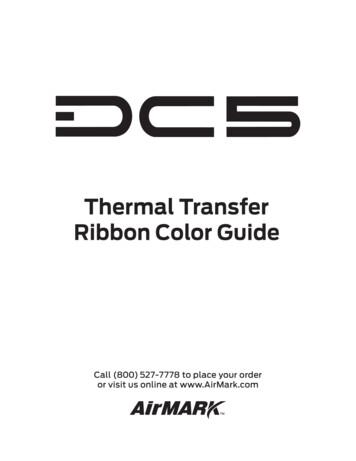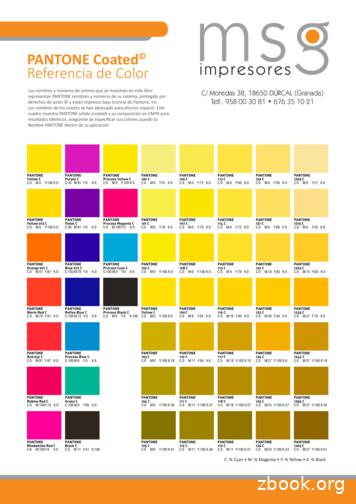PANTONE Converter For Wasatch SoftRIP - VistaLogics Color Technology .
PANTONE Converter for Wasatch SoftRIP IMPORTANT NOTICE A licensed copy of PANTONE Color Manager is required to use PANTONE Converter for Wasatch SoftRIP. PANTONE Color Manager is a product of X-Rite Incorporated. The license for use of PANTONE Color Manager and PANTONE products can be granted only by X-Rite Incorporated. PANTONE Converter for Wasatch is a product of VistaLogics which is not affiliated with X-Rite. Wasatch Computer Technology LLC does not authorize this program. VistaLogics has reverse engineered Wasatch SoftRIP interfaces without the permission or help of Wasatch Computer Technology. Updates to Wasatch SoftRIP may prevent the VistaLogics program, PANTONE Converter for Wasatch, from functioning correctly. Wasatch SoftRIP Upgrade May Be Required You may need to upgrade your version of Wasatch SoftRIP to the latest version to use this program. PURPOSE OF PANTONE Converter for Wasatch SoftRIP This program converts a text file or CxF3 file of named colors and their associated L*a*b* color values to a comma delimited file (csv) file that can be imported into a Wasatch SoftRIP Color Database. PANTONE Color Manager can be used to create a conforming csv or CxF3 file. The output file is in the following format (the skipped lines are for clarity only: SPOTCOLOR NAME,L value,a value,bValue For example: Color 1,90.05,-8.57,65.75 Color 2,80.75,-4.52,75.25 Color 3,60.25,-4.05,20.25 Color 4; D50 LAB:40.10,-1.35,10.85 Page 1 of 17
PANTONE Converter for Wasatch SoftRIP PART 1: Create a CSV File with L*a*b* values using PANTONE Color Manager When you start PANTONE Color Manager, it will load the most recent set of PANTONE Color Books. Once the Color Books are loaded, select the one you wish to use as Special Colors in Wasatch SoftRIP. Open PANTONE Color Manager: Page 2 of 17
PANTONE Converter for Wasatch SoftRIP Select the Color Book from the list of fan decks. Page 3 of 17
PANTONE Converter for Wasatch SoftRIP Make sure the output is set to no profile. The select “Save As.” from the File menu: Page 4 of 17
PANTONE Converter for Wasatch SoftRIP On Microsoft windows you can also save the file as a Color Text File (txt.) On a Mac you may need to save the file as a Color Exchange Version 3 (CxF3) file. Some CxF3 files may not convert properly. Make sure the Lab (D50/2) Color Space option is selected. Page 5 of 17
PANTONE Converter for Wasatch SoftRIP Now open PANTONE Converter for Wasatch SoftRIP and click the “Open Pantone File” button. And select the file you created with PANTONE Color Manager. Page 6 of 17
PANTONE Converter for Wasatch SoftRIP If the file is valid, the file contents will appear in the tab window and the “Wasatch File” tab will be active. Click to open the “Wasatch File” tab. Page 7 of 17
PANTONE Converter for Wasatch SoftRIP If you want to add the new set of colors to an existing set, the check the “Append” box. Then click on the “Convert to Wasatch File” button to build the csv (comma separated values) file. This csv file is required by Wasatch and will be imported into a color database. Page 8 of 17
PANTONE Converter for Wasatch SoftRIP The file can be given any name as long as it ends in “.csv.” Make sure you know where you saved the file so you can open it from inside Wasatch. Page 9 of 17
PANTONE Converter for Wasatch SoftRIP PART 2: Import the CSV File with L*a*b* into Wasatch SoftRIP Open Wasatch SoftRIP and select the Color dropdown menu. Then select “Color Database.” Page 10 of 17
PANTONE Converter for Wasatch SoftRIP Create and name a Color Database. Page 11 of 17
PANTONE Converter for Wasatch SoftRIP The Color Database dialog will appear. Then do the following: 1. Click Import. 2. Select the CIE Lab Color Space. 3. Browse for and select the file created by PANTONE Converter. Page 12 of 17
PANTONE Converter for Wasatch SoftRIP When you click OK, the colors will be imported in Wasatch SoftRIP. But the colors are not yet associated with your printer settings. Page 13 of 17
PANTONE Converter for Wasatch SoftRIP Once the file is saved, open the “Color” menu in Wasatch SoftRIP and select “Special Colors” from the menu. Page 14 of 17
PANTONE Converter for Wasatch SoftRIP From the Special Colors dialog, select your Color Database. This will import the Color Database into Special Colors. Once the import is done the colors will appear in the Special Colors list. Click OK to save the Special Colors. Page 15 of 17
PANTONE Converter for Wasatch SoftRIP The named colors will show up as Special Colors. The L*a*b* values will be used for the named colors in Adobe files. For example, if PANTONE 100 C is used as a color in Adobe Illustrator, the L*a*b* values in the Special Colors table will be used to generate the printed output. Page 16 of 17
PANTONE Converter for Wasatch SoftRIP If you are using PANTONE Solid Coated or Solid Uncoated, you can verify that the spot colors are recognized. Just open the “Pantone Spot Test.pdf” file that is found at VistaLogics.com in Layout. Unrecognized colors will be black and recognized colors will be the correct color. Page 17 of 17
PANTONE Converter for Wasatch SoftRIP Page 2 of 17 PART 1: Create a CSV File with L*a*b* values using PANTONE Color Manager When you start PANTONE Color Manager, it will load the most recent set of PANTONE Color Books. Once the Color Books are loaded, select the one you wish to use as Special Colors in Wasatch SoftRIP.
Pantone 1235 Pantone 185 Pantone Process Blue Pantone 360 Pantone Cool Grey 10. 02 Kube Drinking Water Filter Installation Instructions Visit: kubewater.co.uk Pantone 1235 Pantone 185Pantone Process BluePantone 360Pantone Cool Grey 10 Thank you We are thrilled you're only moments away from amazing filtered
pantone 1555 u/c pantone 1565 u/c pantone 1575 u/c pantone 1585 u/c pantone 1595 u/c pantone 1605 u/c pantone 1615 u/c pantone 162 u/c pantone 163 u/c pantone 164 u/c
Yellow Pantone : Process Yellow C* Ocean Blue Pantone : 307C* Deep Blue Pantone : 286C* Bright Blue Pantone : 2935C* Blue Pantone : 281C* Aqua Green Pantone : Green C* Green Pantone : 3425C* Hot Green Pantone : 375C* Leaf Green Pantone : 355C* Intense Red Pantone : 186C* Burgundy Pantone : 7421C* Red
especially when teamed with the robust colors of fall '08. Blue Iris PANTONE 18-3943 Royal Lilac PANTONE 18-3531 Shady Glade PANTONE 18-5624 Caribbean Sea PANTONE 18-4525 Aurora Red PANTONE 18-1550 Shitake PANTONE 18-1015 Withered Rose PANTONE 18-1435 Twilight Blue PANTONE 19-3938 Burnt Orange PANTONE 16-1448 Ochre PANTONE 14-1036 www .
PANTONE Blue 072 C PANTONE Process Yellow C PANTONE Process Magenta C PANTONE Process Cyan C E50 V50 B50 40.0 37.9 22.1 Y30 W50 59.5 40.5 M50 E50 Y30 R50 54.5 39.5 5.6 0.4 E50 W50 B50 G50 45.9 37.5 14.5 2.1 PANTONE 100 C PANTONE 101 C PANTONE 102 C PANTONE Yellow C W50 Y30 Y50 89.3 10.1 0.6 W50 Y30 72.8 27.2 Y30 W50 85.4 14.6 Y30 Y50 98.7 1.3
Pantone Process Yellow C Yellow Orange Pantone 165 C Orange Green Pantone 375 C Green Silver Pantone 877 C Silver Browns Pantone 470 C Brown Pantone 1545 C Brown The New U Theme Colors Pantone 139 C Gold Pantone 342 C Green Pantone 1795 C Red.
This chart shows PANTONE solid color simulations. For identical results, be sure to specify your colors using the exact PANTONE name within your application. PANTONE Coated Color Reference PANTONE Yellow C C:0 M:0 Y:100 K:0 PANTONE Yellow 012 C C:0 M:0 Y:100 K:0 PANTONE Orange 021 C C:0 M:51 Y:87 K:0 PANTONE Warm Red C
ASP.Net – MV3 asic Discussion 7 Page Figure:-dynamic keyword Session variables: - By using session variables we can maintain data from any entity to any entity. Hidden fields and HTML controls: - Helps to maintain data from UI to controller only. So you can send data from HTML controls or hidden fields to the controller using POST or GET HTTP methods. Below is a summary table which shows .