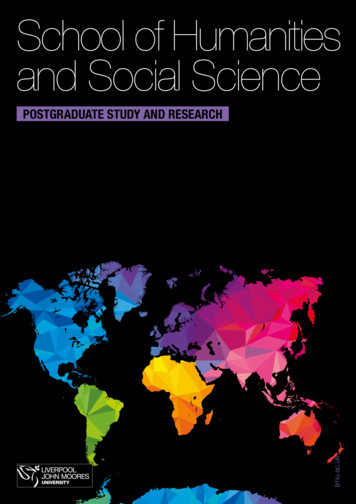HACH 2100Q Portable Turbidimeter User Manual - Manuals
Manuals — User Manuals Simplified. HACH 2100Q Portable Turbidimeter User Manual Home » HACH » HACH 2100Q Portable Turbidimeter User Manual DOC022.97.80041 2100Q and 2100Qis 03/2021, Edition 5
Contents [ hide 1 Section 1 Specifications 2 Figure 1 Product overview 3 Figure 2 2100Q and 2100Qis components 4 Section 3 Installation 5 Section 8 Maintenance 6 8.3 Store the sample cells 7 Section 9 Troubleshooting 8 Documents / Resources 8.1 References 9 Related Posts Section 1 Specifications Specifications are subject to change without notice. Specification Details Measurement method Ratio turbidimetric determination using a primary nephelometric light scatter signal ( 90 ) to the transmitted light scatter signal. Regulatory 2100Q: Meets EPA Method 180.1 2100Q: Tungsten filament lamp Lamp source 2100Qis: Light-emitting diode (LED) Range 0–1000 NTU (FNU) Accuracy 2% of reading plus stray light from 0–1000 NTU (FNU) Repeatability 1% of reading or 0.01 NTU (FNU), whichever is greater Resolution 0.01 NTU on lowest range Stray light 0.02 NTU (FNU) Signal averaging Selectable on or off Detector Silicon Photodiode
Specification Details Reading modes Normal (Push to Read), Signal Averaging or Rapidly Settling Turbidity Calibration options Single-step RapidCal for Low-Level Regulatory Reporting from 0–40 NTU (FNU) Full range calibration from 0–1000 NTU (FNU) Calibration to degrees of turbidity Calibration logger Records the last 25 successful calibrations Verification logger Logs the last 250 successful verifications Data logger 500 records Power requirement AC 100–240 V , 50/60 Hz (with power or USB/power module) 4 AA alkaline batterie s Rechargeable NiMH (for use with USB/power module) Operating conditions Temperature: 0 to 50 C (32 to 122 F) Relative Humidity: 0–90% at 30 C, 0–80% at 40 C, 0–70% at 50 C, noncondensi ng Storage conditions –40 to 60 C (–40 to 140 F), the instrument only Interface Optional USB Sample required 15 mL (0.5 oz.) Sample cells Round cells 60 x 25 mm (2.36 x 1 in.) borosilicate glass with screw caps Dimensions 22.9 x 10.7 x 7.7 cm (9.0 x 4.2 x 3.0 in.) Specification Details Weight 530 g (1.17 lb) without batteries 620 g (1.37 lb) with four AA alkaline batteries Meter enclosure rating IP67 (closed lid, battery, and module compartment excluded) Protection class Power supply: Class II Certification CE certified Warranty 1 year (EU: 2 years) Section 2 General information In no event will the manufacturer be liable for direct, indirect, special, incidental, or consequential damages resulting from any defect or omission in this manual. The manufacturer reserves the right to make changes in this manual and the products it describes at any time, without notice or obligation. Revised editions are found on the manufacturer’s website. 2.1 Safety information NOTICE The manufacturer is not responsible for any damages due to misapplication or misuse of this product including, without limitation, direct, incidental, and consequential damages, and disclaims such damages to the full extent
permitted under applicable law. The user is solely responsible to identify critical application risks and install appropriate mechanisms to protect processes during a possible equipment malfunction. Please read this entire manual before unpacking, setting up, or operating this equipment. Pay attention to all danger and caution statements. Failure to do so could result in serious injury to the operator or damage to the equipment. Make sure that the protection provided by this equipment is not impaired. Do not use or install this equipment in any manner other than that specified in this manual. 2.2 Use of hazard information DANGER Indicates a potentially or imminently hazardous situation that, if not avoided, will result in death or serious injury. WARNING Indicates a potentially or imminently hazardous situation that, if not avoided, could result in death or serious injury. CAUTION Indicates a potentially hazardous situation that may result in minor or moderate injury. NOTICE Indicates a situation that, if not avoided, may cause damage to the instrument. Information that requires special emphasis. 2.3 Precautionary labels Read all labels and tags attached to the instrument. Personal injury or damage to the instrument could occur if not observed. A symbol on the instrument is referenced in the manual with a precautionary statement. This is the safety alert symbol. Obey all safety messages that follow this symbol to avoid potential injury. If on the instrument, refer to the instruction manual for operation or safety information. This symbol indicates that a risk of electrical shock and/or electrocution exists. Electrical equipment marked with this symbol may not be disposed of in European domestic or public disposal systems. Return old or end-of-life equipment to the manufacturer for disposal at no charge to the user. 2.4 Certification Canadian Radio Interference-Causing Equipment Regulation, IECS-003, Class A: Supporting test records reside with the manufacturer. This Class A digital apparatus meets all requirements of the Canadian Interference-Causing Equipment Regulations. FCC Part 15, Class “A” Limits Supporting test records reside with the manufacturer. The device complies with Part 15 of the FCC Rules. Operation is subject to the following conditions: 1. The equipment may not cause harmful interference. 2. The equipment must accept any interference received, including interference that may cause undesired operation.
Changes or modifications to this equipment not expressly approved by the party responsible for compliance could void the user’s authority to operate the equipment. This equipment has been tested and found to comply with the limits for a Class A digital device, pursuant to Part 15 of the FCC rules. These limits are designed to provide reasonable protection against harmful interference when the equipment is operated in a commercial environment. This equipment generates, uses, and can radiate radio frequency energy and, if not installed and used in accordance with the instruction manual, may cause harmful interference to radio communications. Operation of this equipment in a residential area is likely to cause harmful interference, in which case the user will be required to correct the interference at their expense. The following techniques can be used to reduce interference problems: 1. Disconnect the equipment from its power source to verify that it is or is not the source of the interference. 2. If the equipment is connected to the same outlet as the device experiencing interference, connect the equipment to a different outlet. 3. Move the equipment away from the device receiving the interference. 4. Reposition the receiving antenna for the device receiving the interference. 5. Try combinations of the above. 2.5 Product overview The 2100Q and 2100Qis portable turbidimeters measure turbidity from 0 to 1000 NTU (FNU). Primarily for field use, the portable meter operates on four AA batteries. Data can be stored and transferred to a printer, computer, or USB storage device. Figure 1 Product overview 1 Power on or off 5 Alignment arrow 2 Backlight keys ( and -) 6 Module 3 Sample cell holder with lid 7 Lamp compartment 4 Attachment for lanyard 8 Battery compartment 2.6 Product components Refer to Figure 2 to make sure that all components have been received. If any of these items are missing or damaged, contact the manufacturer or a sales representative immediately.
Figure 2 2100Q and 2100Qis components 1 2100Q or 2100Qis turbidimeter 6 Silicone oil 2 Carrying case 7 20, 100, and 800 NTU StablCal calibration sta ndards 3 User manual and quick reference guide 8 AA alkaline batteries (pk/4) 4 Oiling cloth 9 StablCal 10 NTU verification standard 5 1″ sample cell (10 mL) with cap (pk/6) Section 3 Installation CAUTION Multiple hazards. Only qualified personnel must conduct the tasks described in this section of the document. 3.1 Install the battery WARNING Explosion hazard. An expired battery can cause hydrogen gas buildup inside the instrument. Replace the battery before it expires. Do not store the instrument for long periods with a battery installed. WARNING Potential fire hazard. Use only alkaline or nickel-metal hydride batteries (NiMH) in the meter. Other battery types or incorrect installation can cause a fire. Never mix battery types in the meter. NOTICE The battery compartment is not waterproof. If the battery compartment becomes wet, remove and dry the batteries and dry the interior of the compartment. Check the battery contacts for corrosion and clean them if necessary.
NOTICE When using nickel-metal hydride (NiMH) batteries, the battery icon will not indicate a full charge after freshly charged batteries have been inserted (NiMH batteries are 1.2 V versus 1.5 V for alkaline batteries). Even though the icon does not indicate a complete charge, 2300 mAH NiMH batteries will achieve 90% of instrument operation lifetime (before recharge) versus new alkaline batteries. NOTICE To avoid potential damage to the meter from battery leakage, remove the meter batteries prior to extended periods of non-use. The meter can be powered with AA alkaline or rechargeable NiMH batteries. To conserve battery life, the meter will power off after 10 minutes of inactivity, the backlight powers off after 30 seconds. This time can be changed in the Power Management menu. Note: Rechargeable batteries will only be recharged with the USB/power module. Refer to the module documentation for further information. For battery, installation refers to Figure 3. 1. Remove the battery cover. 2. Install 4 AA alkaline or 4 AA nickel metal hydride (NiMH) batteries. Make sure that the batteries are installed in the correct orientation. 3. Replace the battery cover. Figure 3 Battery installation Section 4 User interface and navigation 4.1 User interface Figure 4 Keypad description
1 SETTINGS key: select menu options for setting up t he meter 5 UP key: scroll through menus, enter numbers and let ters 2 CALIBRATION key: shows calibration screen, start calibration, select cal options 6 RIGHT key (contextual): read turbidity sample, selects or confirms options, opens/jumps to sub-menu s 3 DOWN key: scroll through menus, enter numbers an d letters 7 DATA MANAGEMENT key: view, delete or transfer s 4 LEFT key (contextual): access for calibration verifica tored data tion, cancels or exits the current menu screen to the pr evious menu screen 4.2 Display description The measurement screen shows the turbidity, unit, calibration status, date and time, operator ID (if setup), and sample ID (if setup). Refer to Figure 5. Figure 5 Single screen display
1 Operator identification 9 NTU (Nephelometric Turbidity Unit) or FNU (Formazi n Turbidity Unit) 2 Sample identification 10 Reading mode: Rapidly Settling Turbidity (Target ic on) 3 Stability or display lock indicator 11 Reading mode: Signal Average (X-bar icon) 4 Calibration status indicator (Calibration OK pass) 12 Time 5 Calibration status indicator (Calibration ? fail) 13 Date 6 Parameter title 14 Read (contextual: OK, Select) 7 AC power icon 15 Options (contextual) 8 Battery icon 16 Verification calibration 4.3 Navigation The meter contains a Settings menu, Reading Options menu, Calibration Options menu, and Calibration Verification Options menu to change various options. Use the UP and DOWN keys to highlight different options. Push the RIGHT key to select an option. There are two ways to change options: 1. Select an option from a list: Use the UP and DOWN keys to select an option. If checkboxes are shown, more than one option can be selected. Push the LEFT key under Select. Note: To deselect checkboxes, push the LEFT key under Deselect. 2. Enter an option value using the arrow keys: Push the UP and DOWN keys to enter or change a value. 3. Push the RIGHT key to advance to the next space. 4. Push the RIGHT key under OK to accept the value. Section 5 Startup 5.1 Turn the meter on and off Push the ON/OFF key to turn on or turn off the meter. If the meter does not turn on, make sure that the batteries, or the module, are properly installed or that the AC power supply is properly connected to an electrical outlet.
Note: The Auto-Shutoff option can also be used to turn off the meter. Additional information is available on the manufacturer’s website. 5.2 Change the language There are three options to set the language: The display language is selected when the meter is powered on for the first time. The display language is selected when the power key is pushed and held. The language can be changed from the Settings menu. 1. Select a language from the list. Confirm with OK. 2. Push Done when the update is complete. 5.3 Change the date and time The date and time can be changed from the Date & Time menu. 1. Push the SETTINGS key and select Date & Time. 2. Update the time and date information: Option Description Format Select one of the formats for the date and time: yyyy-mm-dd 24h yyyy-mm-dd 12h dd-mm-yyyy 24h dd-mm-yyyy 12h mm/dd/yyyy 24h mm/dd/yyyy 12h Date Enter the current date Time Enter the current time The current date and time will be shown on the display. After the date and time setup, the meter is ready to take a reading. Section 6 Standard operation 6.1 Use a sample ID The sample ID tag is used to associate readings with a particular sample location. If assigned, stored data will include this ID. 1. Select Sample ID in the Settings menu. 2. Select, create or delete a sample ID: Option Description Current ID Select an ID from a list. The current ID will be associated with sample data until a different ID is selected. Create a New Sample ID Enter a name for a new sample ID. Delete Sample ID Delete an existing sample ID.
6.2 Use an operator ID The operator ID tag associates readings with an individual operator. All stored data will include this ID. 1. Select Operator ID in the Settings menu. 2. Select, create or delete an operator ID: Option Description Current ID Select an ID from a list. The current ID will be associated with sample data until a different ID is selected. Create a New Operator ID Enter a name for a new operator ID (a maximum of 10 names can be entered). Delete Operator ID Delete an existing operator ID. Section 7 Advanced operation 7.1 Calibrate the turbidimeter with StablCal Standards Note: For best accuracy use the same sample cell or four matched sample cells for all readings during calibration. Insert the sample cell in the instrument cell compartment so the diamond or orientation mark aligns with the raised orientation mark in front of the cell compartment. 1. Push the CALIBRATION key to enter the Calibration mode. Follow the instructions on the display. Note: Gently invert each standard before inserting the standard. 2. Insert the 20 NTU StablCal Standard and close the lid. Note: The standard to be inserted is bordered. 3. Push Read. The display shows Stabilizing and then shows the result.
4. Repeat Steps 2 and 3 with the 100 NTU and 800 NTU StablCal Standard. Note: Push Done to complete a 2 point calibration. 5. Push Done to review the calibration details. 6. Push Store to save the results. After calibration is complete, the meter automatically goes into the Verify Cal mode. Additional information is available on the manufacturer’s website. 7.2 Reading modes 1. Push the UP or DOWN key to enter the Reading Options menu. 2. Select Reading Mode to select one of the following options:
Option Description Normal (Default setting) The normal mode reads and averages three readings. The result is shown after the reading. Option Sign al Average Rapi dly Settling Turbidity (R ST) Description The Signal Average mode compensates for reading fluctuations caused by the drifting of sample particles through the light path. The X-bar icon is shown on the display when signal averaging is on. The Signal Average mode measures 12 times and starts to show the average after three reading s. The final result is the average of all 12 readings. The Rapidly Settling Turbidity (RST) mode calculates and continuously updates the turbidity readi ng of the sample to a confidence of 95%, based on the accumulated trend of the real-time measu red values. The RST model is best used on samples that settle rapidly and continuously change in value. Th e reading is based on a correctly prepared sample that is homogeneous at the beginning of the r eading. It is best applied to samples that are greater than 20 NTU. The sample must be mixed th oroughly by inversion immediately before inserting it into the meter. The target icon is shown on the display when the Rapidly Settling Turbidity is on. The Rapidly Settling Turbidity reads and calculates five readings while showing intermediate resu lts. Section 8 Maintenance CAUTION Multiple hazards. Only qualified personnel must conduct the tasks described in this section of the document. 8.1 Clean the meter The meter is designed to be maintenance-free and does not require regular cleaning for normal operation. Exterior surfaces of the meter may be cleaned as necessary. Note: Do not clean the meter with solvents to avoid damaging the material. 1. Clean the meter with a dust- and lint-free dry or slightly damp cloth. A mild soap solution can also be used for liposoluble contamination. 8.2 Apply silicone oil to a sample cell Sample cells and caps must be extremely clean and free from significant scratches. Apply a thin coating of silicone oil on the outside of the sample cells to mask minor imperfections and scratches that may contribute to light scattering. Note: Use only the provided silicone oil. This silicone oil has the same refractive index as the sample cell glass. 1. Clean the inside and outside of the cells and caps by washing with a laboratory glass cleaning detergent. Follow with multiple rinses with distilled or demineralized water.
2. Apply a small bead of silicone oil from the top to the bottom of the cell. 3. Use the provided oiling cloth to spread the oil uniformly. Wipe off the excess so that only a thin coat of oil is left. Make sure that the sample cell is almost dry with little or no visible oil. Note: Store the oiling cloth in a plastic storage bag to keep the cloth clean. 8.3 Store the sample cells NOTICE Do not air dry the sample cells. Note: Always store the sample cells with caps on them to prevent the cells from drying. 1. Fill the sample cells with distilled or demineralized water. 2. Cap and store the sample cells. 3. Wipe the outside of the sample cells dry with a soft cloth. 8.4 Replace the battery
WARNING Explosion hazard. An expired battery can cause hydrogen gas buildup inside the instrument. Replace the battery before it expires. Do not store the instrument for long periods with a battery installed. WARNING Potential fire hazard. Use only alkaline or nickel-metal hydride batteries (NiMH) in the meter. Other battery types or incorrect installation can cause a fire. Never mix battery types in the meter. For battery replacement refer to Install the battery on page 7. 1. Remove the battery cover. 2. Remove the batteries. 3. Install 4 AA alkaline or 4 AA nickel metal hydride (NiMH) batteries. Make sure that the batteries are installed in the correct orientation. 4. Replace the battery cover. 8.5 Replace the lamp CAUTION Burn Hazard. Wait until the lamp cools down. Contact with the hot lamp can cause burns.
Section 9 Troubleshooting Refer to the following table for common problem messages or symptoms, possible causes, and corrective actions.
Error/Warning Description Solution The lid is open or lid detection faile d. Make sure that the lid is closed duri ng reading and re-read. Low Battery! Battery is low. Insert new batteries Connect USB/power module if re chargeable batteries are used ADC Failure! Hardware error causing reading to f ail. Repeat the reading. Detector signal too low! Insufficient light on the 180 detector. Overrange! Turbidity too high- caused probably by calibrating with RapidCal only. Underage! The measured absorbance is below the calibration range. Close lid and push Read. Check for obstructed light path. Check the lamp. Calibrate the upper range. Dilute the sample. Repeat calibration
Error/Warning Please check the lamp! Description Solution Signals are too low on the 90 and 180 detector. 2100Q: The lamp is defective. Cha nge the lamp (refer to Replace the lamp on page 13). 2100Qis: Contact technical support . Temperature too Temperature has Turn off the meter and high! Switch off exceeded the meter let it cool down. instrument. limits ( 60 C or 140 F). RST: Average value! Solids are settling too slowly. The r eading mode is not suitable for this sample. Select Normal or Signal Average re ading mode. Confidence level is 95% The reading mode Rapidly Settling Turbidity did not meet the range of 95% confidence. Invert the sample several times s o that the solids allocate. Repeat th e reading again. Switch to the Normal reading mo de if the sample is stable and does not have settable solids. Standard value out Used incorrect Insert the appropriate of range. Insert standard value for the standard and read standard and push reading. again. ID already in use. The Operator or Create a new ID. Enter new ID Sample ID is Read unavailable as it is already assigned.
Error/Warning Description Solution Error – Security Please set pass word before activating security No password is created. Create a new password. Please enter at least one charact er. Password must contain minimum of Create a password of at least one c one character. haracter. Password incorrect. Please retry. Incorrect password was entered. Enter the appropriate password. Data storage does not respond whil Please disconnect the USB cable e connected to the meter and the c from your computer. omputer. Disconnect the USB cable from the meter and try sending data again. USB module memory full. Delete data and try again. 1. Connect USB/power module to t he computer. 2. Download the stored data to the computer. 3. Delete Data Log on the module. Error/Warning Data storage is full. Description Solution Delete Last Reading Failed! Delete Data Log failed! Can’t read data set! Can’t store data! Error in the data storage. Can’t store to the Reading Log! Turn the meter off and on. If the err or message still occurs, contact tec hnical support. Can’t store to the Verify Cal Log! Error storing data! Error reading data! Documents / Resources HACH 2100Q Portable Turbidimeter [pdf] User Manual 2100Q, 2100Qis, 2100Q Portable Turbidimeter, 2100Q, Portable Turbidimeter References Geräte und Reagenzien für die Wasserqualitätsanalyse Hach Hach Hach Manuals , home privacy
User Manuals Simplified. HACH 2100Q Portable Turbidimeter User Manual March 4, 2022March 5, 2022 Leave a comment on HACH 2100Q Portable Turbidimeter User Manual Home » HACH » HACH 2100Q Portable Turbidimeter User Manual DOC022.97.80041 2100Q and 2100Qis 03/2021, Edition 5 Contents hide 1 Section 1 Specifications 2 Figure 1 Product overview
Dec 03, 2015 · The Hach WIMS Server-Side Interface to HACH SC1000 via Modbus TCP imports data from the Hach SC1000 over TCP into Hach WIMS. The Interface uses a Collector (Q12678) that continuo
Dec 02, 2015 · 1 - Documentation : Introduction 1.1 Interface Introduction The Hach WIMS Direct Server-Side Interface to GE Fanuc FIX / iFIX HMI imports summarized values into Hach WIMS. The Hach FIX2XML (See Section 5.6) utility queries historical H files (.h04,.h08, or .h24 classic historian files) generated from FIX / FIX32 / iFIX (by
Upload interface definition file to Hach WIMS Server. Use Utilities - Upload definition file to Hach WIMS(See Section 3.17) to do this. 6. You will need to assign a collector record to your interface. First the record must be created. You will need to configure Hach WIMS Client for a server side interface(See Section 2.4) . 7.
Upload interface definition file to Hach WIMS Server. Use Utilities - Upload definition file to Hach WIMS(See Section 3.16) to do this. 6. You will need to assign a collector record to your interface. First the record must be created. You will need to configure Hach WIMS Client for a server side interface(See Section 2.4) . 7.
The Hach WIMS Indirect Server-Side Interface to Rockwell FactoryTalk SE transfers summarized values from the FactoryTalk archive database to Hach WIMS DBMS. FactoryTalk must log real time data to an MS SQL database in uncompressed fashion. Data is read from the FactoryTalk database, summarized based upon the user specified statistic, and
Malvern Zetasizer Nano Basic Operating Instructions. 08/14/2015 S.V. Location: 1238 Hach Hall . Contact: Steve Veysey, 1234 Hach Hall . All researchers using the Zetasizer Nano instrument in 1238 Hach Hall must complete the EH&S course: “Fire Safety and Extinguisher Training”. When preparing samples in this room, please wear all
The USEPA letter dated February 26, 1997, accepts Hach Method 10014, Ultra Low Range Total Residual Chlorine (DPD Method), and Hach M
Robert King and Albert Woodfox. Excellent facilities The School is based in the John Foster Building on the Mount Pleasant campus and here you’ll find high specification learning and teaching rooms, lecture theatres and a large IT suite. The building itself, a former convent, has a fascinating history and many of its original features remain, including the Moot Room which hosts large .