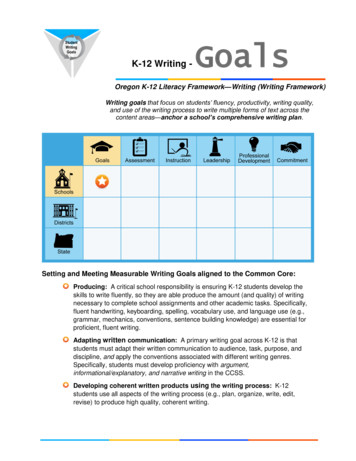EPA's Pesticide General Permit Electronic Notice Of Intent (eNOI) User .
User’s Guide Version 1.1 – Updated 11/8/2016 EPA’s PGP eNOI User Guide v1.1– Updated 11/8/2016
Table of Contents 1. 2. 3. 4. 5. 6. 7. 8. 9. 10. 11. 12. Introduction to the EPA PGP eNOI System . 3 System Requirements and Browser Settings . 3 Relevant Terms and Acronyms. 5 How to Submit Your NOI Electronically. 6 4.1 Register for a CDX Account . 6 4.2 CDX Registration Assistance . 7 4.3 Log into Your CDX Account . 7 How to Complete the NOI – Preparer’s Role . 8 5.1 Access the PGP eNOI System . 8 5.2 Create a New NOI. 10 5.3 How to Complete the Operator Information Page. 11 5.4 Complete the Pest Management Area Page . 13 5.5 Complete Pest Management Area Map Page . 14 5.6 Complete the Endangered Species Protection Page . 15 5.7 Complete the Certification Information Page . 16 5.8 Review and Submit the NOI to a Certifier . 16 How to Certify and Submit the NOI to EPA – Certifier Role . 18 6.1 Access the PGP eNOI System . 18 6.2 Associate the NOI with Your Account. 19 6.3 Review the NOI . 20 6.4 Certify or Reject the NOI . 21 6.5 Verify the Status of Your NOI . 23 How to Complete an Annual Report . 23 7.1 Access the PGP eNOI System . 24 7.3 Creating an Annual Report – Section B: Adverse Incidents. 26 7.4 Creating an Annual Report – Section C: Pest Management Area Discharges . 28 7.5 Creating an Annual Report – Section D: Certification Information and Review . 30 How to Certify and Submit the Annual Report to EPA – Certifier Role . 32 8.1 Access the PGP eNOI System . 32 8.2 Associate the Annual Report with Your Account . 33 8.3 Review and Certify the Annual Report . 33 8.4 Editing the Annual Report After Certification . 35 How to Withdraw an NOI. 35 9.1 Access the PGP eNOI System . 35 9.2 Review and Withdraw the NOI. 36 How to Complete a Notice of Termination – Preparer Role . 37 10.1 Access the PGP eNOI system . 38 10.2 Terminate Your ActiveNOI. 39 10.3 Complete the PGP eNOI Permit Termination Page . 39 How to Certify and Submit the NOT to EPA – Certifier Role . 41 11.1 Access the PGP eNOI System . 41 11.2 Associate the NOT with Your Account . 42 11.3 Review the NOT . 42 11.4 Certify the NOT . 43 Appendix . 44 EPA’s PGP eNOI User Guide v1.1– Updated 11/8/2016 2
1. Introduction to the EPA PGP eNOI System National Pollutant Discharge Elimination System (NPDES) permits are required for any point source discharge to waters of the United States from the application of (1) biological pesticides and (2) chemical pesticides that leave a residue. Coverage under the EPA Pesticide General Permit (PGP) is available in areas where EPA is the NPDES permitting authority (see the 2016 PGP, Appendix C at https://www.epa.gov/npdes/pesticide-permitting for a list of areas where EPA is the NPDES permitting authority). Under the EPA PGP, certain Decision-makers are required to submit Notices of Intent (NOIs) and others are automatically covered under the permit. See Table 1-1 of the PGP for a list of Decision-makers who are required to submit NOIs. If you have questions about whether or not you are required to submit an NOI, or other questions relating to any part of the PGP NOI process, visit EPA’s website for the PGP at https://www.epa.gov/npdes/pesticide-permitting. Also available on the EPA’s website is an online interactive Permitting Decision tool to help you determine your eligibility and requirements under the PGP. Decisionmaker who is required to submit an NOI must submit the NOI electronically through EPA’s eNOI system. Under the EPA PGP, certain Decision-makers who are required to submit NOIs are also required to submit annual reports. See Part 7 of the PGP. Once a Decision-maker meets the obligation to submit an annual report, the Decision-maker must submit the annual report each calendar year thereafter for the duration of coverage under the PGP, whether or not the Decision-maker has discharges from the application of pesticides in any subsequent calendar year. Decision-makers must submit the annual report electronically through EPA’s eNOI system. The annual report must be submitted no later than February 15 of the following year for all pesticide activities covered under the PGP occurring during the previous calendar year. When Decisionmakers terminate permit coverage, as specified in Part 1.2.5 of the PGP, an annual report must be submitted for the portion of the year up through the date of termination. The annual report is due no later than February 15 of the next year. This guide will walk you through the process of submitting your Notice of Intent (NOI), Notice of Termination (NOT), and Annual Reports through the electronic Notice of Intent (eNOI) system using the EPA’s Central Data Exchange (CDX). 2. System Requirements and Browser Settings Two Internet browser settings are required for the eNOI system to work properly on your supported web browser: TLS 1.0 and native XMLHTTP support. These steps may vary according to your web browser version. Internet Explorer: Tools Internet Options Advanced Enable native XMLHTTP support, TLS 1.0 EPA’s PGP eNOI User Guide v1.1– Updated 11/8/2016 3
GoogleChrome: Customize Show Advanced Settings Network (Change Proxy Settings) Advanced Use TLS 1.0 EPA’s PGP eNOI User Guide v1.1– Updated 11/8/2016 4
Mozilla Firefox: Type "About:config” into the address bar security.tls.version.min 1, security.tls.version.max 3 3. Relevant Terms and Acronyms The following table explains terms and acronyms (if applicable) that are used throughout this guide. Term Acronym Definition Central Data Exchange CDX Point of entry on the Environmental Information Exchange Network for environmental data submissions to the Agency. A CDX account is required to access the eNOI system. Electronic Notice of Intent eNOI Electronic application system used by Decision-makers to submit their Notices of Intent, Notices of Termination, or Annual Reports as required under EPA’s PGP. eNOI Certifier None The entity authorized to certify the NOI, NOT, or Annual Report. See 2016 PGP, Appendix B, Signatory Requirements, for certifier criteria. 6-pgp) eNOI Preparer None The individual preparing the NOI, NOT, or Annual Report. This may be the certifier or an individual the certifier designates to prepare the NOI form, NOT form, or Annual Report. Program ID None Two-letter state abbreviation. This is used only in acquiring the eNOI role within CDX Status – “Draft” None NOI, NOT, and Annual Report records that have been drafted, but not submitted to a designated certifying official for review and certification. Status – “Pending Certification” None NOI, NOT, and Annual Report records that have been drafted and submitted to a certifying official for review and certification. An NOI in this status is awaiting review and certification by the designated certifying official listed on the application. Status – “Submitted to EPA” None NOI records that have been reviewed and certified by the certifying official listed on the application. The NOI application has been “Submitted to EPA” for review and has started on the standard review / wait period. EPA’s PGP eNOI User Guide v1.1– Updated 11/8/2016 5
Definition Term Acronym Status – “Submitted to EPA / On Hold” None NOI records that have been submitted to EPA but have been placed on hold due to concerns by EPA for further review. Discharges identified in the NOI are not eligible for coverage until EPA resolves any outstanding issues. Status – “Active” None NOI records that have been reviewed by EPA and has completed the standard review / waiting period. NPDES Permit Coverage under EPA’s Pesticide General permit has been obtained. Status – “Rejected” None NOI, NOT, or Annual Report records that have been rejected by the certifying official reviewing the form. Status – “Terminated” None An NOI, in the “Active” status was cloned and placed in the user’s account for editing. Changes were made to the cloned copy of the NOI and submitted to EPA. After the waiting period the revised NOI is changed to “Active” status. The original active record is then changed to ‘Terminated’ and appended with the termination date. Status – “Notice of Termination” None An NOI, in the “Active” status, that has been terminated via the submission and certification of a Notice of Termination form. Status – “Expired” None An NOI that is in the “Active” status when the PGP expired. At midnight on October 31, 2016, EPA’s 2011 PGP expired and all “Active” NOIs under the 2011 PGP changed to the “Expired” status. 4. How to Submit Your NOI Electronically Whether you are a Preparer or Certifier of an NOI, you can only access the eNOI system through EPA’s Central Data Exchange (CDX) to submit your PGP NOI electronically. You must register for a CDX account or log in to your CDX account and determine your “role.” 4.1 Register for a CDX Account If you don’t already have a CDX account, general instructions on how to register for a CDX account is available at https://cdx.epa.gov/About/UserGuide Below are steps to register for a CDX account specific to PGP. STEP 1: GO TO https://cdx.epa.gov AND REGISTER. On the CDX homepage click the “Register with CDX” button to start the registration process. STEP 2: ACCEPT TERMS AND CONDITIONS. By accepting the terms and conditions you agree to abide by the system requirements and the system will allow you to access CDX. STEP 3: SELECT A PROGRAM SERVICE. To select a program service, type in or scroll down to find “eNOI: Electronic Notice of Intent for the PGP, 2012 CGP, and LEW” and click. STEP 4: PROVIDE ROLE AND ADDITIONAL INFORMATION. Under the “eNOI: Electronic Notice of Intent for PGP, 2012 CGP, and LEW” program service, there are two “Role” available. Select “PGP” and enter your EPA’s PGP eNOI User Guide v1.1– Updated 11/8/2016 6
“Program ID.” “Program ID” is your two-letter state abbreviation where your activity is located. This is a CDX requirement and will not prevent you from applying for PGP coverage in multiple states. Click the “Request Role Access” button. STEP 5: PROVIDE USER INFORMATION. Enter a unique user name, fill out the personal information, create a password, and answer three security questions. STEP 6: PROVIDE ORGANIZATION INFORMATION. Search for an existing organization. If a matching organization is not found, create a new organization. Provide email address and telephone number. Click the “Submit Request for Access” button. STEP 7: CONFIRMATION SCREEN AND ACTIVATION LINK. After all core registration information has been provided, the confirmation screen displays an account activation link. The link will be sent to the organization email address provided. Follow the account activation link instructions to complete registration. STEP 8: COMPLETE REGISTRATION AND ADDITIONAL VALIDATION. Log in to CDX with credentials provided during registration after clicking the account activation link in the confirmation email. 4.2 CDX Registration Assistance If you need assistance registering, contact EPA’s CDX helpdesk at (888) 890 – 1995 or via email at helpdesk@epacdx.net. 4.3 Log into Your CDX Account If you have a CDX Account and your account includes the “eNOI: Electronic Notice of Intent for the PGP, 2012 CGP, and LEW” program service, skip to Section 5 of the User Guide. Otherwise, below are instructions on how to add the eNOI program service to your CDX Account. 4.3.1 4.3.2 4.3.3 Visit https://cdx.epa.gov/ enter your User ID and password, and click the Log In button. On your “MyCDX” page is a list of “Program Service Name” and your “Role”. If the list does not include “eNOI: Electronic Notice of Intent for the PGP, 2012 CGP, and LEW,” add the eNOI system and the PGP role to your CDX account using the following instructions: (i) Click “Add Program Service” and select “eNOI: Electronic Notice of Intent for the PGP, 2012 CGP, and LEW”. (ii) Select “PGP” from the Select Role dropdown menu. (iii) Under “Program ID”, enter in your two-letter state abbreviation (e.g., NM for New Mexico). Click “Request Role Access”. (iv) Select the appropriate Organization from the dropdown list or click “Add an Organization” if yours is not listed. Click “Submit Request for Access”. If you need assistance logging in, contact EPA’s CDX helpdesk at (888) 890 – 1995 or via email at helpdesk@epacdx.net. EPA’s PGP eNOI User Guide v1.1– Updated 11/8/2016 7
4.4 Determine Your Role If you are a Preparer that is preparing an NOI for a designated certifying official to review and certify, proceed to Section 5 for instructions to complete the NOI. If you are a Certifier that is certifying an NOI that a preparer has sent to you for review and certification; proceed to Section 6 for instructions on reviewing and certifying an NOI. Note: If the Preparer is the same person as the Certifier, you must follow both Sections 5 and 6 to complete and submit the NOI to EPA. 5. How to Complete the NOI – Preparer’s Role The following steps describe the process for preparing and submitting a PGP NOI to your designated certifying official for review and certification. 5.1 Access the PGP eNOI System 5.1.1 Once you are logged into CDX, click on PGP link under the Role column on the MyCDX homepage to enter the eNOI system. The EPA eNOI System homepage will open. EPA’s PGP eNOI User Guide v1.1– Updated 11/8/2016 8
5.1.2 Click on the Pesticide General Permit NOI link to enter the PGP eNOI homepage. EPA’s PGP eNOI User Guide v1.1– Updated 11/8/2016 9
5.2 Create a New NOI In order to create an NOI, you must first determine if EPA is the permitting authority for your pesticide application activity. In order to be eligible for the coverage under the PGP, your project must be located in an area where EPA is the NPDES permitting authority (see Appendix C of the PGP at https://www.epa.gov/npdes/pesticide-permitting). The answers provided on the Interview page determine your eligibility. 5.2.1 5.2.2 5.2.3 5.2.4 5.2.5 5.2.6 Click on the Create New NOI button on the PGP eNOI homepage. This will direct you to the Interview page. If the project is located in Indian Country, select Yes, and then select the name of the Indian Country, or select Other to enter the name of the Indian Country. If the pesticide application activities for which you are requesting coverage will occur on areas considered “federal facilities”, select Yes. Select the state where the project is located. If you do not find your state listed in the dropdown menu in Question 3, EPA may not be the permitting authority for your project. Please refer to Appendix C of EPA's PGP 6-pgp) for information relating to where EPA is the permitting authority. If you have pest management areas in multiple states, you will need to file an NOI for each state. Click on the Submit button. If the answers you provided indicate that your activities are covered under EPA’s PGP, you will be directed to the Operator Information page and a permit tracking number will be assigned. Some answers to the interview questions will yield a response that the EPA is not the permitting authority for some or all of your pesticide discharges or an individual NPDES permit is required. This indicates that you will need to contact your state agency or EPA Region. Contact information for state agencies and EPA Regions are located here: https://www.epa.gov/npdes/pesticide-permitting EPA’s PGP eNOI User Guide v1.1– Updated 11/8/2016 10
5.3 How to Complete the Operator Information Page The Operator Information page allows you to enter information relating to the Operator/Company in charge of the project, the Decision-maker. Notice that all required fields are noted with an asterisk (*). Also notice that a Permit Tracking Number has been assigned to the project. It will appear on all subsequent pages of the NOI for your reference in red. You can use this number on the homepage to search for your NOI. EPA’s PGP eNOI User Guide v1.1– Updated 11/8/2016 11
5.3.1 5.3.2 5.3.3 5.3.4 5.3.5 Enter the name of the operator. This is the facility/company name, not the preparer name. Select the operator type from the choices listed. If none apply, select other and provide a short description. Note: You are a large entity, if you are a federal government or state government. See Appendix A of the PGP for definition of large entity. Enter all mailing address information for the operator. Enter the name and email address of the point of contact person at the operator/company. Click on the Next button to save the information and proceed to the next page. EPA’s PGP eNOI User Guide v1.1– Updated 11/8/2016 12
5.4 Complete the Pest Management Area Page On the Pest Management Area page you will enter information relating to the area of land, including any receiving waters, for which an Operator has responsibility and is authorized to conduct pest management activities as covered by this permit. You can separate your pest management areas to better manage your NOI. All required fields are noted with an asterisk (*). 5.4.1 5.4.2 5.4.3 5.4.4 5.4.5 5.4.6 5.4.7 5.4.8 5.4.9 Enter the name as well as a description of the pest management area. If you are attaching a map to show the location of this Pest Management Area, note that in the text box. Enter all mailing address information regarding the pesticide Applicator for this pest management area. If mailing address is the same as that previously put for the Operator Information section, use the check box to automatically populate the fields with the information from the previous page. If pesticide applications will occur on Indian Country, select Yes. Identify the Reservation or describe the area. If any of the activities in this PMA are considered ‘Federal Facilities’, select Yes. Select the pesticide use patterns to be included in this PMA. List the receiving waters for which coverage under this NOI for this PMA is being requested. Include the names of the receiving waters as appropriate. If coverage is being requested for discharges to a Tier 3 water, select Yes. If yes, provide the name of the Tier 3 water as well as the rationale for the requested pesticide application activities. Select the appropriate radio button indicating if the discharges under this permit to waters of the United States are identified as impaired waters. If the 2nd radio button is selected, indicating that the waters are on a current state list as being impaired by a substance however the waters are no longer impaired, then you must upload and attach a supporting file of evidence. Click on the Next button to save the information and proceed to the next page. EPA’s PGP eNOI User Guide v1.1– Updated 11/8/2016 13
5.5 Complete Pest Management Area Map Page Operator must describe the location of the Pest Management Area in detail or provide a map of the location of the Pest Management Area. If you are providing a map of your PMA, this screen is where you attach the map. You may follow the link provided to use the mapping tool on EPA's website to create and save your map. -eNOI. Upload your file to the eNOI system. EPA’s PGP eNOI User Guide v1.1– Updated 11/8/2016 14
5.6 Complete the Endangered Species Protection Page On the Endangered Species Protection page, you must select the criterion under which you are eligible with respect to the protection of any and all species that are federally-listed as endangered or threatened under the Endangered Species Act (ESA) or habitat that is federally-designated as “critical habitat” under the ESA. Note that you must make this determination prior to submitting your NOI. 5.6.1 Refer to Appendix I of the PGP 16-pgp) to select either A, B, C, D, E, or F. Depending on your selection, there may be other information that you need to upload or enter. EPA’s PGP eNOI User Guide v1.1– Updated 11/8/2016 15
5.6.2 Criterion A, B, or C: There is no additional information needed. Criterion D or F: If you have selected D or F the page will expand with additional pesticide application information fields that must be completed before continuing. You may upload additional files if necessary. Criterion E: If you have selected E, the page will expand to show a file upload section. You must upload written correspondence from NMFS here. Click on the Next button to save the information and proceed to the next page. Click on Add Another PMA if necessary and repeat filling out all required information for additional PMAs. 5.7 Complete the Certification Information Page The Certification Information page allows you to edit and enter information about the preparer and the certifier of the NOI. All required fields are noted with an asterisk (*). 5.7.1 Enter all information relating to the Preparer. 5.7.2 Enter all information relating to the Certifier. The Certifier Information should be the person who will review and verify the NOI. This may or may not be the same person as the preparer. The certifier must register their CDX account to the email address designated for them on this NOI page for the certification process to work correctly. 5.7.3 Click on the Save and Return button to save the information, or click on the Next button to save the information and proceed to the next page. 5.7.4 Upload any additional files that support your permit application. When complete, click Next to proceed. 5.8 Review and Submit the NOI to a Certifier The Review Page allows you to review and edit the information you have provided in the PGP eNOI system, as well as download a PDF version for your records. EPA’s PGP eNOI User Guide v1.1– Updated 11/8/2016 16
5.8.1 5.8.2 5.8.3 Review the NOI. To change information, click on the Edit this Section button in the section that corresponds to the information that needs to be edited. You may also add another pest management area from this page if necessary. Click Generate PDF of NOI to generate a PDF copy of this NOI. You may print a copy for your own records. When all information on the NOI form is accurate and you are ready to submit the NOI to a certifier, click on the Submit button at the bottom of the screen. After you click on the Submit button, your NOI will change from the “Draft” status to “Pending Certification” status. The Certifier will be notified via email that the NOI is ready to be reviewed and certified. The NOI is not submitted to EPA will not be considered “Submitted to EPA” until the certifier has certified the NOI and the NOI is in “Submitted to EPA” status. Note: If want to delete the NOI you created, click the Withdraw button. This action will permanently delete the record from your account. EPA’s PGP eNOI User Guide v1.1– Updated 11/8/2016 17
6. How to Certify and Submit the NOI to EPA – Certifier Role As a Certifier you will receive an email with a certification key and NOI Tracking Number for review and certification. You can only access the eNOI system through EPA’s Central Data Exchange (CDX) to certify and submit your PGP NOI electronically. See Section 4 of this User Guide to learn how to register for a CDX account or log in to your CDX account and determine your “role.” The following pages describe the process for reviewing and certifying an NOI that is in “Pending Certification” status. Note: If you are both a preparer and a certifier, you must follow the steps in this section to certify the PGP NOI. 6.1 Access the PGP eNOI System 6.1.1 Once you are logged into CDX, click on PGP in the Role column on the MyCDX homepage. The EPA eNOI System homepage will open. EPA’s PGP eNOI User Guide v1.1– Updated 11/8/2016 18
6.1.2 Click on the Pesticide General Permit NOI link to enter the PGP eNOI Homepage. 6.2 Associate the NOI with Your Account The certification key that was emailed to you will allow you to associate the corresponding NOI to your CDX account. 6.2.1 Open the email containing the alphanumeric certification key sent to you and copy (Ctrl C) the EPA’s PGP eNOI User Guide v1.1– Updated 11/8/2016 19
6.2.2 6.2.3 certification key. Navigate back to the PGP application. In the left navigation frame, click Add Certification Key. Paste (Ctrl V) the key into the dialog box and then click Add. 6.3 Review the NOI Once the NOI has been associated to your CDX account successfully, you can review the information on the application that the Preparer entered. 6.3.1 6.3.2 6.3.3 6.3.4 Click on the Home link in the left navigation frame. Scroll down the page to view the NOI that has been associated with your account. Click on the Permit Tracking Number of the NOI that you wish to certify. This will direct you to a Review page. Verify that the information on the NOI Review page is correct. If necessary, click on the Edit buttons to make any changes to the information. EPA’s PGP eNOI User Guide v1.1– Updated 11/8/2016 20
6.4 Certify or Reject the NOI 6.4.1 6.4.2 Review the NOI and make any necessary changes. After reading the certification statement at the bottom of the Review page, click on either the Postpone, Accept, or Reject radio button. Then click
discharge to waters of the United States from the application of (1) biological pesticides and (2) chemical pesticides that leave a residue. Coverage under the EPA Pesticide General Permit (PGP) is available in areas where EPA is the NPDES permitting authority (see the 2016 PGP, Appendix C at .
Rapid Flow, Titration, Turbidimetry, Ultraviolet- Visible Spectroscopy (UV/VIS) Parameter/Analyte Water pH EPA 150.1 Turbidity EPA 180.1 Calcium EPA 200.7 Iron EPA 200.7 Magnesium EPA 200.7 Potassium EPA 200.7 Silica, Total EPA 200.7 Sodium EPA 200.7 Aluminum EPA 200.8 Antimony EPA 200.8 Arsenic EPA 200.8 .
EPA Test Method 1: EPA Test Method 2 EPA Test Method 3A. EPA Test Method 4 . Method 3A Oxygen & Carbon Dioxide . EPA Test Method 3A. Method 6C SO. 2. EPA Test Method 6C . Method 7E NOx . EPA Test Method 7E. Method 10 CO . EPA Test Method 10 . Method 25A Hydrocarbons (THC) EPA Test Method 25A. Method 30B Mercury (sorbent trap) EPA Test Method .
Jun 03, 2014 · U.S. ENVIRONMENTAL PROTECTION AGENCY Office of Pesticide Programs Registration Division (7505P) 1200 Pennsylvania Avenue, N.W. Washington, D.C. 20460 NOTICE OF PESTICIDE: X Registration Reregistration (Under FIFRA as amended) EPA Reg. Number: 2517-166 Date of Issuance: JUN -3 20M-Term of Issuance: Conditional - Name of Pesticide Product: SPCP4
Jun 13, 1983 · U.S. EPA, Pesticide Product Label, STERILIZING GAS MIXTURE (12%), 06/13/1983 Pesticide Product Label, STERILIZING GAS MIXTURE (12%) pesticide product label,sterilizing gas mixture (12%),matheson gas products,00725600005 6/13/1983 12:00:00 AM
vii References The following resources were used in producing this manual: EPA: Package Treatment Plants MO-12, EPA 430/9-77-005, April 1977 EPA: Summary Report: The Causes and Control of Activated Sludge Bulking and Foaming, EPA 625/8-87/012, July 1987 EPA: Manual: Nitrogen Control, EPA 625/R-93/010, September 1993 EPA: Handbook: Retrofitting POTWs, EPA 625/6-89/020, July 1989
EPA Method 7E –NO, NO 2, NOx Yes EPA Method 8 –SO 2, SO 3 Yes EPA Method 10 –CO Yes EPA Method 11 –H 2 S ( 50 ppm Yes EPA Method 16 –TRS Yes, including mercaptans and other reduced sulphurs EPA Method 18 –VOC’s Yes EPA Method 26 –HCl, HF Yes EPA CTM 027 –NH 3 Yes. ADVANTAGES OF FTIR
RCRA Permit Training : Who Needs a Permit and Regulatory Requirements US EPA ARCHIVE DOCUMENT Author: US EPA, OSWER, Office of Resource Conservation and Recovery Subject: A presentation from a permit-training program for EPA Region 4 on regulations under RCRA that took place July 20-23, 2004.
(CCSS) for Writing, beginning in early elementary, will be able to meet grade-level writing goals, experience success throughout school as proficient writers, demonstrate proficiency in writing to earn an Oregon diploma, and be college and career-ready—without the need for writing remediation. The CCSS describe ―What‖ writing skills students need at each grade level and K-12 Writing .