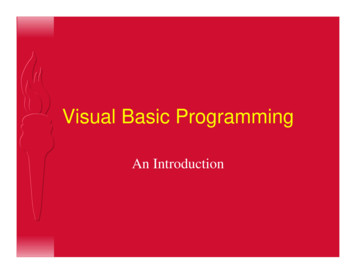Learn Visual Basic 6 - IT Solutions
i Course Notes for: Learn Visual Basic 6.0 Lou Tylee, 1998 KIDware 15600 NE 8 th, Suite B1-314 Bellevue, WA 98008 (206) 721-2556 FAX (425) 746-4655
ii Learn Visual Basic 6.0 Notice These notes were developed for the course, “Learn Visual Basic 6.0” They are not intended to be a complete reference to Visual Basic. Consult the Microsoft Visual Basic Programmer’s Guide and Microsoft Visual Basic Language Reference Manual for detailed reference information. The notes refer to several software and hardware products by their trade names. These references are for informational purposes only and all trademarks are the property of their respective companies. Lou Tylee Course Instructor
Contents iii Learn Visual Basic 6.0 Contents 1. Introduction to th e Visual Basic Language and Environment Preview.1-1 Course Objectives.1-1 What is Visual Basic?.1-2 Visual Basic 6.0 versus Other Versions of Visual Basic .1-3 16 Bits versus 32 Bits.1-3 Structure of a Visual Basic Application.1-4 Steps in Developing Application .1-4 Drawing the User Interface and Setting Properties.1-5 Example 1-1: Stopwatch Application - Drawing Controls.1-9 Setting Properties of Objects at Design Time . 1-10 Setting Properties at Run Time. 1-11 How Names Are Used in Object Events.1-11 Example 1-2: Stopwatch Application - Setting Properties .1-12 Variables .1-14 Visual Basic Data Types .1-14 Variable Declaration.1-14 Example 1-3: Stopwatch Application - Attaching Code. 1-18 Quick Primer on Saving Visual Basic Applications . 1-20 Exercise 1: Calendar/Time Display.1-21
iv 2. Learn Visual Basic 6.0 The Visual Basic Language Review and Preview.2-1 A Brief History of Basic.2-1 Visual Basic Statements and Expressions .2-2 Visual Basic Operators.2-3 Visual Basic Functions .2-4 A Closer Look at the Rnd Function.2-5 Example 2-1: Savings Account.2-6 Visual Basic Symbolic Constants.2-10 Defining Your Own Constants .2-10 Visual Basic Branching - If Statements.2-11 Key Trapping. 2-12 Example 2-2: Savings Account - Key Trapping . 2-14 Select Case - Another Way to Branch.2-16 The GoTo Statement.2-17 Visual Basic Looping. 2-17 Visual Basic Counting. 2-19 Example 2-3: Savings Account - Decisions .2-20 Exercise 2-1: Computing a Mean and Standard Deviation.2-23 Exercise 2-2: Flash Card Addition Problems . 2-28 3. Exploring the Visual Basic Toolbox Review and Preview.3-1 The Message Box .3-1 Object Methods.3-3 The Form Object.3-4 Command Buttons.3-5 Label Boxes.3-5 Text Boxes.3-6 Example 3-1: Password Validation.3-8 Check Boxes. 3-11 Option Buttons .3-11 Arrays.3-12 Control Arrays .3-13 Frames . 3-14 Example 3-2: Pizza Order . 3-15 List Boxes.3-20 Combo Boxes.3-21 Example 3-3: Flight Planner. 3-23 Exercise 3: Customer Database Input Screen. 3-27
Contents 4. v More Exploration of the Visual Basic Toolbox Review and Preview.4-1 Display Layers .4-1 Line Tool.4-2 Shape Tool.4-3 Horizontal and Vertical Scroll Bars.4-4 Example 4-1: Temperature Conversion.4-7 Picture Boxes. 4-12 Image Boxes . 4-14 Quick Example: Picture and Image Boxes . 4-14 Drive List Box. 4-15 Directory List Box . 4-15 File List Box. 4-16 Synchronizing the Drive, Directory, and File List Boxes . 4-17 Example 4-2: Image Viewer. 4-18 Common Dialog Boxes .4-23 Open Common Dialog Box. 4-24 Quick Example: The Open Dialog Box .4-25 Save As Common Dialog Box.4-27 Quick Example: The Save As Dialog Box . 4-28 Exercise 4: Student Database Input Screen .4-29 5. Creating a Stand-Alone Visual Basic Application Review and Preview.5-1 Designing an Application .5-1 Using General Sub Procedures in Applications .5-2 Creating a Code Module .5-5 Using General Function Procedures in Applications.5-5 Quick Example: Temperature Conversion.5-7 Quick Example: Image Viewer (Optional).5-8 Adding Menus to an Application.5-8 Example 5-1: Note Editor .5-12 Using Pop-Up Menus. 5-16 Assigning Icons to Forms .5-17 Designing Your Own Icon with IconEdit.5-17 Creating Visual Basic Executable Files .5-19 Example 5-2: Note Editor - Building an Executable and Attaching an Icon. 5-21 Using the Visual Basic Package & Deployment Wizard . 5-22 Example 5-3: Note Editor - Creating a Distribution Disk. 5-25 Exercise 5: US Capitals Quiz.5-27
vi 6. Learn Visual Basic 6.0 Error-Handling, Debugging and File Input/Output Review and Preview.6-1 Error Types.6-1 Run-Time Error Trapping and Handling .6-2 General Error Handling Procedure.6-4 Example 6-1: Simple Error Trapping .6-7 Debugging Visual Basic Programs.6-9 Example 6-2: Debugging Example .6-10 Using the Debugging Tools. 6-11 Debugging Strategies. 6-16 Sequential Files.6-17 Sequential File Output (Variables) .6-17 Quick Example: Writing Variables to Sequential Files .6-19 Sequential File Input (Variables). 6-20 Quick Example: Reading Variables from Sequential Files .6-21 Writing and Reading Text Using Sequential Files .6-22 Random Access Files. 6-24 User-Defined Variables.6-25 Writing and Reading Random Access Files .6-26 Using the Open and Save Common Dialog Boxes. 6-29 Example 6-3: Note Editor - Reading and Saving Text Files.6-31 Exercise 6-1: Information Tracking .6-35 Exercise 6-2: ‘Recent Files’ Menu Option. 6-41 7. Graphics Techniques with Visual Basic Review and Preview.7-1 Graphics Methods .7-1 Using Colors .7-8 Mouse Events .7-10 Example 7-1: Blackboard.7-13 Drag and Drop Events . 7-18 Example 7-2: Letter Disposal .7-20 Timer Tool and Delays . 7-23 Animation Techniques . 7-24 Quick Example: Simple Animation.7-25 Quick Example: Animation with the Timer Tool. 7-26 Random Numbers (Revisited) and Games .7-28 Randomly Sorting N Integers.7-29 Example 7-3: One-Buttoned Bandit.7-30 User-Defined Coordinates. 7-35 Simple Function Plotting (Line Charts) .7-36 Simple Bar Charts. 7-38
Contents 7. vii Graphics Techniques with Visual Basic (continued) Example 7-4: Line Chart and Bar Chart Application. 7-40 Exercise 7-1: Blackjack.7-43 Exercise 7-2: Information Tracking Plotting.7-54 8. Database Access and Management Review and Preview.8-1 Database Structure and Terminology .8-1 ADO Data Control.8-6 Data Links .8-8 Assigning Tables.8-9 Bound Data Tools. 8-10 Example 8-1: Accessing the Books Database. 8-12 Creating a Virtual Table.8-14 Quick Example: Forming a Virtual Table. 8-14 Finding Specific Records.8-16 Example 8-2: ‘Rolodex’ Searching of the Books Database .8-18 Data Manager.8-21 Example 8-3: Phone Directory - Creating the Database . 8-22 Database Management.8-24 Example 8-4: Phone Directory - Managing the Database.8-26 Custom Data Aware Controls .8-31 Creating a Data Report .8-33 Example 8-5: Phone Directory - Building a Data Report . 8-34 Exercise 8: Home Inventory Database.8-39 9. Dynamic Link Libraries and the Windows API Review and Preview.9-1 Dynamic Link Libraries (DLL).9-1 Accessing the Windows API With DLL.9-2 Timing with DLL Calls .9-4 Quick Example 1: Using GetTickCount to Build a Stopwatch.9-5 Quick Example 2: Using GetTickCount to Implement a Delay.9-6 Drawing Ellipses.9-7 Quick Example 3: Drawing Ellipses.9-7 Drawing Lines.9-8 Quick Example 4: Drawing Lines .9-9 Drawing Polygons . 9-10 Quick Example 5: Drawing Polygons . 9-11 Sounds with DLL Calls - Other Beeps .9-14 Quick Example 6: Adding Beeps to Message Box Displays . 9-15
viii 9. Learn Visual Basic 6.0 Dynamic Link Libraries and the Windows API (continued) More Elaborate Sounds.9-16 Quick Example 7: Playing WAV Files.9-16 Playing Sounds Quickly .9-17 Quick Example 8: Playing Sounds Quickly.9-18 Fun With Graphics. 9-19 Quick Example 9: Bouncing Ball With Sound!. 9-20 Flicker Free Animation . 9-22 Quick Example 10: Flicker Free Animation.9-23 Quick Example 11: Horizontally Scrolling Background . 9-24 A Bit of Multimedia .9-26 Quick Example 12: Multimedia Sound and Video. 9-26 Exercise 9: The Original Video Game - Pong! . 9-27 10. Other Visual Basic Topics Review and Preview.10-1 Custom Controls. 10-1 Masked Edit Control .10-3 Chart Control. 10-4 Multimedia Control .10-6 Rich Textbox Control.10-8 Slider Control. 10-9 Tabbed Dialog Control .10-12 UpDown Control.10-13 Toolbar Control.10-14 Using the Windows Clipboard .10-17 Printing with Visual Basic .10-18 Multiple Form Visual Basic Applications .10-21 Visual Basic Multiple Document Interface (MDI).10-25 Creating a Help File .10-29 Class Summary .10-36 Exercise 10: The Ultimate Application.10-37 Appendix I: Visual Basic Symbolic Constants .I-1 Appendix II: Common Dialog Box Constants .II-1
1-1 Learn Visual Basic 6.0 1. Introduction to the Visual Basic Language and Environment Preview In this first class, we will do a quick overview of how to build an application in Visual Basic. You’ll learn a new vocabulary, a new approach to programming, and ways to move around in the Visual Basic environment. You will leave having written your first Visual Basic program. Course Objectives Understand the benefits of using Microsoft Visual Basic 6.0 for Windows as an application tool Understand the Visual Basic event-driven programming concepts, terminology, and available tools Learn the fundamentals of designing, implementing, and distributing a Visual Basic application Learn to use the Visual Basic toolbox Learn to modify object properties Learn object methods Use the menu design window Understand proper debugging and error-handling procedures Gain a basic understanding of database access and management using databound controls Obtain an introduction to ActiveX controls and the Windows Application Programming Interface (API)
1-2 Learn Visual Basic 6.0 What is Visual Basic? Visual Basic is a tool that allows you to develop Windows (Graphic User Interface - GUI) applications. The applications have a familiar appearance to the user. Visual Basic is event-driven, meaning code remains idle until called upon to respond to some event (button pressing, menu selection, .). Visual Basic is governed by an event processor. Nothing happens until an event is detected. Once an event is detected, the code corresponding to that event (event procedure) is executed. Program control is then returned to the event processor. Event? Basic Code Basic Code Event processor Basic Code Event Procedures Some Features of Visual Basic Full set of objects - you 'draw' the application Lots of icons and pictures for your use Response to mouse and keyboard actions Clipboard and printer access Full array of mathematical, string handling, and graphics functions Can handle fixed and dynamic variable and control arrays Sequential and random access file support Useful debugger and error-handling facilities Powerful database access tools ActiveX support Package & Deployment Wizard makes distributing your applications simple
Introduction to the Visual Basic Language and Environment 1-3 Visual Basic 6.0 versus Other Versions of Visual Basic The original Visual Basic for DOS and Visual Basic For Windows were introduced in 1991. Visual Basic 3.0 (a vast improvement over previous versions) was released in 1993. Visual Basic 4.0 released in late 1995 (added 32 bit application support). Visual Basic 5.0 released in late 1996. New environment, supported creation of ActiveX controls, deleted 16 bit application support. And, now Visual Basic 6.0 - some identified new features of Visual Basic 6.0: Faster compiler New ActiveX data control object Allows database integration with wide variety of applications New data report designer New Package & Deployment Wizard Additional internet capabilites 16 Bits versus 32 Bits Applications built using the Visual Basic 3.0 and the 16 bit version of Visual Basic 4.0 will run under Windows 3.1, Windows for Workgroups, Windows NT, or Windows 95 Applications built using the 32 bit version of Visual Basic 4.0, Visual Basic 5.0 and Visual Basic 6.0 will only run with Windows 95 or Windows NT (Version 3.5.1 or higher). In this class, we will use Visual Basic 6.0 under Windows 95, recognizing such applications will not operate in 16 bit environments.
1-4 Learn Visual Basic 6.0 Structure of a Visual Basic Application Project (.VBP, .MAK) Form 1 (.FRM) Form 2 (.FRM) Form 3 (.FRM) Control 1 Control 1 Control 1 Control 2 Control 2 Control 2 Control 3 Control 3 Control 3 Module 1 (.BAS) Application (Project) is made up of: Forms - Windows that you create for user interface Controls - Graphical features drawn on forms to allow user interaction (text boxes, labels, scroll bars, command buttons, etc.) (Forms and Controls are objects.) Properties - Every characteristic of a form or control is specified by a property. Example properties include names, captions, size, color, position, and contents. Visual Basic applies default properties. You can change properties at design time or run time. Methods - Built-in procedure that can be invoked to impart some action to a particular object. Event Procedures - Code related to some object. This is the code that is executed when a certain event occurs. General Procedures - Code not related to objects. This code must be invoked by the application. Modules - Collection of general procedures, variable declarations, and constant definitions used by application. Steps in Developing Application There are three primary steps involved in building a Visual Basic application: 1. Draw the user interface 2. Assign properties to controls 3. Attach code to controls We’ll look at each step.
Introduction to the Visual Basic Language and Environment Drawing the User Interface and Setting Properties Visual Basic operates in three modes. Design mode - used to build application Run mode - used to run the application Break mode - application halted and debugger is available We focus here on the design mode. Six windows appear when you start Visual Basic. The Main Window consists of the title bar, menu bar, and toolbar. The title bar indicates the project name, the current Visual Basic operating mode, and the current form. The menu bar has drop-down menus from which you control the operation of the Visual Basic environment. The toolbar has buttons that provide shortcuts to some of the menu options. The main window also shows the location of the current form relative to the upper left corner of the screen (measured in twips) and the width and length of the current form. Code Editor Tasks Run Menu editor New form Add project Pause Save project Open project Form position Stop Project Explorer Properties window Object Browser Form Layout Form dimensions Toolbox 1-5
1-6 Learn Visual Basic 6.0 The Form Window is central to developing Visual Basic applications. It is where you draw your application. The Toolbox is the selection menu for controls used in your application. Pointer Label Frame Picture Box Text Box Command Button Check Box Option Button Combo Box List Box Horizontal Scroll Bar Timer Directory List Box Shapes Image Box Object Linking Embedding Vertical Scroll Bar Drive List Box File List Box Lines Data Tool
Introduction to the Visual Basic Language and Environment The Properties Window is used to establish initial property values for objects. The drop-down box at the top of the window lists all objects in the current form. Two views are available: Alphabetic and Categorized. Under this box are the available properties for the currently selected object. The Form Layout Window shows where (upon program execution) your form will be displayed relative to your monitor’s screen: 1-7
1-8 Learn Visual Basic 6.0 The Project W
Visual Basic 6.0 versus Other Versions of Visual Basic The original Visual Basic for DOS and Visual Basic F or Windows were introduced in 1991. Visual Basic 3.0 (a vast improvement over previous versions) was released in 1993. Visual Basic 4.0 released in late 1995 (added 32 bit application support).
Visual Basic - Chapter 2 Mohammad Shokoohi * Adopted from An Introduction to Programming Using Visual Basic 2010, Schneider. 2 Chapter 2 –Visual Basic, Controls, and Events 2.1 An Introduction to Visual Basic 2.2 Visual Basic Controls 2.3 Visual Basic Events. 3 2.1 An Introduction to
Visual Basic is a third-generation event-driven programming language first released by Microsoft in 1991. The versions of visual basic in shown below: The final version of the classic Visual Basic was Visual Basic 6. Visual Basic 6 is a user-friendly programming language designed for beginners. In 2002, Microsoft released Visual Basic.NET (VB .
What Visual Basic is not H Visual Basic is not, a powerful programming language that enables you to do anything you want. H Visual Basic is not, elegant or fast. H Visual Basic is not, a replacement for C. H Visual Basic is not, anything like any other programming language you have ever used.
Visual Basic 8.0 o Visual Basic 2005, nato nel 2005, è stato implementato sul .NET Framework 2.0. Non si usa più la keyword .NET nel nome, in quanto da questo momento sarà sottointeso che Visual Basic è basato sul .NET Framework. Visual Basic 9.0 o Visual Basic 2008, nato nel 2008, è stato implementato sul .NET Framework 3.5.
Bab 1 Pengenalan Visual Basic 6 Visual Basic 6 merupakan salah satu tool untuk pengembangan aplikasi yang banyak diminati oleh orang. Di sini Visual Basic 6 menawarkan kemudahan dalam pembuatan aplikasi dan dapat menggunakan komponen-komponen yang telah disediakan. Untuk memulai Visual Basic 6 anda perlu menginstall Visual Basic 6.0.
Derzeit liegt die Version Visual Basic 6.0 vor. Eine Edition wäre z.B. die Visual Basic Learning Edition von Visual Basic 6.0. Darauf aufbauend gibt es die Professional Edition. Erwerb Die Learning Edition liegt einem Buch über Visual Basic 6.0 bei. Zitat aus der Readme-Datei: Das Verzeichnis \VB6 enthält die Ablaufmodell-Edition von Visual .
Visual Basic, VBA (Visual Basic for Applications), and VBScript (Visual Basic Script) Visual C, Visual C , and other versions of C for Windows Java, Visual J , Visual J#, JavaScript, and JScript Any language for which there is an ActiveX
MS Exemplar Unit English Language Arts Grade 2 Edition 1 Design Overview The MS CCRS Exemplar Units for ELA and mathematics address grade-level specific standards for Pre-Kindergarten-8th grade, as well as for Algebra, English I, and English II. The overall unit plan is described in the first section of the ELA and math units. This section .