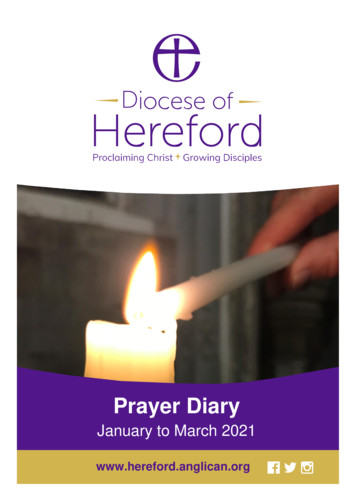STEMscopes Guide - Paulding County School District
STEMscopes Guide Topics 1. How do I access STEMscopes? 2. The Essentials of Scopes & Adding Students 3-4 How do I create my own assessments? 5-6. How do I use the planner tool? (It is great for sharing lesson plans) 7-8 What is the Teacher Toolbox? *For additional help use the HELP tool located in the top right corner of the website. * Right click on the Blue Link to come back to the top of the page.
1. How do I access STEMscopes? DIRECTIONS FOR ACCESSING STEMSCOPES VIA THE INTRANET & ES/MS-HS DASHBOARD Go to the intranet. You will see this screen: Up in the right-hand corner, you will see ES/MS-HS/Staff. Click on either ES or MS-HS. You will see this screen: The STEMscopes icon is the second icon on the second row. When accessing from school, it takes you into the site without entering credentials. When accessing from home, you will now use your PCSD login credentials.
* Each lesson is aligned with the new GSE Science Standards 2.The Essentials of Scope * You can assign activities to students individually, and change their login once your class is created. Once your logged in click the tab that says scope Then pick your grade, and all the SCOPES will show based on content area. STEMscopes uses the 5E’s approach to learning. The 5E’s must be done in order. Each Scope has all the following E’s as tabs with documents that you will use to help students achieve each step to the process. Home Tab: Provides Unpacked standards, Variety of DOK questions with answers, Answer keys for all activities, describes how the standards are aligned, and a material list that will calculate what you need based on your class size. Engage- Hook activities, that are provided, that provoke inquiry by using student’s prior knowledge. The tab provides an estimate of time that you will need to complete the activity. Explore- You can pick and choose which assignments to use under the tabs. You can pick and choose lesson materials based on what you have as long as the core lesson is not jeopardized. It gives teacher directions for the activity Explain- provides videos for students to help students make connections with what they are learning. Teachers are given vocabulary definitions with pictures in this tab. The tab provides Question prompts which is great for writing. STEMscopedia provides a detailed explanation about the standard, and the last page has a resource for what parents can do at home with their child to further their learning of the material. Elaborate- Students are provided cross curricular activities in the areas of math and reading. Teacher are given videos of STEM careers that align with the lesson they are learning. Teacher are given a guide to how to start next level inquiry and research for the standard based on student questions after the activity.
3. The Essentials of Scope Continued Evaluate- Provides multiple assessment in a variety of formats, if you would prefer to create your own though you can use the assessment tab located at the very top of your screen. Intervention- Has modified assignments and quizzes based on the standard. Acceleration – extension activities that tie to art curriculum. Adding Students After logging into STEMscopes, click on the HELP tab at the top of the screen. Next, you will see tab for HELP topics. Hover on the Student Tab and click HOW TO. Play the video and it will give you step by step instructions!
4. How do I create my own Assessment? Step 1: Click on add assignment Step 2: Give the assessment a name. Step 3: Search questions by key word or standards Step 4: Choose the question types (you can choose more than 1) Multiple choice will be graded for you. Open ended you will need to grade later. Griddable is not always available Step 5: Choose the language between English or Spanish. Step 6: Select your questions and click create assessment. Step 7: It will take you to another page where you can print out an answer key, edit your test, copy your test, or assign to other students.
5.How do I use the planner tool? (It is great for sharing lesson plans) Before you are allowed to use the planner, you must first set up a class. You can set up a Demo class to practice. You do not need to add students. Step 1: Click on Students on the top of the screen, then Click add section Next, name your class then click create this teacher section. Do not fill in the other areas if you have a demo class. The Planner Step 1: Go to Planner on your screen, you should see an empty calendar.
6. How do I use the planner tool? (It is great for sharing lesson plans) continued Step 2: Under the elements tab on the left click on your grade level. Step 3: Next Click on your unit (example Soils) Step 4: Drag any activities over to when you want to complete them on your calendar. (This includes T for the teacher ones, and S for student ones) Step 5: Click save when you are finished Step 6: Click Share to share with your team mates. When sharing name the unit. You can customize the date range if you like. When sharing type the teachers name you want to share with before clicking share the lesson plan. When someone shares lesson plans with you Step 1: Go to the planner Step 2: Click on lesson plans Step 3: Accept the lesson plans and click on the class you wish to export the plans too. * Once the plans are complete on the calendar you can click on the plans (the blue circle with the standard inside) and it will take you directly to the stem scope activity without having to search for it on the SCOPES tab.
7. What is the Teacher Toolbox? Step 1: click on scopes and then click teacher toolbox. Once your in the toolbox click whichever area you specialize in. Step 2: click on the tab you need. Home- gives you an overview of what you will find in the tabs Resources- Has everything from student roles to a daily scope passing guide for the 5 E’s. They have lesson plans, and materials need for inquiry by grade level.
8.What is the Teacher Toolbox? Interventions- gives realistic scenarios with guides on multiple strategies to fix the area of need whether it is behavior, cognitive development for student who struggle with a concept, Communication development for students who do not work well with others, physical development, Adaptive development ideas for students who struggle with classroom procedures, and RTI support Literacy – This provides graphic organizers with directions on how to use them appropriately per grade level, Lexile chart, and vocabulary list K-5. They also have more vocabulary assistance in the SCOPE Lesson plans. Nature of Science- Has activities in English and Spanish to help students with the scientific process. It is not necessarily correlated with a standard. Interactives – videos and games that are for all grades k-5 Created by Sarah Hatzileris, Poole Elementary Updated 8/7/17 (S. Graham)
share the lesson plan. When someone shares lesson plans with you Step 1: Go to the planner Step 2: Click on lesson plans Step 3: Accept the lesson plans and click on the class you wish to export the plans too. * Once the plans are complete on the calendar you can click on the plans (the blue circle with the
Paulding County 4-H Camp Registration - 2019 Return to: OSU Extension, 503 Fairground Drive Suite A, Paulding, OH 45879 . _ Shooting Sports - 2 Hour Session. Campers will work with the Paulding County Shooting Sports Rifle certified instructor and shoot .22 caliber rifles at targets. This session will require
Virtual 1 Alternative 1 The vision of the Paulding County School District is to prepare ALL students for success today and tomor-row. The faculty and staff work with parents to provide a safe, supportive environment, and opportunities that lead to high-achieving, intelligent and cr
Video StemScopes: Reading Science A-Reduce, Reuse, Recycle. Questions What is reduce, reuse, recycle? Activity 1. Log onto StemScopes through the Student Applications. 2. Go to Assignments. 3. Click on Reading Science A-Reduce, Reuse, Recycle. 4. Read. 5. Reread, answering questions as you go. 6. Turn in when you are done.
Video StemScopes: Reading Science B-A Snowy Day. Questions What is a solid? Activity 1. Log onto StemScopes through the Student Applications. 2. Go to Assignments. 3. Click on Reading Science B-A Snowy Day. 4. Read using Text-to-speech (speech bubble). 5. Answer questi
Kindergarten # CSCOPE Unit TEKS Addressed Days STEMscopes Unit STAAR Connection 1 Exploring Environmentally Appropriate and Responsible Practices K.1AC; K.3A 7 K.1AB Safety K.C Conservation of Resources 2 Exploring Matter and Energy K.2DE; K.5AB 16 K.2ABCDE Discovery Skills K.5A Properties of Objects K.5B Changes from Heat
Mindy Lowe 46049 Marietta Rd. Caldwell OH 43724 Director mindy.lowe@jfs.ohio.gov 740-732-2392 Ottawa Ottawa County DJFS Stephanie Kowal 8043 W. St. Rte. 163 Oak Harbor OH 43449 Director stephanie.kowal@jfs.ohio.gov 419-898-3688 Paulding Defiance/Paulding Consolidated JFS Corey Walker 252 D
Paulding Virtual Academy - Middle School (PVA-MS) option was created in direct response to the feedback we received from parents/guardians during the COVID-19 pandemic. The academic expectations, rigor, and instructional day will mirror that of a traditional school day (8:15-3:45pm). Students will be requ
and delight to bring others to your love. We make this prayer through Jesus, the Lord. (The “Follow” Prayer) God of generosity, whose Son Jesus gathers us as one around the table of rejoicing; be with us as we gather in his name. Give us hope, encouragement, unity, expectancy, and by our time together, draw us closer to one another and to you. We make this prayer through Jesus, the Lord .