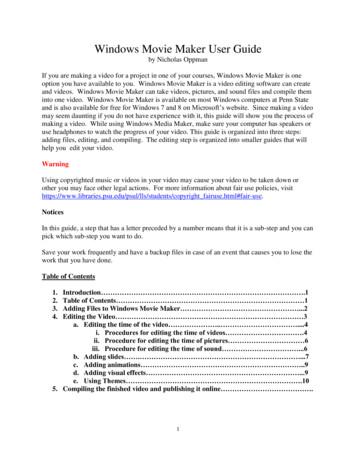Microsoft Movie Maker - Mycomputerbasics.weebly
Microsoft Movie Maker I will show you how to add Pictures, Caption, Title, Music and Video. I will also how to save it as a Video. The on-line has more details. The steps are on my Movie Maker Alternatives. First is what Movie Maker looks like in the latest version 2012 when you open it.
This is what Movie Maker looks like. Next is to add Pictures.
Click on Add videos and photos in the upper left. Next is what happens.
File Explorer opens and you find the folder with the pictures you want. Next is how to open them.
Click on the first one, then hold the Shift Key and click on the last one and click on Open. Next is a second option.
Second option is click on the first one you want, then hold the Ctrl Key and click on each other ones you want and click on Open.
When you highlight all of them and click open, you see them in Movie Maker. Note – if you add a caption in Photo Gallery, it does not show on the picture in Photo Gallery. But, it shows in on Movie Maker. Next is to Add Caption.
First click on a Picture you want to add a Caption and the click on Caption. Next is what happens.
You then see Enter text here. Next is to type in text, like Wedding.
Once you type it in, you can make changes on the Font of the Text. Next are the options.
You have lots of options I show you each option.
Bold Click on it to make it Bold Next is Italic
Italic Click on it to make it Italic Next is to Change Color
Change Color – Click on it Select a color, like Red Next is Size
Change Size Increase or reduce size Next is to Change Font.
Change Font – click on dropdown Select a font Next is change location
Change location Default is center. You can change it to the left or right Next is a sample of making changes.
Here is a sample – changed to bold, size of 72, and Italic. Next is to add Title.
To Add Title – Click on first Photo and then click on Title. Next is what happens.
You then see the Title on the left. Next is how to change it.
Highlight the Text & change the Name, like Venice. Next is a sample
You then see it. Next is how to move the location of the Text
You can also drag the Title text anywhere on the image. You left click on the line and hold it down and drag it to where want it. Next is a sample.
You see it in the upper left. You can always move the Text by dragging it. You can also extend it, by clicking on an Icon and drag it and you the sample of dragging it the top and extending it. Next is another option.
Click on Enter Key after Venice to add other text below it. Next is to change background color.
You change background color by clicking on it and select a color, like red. Note – you can’t change background color on Picture or Video. Next is a sample of change background color.
You then see the change, but you don’t see the Title Text. Next, I will explain how to show it.
On the right is the Format, which is “Zoom-in” and it is the default. That’s why you don’t see the Text. Next is how to change the Format.
Click on Dropdown on the Right. Next is what happens.
You see a list and you then click on None. Next is what happens.
You then see the change and see the Title Text. You can follow the same process as Caption to change the Text. Next is to Add Music from your computer.
Next click on first Photo, then click on Add music dropdown and click on Add music at the current point. Next is what happens.
File Explorer Opens to Music Library. Find the folder with music to add. Next is how to open it.
Double click on the one or click on it and click on Open. Next is what happens.
You then see it highlighted in Green at the bottom Next is how to add Video.
Click on Add Videos and photos and follow the same process as adding Pictures. Next is what happens again.
File Explorer opens. Find folder and Video and double click on the Video. Next is what happens.
You then see the Video. You can drag the video or picture or Title to a different location. Next is to Save Movie as Video.
First click on File in the Upper Left. Then over Save Movie, you see the options. Recommended for this project is high definition. For computer is lower definition For email, it is the lowest definition. Next is what happens when you click on one.
File Explorer Opens. Find the folder, like Video and you can change the name, like the My Movie. You can also click on Dropdown and choose another type of file, but I recommend the default. Next is what happens.
You see it is in process. Note – it takes about the same time as the length of the movie in Movie Maker. Next is what happens when it is complete.
New window opens when it is complete. You can click on Play to view it. Or Open Folder to find it or just click on Close. This is the End of this PDF file.
Microsoft Movie Maker I will show you how to add Pictures, Caption, Title, Music and Video. I will also how to save it as a Video. The on-line has more details.The steps are on my Movie Maker Alternatives. First is what Movie Maker looks like in the latest version 2012 when you open it.
Windows Movie Maker. This section includes an explanation of important concepts, system requirements, supported file types, and a list of shortcut keys available in Windows Movie Maker. Understanding the Windows Movie Maker interface. Describes the different elements in the Windows Movie Maker user interface. Using Windows Movie Maker.
Windows Movie Maker User Guide by Nicholas Oppman If you are making a video for a project in one of your courses, Windows Movie Maker is one option you have available to you. Windows Movie Maker is a video editing software can create and videos. Windows Movie Maker can take videos, p
1. super mario movie maker 2. super mario movie maker 2 3. super mario 64 movie maker download EXE games you can download and the best The story of Mario. . The Warp Zone's first appearance was in the original EMB Movie. . From FANFREEGAMES, Super Mario Maker is a new game of Mario bros that we have found for you to play . super mario .
Tutorial: Movie Maker Estimados Profesores(as), a continuación se presentará información de manera de conocer algunos elementos esenciales para el uso del programa Movie Maker. Parte 1: Windows Live Movie Maker Windows Live Movie Maker es un software creador y editor de vídeo, parte de la suite Windows Live Essentials.
First Steps in Windows Movie Maker This Windows Movie Maker tutorial will also show you how to import pictures to begin your movie. 1. Movie Task View Links to the various tasks to create your movie. 2. Collections View A list of all imported components for your movie - photos, videos or sounds. 3. The Preview Screen 4.
Windows Movie Maker Tutorial 9 Making the Movie 1) Select File / Save Movie File and use the wizard to save the movie file to your local computer, perhaps your hard drive or USB key drive. Select My Computer as the movie setting . Microsoft Word - wm_tutorial.doc Author:
type “Movie Maker” in the Search programs and files field. Windows Live Movie Maker will appear at the top of the list under Programs. Click it to run the program. Make a movie in a minute Welcome to Windows Live Movie Maker. These are the basic tools for creating movies in a minute. Pull
Provide laminates for the bearings that comply with ASTM A 36, AASHTO M 270 (ASTM A 709) Grade 36, ASTM A 1011 SS Grade 36 or A 1008 SS Grade 40, unless otherwise specified in the Contract Documents. d. PTFE/Elastomeric Sliding Bearings. Provide an elastomeric portion satisfying subsection 1701.2(c).