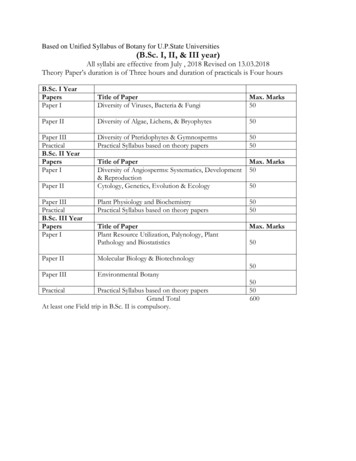Python (Quick Review)
Python (Quick Review) Carlos Jaime Barrios Hernández, PhD @carlosjaimebh
"There's nothing wrong with you that an expensive operation can't prolong."
Based on Teach your Kids to Code Material by Bryson Payne, A practical introduction to Python by Lewys Brace, Learn Python in 3 hours by Matt Huenerfauth, Introduction to Python by Luis Alejandro Torres and SC-CAMP material (by Robinson Rivas, Xavier Besseron and Joseph Emeras).
Brief History of Python Invented in the Netherlands, the early 90s by Guido van Rossum Named after Monty Python Open sourced from the beginning Considered a scripting language Interpreter Scalable, “object-oriented” and functional from the beginning Increasingly popular Community and docs in: https://www.python.org/ Guido Van Rossum
Interpretive vs compiled languages Python is an interpretive “language”. This means that your code is not directly run by the hardware. It is instead passed to a virtual machine, which is just another program that reads and interprets your code. If your code used the ‘ ’ operation, this would be recognized by the interpreter at run time, which would then call its own internal function ‘add(a,b)’, which would then execute the machine code ‘ADD’. This is in contrast to compiled languages, where your code is translated into native machine instructions, which are then directly executed by the hardware. Here, the ‘ ’ in your code would be translated directly in the ‘ADD’ machine code.
Advantages of Python? Because Python is an interpretive language, it has a number of advantages: Automatic memory management. Expressivity and syntax that is ‘English’. Ease of programming. Minimises development time. Python also has a focus on importing modules, a feature that makes it useful for scientific computing.
Disadvantages Interpreted languages are slower than compiled languages. The modules that you import are developed in a decentralized manner; this can cause issues based upon individual assumptions. Multi-threading is hard in Python. (To see in detail after)
Which language is the best No one language is better than all others. The ‘best’ language depends on the task you are using it for and your personal preference.
Versions of Python There are currently two versions of Python in use; Python 2 and Python 3. Python 3 is not backward compatible with Python 2. A lot of the imported modules were only available in Python 2 for quite some time, leading to a slow adoption of Python 3. However, this not really an issue anymore. Support for Python 2 will end in 2020. Today’s versions are 3.10.XX
The Python Interpreter Typical Python implementations offer both an interpreter and compiler MacBook-Pro-de-Carlos-J:ch01 procarlosjaimebh python3.10 Python 3.10.5 (v3.10.5:f377153967, Jun 6 2022, 12:36:10) [Clang 13.0.0 (clang-1300.0.29.30)] on darwin Type "help", "copyright", "credits" or "license" for more information.
Installing Python is pre-installed on most Unix systems, including Linux and MAC OS X The pre-installed version may not be the most recent Download from http://python.org Python comes with a large library of standard modules There are several options for an IDE IDLE – works well with Windows Emacs with python-mode or your favorite text editor Eclipse with Pydev (http://pydev.sourceforge.net/) And others of your preference
IDLE Development Environment IDLE is an Integrated DeveLopment Environ-ment for Python, typically used on Windows Multi-window text editor with syntax highlighting, auto-completion, smart indent and other. Python shell with syntax highlighting. Integrated debugger with stepping, persistent breakpoints, and call stack visibility
Running Interactively on UNIX On Unix % python 3 3 6 Python prompts with ‘ ’. To exit Python (not Idle): In Unix, type CONTROL-D In Windows, type CONTROL-Z Enter Evaluate exit()
Running Programs on UNIX Call python program via the python interpreter % python fact.py Make a python file directly executable by Adding the appropriate path to your python interpreter as the first line of your file #!/usr/bin/python Making the file executable % chmod a x fact.py Invoking file from Unix command line % fact.py
Python Scripts When you call a python program from the command line the interpreter evaluates each expression in the file Familiar mechanisms are used to provide command line arguments and/or redirect input and output Python also has mechanisms to allow a python program to act both as a script and as a module to be imported and used by another python program
The Typical Hello world # This program prints Hello, world! print('Hello, world!’) Save as hello.py Run with python hello.py Hello, world!
Example of a Script #! /usr/bin/python """ reads text from standard input and outputs any email addresses it finds, one to a line. """ import re from sys import stdin # a regular expression for a valid email address pat re.compile(r'[-\w][-.\w]*@[-\w][-\w.] [a-zA-Z]{2,4}') for line in stdin.readlines(): for address in pat.findall(line): print address
results python python email0.py email.txt bill@msft.com gates@microsoft.com steve@apple.com bill@msft.com python
Variables Variables in python can contain alphanumerical characters and some special characters. By convention, it is common to have variable names that start with lower case letters and have class names beginning with a capital letter; but you can do whatever you want. Some keywords are reserved and cannot be used as variable names due to them serving an in-built Python function; i.e. and, continue, break. Your IDE will let you know if you try to use one of these. Python is dynamically typed; the type of the variable is derived from the value it is assigned.
Variable types Integer (int) Float (float) String (str) Boolean (bool) Complex (complex) [ ] User defined (classes) A variable is assigned using the operator; i.e: In: Out: The print() function is used to print something to the screen. Create an integer, float, and string variable. Print these to the screen. Play around using different variable names, etc.
You can always check the type of a variable using the type() function. In: Out: Check the type of one of your variables.
Variables can be cast to a different type. In: Out:
Arithmetic operators The arithmetic operators: Addition: Subtract: Multiplication: * Division: / Power: ** Write a couple of operations using the arithmetic operators, and print the results to the screen. In: Out:
A quick note on the increment operator shorthand Python has a common idiom that is not necessary, but which is used frequently and is therefore worth noting: x 1 Is the same as: x x 1 This also works for other operators: x y # adds y to the value of x x * y # multiplies x by the value y x - y # subtracts y from x x / y # divides x by y
Boolean operators Boolean operators are useful when making conditional statements, we will cover these in-depth later. and or not
Comparison operators Greater than: Lesser than: Greater than or equal to: Lesser than or equal to: Is equal to: Write a couple of operations using comparison operators; i.e. In: Out:
Working with strings In: Create a string variable. Work out the length of the string. Out:
Dictionaries Dictionaries are lists of key-valued pairs. In: Out:
Indexing Indexing in Python is 0-based, meaning that the first element in a string, list, array, etc, has an index of 0. The second element then has an index of 1, and so on. In: Out: You can cycle backwards through a list, string, array, etc, by placing a minus symbol in front of the index location. In: Out:
In: Out: In: Out: Create a string that is 10 characters in length. Print the second character to the screen. Print the third to last character to the screen. Print all characters after the fourth character. Print characters 2-8.
Tuples Tuples are containers that are immutable; i.e. their contents cannot be altered once created. In: In: Out: Out:
Lists Lists are essentially containers of arbitrary type. They are probably the container that you will use most frequently. The elements of a list can be of different types. The difference between tuples and lists is in performance; it is much faster to ‘grab’ an element stored in a tuple, but lists are much more versatile. Note that lists are denoted by [] and not the () used by tuples. In: Out: Create a list and populate it with some elements.
Adding elements to a list Lists are mutable; i.e. their contents can be changed. This can be done in a number of ways. With the use of an index to replace a current element with a new one. In: Out: Replace the second element in your string with the integer 2.
You can use the insert() function in order to add an element to a list at a specific indexed location, without overwriting any of the original elements. In: Out: Use insert() to put the integer 3 after the 2 that you just added to your string.
You can add an element to the end of a list using the append() function. In: Out: Use append() to add the string “end” as the last element in your list.
Removing elements from a list You can remove an element from a list based upon the element value. Remember: If there is more than one element with this value, only the first occurrence will be removed. In: Out:
It is better practice to remove elements by their index using the del function. In: Out: Use del to remove the 3 that you added to the list earlier.
For loops The for loop is used to iterate over elements in a sequence, and is often used when you have a piece of code that you want to repeat a number of times. For loops essentially say: “For all elements in a sequence, do something”
An example We have a list of species: The command underneath the list then cycles through each entry in the species list and prints the animal’s name to the screen. Note: The i is quite arbitrary. You could just as easily replace it with ‘animal’, ‘t’, or anything else.
Another example We can also use for loops for operations other than printing to a screen. For example: Using the list you made a moment ago, use a for loop to print each element of the list to the screen in turn.
The range() function The range() function generates a list of numbers, which is generally used to iterate over within for loops. The range() function has two sets of parameters to follow: range(stop) stop: Number of integers (whole numbers) to generate, starting from zero. i.e: range([start], stop[, step]) start: Starting number of the sequence. stop: Generate numbers up to, but not including this number. step: Difference between each number in the sequence i.e.: Note: All parameters must be integers. Parameters can be positive or negative. The range() function (and Python in general) is 0-index based, meaning list indexes start at 0, not 1. eg. The syntax to access the first element of a list is mylist[0]. Therefore the last integer generated by range() is up to, but not including, stop.
Create an empty list. Use the range() and append() functions to add the integers 1-20 to the empty list. Print the list to the screen, what do you have? Output:
The break() function To terminate a loop, you can use the break() function. The break() statement breaks out of the innermost enclosing for or while loop.
The continue () function The continue() statement is used to tell Python to skip the rest of the statements in the current loop block, and then to continue to the next iteration of the loop.
While loops The while loop tells the computer to do something as long as a specific condition is met. It essentially says: “while this is true, do this.” When working with while loops, its important to remember the nature of various operators. While loops use the break() and continue() functions in the same way as a for loop does.
An example We have a list of species: The command underneath the list then cycles through each entry in the species list and prints the animal’s name to the screen. Note: The i is quite arbitrary. You could just as easily replace it with ‘animal’, ‘t’, or anything else.
Another example We can also use for loops for operations other than printing to a screen. For example: Using the list you made a moment ago, use a for loop to print each element of the list to the screen in turn.
The range() function The range() function generates a list of numbers, which is generally used to iterate over within for loops. The range() function has two sets of parameters to follow: range(stop) stop: Number of integers (whole numbers) to generate, starting from zero. i.e: range([start], stop[, step]) start: Starting number of the sequence. stop: Generate numbers up to, but not including this number. step: Difference between each number in the sequence i.e.: Note: All parameters must be integers. Parameters can be positive or negative. The range() function (and Python in general) is 0-index based, meaning list indexes start at 0, not 1. eg. The syntax to access the first element of a list is mylist[0]. Therefore the last integer generated by range() is up to, but not including, stop.
Create an empty list. Use the range() and append() functions to add the integers 1-20 to the empty list. Print the list to the screen, what do you have? Output:
The break() function To terminate a loop, you can use the break() function. The break() statement breaks out of the innermost enclosing for or while loop.
The continue () function The continue() statement is used to tell Python to skip the rest of the statements in the current loop block, and then to continue to the next iteration of the loop.
While loops The while loop tells the computer to do something as long as a specific condition is met. It essentially says: “while this is true, do this.” When working with while loops, its important to remember the nature of various operators. While loops use the break() and continue() functions in the same way as a for loop does.
An example
A bad example
Create a variable and set it to zero. Write a while loop that states that, while the variable is less than 250, add 1 to the variable and print the variable to the screen. In: Replace the with , what happens? Out:
For loop vs. while loop You will use for loops more often than while loops. The for loop is the natural choice for cycling through a list, characters in a string, etc; basically, anything of determinate size. The while loop is the natural choice if you are cycling through something, such as a sequence of numbers, an indeterminate number of times until some condition is met.
Nested loops In some situations, you may want a loop within a loop; this is known as a nested loop. What will the code on the right produce? Recreate this code and run it, what do you get? In: Out:
Conditionals There are three main conditional statements in Python; if, else, elif. We have already used if when looking at while loops. In: Out: In: Out:
An example of elif In: Out:
Functions A function is a block of code which only runs when it is called. They are really useful if you have operations that need to be done repeatedly; i.e. calculations. The function must be defined before it is called. In other words, the block of code that makes up the function must come before the block of code that makes use of the function. In: Out:
Create a function that takes two inputs, multiplies them, and then returns the result. It should look some like: def function name(a, b): do something return something Create two different lists of integers. Using your function, write a nested for loop that cycles through each entries in the first list and multiples it by each of the entries in the second list, and prints the result to the screen. In: Out:
Multiple returns You can have a function return multiple outputs. In: Out:
Reading and writing to files in Python: The file object File handling in Python can easily be done with the built-in object file. The file object provides all of the basic functions necessary in order to manipulate files. Open up notepad or notepad . Write some text and save the file to a location and with a name you’ll remember.
The open() function Before you can work with a file, you first have to open it using Python’s in-built open() function. The open() function takes two arguments; the name of the file that you wish to use and the mode for which we would like to open the file By default, the open() function opens a file in ‘read mode’; this is what the ‘r’ above signifies. There are a number of different file opening modes. The most common are: ‘r’ read, ‘w’ write, ‘r ’ both reading and writing, ‘a’ appending. Use the open() function to read the file in.
The close() function Likewise, once you’re done working with a file, you can close it with the close() function. Using this function will free up any system resources that are being used up by having the file open.
Reading in a file and printing to screen example Using what you have now learned about for loops, it is possible to open a file for reading and then print each line in the file to the screen using a for loop. Use a for loop and the variable name that you assigned the open file to in order to print each of the lines in your file to the screen. In: Out:
The read() function However, you don’t need to use any loops to access file contents. Python has three in-built file reading commands: 1. file .read() Returns the entire contents of the file as a single string: 2. file .readline() Returns one line at a time: 3. file .readlines() Returns a list of lines:
The write() function Likewise, there are two similar in-built functions for getting Python to write to a file: 1. file .write() Writes a specified sequence of characters to a file: 2. file .writelines() Writes a list of strings to a file: Important: Using the write() or writelines() function will overwrite anything contained within a file, if a file of the same name already exists in the working directory.
Practice – writing to a file in Python Part 1: Open the file you created in the last practice and ready it for being written to. Write a string to that file. Note: this will overwrite the old contents. Remember to close the file once you are done. Part 2: Create a list of strings. Use the open() function to create a new .txt file and write your list of strings to this file. Remember to close the file once you are done.
The append() function If you do not want to overwrite a file’s contents, you can use the append() function. To append to an existing file, simply put ‘a’ instead of ‘r’ or ‘w’ in the open() when opening a file.
Practice – appending to a file in Python Open the text file you created in part two of the writing to a file practice, and ready it for appending. Define a string object. Appending this new string object to the file. Remember to close the file once you are done.
A word on import To use a package in your code, you must first make it accessible. This is one of the features of Python that make it so popular. In: There are pre-built Python packages for pretty much everything. In:
Plotting in Python Before creating an plots, it is worth spending sometime familiarising ourselves with the matplotlib module. It will save a lot of time later on.
Some history . Matplotlib was originally developed by a neurobiologist in order to emulate aspects of the MATLAB software. The pythonic concept of importing is not utilised by MATLAB, and this is why something called Pylab exists. Pylab is a module within the Matplotlib library that was built to mimic the MATLAB style. It only exists in order to bring aspects of NumPy and Matplotlib into the namespace, thus making for an easier transition for ex-MATLAB users, because they only had to do one import in order to access the necessary functions: However, using the above command is now considered bad practice, and Matplotlib actually advises against using it due to the way in which it creates many opportunities for conflicted name bugs.
Getting started Without Pylab, we can normally get away with just one canonical import; the top line from the example below. We are also going to import NumPy, which we are going to use to generate random data for our examples.
Different graph types A simple line graph can be plotted with plot(). A histogram can be created with hist(). A bar chart can be created with bar(). A pie chart can be created with pie(). A scatter plot can be created with scatter(). The table() function adds a text table to an axes. Plus many more .
Our first plot You may be wondering why the x-axis ranges from 0-3 and the y-axis from 1-4. If you provide a single list or array to the plot() command, Matplotlib assumes it is a sequence of y values, and automatically generates the x values for you. Since python ranges start with 0, the default x vector has the same length as y but starts with 0. Hence the x data are [0,1,2,3].
The plot() function The plot() argument is quite versatile, and will take any arbitrary collection of numbers. For example, if we add an extra entry to the x axis, and replace the last entry in the Y axis and add another entry:
The plot() function The plot() function has an optional third argument that specifies the appearance of the data points. The default is b-, which is the blue solid line seen in the last two examples. The full list of styles can be found in the documentation for the plot() on the Matplotlib page
The plot() function You can quite easily alter the properties of the line with the plot() function.
Altering tick labels The plt.xticks() and plt.yticks() allows you to manually alter the ticks on the xaxis and y-axis respectively. Note that the tick values have to be contained within a list object.
Practice - Basic line graph Let’s write a Python program to draw a line graph with suitable labels for the x-axis and y-axis. Include a title.
The setp() function The setp() allows you to set multiple properties for a list of lines, if you want all the lines to be matching. You can use the setp() function along with either the line or lines function in order to get a list of settable line properties.
The axis() function The axis() function allows us to specify the range of the axis. It requires a list that contains the following: [The min x-axis value, the max x-axis value, the min y-axis, the max y-axis value]
Matplotlib and NumPy arrays Normally when working with numerical data, you’ll be using NumPy arrays. This is still straight forward to do in Matplotlib; in fact all sequences are converted into NumPy arrays internally anyway.
Working with text There are a number of different ways in which to add text to your graph: - title() Adds a title to your graph, takes a string as an argument - xlabel() Add a title to the x-axis, also takes a string as an argument - ylabel() Same as xlabel() - text() Can be used to add text to an arbitrary location on your graph. Requires the following arguments: text(x-axis location, y-axis location, the string of text to be added) Matplotlib uses TeX equation expressions. So, as an example, if you wanted to put in one of the text blocks, you would write plt.title(r' \sigma i 15 ').
Annotating data points The annotate() function allows you to easily annotate data points or specific area on a graph.
Legends The location of a legend is specified by the loc command. There are a number of in-built locations that can be altered by replacing the number. The Matplotlib website has a list of all locations in the documentation page for location(). You can then use the bbox to anchor() function to manually place the legend, or when used with loc, to make slight alterations to the placement.
Saving a figure as a file The plt.savefig() allows you to save your plot as a file. It takes a string as an argument, which will be the name of the file. You must remember to state which file type you want the figure saved as; i.e. png or jpeg. Make sure you put the plt.savefig() before the plt.show() function. Otherwise, the file will be a blank file.
Scatter plot exercise Let’s write a Python program to plot quantities which have an x and y position; a scatter graph.
Debugging Debugging is in fundamental aspect of coding, and you will probably spend more time debugging than actually writing code. EVERYONE has to debug, it is nothing to be ashamed of. In fact, you should be particularly concerned if you do write a programme that does not display any obvious errors, as it likely means that you are just unaware of them. There are a number of debugging programmes available to coders. However, debugging the most common issues that you’ll encounter when developing programmes can be done by following a few key principles. However, always remember that sometimes fixing a bug can create new bugs.
Print everything When debugging, the most important function at your disposal is the print command. Every coder uses this as a debugging tool, regardless of their amount of experience. You should have some sense as to what every line of code you have written does. If not, print those lines out. You will then be able to see how the values of variables are changing as the programme runs through. Even if you think you know what each line does, it is still recommended that you print out certain lines as often this can aid you in realising errors that you may have overlooked.
Print examples Did this chunk of code run? I want the value of variable to be 10 upon completion of the for loop. Did the for loop work correctly? No. Yes, it did.
Run your code when you make changes Do not sit down and code for a hour or so without running the code you are writing. Chances are, you will never get to the bottom of all of the errors that your programme reports when it runs. Instead, you should run your script every few minutes. It is not possible to run your code too many times. Remember, the more code you write or edit between test runs, the more places you are going to have to go back an investigate when your code hits an error.
Read your error messages Do not be disheartened when you get an error message. More often than not, you’ll realise what the error is as soon as you read the message; i.e. the for loop doesn’t work on a list because the list is empty. This is particularly the case with Python, which provides you with error messages in ‘clear English’ compared to the cryptic messages given by offered by other languages. At the very least, the error message will let you know which lines is experiencing the error. However, this may not be the line causing the error. Still, this offers a good starting point for your bug search.
Google the error message If you cannot work out the cause of an error message, google the error code and description. This can sometimes be a bit of a hit-or-miss, depending on the nature of the error. If your error is fairly specific, then there will nearly always be a webpage where someone has already asked for help with an error that is either identical or very similar to the one you are experiencing; stackoverflow.com is the most common page you’ll come across in this scenario. Do make sure that you read the description of the problem carefully to ensure that the problem is the same as the one you are dealing with. Then read the first two or three replies to see if page contains a workable solution.
Comment out code You can often comment out bits of code that are not related to the chunk of code that contains the error. This will obviously make the code run faster and might make it easier to isolate the error.
Binary searches This method draws upon a lot of the methods we have already covered. Here, you want to break the code into chunks; normally two chunks, hence this method’s name. You then isolate which chunk of code the error is in. After which, you take the chunk of code in question, and divide that up, and work out which of these new chunks contains the error. So on until you’ve isolate the cause of the error.
Walk away If you have been trying to fix an error for a prolonged period of time, 30 minutes or so, get up and walk away from the screen and do something else for a while. Often the answer to your issue will present itself upon your return to the computer, as if by magic.
Phrase your problem as a question Many software developers have been trained to phrase their problem as a question. The idea here is that phrasing your issue in this manner often helps you to realise the cause of the problem. This often works!
Ask someone If all else fails, do not hesitate to ask a colleague or friend who is a coder and maybe familiar with the language for help. They may not even need to be a specialist, sometimes a fresh pair of eyes belonging to someone who is not invested in the project is more efficient at helping you work out your issue than spending hours trying to solve the issue on your own or getting lost the internet trying to find a solution.
Useful resources There are two great online resources f
There are currently two versions of Python in use; Python 2 and Python 3. Python 3 is not backward compatible with Python 2. A lot of the imported modules were only available in Python 2 for quite some time, leading to a slow adoption of Python 3. However, this not really an issue anymore. Support for Python 2 will end in 2020.
Python Programming for the Absolute Beginner Second Edition. CONTENTS CHAPTER 1 GETTING STARTED: THE GAME OVER PROGRAM 1 Examining the Game Over Program 2 Introducing Python 3 Python Is Easy to Use 3 Python Is Powerful 3 Python Is Object Oriented 4 Python Is a "Glue" Language 4 Python Runs Everywhere 4 Python Has a Strong Community 4 Python Is Free and Open Source 5 Setting Up Python on .
Python 2 versus Python 3 - the great debate Installing Python Setting up the Python interpreter About virtualenv Your first virtual environment Your friend, the console How you can run a Python program Running Python scripts Running the Python interactive shell Running Python as a service Running Python as a GUI application How is Python code .
Python is readable 5 Python is complete—"batteries included" 6 Python is cross-platform 6 Python is free 6 1.3 What Python doesn't do as well 7 Python is not the fastest language 7 Python doesn't have the most libraries 8 Python doesn't check variable types at compile time 8 1.4 Why learn Python 3? 8 1.5 Summary 9
site "Python 2.x is legacy, Python 3.x is the present and future of the language". In addition, "Python 3 eliminates many quirks that can unnecessarily trip up beginning programmers". However, note that Python 2 is currently still rather widely used. Python 2 and 3 are about 90% similar. Hence if you learn Python 3, you will likely
A Python Book A Python Book: Beginning Python, Advanced Python, and Python Exercises Author: Dave Kuhlman Contact: dkuhlman@davekuhlman.org
Mike Driscoll has been programming with Python for more than a decade. He has been writing about Python on his blog, The Mouse vs. The Python, for many years. Mike is the author of several Python books including Python 101, Python Interviews, and ReportLab: PDF Processing with Python. You can find Mike on Twitter or GitHub via his handle .
Launch Eclipse Install Python plug-in for Eclipse Add a Python Interpreter Create a Python Project Create a Python Program Run a Python Program Debug a Python Program 0 Introduction This tutorial is for students who want to develop Python projects using Eclipse. E
Diversity of Algae, Lichens, & Bryophytes 50 Paper III Diversity of Pteridophytes & Gymnosperms 50 Practical Practical Syllabus based on theory papers 50 B.Sc. II Year Papers Title of Paper Max. Marks Paper I Diversity of Angiosperms: Systematics, Development & Reproduction 50 Paper II Cytology, Genetics, Evolution & Ecology 50 Paper III Plant Physiology and Biochemistry 50 Practical Practical .