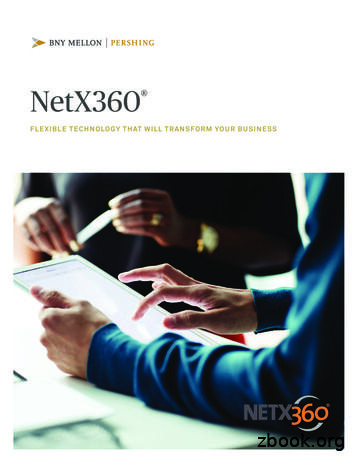USER GUIDE April 2020 - Pershing LLC
NetX360 MobileUSER GUIDEApril 2020FOR INVESTMENT PROFESSIONAL USE ONLY. NOT FOR DISTRIBUTION TO THE PUBLIC.
2020 Pershing LLC. Pershing LLC, member FINRA, NYSE, SIPC, is a subsidiary of The Bank of New York MellonCorporation (BNY Mellon).Pershing does not provide investment advice. Affiliated investment advisory services, if offered, are provided byLockwood Advisors, Inc. (Lockwood), a Pershing affiliate and an investment adviser registered in the United Statesunder the Investment Advisers Act of 1940.For professional use only. Not intended for use by the general public. Trademark(s) belong to theirrespective owners.FOR INVESTMENT PROFESSIONAL USE ONLY. NOT FOR DISTRIBUTION TO THE PUBLIC.
Table of Contents1. Introduction . 3About this Document . 3Overview . 3Mobile Center on NetX360 . 4System Requirements . 4Entitlements . 5Download NetX360 Mobile . 7Log In to NetX360 Mobile . 8Log Out of NetX360 Mobile .202. Navigating NetX360 Mobile . 21General Navigation .21iPad Navigation .21iPhone Navigation .22Android Navigation .22Quick Tour .233. NetX360 Mobile Home Page . 24My Day .24My Clients .25My Practice .254. Communications Center . 265. Alerts . 286. Feedback . 297. Get Quote . 308. Contacts. 319. Watch Lists . 3210. Market Clock . 3611. Market Indices. 3712. Weather . 3813. My Clients . 39View Client Account Information .39Presentation Mode .42Trading .43FOR INVESTMENT PROFESSIONAL USE ONLY. NOT FOR DISTRIBUTION TO THE PUBLIC.NETX360 MOBILE USER GUIDE1
14. Mobile Check Deposit . 48Single Deposit .48Split Deposit.52Cutoff Times .5415. Request a Check . 5516. Automated Clearing House (ACH) Transfer . 5717. Upload and View Documents . 59Upload Documents .59View Documents .6318. Email and Print Documents . 6419. Customer Relationship Management (CRM) . 6620. Money Guide Pro Financial Planning . 6721. My Practice . 68Accounts .68For Your Information .69Opportunities .70My Revenue .7122. Select Wallpaper . 7223. Notifications . 73FOR INVESTMENT PROFESSIONAL USE ONLY. NOT FOR DISTRIBUTION TO THE PUBLIC.NETX360 MOBILE USER GUIDE2
1. INTRODUCTION1. IntroductionAbout this DocumentThis document provides details on using NetX360 mobile on the following devices: iOS devices AndroidThe images in this document show iPad pages. The pages on iPhone and Android aresimilar.OverviewNetX360 mobile keeps you on top of the latest market developments and provides accessto essential business functions to support your investment decisions. In today’smarketplace, it is imperative that you stay connected—at all times and in all places.NetX360 mobile provides access to many of the key features of NetX360, including: Retrieve clients’ account profiles, balances, holdings and activities Meet with clients and review their accounts securely using Presentation Mode Trade equities, exchange-traded funds (ETFs) and mutual funds Deposit checks using your device camera for processing Request a check from your client’s account Transfer funds to your client’s bank account using Automated Clearing House(ACH) Upload Pershing-required documents Email and print documents Receive time-sensitive alerts and notifications View account statements and other documents Access commission summary Review unrealized gains and losses Analyze stock quotes and access watch lists View top cash positions and projected cash flow View balances, holdings and activities for households View salesforce CRM Access MoneyGuidePro financial planningFOR INVESTMENT PROFESSIONAL USE ONLY. NOT FOR DISTRIBUTION TO THE PUBLIC.NETX360 MOBILE USER GUIDE3
1. INTRODUCTIONMobile Center on NetX360For more information on NetX360 mobile, visit the Mobile Center on NetX360 (click Tools Mobile Center).System RequirementsiPhone and iPad Operating system—iOS 11.0 or higher Size—20 MBAndroid Operating System—OS 8 or higher Size—16 MBFOR INVESTMENT PROFESSIONAL USE ONLY. NOT FOR DISTRIBUTION TO THE PUBLIC.NETX360 MOBILE USER GUIDE4
1. INTRODUCTIONEntitlementsEntitlement Management Service (EMS)For firms using EMS, the entitlements are:BFE #CATALOGTYPEBFE NAMEACCESSLEVELDESCRIPTION17053Functional ToolsNetX360 MobileAccessAllows a userwireless access toNetX360. SupportsiPad, iPhone,Android andWindows Mobile1322Functional OrderManagementWireless TradingAccessAllows a user toinitiate equity ormutual fund tradeorders.CATEGORYNote: Thesefunctions alsorequire the wirelessaccess entitlement.16905Functional AssetManagementMobile CheckDepositAdd16967Functional DocumentManagementImaging GeneralDocumentBrowse Allows a user toview remote checkdeposit images inImagedDocuments.00017486 Functional Administrative ONE TIMEPASSCODE FORNETX360AccessFOR INVESTMENT PROFESSIONAL USE ONLY. NOT FOR DISTRIBUTION TO THE PUBLIC.NETX360 MOBILE USER GUIDE5Allows a user totake an image of acheck and depositvia NetX360Mobile.Allows a NetX360user toauthenticate usingone time passcodeby calling theservice desk toreceive the onetime passcode.
1. INTRODUCTIONBFE #CATALOGTYPECATEGORYBFE NAMEACCESSLEVELDESCRIPTION2870Functional Administrative ONE-TIMEPASSCODE FORNETX360-EMAILAccessAllows a user toauthenticate viaemail using a OneTime Passcode(OTP).2871Functional Administrative ONE-TIMEPASSCODE FORNETX360-VOICEAccessAllows a user toauthenticate viavoice call using aOne-TimePasscode (OTP).2872Functional Administrative ONE-TIMEPASSCODE FORNETX360-SMSAccessAllows a user toauthenticate viaSMS using a OneTime Passcode(OTP).17404Functional Administrative OTP ONE TIMEAccessPASSCODEINTERNATION SMSCALLAllows a user toreceive OTP (Onetime passcode) viacall or SMS tomobile phonenumbersbelonging tocountries otherthan U.S. Note:Requires user hasone of the OTPentitlements (BFEs2870, 2871 or2872).17374Functional Administrative MOBILEBIOMETRICAUTHENTICATIONAllows users tologin to NetX360Mobile usingTouch ID or FaceID.AccessFOR INVESTMENT PROFESSIONAL USE ONLY. NOT FOR DISTRIBUTION TO THE PUBLIC.NETX360 MOBILE USER GUIDE6
1. INTRODUCTIONBFE #CATALOGTYPE1521Functional ContentCATEGORYBFE NAMENetX360Moneyguide ProACCESSLEVELDESCRIPTIONAccessAllows a user toaccessMoneyGuide Pro.Note: Requiresadditional setupand billing isadministereddirectly with thevendor.00000365 Functional AccountMaintenanceAccount NotesAddAllows a user toadd user-definednotes, or accesspreviously storednotes on anaccount.00000366 Functional AccountMaintenanceAccount NotesUpdate Allows a user toupdate userdefined notes, oraccess previouslystored notes on anaccount.00000367 Functional AccountMaintenanceAccount Notes –PrivateAddAllows a user toandadd private userUpdate defined notes, oraccess previouslystored notes on anaccount.Download NetX360 MobileiPad or iPhoneYou can download the NetX360 mobile application directly to your iPad or iPhone bysearching for NetX360 on either of the following: Apple App Store Apple iTunes AndroidYou can download the NetX360 mobile application directly to your Android device bysearching for NetX360 on Google Play Store.FOR INVESTMENT PROFESSIONAL USE ONLY. NOT FOR DISTRIBUTION TO THE PUBLIC.NETX360 MOBILE USER GUIDE7
1. INTRODUCTIONLog In to NetX360 MobileOnce you have downloaded NetX360 mobile, you can log in. Your login user ID andpassword for NetX360 mobile are the same as you normally use to log in to NetX360. TheNetX360 mobile login provides enhanced authentication.The log in process is dependent on what your firm has enabled for you. As part of theprocess, identity verification is necessary and done through one of the following options: Security Question and Answer: If your firm has enabled this option, you mustset up three security questions before accessing NetX360. For information onconfiguring security questions and answers, see Configure Security Questions andAnswers below. One-Time Passcode (OTP): If your firm has enabled this option, you must set upat least one contact method before accessing NetX360. For information onconfiguring contact method, see Configure One-Time Passcode (OTP) ContactMethod on page 10.FOR INVESTMENT PROFESSIONAL USE ONLY. NOT FOR DISTRIBUTION TO THE PUBLIC.NETX360 MOBILE USER GUIDE8
1. INTRODUCTIONConfigure Security Questions and Answers1.Launch NetX360 mobile. The Log in to NetX360 page displays.2.Enter your user ID and password, and tap Continue. The Security Setup Questions page displays.3.Select three questions and provide answer to each question.Tip: To mask your responses, select the Mask Responses option.FOR INVESTMENT PROFESSIONAL USE ONLY. NOT FOR DISTRIBUTION TO THE PUBLIC.NETX360 MOBILE USER GUIDE9
1. INTRODUCTION4.To access NetX360 from this device in future without answering a securityquestion, select Yes for Remember My Device and tap Save. A confirmationpage displays.5.Tap OK. The NetX360 mobile home displays.Configure One-Time Passcode (OTP) Contact Method1.Launch NetX360 mobile. The Log in to NetX360 page displays.2.Enter your user ID and password, and tap Continue. The One-Time Passcodepage displays.FOR INVESTMENT PROFESSIONAL USE ONLY. NOT FOR DISTRIBUTION TO THE PUBLIC.NETX360 MOBILE USER GUIDE10
1. INTRODUCTION3.Select a Contact Method from the list, provide appropriate information in thefields that display and tap Verify. The Verify your device window displays.4.A passcode is sent to the selected contact method. Enter the passcode in thespace provided and tap Verify. The One-Time Passcode page displays thecontact method is successfully verified.Tip: If you did not receive a code, click Send New Code.FOR INVESTMENT PROFESSIONAL USE ONLY. NOT FOR DISTRIBUTION TO THE PUBLIC.NETX360 MOBILE USER GUIDE11
1. INTRODUCTION5.To access NetX360 from this device in the future without a passcode, select Yesfor Remember My Device and tap Continue. A confirmation page displays.6.Tap OK. The NetX360 mobile home displays.FOR INVESTMENT PROFESSIONAL USE ONLY. NOT FOR DISTRIBUTION TO THE PUBLIC.NETX360 MOBILE USER GUIDE12
1. INTRODUCTIONLog In to NetX360 Mobile Using Security Question1.Launch NetX360 mobile. The Log in to NetX360 page displays.2.Enter your user ID and password, and tap Continue. The Verify Identity pagedisplays where you verify your identity by providing answer to a securityquestion.Note: If your mobile device is secure, you can turn the Remember User IDoption On to remember your user ID the next time you launch the application.3.Enter the answer to the security question.Tip: If your mobile device is secure, you can turn the Remember this device for30 days? option On. You will not be asked to verify your identity if you turn onthis option.4.Tap Continue. The NetX360 mobile home displays.FOR INVESTMENT PROFESSIONAL USE ONLY. NOT FOR DISTRIBUTION TO THE PUBLIC.NETX360 MOBILE USER GUIDE13
1. INTRODUCTIONLog In to NetX360 Mobile Using One-Time Passcode (OTP)1.Launch NetX360 mobile. The Log in to NetX360 page displays.2.Enter your user ID and password, and tap Continue. The Verify Identity pagedisplays where you verify your identity by providing a passcode.Tip: If your mobile device is secure, you can turn the Remember User ID optionOn to remember your user ID the next time you launch the application.3.Select how and where you want to receive the passcode.4.Tap Send Code. A passcode is sent to the selected contact method.FOR INVESTMENT PROFESSIONAL USE ONLY. NOT FOR DISTRIBUTION TO THE PUBLIC.NETX360 MOBILE USER GUIDE14
1. INTRODUCTION5.Enter the passcode in the space provided.Tip: If your mobile device is secure, you can turn the Remember this device for30 days? option On. You will not be asked to verify your identity if you turn onthis option.6.Tap Continue. The NetX360 mobile home displays.FOR INVESTMENT PROFESSIONAL USE ONLY. NOT FOR DISTRIBUTION TO THE PUBLIC.NETX360 MOBILE USER GUIDE15
1. INTRODUCTIONLog In to NetX360 Mobile Using Touch IDTouch ID in iOS devices simplifies your login to NetX360 mobile. This feature allows fasterauthentication using the secure login facility and Apple's biometric authenticationtechnology. To log in using Touch ID, you must enable this feature.Notes: If you are entitled to this feature, you can access Touch ID on the Apple device byfollowing the instructions from Apple. This feature is not available on Apple iPhone X Android, and Windows mobilephones or tablets.Enable Touch ID1.Launch NetX360 mobile. The Log in to NetX360 page displays.2.Enter your user ID and password, and tap Continue.3.Verify your identity by providing the answer to a security question or a passcode,and then tap Continue. The Enable Touch ID screen displays if you have notenabled To
iOS devices Android The images in this document show iPad pages. The pages on iPhone and Android are similar. Overview NetX360 mobile keeps you on top of the latest market developments and provides access to essential business f
Pershing Square Capital Management's ("Pershing") analysis and conclusions in the presentation are based on publicly available information. Pershing recognizes that there may be confidential information in the possession of the Companies discussed in the presentation that could lead these Companies to disagree with Pershing's conclusions.
2020 Pershing LLC. Pershing LLC, member FINRA, NYSE, SIPC, is a subsidiary of The Bank of New York Mellon Corporation (BNY Mellon). Pershing does not provide investment advice.
The money market mutual funds offered in the Money Market Option may be advised or managed by an affiliate of Pershing, LLC ("Pershing"). . securities and cash of up to 500,000 per customer, including 100,000 for claims for cash. Pershing provides . and may pay rates consistent with its
use a poster board, typing paper, construction paper etc. Pershing Middle School 2019 – 2020 Grade 8 on grade level Summer 2019 Reading All incoming 8th grade Pershing students must complete summer
reports that cover performance, asset allocation, holdings, transactions, benchmarking, cost basis and more. In addition, more than 50 performance reports provide on-demand, point-to-point reporting with the ability to automate delivery of reports to clients. 10 2020 Pershing LLC. Member FINRA, NYSE, SIPC. For professional use only.
EU Tracker Questions (GB) Total Well Total Badly DK NET Start of Fieldwork End of Fieldwork 2020 15/12/2020 16/12/2020 40 51 9-11 08/12/2020 09/12/2020 41 47 12-6 02/12/2020 03/12/2020 27 57 15-30 26/11/2020 27/11/2020 28 59 13-31 17/11/2020 18/11/2020 28 60 12-32 11/11/2020 12/11/2020 28 59 12-31 4/11/2020 05/11/2020 30 56 13-26 28/10/2020 29/10/2020 29 60 11-31
Securities and Exchange Commission and under the Securities Investor Protection Act of 1970. Pershing will hold your money this way, rather than in accordance with section 981B. However, Pershing is prohibited under U.S. law, from using the cash to finance its own investments. Under the ASIC exemption, we are also required to
Securities and Exchange Commission and under the Securities Investor Protection Act of 1970. Pershing will hold your money this way, rather than in accordance with section 981B. However, Pershing is prohibited under U.S. law, from using the cash to finance its own investments. Under the ASIC exemption, we are also required to